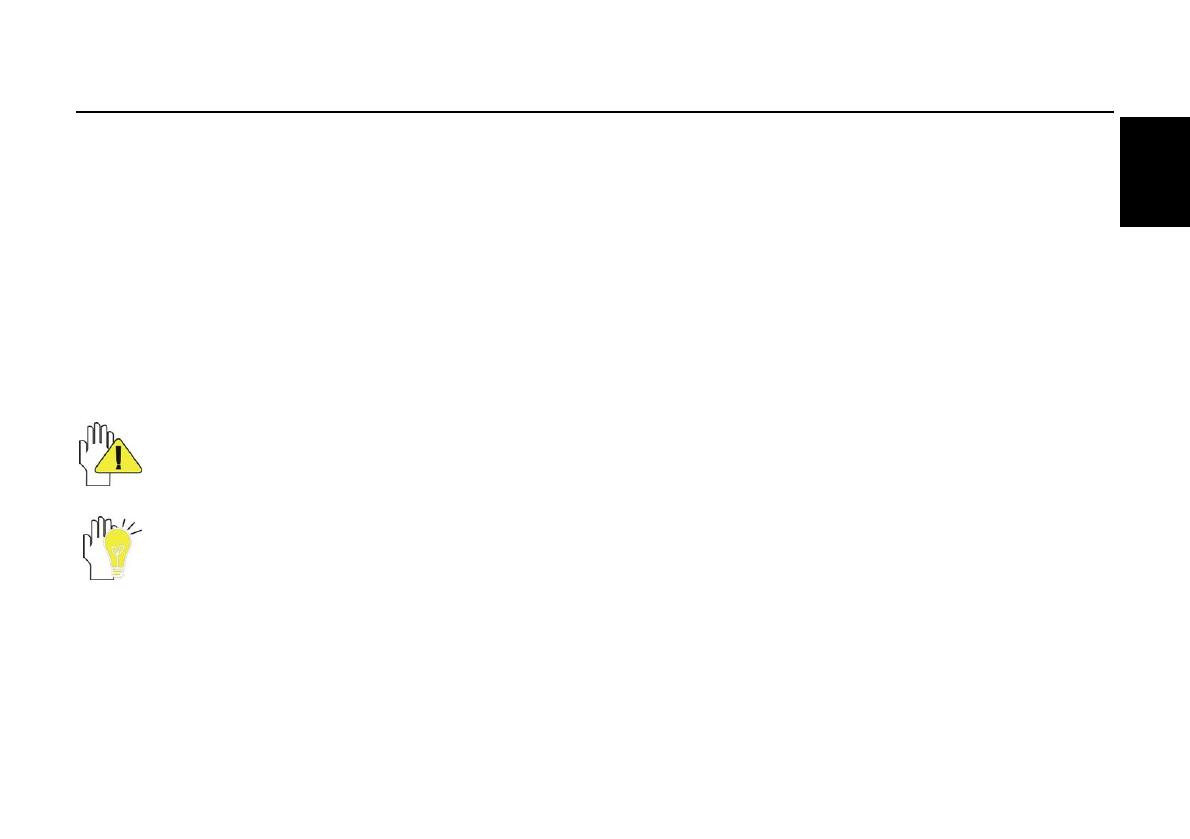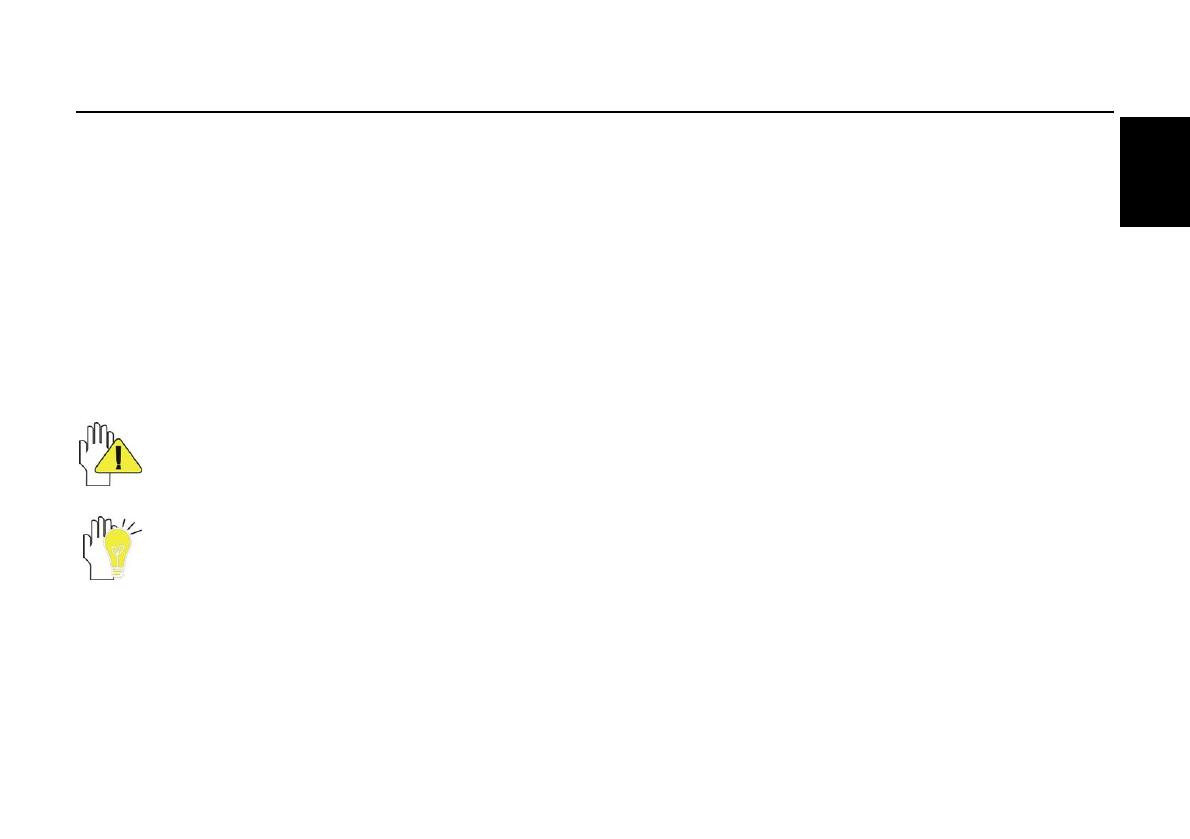
SN10T1
1
English
Before you begin
Thank you for purchasing the Hannspree Tablet. With the finger-activated screen, this lightweight tablet combined
with embedded 802.11b/g/n wireless connectivity, redefines the PC mobility. It is slim, light weight and features a
full-color 10.1-inch display with high resolution. Hannspree SN10T1 allows the users to easily and naturally surf the
internet, send and receive e-mails, organize contacts and calendars and much more.
This Quick Guide helps you get started with your HANNSpad. To find out more about how to use your tablet, please
refer to the User Manual file on the Hannspree web.
Please note that the guides mentioned herein, is for your reference only, except as provided in specific warranty
information contained in user manual.
Reproduction in any manner whatsoever without the written permission from the manufacture is strictly forbidden.
Product images in this manual are for your reference only.