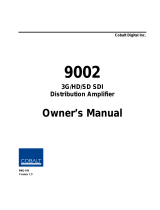Page is loading ...

2506 Galen Drive
Champaign, IL 61821
Voice 217.344.1243 • Fax 217.344.1245
www.cobaltdigital.com
Product Manual
9910DA-WC-OM (V1.1)
Cobalt Digital Inc.
Audio Word Clock
Distribution Amplifier
9910DA-WC
9910DA-WC

Copyright
©Copyright 2016, Cobalt Digital Inc. All Rights Reserved.
Duplication or distribution of this manual and any information contained within is strictly prohibited without the express written
permission of Cobalt Digital Inc. This manual and any information contained within, may not be reproduced, distributed, or
transmitted in any form, or by any means, for any purpose, without the express written permission of Cobalt Digital Inc.
Reproduction or reverse engineering of software used in this device is prohibited.
Disclaimer
The information in this document has been carefully examined and is believed to be entirely reliable. However, no responsibility
is assumed for inaccuracies. Furthermore, Cobalt Digital Inc. reserves the right to make changes to any products herein to improve
readability, function, or design. Cobalt Digital Inc. does not assume any liability arising out of the application or use of any
product or circuit described herein.
Trademark Information
Cobalt
®
is a registered trademark of Cobalt Digital Inc.
openGear
®
is a registered trademark of Ross Video Limited. DashBoard™ is a trademark of Ross Video Limited.
Congratulations on choosing the Cobalt
®
9910DA-WC Audio Word Clock Distribution Amplifier. The
9910DA-WC card is part of a full line of modular processing and conversion gear for broadcast TV
environments. The Cobalt Digital Inc. line includes video decoders and encoders, audio embedders and de-
embedders, distribution amplifiers, format converters, remote control systems and much more. Should you
have questions pertaining to the installation or operation of your card, please contact us at the contact
information on the front cover.
Manual No.: 9910DA-WC-OM
Document Version: V1.1
Release Date: June 9, 2016
Applicable for
Firmware Version
(or greater):
1.1.2
Description of
product/manual
changes:
- Add EMC statements to manual.
9910DA-WC-OM (V1.1)

9910DA-WC-OM (V1.1) 9910DA-WC PRODUCT MANUAL i
Table of Contents
Chapter 1 Introduction . . . . . . . . . . . . . . . . . . . . . . . . . . . . . . . . . . . . . . . . . . . 1-1
Overview ................................................................................................................ 1-1
Manual Conventions............................................................................................... 1-2
Warnings, Cautions, and Notes .................................................................. 1-2
Labeling Symbol Definitions...................................................................... 1-2
Safety and Regulatory Summary............................................................................ 1-3
Warnings..................................................................................................... 1-3
Cautions...................................................................................................... 1-3
EMC Compliance Per Market .................................................................... 1-3
9910DA-WC Functional Description..................................................................... 1-4
9910DA-WC Rear I/O Modules................................................................. 1-5
Technical Specifications......................................................................................... 1-5
Warranty and Service Information ......................................................................... 1-6
Cobalt Digital Inc. Limited Warranty......................................................... 1-6
Contact Cobalt Digital Inc...................................................................................... 1-7
Chapter 2 Installation and Setup . . . . . . . . . . . . . . . . . . . . . . . . . . . . . . . . . . . 2-1
Overview ................................................................................................................ 2-1
Setting Card Jumpers.............................................................................................. 2-1
Installing the 9910DA-WC Into a Frame Slot........................................................ 2-2
Installing a Rear I/O Module.................................................................................. 2-4
9910DA-WC Rear I/O Modules................................................................. 2-5
Chapter 3 Operating Instructions. . . . . . . . . . . . . . . . . . . . . . . . . . . . . . . . . . . 3-1
Overview ................................................................................................................ 3-1
Accessing the 9910DA-WC Card via Remote Control.......................................... 3-1
Accessing the 9910DA-WC Card Using DashBoard™............................. 3-1
Checking 9910DA-WC Card Information and Status............................................ 3-2
Card-Edge Indicators.............................................................................................. 3-3
Troubleshooting...................................................................................................... 3-3
Basic Troubleshooting Checks................................................................... 3-3
Troubleshooting Network/Remote Control Errors..................................... 3-4
In Case of Problems.................................................................................... 3-4

ii 9910DA-WC PRODUCT MANUAL 9910DA-WC-OM (V1.1)
This page intentionally blank

9910DA-WC-OM (V1.1) 9910DA-WC PRODUCT MANUAL 1-1
Chapter 1
Chapter 1 Introduction
Overview
This manual provides installation and operating instructions for the
9910DA-WC Audio Word Clock Distribution Amplifier card (also referred to
herein as the 9910DA-WC).
This manual consists of the following chapters:
• Chapter 1, “Introduction” – Provides information about this manual
and what is covered. Also provides general information regarding the
card.
• Chapter 2, “Installation and Setup” – Provides instructions for
installing the card in a frame, and optionally installing a 9910DA-WC
Rear I/O Module.
• Chapter 3, “Operating Instructions” – Provides overviews of
operating controls and instructions for using the 9910DA-WC.
This chapter contains the following information:
• Manual Conventions (p. 1-2)
• Safety and Regulatory Summary (p. 1-3)
• 9910DA-WC Functional Description (p. 1-4)
• Technical Specifications (p. 1-5)
• Warranty and Service Information (p. 1-6)
• Contact Cobalt Digital Inc. (p. 1-7)

1 Manual Conventions
1-2 9910DA-WC PRODUCT MANUAL 9910DA-WC-OM (V1.1)
Manual Conventions
In this manual, display messages and connectors are shown using the exact
name shown on the 9910DA-WC itself (for example, connector names are
shown like this:
ANLG IN)
In this manual, the terms below are applicable as follows:
• 9910DA-WC refers to the 9910DA-WC Audio Word Clock
Distribution Amplifier card.
• Frame refers to the HPF-9000, OG3-FR, 8321, or similar 20-slot
frame that houses Cobalt
®
or other cards.
• Device and/or Card refers to a Cobalt
®
or other card.
• System and/or Video System refers to the mix of interconnected
production and terminal equipment in which the 9910DA-WC and
other cards operate.
Warnings, Cautions, and Notes
Certain items in this manual are highlighted by special messages. The
definitions are provided below.
Warnings
Warning messages indicate a possible hazard which, if not avoided, could
result in personal injury or death.
Cautions
Caution messages indicate a problem or incorrect practice which, if not
avoided, could result in improper operation or damage to the product.
Notes
Notes provide supplemental information to the accompanying text. Notes
typically precede the text to which they apply.
Labeling Symbol Definitions
Important note regarding product usage. Failure to observe may result in
unexpected or incorrect operation.
Electronic device or assembly is susceptible to damage from an ESD
event. Handle only using appropriate ESD prevention practices.
If ESD wrist strap is not available, handle card only by edges and avoid
contact with any connectors or components.
Symbol (WEEE 2002/96/EC)
For product disposal, ensure the following:
• Do not dispose of this product as unsorted municipal waste.
• Collect this product separately.
• Use collection and return systems available to you.

9910DA-WC-OM (V1.1) 9910DA-WC PRODUCT MANUAL 1-3
Introduction Safety and Regulatory Summary
Safety and Regulatory Summary
Warnings
Cautions
EMC Compliance Per Market
! WARNING !
To reduce risk of electric shock do not remove line voltage service barrier cover on frame
equipment containing an AC power supply. NO USER SERVICEABLE PARTS INSIDE.
REFER SERVICING TO QUALIFIED SERVICE PERSONNEL.
CAUTION
This device is intended for environmentally controlled use only in appropriate video
terminal equipment operating environments.
CAUTION
This product is intended to be a component product of an openGear® or equivalent frame.
Refer to the frame Product Manual for important safety instructions regarding the proper
installation and safe operation of the frame as well as its component products.
CAUTION
If required, make certain Rear I/O Module(s) is installed before installing the 9910DA-AV
into the frame slot. Damage to card and/or Rear I/O Module can occur if module
installation is attempted with card already installed in slot.
CAUTION
If card resists fully engaging in rear I/O module mating connector, check for alignment and
proper insertion in slot tracks. Damage to card and/or rear I/O module may occur if
improper card insertion is attempted.
Market Regulatory Standard or Code
United States of America FCC "Code of Federal Regulations" Title 47 Part 15, Subpart B, Class A
Canada ICES-003
International/CE CISPR 24:2010
IEC 61000-4-2:2008
IEC 61000-4-3:2006 with A1:2007 and A2:2010
IEC 61000-4-4:2004
IEC 61000-4-6:2008
CISPR 22:2008

1 9910DA-WC Functional Description
1-4 9910DA-WC PRODUCT MANUAL 9910DA-WC-OM (V1.1)
9910DA-WC Functional Description
Figure 1-1 shows a functional block diagram of the 9910DA-WC. With the
appropriate rear module, the 9910DA-WC can provide up to eight DA word
clock outputs and a looping input where desired.
9910DA-WC Input/Output Formats
The 9910DA-WC provides the following inputs and outputs:
• Inputs:
• WORD CLOCK IN – coaxial word clock input
• Outputs:
• WORD CLOCK OUT (1-8) – up to eight analog word clock outputs
• LOOP OUT – where enabled using card jumper and with appropriate
rear module, the card provides a hi-Z (unterminated) looped output
of the input.
Input Loop/Termination Select
Using an on-card jumper, the 9910DA-WC can terminate the input into a Z
o
=
75Ω or offer a hi-Z input with the input available as a looped output. (Default
position is 75Ω terminated position with no looping output.)
Figure 1-1 9910DA-WC Functional Block Diagram
DA
WORD CLOCK OUT 1
WORD CLOCK OUT 2
WORD CLOCK OUT 3
WORD CLOCK OUT 4
WORD CLOCK OUT 5
WORD CLOCK OUT 6
WORD CLOCK OUT 7
WORD CLOCK OUT 8
Notes:
1. Signal connections shown depicts full input/output capability. Practical
input/output signal availability is determined by Rear
I/O Module used. Refer to 9910DA-WC Rear I/O Modules in Chapter 2
for more information.
2. Not all rear modules provide the looping output connection. See
Chapter 2, Installation for more information.
LOOP OUT
WORD
CLOCK IN
75Ω
Loop/Term
Select Jumper

9910DA-WC-OM (V1.1) 9910DA-WC PRODUCT MANUAL 1-5
Introduction Technical Specifications
9910DA-WC Rear I/O Modules
The 9910DA-WC physically interfaces to system audio connections at the
rear of its frame using a Rear I/O Module. The full assortment of
9910DA-WC Rear I/O Modules is shown and described in 9910DA-WC Rear
I/O Modules in Chapter 2, “Installation and Setup”.
Technical Specifications
Table 1-1 lists the technical specifications for the 9910DA-WC Audio Word
Clock Distribution Amplifier card.
Table 1-1 Technical Specifications
Item Characteristic
Part number, nomenclature 9910DA-WC Audio Word Clock Distribution Amplifier
Installation/usage environment Intended for installation and usage in frame meeting openGear™
modular system definition
Power consumption < 2 Watts maximum
Installation Density Up to 20 cards per 20-slot frame
Environmental:
Operating temperature:
Relative humidity (operating or storage):
32° – 104° F (0° – 40° C)
< 95%, non-condensing
Frame communication 10/100 Mbps Ethernet with Auto-MDIX
Indicators Card edge display and indicators as follows:
• Status/Error LED indicator
• Input Presence LED indicator
Word Clock Input Number of inputs: (1)
Impedance: User selectable as hi-Z looping or card-terminated
75Ω
Sensitivity: 200 mV
Word Clock Outputs Number of DA outputs: up to (8)
Impedance: 75 Ω
Level: 10 Vp-p square wave (unterminated), 5 Vp-p square wave
(terminated into 75Ω)
Looping Output: (1)
Performance Sampling frequencies up to 192 kHz

1 Warranty and Service Information
1-6 9910DA-WC PRODUCT MANUAL 9910DA-WC-OM (V1.1)
Warranty and Service Information
Cobalt Digital Inc. Limited Warranty
This product is warranted to be free from defects in material and workmanship for a period of five (5)
years from the date of shipment to the original purchaser, except that 4000, 5000, 6000, 8000 series
power supplies, and Dolby
®
modules (where applicable) are warranted to be free from defects in
material and workmanship for a period of one (1) year.
Cobalt Digital Inc.'s (“Cobalt”) sole obligation under this warranty shall be limited to, at its option, (i)
the repair or (ii) replacement of the product, and the determination of whether a defect is covered under
this limited warranty shall be made at the sole discretion of Cobalt.
This limited warranty applies only to the original end-purchaser of the product, and is not assignable or
transferrable therefrom. This warranty is limited to defects in material and workmanship, and shall not
apply to acts of God, accidents, or negligence on behalf of the purchaser, and shall be voided upon the
misuse, abuse, alteration, or modification of the product. Only Cobalt authorized factory
representatives are authorized to make repairs to the product, and any unauthorized attempt to repair
this product shall immediately void the warranty. Please contact Cobalt Technical Support for more
information.
To facilitate the resolution of warranty related issues, Cobalt recommends registering the product by
completing and returning a product registration form. In the event of a warrantable defect, the
purchaser shall notify Cobalt with a description of the problem, and Cobalt shall provide the purchaser
with a Return Material Authorization (“RMA”). For return, defective products should be double boxed,
and sufficiently protected, in the original packaging, or equivalent, and shipped to the Cobalt Factory
Service Center, postage prepaid and insured for the purchase price. The purchaser should include the
RMA number, description of the problem encountered, date purchased, name of dealer purchased
from, and serial number with the shipment.
Cobalt Digital Inc. Factory Service Center
2506 Galen Drive Office: (217) 344-1243
Champaign, IL 61821 USA Fax: (217) 344-1245
www.cobaltdigital.com Email: info@cobaltdigital.com
THIS LIMITED WARRANTY IS EXPRESSLY IN LIEU OF ALL OTHER WARRANTIES
EXPRESSED OR IMPLIED, INCLUDING THE WARRANTIES OF MERCHANTABILITY AND
FITNESS FOR A PARTICULAR PURPOSE AND OF ALL OTHER OBLIGATIONS OR
LIABILITIES ON COBALT'S PART. ANY SOFTWARE PROVIDED WITH, OR FOR USE WITH,
THE PRODUCT IS PROVIDED “AS IS.” THE BUYER OF THE PRODUCT ACKNOWLEDGES
THAT NO OTHER REPRESENTATIONS WERE MADE OR RELIED UPON WITH RESPECT TO
THE QUALITY AND FUNCTION OF THE GOODS HEREIN SOLD. COBALT PRODUCTS ARE
NOT AUTHORIZED FOR USE IN LIFE SUPPORT APPLICATIONS.
COBALT'S LIABILITY, WHETHER IN CONTRACT, TORT, WARRANTY, OR OTHERWISE, IS
LIMITED TO THE REPAIR OR REPLACEMENT, AT ITS OPTION, OF ANY DEFECTIVE
PRODUCT, AND SHALL IN NO EVENT INCLUDE SPECIAL, INDIRECT, INCIDENTAL, OR
CONSEQUENTIAL DAMAGES (INCLUDING LOST PROFITS), EVEN IF IT HAS BEEN
ADVISED OF THE POSSIBILITY OF SUCH DAMAGES.

9910DA-WC-OM (V1.1) 9910DA-WC PRODUCT MANUAL 1-7
Introduction Contact Cobalt Digital Inc.
Contact Cobalt Digital Inc.
Feel free to contact our thorough and professional support representatives for
any of the following:
• Name and address of your local dealer
• Product information and pricing
• Technical support
• Upcoming trade show information
Phone: (217) 344-1243
Fax: (217) 344-1245
Web: www.cobaltdigital.com
General Information: info@cobaltdigital.com
Technical Support: support@cobaltdigital.com

1-8 9910DA-WC PRODUCT MANUAL 9910DA-WC-OM (V1.1)
This page intentionally blank

9910DA-WC-OM (V1.1) 9910DA-WC PRODUCT MANUAL 2-1
Chapter 2
Chapter 2 Installation and Setup
Overview
This chapter contains the following information:
• Setting Card Jumpers (p. 2-1)
• Installing the 9910DA-WC Into a Frame Slot (p. 2-2)
• Installing a Rear I/O Module (p. 2-4)
Setting Card Jumpers
CAUTION
Figure 2-1 and Table 2-1 show the location and orientation of the card jumpers
and provide details for setting the jumpers. These settings should be
considered and changed (if required) to optimize card operation for the
intended payload.
This device contains semiconductor devices which are
susceptible to serious damage from Electrostatic
Discharge (ESD). ESD damage may not be immediately
apparent and can affect the long-term reliability of the
device.
Always use proper ESD handling precautions and
equipment when working on circuit boards and related
equipment.
Table 2-1 9910DA-WC Card Jumpers and Details
Jumper Details and Recommended Settings Default Settings
Input Loop/
Termination
Select
Sets the input to terminate into a Zo = 75Ω non-looping termination or
offer a hi-Z input with the input available as a looped output.
Note: Some Rear I/O Modules are not equipped with a LOOP OUT
connector. When used with these rear I/O modules, jumper should be set
to default TERM (terminated) position. See 9910DA-WC Rear I/O
Modules (p. 2-5) for more information.
Termi nated;
non-looping

2 Installing the 9910DA-WC Into a Frame Slot
2-2 9910DA-WC PRODUCT MANUAL 9910DA-WC-OM (V1.1)
Figure 2-1 9910DA-WC Card Jumpers
Installing the 9910DA-WC Into a Frame Slot
CAUTION
Note: If installing the 9910DA-WC in a slot with no rear I/O module, a Rear
I/O Module is required before cabling can be connected. Refer to Installing a
Rear I/O Module (p. 2-4) for rear I/O module installation procedure.
CAUTION
If required, make certain Rear I/O Module(s) is installed before installing the
9910DA-WC into the frame slot. Damage to card and/or Rear I/O Module can
occur if module installation is attempted with card already installed in slot.
Note: Check the packaging in which the 9910DA-WC was shipped for any extra
items such as a Rear I/O Module connection label. In some cases, this label
is shipped with the card and to be installed on the Rear I/O connector bank
corresponding to the slot location of the card.
Input Loop/
Termination Select
Loop Term
Default (fact.)
Position
9910DA-WC JMPS SCPD2014P22
REAR OF CARD
This device contains semiconductor devices which are
susceptible to serious damage from Electrostatic
Discharge (ESD). ESD damage may not be immediately
apparent and can affect the long-term reliability of the
device.
Avoid handling circuit boards in high static environments
such as carpeted areas, and when wearing synthetic fiber
clothing. Always use proper ESD handling precautions
and equipment when working on circuit boards and
related equipment.

9910DA-WC-OM (V1.1) 9910DA-WC PRODUCT MANUAL 2-3
Installation and Setup Installing the 9910DA-WC Into a Frame Slot
Install the 9910DA-WC into a frame slot as follows:
1. Determine the slot in which the 9910DA-WC is to be installed.
2. Open the frame front access panel.
3. While holding the card by the card edges, align the card such that the
plastic ejector tab is on the bottom.
4. Align the card with the top and bottom guides of the slot in which the
card is being installed.
5. Gradually slide the card into the slot. When resistance is noticed, gently
continue pushing the card until its rear printed circuit edge terminals
engage fully into the rear I/O module mating connector.
CAUTION
If card resists fully engaging in rear I/O module mating connector, check for
alignment and proper insertion in slot tracks. Damage to card and/or rear I/O
module may occur if improper card insertion is attempted.
6.
Verify that the card is fully engaged in rear I/O module mating
connector.
7. Close the frame front access panel.
8. Connect the input and output cables as shown in 9910DA-WC Rear I/O
Modules (p. 2-5).
9. Repeat steps 1 through 8 for other 9910DA-WC cards.
Note: To remove a card, press down on the ejector tab to unseat the card from the
rear I/O module mating connector. Evenly draw the card from its slot.
Note: If installing a card in a frame already equipped for, and connected to
DashBoard™, no network setup is required for the card. The card will be
discovered by DashBoard™ and be ready for use.

2 Installing a Rear I/O Module
2-4 9910DA-WC PRODUCT MANUAL 9910DA-WC-OM (V1.1)
Installing a Rear I/O Module
Note: This procedure is applicable only if a Rear I/O Module is not currently
installed in the slot where the 9910DA-WC is to be installed.
If installing the 9910DA-WC in a slot already equipped with a suitable I/O
module, omit this procedure.
Install a Rear I/O Module as follows:
1. On the frame, determine the slot in which the 9910DA-WC is to be
installed.
2. In the mounting area corresponding to the slot location, install
Rear I/O Module as shown in Figure 2-2.
Figure 2-2 Rear I/O Module Installation
DSCN3483A.JPG
Align and engage mounting tab on Rear
I/O Module with the module seating slot
on rear of frame chassis.
Hold top of Rear I/O Module flush against
frame chassis and start the captive screw.
Lightly tighten captive screw.
DSCN3487A.JPG
1
2

9910DA-WC-OM (V1.1) 9910DA-WC PRODUCT MANUAL 2-5
Installation and Setup Installing a Rear I/O Module
9910DA-WC Rear I/O Modules
Table 2-2 shows and describes the full assortment of Rear I/O Modules
specifically for use with the 9910DA-WC.
Table 2-2 9910DA-WC Rear I/O Modules
9910DA-WC Rear I/O Module Description
RM20-9910WC-A/S Split Rear Module. Provides each of the following
connections for two 9910DA-WC cards:
• Word clock input (WC IN)
• Four DA outputs (WC OUT 1 thru WC OUT 4)
Note: Loop/Term jumper must be set to Term
position when using this rear module.
RM20-9910WC-B Provides the following connections:
• Word clock input (WC IN)
• One input looping output (LOOP OUT)
• Eight DA outputs (WC OUT 1 thru WC OUT 8)
Note: Loop/Term jumper must be set to Loop
position in order to use looping output.

2 Installing a Rear I/O Module
2-6 9910DA-WC PRODUCT MANUAL 9910DA-WC-OM (V1.1)
RM20-9910WC-B/S Split Rear Module. Provides each of the following
connections for two 9910DA-WC cards:
• Word clock input (WC IN)
• One input looping output (LOOP OUT)
• Eight DA outputs (WC OUT 1 thru WC OUT 8)
Note: Loop/Term jumper must be set to Term
position when using this rear module.
Note: Available equipped with High-Density BNC
(HDBNC) or DIN1.0/2.3 connectors as:
RM20-9910WC-B/S-HDBNC or
RM20-9910WC-B/S-DIN, respectively.
Table 2-2 9910DA-WC Rear I/O Modules — continued
9910DA-WC Rear I/O Module Description

9910DA-WC-OM (V1.1) 9910DA-WC PRODUCT MANUAL 3-1
Chapter 3
Chapter 3 Operating Instructions
Overview
This chapter contains the following information:
• Accessing the 9910DA-WC Card via Remote Control (p. 3-1)
• Checking 9910DA-WC Card Information and Status (p. 3-2)
• Card-Edge Indicators (p. 3-3)
• Troubleshooting (p. 3-3)
Accessing the 9910DA-WC Card via Remote Control
The 9910DA-WC card can be remote monitored via DashBoard™ or Cobalt
®
Remote Control Panel. Access the 9910DA-WC card using DashBoard™ or
Cobalt
®
Remote Control Panel as described below.
Note: Remote control only shows card status. Remote control is not required for
card parametric or operating setup or control.
Accessing the 9910DA-WC Card Using DashBoard™
1. On the computer connected to the frame LAN, open DashBoard™.
2. As shown below, in the left side Basic View Tree locate the Network
Controller Card associated with the frame containing the 9910DA-WC
card to be accessed (in this example, “MFC-8320-N SN: 00108053”).

3 Checking 9910DA-WC Card Information and Status
3-2 9910DA-WC PRODUCT MANUAL 9910DA-WC-OM (V1.1)
3. As shown below, expand the tree to access the cards within the frame.
Click on the card to be accessed (in this example, “Slot 6:
9910DA-WC”).
.
Checking 9910DA-WC Card Information and Status
The operating status of the 9910DA-WC card can be checked using
DashBoard™. Figure 3-1 shows and describes the 9910DA-WC card
information screen using DashBoard™.
Figure 3-1 9910DA-WC Card Info/Status Utility
The Tree View shows the cards seen by
DashBoard™. In this example, Network
Controller Card is hosting a 9910DA-WC card in
slot 6.
Card Info Display
This displays shows the 9910DA-WC card
product details and operating status
(including current and previous input
status, as well as card power/temperature
status)
The Rear Module indicator shows the
Cobalt mfg PN of the currently-installed
rear module and compatibility of the rear
module with this card (with green indicating
a compatible rear module)
/