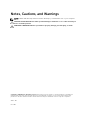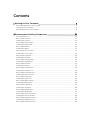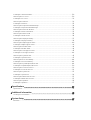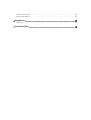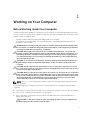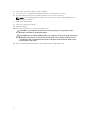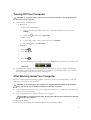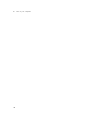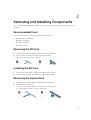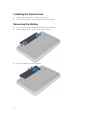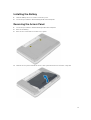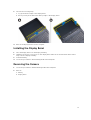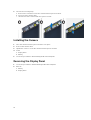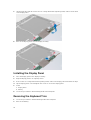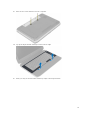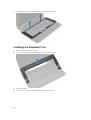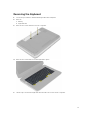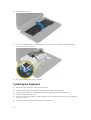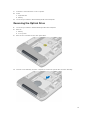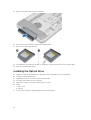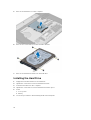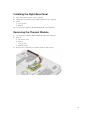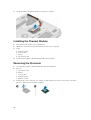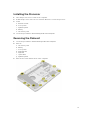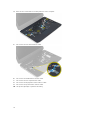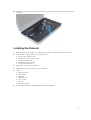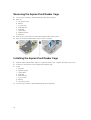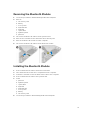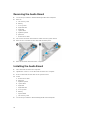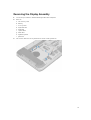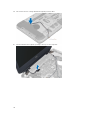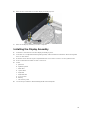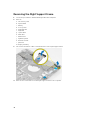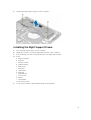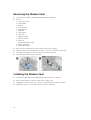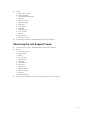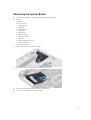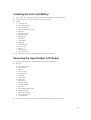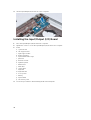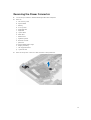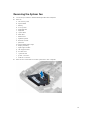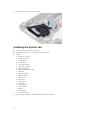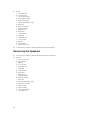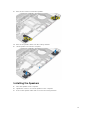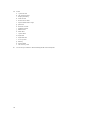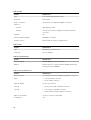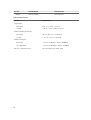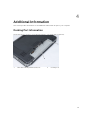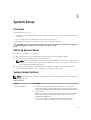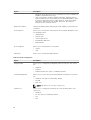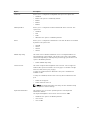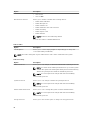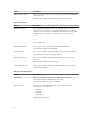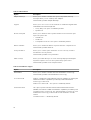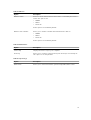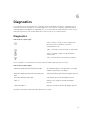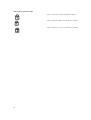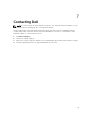Dell Latitude E5430 Notebook Computer User manual
- Category
- Notebooks
- Type
- User manual
This manual is also suitable for

Dell Latitude E5430
Owner's Manual
Regulatory Model: P27G
Regulatory Type: P27G001

Notes, Cautions, and Warnings
NOTE: A NOTE indicates important information that helps you make better use of your computer.
CAUTION: A CAUTION indicates either potential damage to hardware or loss of data and tells you
how to avoid the problem.
WARNING: A WARNING indicates a potential for property damage, personal injury, or death.
Copyright © 2014 Dell Inc. All rights reserved. This product is protected by U.S. and international copyright and
intellectual property laws. Dell
™
and the Dell logo are trademarks of Dell Inc. in the United States and/or other
jurisdictions. All other marks and names mentioned herein may be trademarks of their respective companies.
2014 – 04
Rev. A02

Contents
1 Working on Your Computer................................................................................... 7
Before Working Inside Your Computer................................................................................................ 7
Turning Off Your Computer..................................................................................................................9
After Working Inside Your Computer................................................................................................... 9
2 Removing and Installing Components.............................................................. 11
Recommended Tools.......................................................................................................................... 11
Removing the SD Card........................................................................................................................ 11
Installing the SD Card.......................................................................................................................... 11
Removing the ExpressCard................................................................................................................. 11
Installing the ExpressCard................................................................................................................... 12
Removing the Battery..........................................................................................................................12
Installing the Battery............................................................................................................................13
Removing the Access Panel................................................................................................................13
Installing the Access Panel..................................................................................................................14
Removing the SIM Card...................................................................................................................... 14
Installing the SIM Card........................................................................................................................ 14
Removing the Display Bezel................................................................................................................14
Installing the Display Bezel..................................................................................................................15
Removing the Camera.........................................................................................................................15
Installing the Camera.......................................................................................................................... 16
Removing the Display Panel............................................................................................................... 16
Installing the Display Panel................................................................................................................. 18
Removing the Keyboard Trim............................................................................................................. 18
Installing the Keyboard Trim...............................................................................................................20
Removing the Keyboard......................................................................................................................21
Installing the Keyboard....................................................................................................................... 22
Removing the Optical Drive................................................................................................................23
Installing the Optical Drive................................................................................................................. 24
Removing the Hard Drive....................................................................................................................25
Installing the Hard Drive..................................................................................................................... 26
Removing the WLAN Card.................................................................................................................. 27
Installing the WLAN Card.................................................................................................................... 27
Removing the Memory Module..........................................................................................................27
Installing the Memory Module............................................................................................................28
Removing the Right Base Panel..........................................................................................................28
Installing the Right Base Panel............................................................................................................29
Removing the Thermal Module..........................................................................................................29

Installing the Thermal Module............................................................................................................30
Removing the Processor.................................................................................................................... 30
Installing the Processor....................................................................................................................... 31
Removing the Palmrest....................................................................................................................... 31
Installing the Palmrest.........................................................................................................................33
Removing the ExpressCard Reader Cage.......................................................................................... 34
Installing the ExpressCard Reader Cage............................................................................................ 34
Removing the Bluetooth Module....................................................................................................... 35
Installing the Bluetooth Module......................................................................................................... 35
Removing the Audio Board.................................................................................................................36
Installing the Audio Board...................................................................................................................36
Removing the Display Assembly.........................................................................................................37
Installing the Display Assembly...........................................................................................................39
Removing the Right Support Frame...................................................................................................40
Installing the Right Support Frame..................................................................................................... 41
Removing the Modem Card............................................................................................................... 42
Installing the Modem Card................................................................................................................. 42
Removing the Left Support Frame..................................................................................................... 43
Installing the Left Support Frame....................................................................................................... 44
Removing the System Board.............................................................................................................. 45
Installing the System Board................................................................................................................ 47
Removing the Coin-Cell Battery........................................................................................................48
Installing the Coin-Cell Battery.......................................................................................................... 49
Removing the Input/Output (I/O) Board............................................................................................49
Installing the Input/Output (I/O) Board..............................................................................................50
Removing the Power Connector........................................................................................................51
Installing the Power Connector..........................................................................................................52
Removing the System Fan.................................................................................................................. 53
Installing the System Fan.................................................................................................................... 54
Removing the Network Connector....................................................................................................55
Installing the Network Connector......................................................................................................55
Removing the Speakers...................................................................................................................... 56
Installing the Speakers.........................................................................................................................57
3 Specifications.......................................................................................................... 59
Specifications...................................................................................................................................... 59
4 Additional Information..........................................................................................65
Docking Port Information...................................................................................................................65
5 System Setup............................................................................................................67
Overview .............................................................................................................................................67

Entering System Setup........................................................................................................................ 67
System Setup Options.........................................................................................................................67
6 Diagnostics............................................................................................................... 77
Diagnostics.......................................................................................................................................... 77
7 Contacting Dell....................................................................................................... 79

6

1
Working on Your Computer
Before Working Inside Your Computer
Use the following safety guidelines to help protect your computer from potential damage and to help to
ensure your personal safety. Unless otherwise noted, each procedure included in this document assumes
that the following conditions exist:
• You have read the safety information that shipped with your computer.
• A component can be replaced or--if purchased separately--installed by performing the removal
procedure in reverse order.
WARNING: Before working inside your computer, read the safety information that shipped with
your computer. For additional safety best practices information, see the Regulatory Compliance
Homepage at www.dell.com/regulatory_compliance
CAUTION: Many repairs may only be done by a certified service technician. You should only
perform troubleshooting and simple repairs as authorized in your product documentation, or as
directed by the online or telephone service and support team. Damage due to servicing that is
not authorized by Dell is not covered by your warranty. Read and follow the safety instructions
that came with the product.
CAUTION: To avoid electrostatic discharge, ground yourself by using a wrist grounding strap or
by periodically touching an unpainted metal surface, such as a connector on the back of the
computer.
CAUTION: Handle components and cards with care. Do not touch the components or contacts
on a card. Hold a card by its edges or by its metal mounting bracket. Hold a component such as a
processor by its edges, not by its pins.
CAUTION: When you disconnect a cable, pull on its connector or on its pull-tab, not on the cable
itself. Some cables have connectors with locking tabs; if you are disconnecting this type of cable,
press in on the locking tabs before you disconnect the cable. As you pull connectors apart, keep
them evenly aligned to avoid bending any connector pins. Also, before you connect a cable,
ensure that both connectors are correctly oriented and aligned.
NOTE: The color of your computer and certain components may appear differently than shown in
this document.
To avoid damaging your computer, perform the following steps before you begin working inside the
computer.
1. Ensure that your work surface is flat and clean to prevent the computer cover from being scratched.
2. Turn off your computer (see Turning Off Your Computer).
3. If the computer is connected to a docking device (docked) such as the optional Media Base or
Battery Slice, undock it.
CAUTION: To disconnect a network cable, first unplug the cable from your computer and
then unplug the cable from the network device.
7

4. Disconnect all network cables from the computer.
5. Disconnect your computer and all attached devices from their electrical outlets.
6. Close the display and turn the computer upside-down on a flat work surface.
NOTE: To avoid damaging the system board, you must remove the main battery before you
service the computer.
7. Remove the main battery.
8. Turn the computer top-side up.
9. Open the display.
10. Press the power button to ground the system board.
CAUTION: To guard against electrical shock, always unplug your computer from the
electrical outlet before opening the display.
CAUTION: Before touching anything inside your computer, ground yourself by touching an
unpainted metal surface, such as the metal at the back of the computer. While you work,
periodically touch an unpainted metal surface to dissipate static electricity, which could
harm internal components.
11. Remove any installed ExpressCards or Smart Cards from the appropriate slots.
8

Turning Off Your Computer
CAUTION: To avoid losing data, save and close all open files and exit all open programs before
you turn off your computer.
1. Shut down the operating system:
• In Windows 8:
– Using a touch-enabled device:
a. Swipe in from the right edge of the screen, opening the Charms menu and select
Settings.
b. Select the and then select Shut down
– Using a mouse:
a. Point to upper-right corner of the screen and click Settings.
b. Click the and select Shut down.
• In Windows 7:
1. Click Start .
2. Click Shut Down.
or
1. Click Start .
2. Click the arrow in the lower-right corner of the Start menu as shown below, and then click
Shut Down..
2. Ensure that the computer and all attached devices are turned off. If your computer and attached
devices did not automatically turn off when you shut down your operating system, press and hold
the power button for about 4 seconds to turn them off.
After Working Inside Your Computer
After you complete any replacement procedure, ensure you connect any external devices, cards, and
cables before turning on your computer.
CAUTION: To avoid damage to the computer, use only the battery designed for this particular
Dell computer. Do not use batteries designed for other Dell computers.
1. Connect any external devices, such as a port replicator, battery slice, or media base, and replace any
cards, such as an ExpressCard.
2. Connect any telephone or network cables to your computer.
CAUTION: To connect a network cable, first plug the cable into the network device and then
plug it into the computer.
3. Replace the battery.
4. Connect your computer and all attached devices to their electrical outlets.
9

5. Turn on your computer.
10

2
Removing and Installing Components
This section provides detailed information on how to remove or install the components from your
computer.
Recommended Tools
The procedures in this document may require the following tools:
• Small flat-blade screwdriver
• #0 Phillips screwdriver
• #1 Phillips screwdriver
• Small plastic scribe
Removing the SD Card
1. Follow the procedures in Before Working Inside Your Computer.
2. Press in on the SD card to release it from the computer.
3. Slide the SD card out of the computer.
Installing the SD Card
1. Push the SD card into the compartment until it clicks into place.
2. Follow the procedures in After Working Inside Your Computer.
Removing the ExpressCard
1. Follow the procedures in Before Working On Your Computer.
2. Perform the following steps:
a. Push in on the ExpressCard to release from the computer [1].
b. Slide the ExpressCard out of the computer [2].
11

Installing the ExpressCard
1. Slide the ExpressCard in its slot until it clicks in place.
2. Follow the procedures in After Working Inside Your Computer.
Removing the Battery
1. Follow the procedures in Before Working Inside Your Computer.
2. Slide the battery release latches into the unlock position.
3. Remove the battery from the computer.
12

Installing the Battery
1. Slide the battery into its slot until it clicks into place.
2. Follow the procedures in After Working Inside Your Computer.
Removing the Access Panel
1. Follow the procedures in Before Working Inside Your Computer.
2. Remove the battery.
3. Remove the screws that secure the access panel.
4. Slide the access panel towards the front of the system and remove it from the computer.
13

Installing the Access Panel
1. Slide the base cover into its slot until it clicks into place.
2. Install the screws that secure the access panelto the computer.
3. Install the battery.
4. Follow the procedures in After Working Inside Your Computer.
Removing the SIM Card
1. Follow the procedures in Before Working On Your Computer.
2. Remove the battery.
3. Press and release the SIM card located on the battery wall.
4. Slide the SIM card from the computer.
NOTE: The SIM slot in the computer supports only micro SIM.
Installing the SIM Card
1. Insert the SIM card into the slot.
2. Install the battery.
3. Follow the procedures in After Working Inside Your Computer.
Removing the Display Bezel
1. Follow the procedures in Before Working Inside Your Computer.
2. Remove the battery.
14

3. Perform the following steps:
a. Pry up the bottom edge of the display bezel.
b. Work your way around the sides and top edge of the display bezel.
4. Remove the display bezel from the computer.
Installing the Display Bezel
1. Place the display bezel onto the display assembly.
2. Starting from the top corner, press on the display bezel and work around the entire bezel until it
snaps onto the display assembly.
3. Install the battery.
4. Follow the procedures in After Working Inside Your Computer.
Removing the Camera
1. Follow the procedures in Before Working Inside Your Computer.
2. Remove:
a. battery
b. display bezel
15

3. Perform the following steps:
a. Remove the screw that secures the camera and microphone module.
b. Disconnect the camera cable.
c. Lift and remove the camera and microphone module.
Installing the Camera
1. Place the camera and microphone module on its place.
2. Connect the camera cable.
3. Tighten the screw to secure the camera and microphone module.
4. Install:
a. display bezel
b. battery
5. Follow the procedures in After Working Inside Your Computer.
Removing the Display Panel
1. Follow the procedures in Before Working Inside Your Computer.
2. Remove:
a. battery
b. display bezel
16

3. Remove the screws that secure the display panel.
4. Flip the display panel over.
17

5. Lift the mylar tape and disconnect the low-voltage differential signalling (LVDS) cable from the back
of the display panel.
6. Remove the display panel from the display assembly.
Installing the Display Panel
1. Place the display panel to the display assembly.
2. Align the display panel in its original position.
3. Connect the low-voltage differential signaling (LVDS) cable to the display panel and attach the tape.
4. Flip the display panel over and tighten the screws to secure the display panel.
5. Install:
a. display bezel
b. battery
6. Follow the procedures in After Working Inside Your Computer.
Removing the Keyboard Trim
1. Follow the procedures in Before Working Inside Your Computer.
2. Remove the battery.
18

3. Remove the screws at the back of the computer.
4. Pry up the keyboard trim starting from the bottom edge.
5. Work your way around the sides and the top edge of the keyboard trim.
19

6. Lift upwards and remove the keyboard trim from the computer.
Installing the Keyboard Trim
1. Align the keyboard trim to its place.
2. Press along the sides of the keyboard trim until it snaps in place.
3. Install the battery.
4. Follow the procedures in After Working Inside Your Computer.
20
Page is loading ...
Page is loading ...
Page is loading ...
Page is loading ...
Page is loading ...
Page is loading ...
Page is loading ...
Page is loading ...
Page is loading ...
Page is loading ...
Page is loading ...
Page is loading ...
Page is loading ...
Page is loading ...
Page is loading ...
Page is loading ...
Page is loading ...
Page is loading ...
Page is loading ...
Page is loading ...
Page is loading ...
Page is loading ...
Page is loading ...
Page is loading ...
Page is loading ...
Page is loading ...
Page is loading ...
Page is loading ...
Page is loading ...
Page is loading ...
Page is loading ...
Page is loading ...
Page is loading ...
Page is loading ...
Page is loading ...
Page is loading ...
Page is loading ...
Page is loading ...
Page is loading ...
Page is loading ...
Page is loading ...
Page is loading ...
Page is loading ...
Page is loading ...
Page is loading ...
Page is loading ...
Page is loading ...
Page is loading ...
Page is loading ...
Page is loading ...
Page is loading ...
Page is loading ...
Page is loading ...
Page is loading ...
Page is loading ...
Page is loading ...
Page is loading ...
Page is loading ...
Page is loading ...
-
 1
1
-
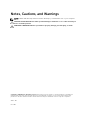 2
2
-
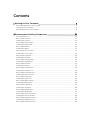 3
3
-
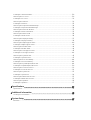 4
4
-
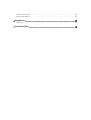 5
5
-
 6
6
-
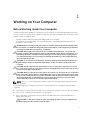 7
7
-
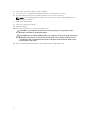 8
8
-
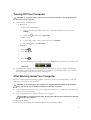 9
9
-
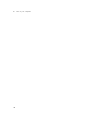 10
10
-
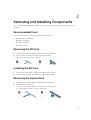 11
11
-
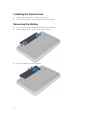 12
12
-
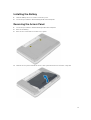 13
13
-
 14
14
-
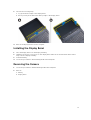 15
15
-
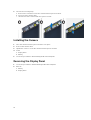 16
16
-
 17
17
-
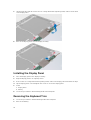 18
18
-
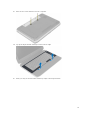 19
19
-
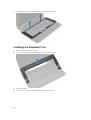 20
20
-
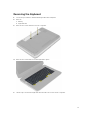 21
21
-
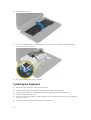 22
22
-
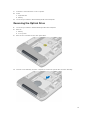 23
23
-
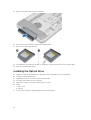 24
24
-
 25
25
-
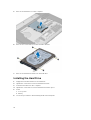 26
26
-
 27
27
-
 28
28
-
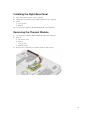 29
29
-
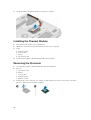 30
30
-
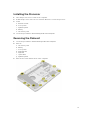 31
31
-
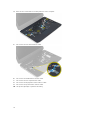 32
32
-
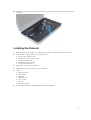 33
33
-
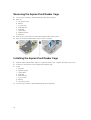 34
34
-
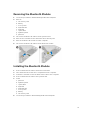 35
35
-
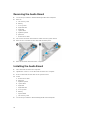 36
36
-
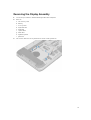 37
37
-
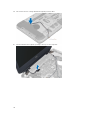 38
38
-
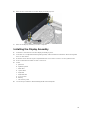 39
39
-
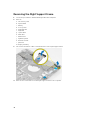 40
40
-
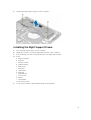 41
41
-
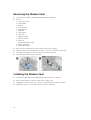 42
42
-
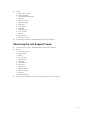 43
43
-
 44
44
-
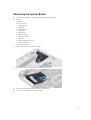 45
45
-
 46
46
-
 47
47
-
 48
48
-
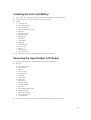 49
49
-
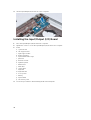 50
50
-
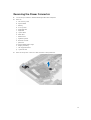 51
51
-
 52
52
-
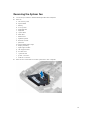 53
53
-
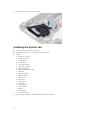 54
54
-
 55
55
-
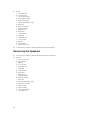 56
56
-
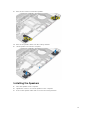 57
57
-
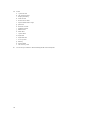 58
58
-
 59
59
-
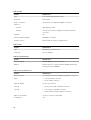 60
60
-
 61
61
-
 62
62
-
 63
63
-
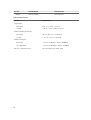 64
64
-
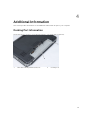 65
65
-
 66
66
-
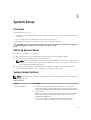 67
67
-
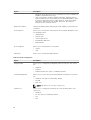 68
68
-
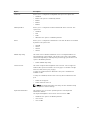 69
69
-
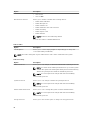 70
70
-
 71
71
-
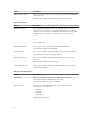 72
72
-
 73
73
-
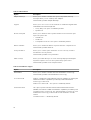 74
74
-
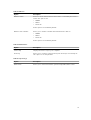 75
75
-
 76
76
-
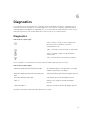 77
77
-
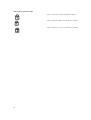 78
78
-
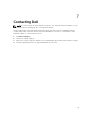 79
79
Dell Latitude E5430 Notebook Computer User manual
- Category
- Notebooks
- Type
- User manual
- This manual is also suitable for
Ask a question and I''ll find the answer in the document
Finding information in a document is now easier with AI
Related papers
-
Dell 3330 Owner's manual
-
Dell 3330 Owner's manual
-
Dell E5530 Owner's manual
-
Dell Latitude E5530 Owner's manual
-
Dell Latitude E6330 Owner's manual
-
Dell Latitude E6430s Owner's manual
-
Dell Latitude E5440 Owner's manual
-
Dell Latitude E5540 Owner's manual
-
Dell E6320 Owner's manual
-
Dell Latitude E6540 Owner's manual