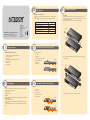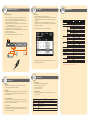ATEN KH1508 Quick start guide
- Category
- KVM switches
- Type
- Quick start guide
This manual is also suitable for

Package Contents
1
Requirements
2-1
Hardware Installation 1
2-2
Requirements
1. Port Selection Switches
2. Port LEDs
3. Reset Switch
4. Firmware Upgrade Recovery Switch
5. Firmware Upgrade Port
6. Power LED
7. Station ID LED
1. Power Socket
2. Power Switch
3. Daisy Chain Ports
4. Local Console Port Section
5. KVM Port Section
3
The KH1508 / KH1516 Unit (Front View)
5
The KH1508 / KH1516 package consists of:
1 KH1508 or KH1516 Cat 5 High-Density KVM Switch
1 Firmware Upgrade Cable
1 Power Cord
1 Rack Mount Kit (brackets and Phillips hex M3X8 screws)
1 Foot Pad Set (4 pcs.)
1 User Manual
1 Quick Start Guide
Console
• A VGA, SVGA, or multisync monitor capable of the highest resolution that you will be
using on any computer in the installation.
• A PS/2 style mouse
• A PS/2 style keyboard
Computers
The following equipment must be installed on the computers that connect to the KH1508 or
KH1516's KVM ports:
• A VGA, SVGA or multisync port
• A Type A USB port and USB host controller (for USB KVM Adapter Cable Connection,
see below)
• 6-pin mini-DIN keyboard and mouse ports (for PS/2 KVM Adapter Cable Connection, see
below)
KVM Adapter Cables (CPU Modules)
• Cat 5e/6 cable is required to connect the KH1508 / KH1516 to one of the KVM Adapter
Cables.
• The following KVM Adapter Cables are required for use with the KH1508 / KH1516:
Rack Mounting
The KH1508 / KH1516 can be mounted in a 19" (1U) racks. The mounting brackets can
screw into either the front or the back of the unit so that it can attach to the front or the back
of the rack. To rack mount the unit:
1. Remove the screws at the front or the rear, as shown in the diagram below.
2. Screw the mounting brackets into the sides of the unit at the front or the rear, as shown in
the diagram below.
3. Slide the unit into the front or rear of the rack and secure it to the rack.
The KH1508 / KH1516 Unit (Rear View)
4
Function Module
Connect to devices with PS/2 ports KA9520
Connect to devices with USB ports KA9570
Connect to Sun Legacy systems (with 13W3 port) KA9130
Connect to Sun USB systems KA9170
Connect to serial based devices KA9140
1 & 2
3 4 5 6 7
1 & 2
3 4 5 6
7
1 2 3
4 5
1 2 3
4 5
KH1508
KH1516
KH1508
KH1516
Phillips head hex
M3 x 8
Phillips head hex
M3 x 6
Phillips head hex
M3 x 6
KH1508/KH1516 Cat 5 High-Density KVM Switch
© Copyright 2010 ATEN
®
International Co., Ltd. www.aten.com
Altusen and the Altusen logo are trademarks of ATEN International Co., Ltd.
All rights reserved. All other trademarks are the property of their respective owners.
This product is RoHS compliant PAPE-1214-Q00G Printing Date: 12/2010
Online Registration
International:
• http://support.aten.com
North America:
• http://www.aten-usa.com/product_registration
Technical Phone Support
International:
• 886-2-8692-6959
China:
• 86-10-5255-0110
Japan:
• 81-3-5323-7178
Korea:
• 82-2-467-6789
North America:
• 1-888-999-ATEN Ext: 4988
United Kingdom:
• 44-8-4481-58923

Operation 1
7
Specifications
8
Operation 2
9
Operation 3
10
Hardware Installation 2
6
Single Station Installation
1. Plug your Local Console’s keyboard, monitor, and mouse into the unit’s Console Ports.
Each port is color coded and marked with an appropriate icon to identify itself.
2. Use Cat. 5e/6 cable to connect any available KVM port to a KVM Adapter Cable that is
appropriate for the computer you are installing.
Note: : The KH1508 / KH1516 does not support distances between itself and the KVM
Adapter Cable that exceed 40 m.
3. Connect the KVM Adapter Cable to the computer. Plug the connectors on the KVM Adapter
Cable into the appropriate ports of the computer you are installing.
4. Plug the female end of the power cord into the KH1508 / KH1516's Power Socket; plug the
male end into an AC power source.
5. Turn on the power to the KH1508 / KH1516.
After the KH1508 / KH1516 is powered up, you can turn on the computers.
Port Selection
KH1508 / KH1516 installations provide three methods to obtain instant access to any
computer in your installation: Manual, OSD, and Hotkey.
Hot Plugging
The KH1508 / KH1516 supports hot plugging – components can be removed and added back
into the installation by unplugging and replugging their cables from the ports without the
need to shut the unit down.
Powering Off and Restarting
If it becomes necessary to power off one of the KH1508 / KH1516 units, please shut down
all the computers that are attached to it. And wait 10 seconds then power it back on. After the
station(s) is (are) up, power the computers back on.
Port ID Numbering
Each computer on the installation is assigned a unique Port ID. The Port ID is a one or two
segment number that is determined by the Stage Level and KVM Port number of the KVM
switch that the computer is connected to.
OSD Operation
1. To invoke the OSD Main Menu, tap the [Scroll Lock] key twice.
2. The OSD incorporates a two level (Administrator / User) password system. If this is the
first time that the OSD is being run, or if the password function has not been set, simply
press [Enter].
3. The OSD Main Screen comes up in Administrator Mode. In this mode, you have
administrator privileges, with access to all Administrator and User functions, and can set
up operations, as you would like.
When you invoke the OSD, a screen similar to the one below appears:
4. OSD Port Selection --To bring the KVM focus to a port, Double Click it, or move the
Highlight Bar to it then press [Enter].
Hotkey Operation
To invoke Hotkey Setting Mode (HSM), do the following:
1. Press and hold down the [Num Lock] key
2. Press and release the Minus [-] key
3. Release the [Num Lock] key
Hotkey summary table:
After invoking Hotkey Setting Mode, key in one of the following keys to perform the
corresponding function:
Key Function
[Port ID] [Enter] Switches access to the computer that corresponds to that Port ID.
[T] [n] [Enter] Sets the Auto Scan interval to n seconds - where n is a number from 1 - 255.
[A] Invokes Auto Scan Mode.
[←] or [→] or Invokes Skip Mode and Switches computer access depending on
[↑] or [↓] which Arrow was pressed.
[B] Toggles the Beeper On or Off.
All specifications are subject to change without notice.
Function KH1508 KH1516
Computer
Connections
Direct 8 16
Max. 256 (via Daisy Chain) 512 (via Daisy Chain)
Port Selection OSD; Hotkey; Pushbutton
Connectors
Console Ports
Keyboard 1 x 6-pin Mini-DIN Female (Purple)
Video 1 x HDB-15 Female (Blue)
Mouse 1 x 6-pin Mini-DIN Female (Green)
KVM Ports 8 x RJ-45 Female 16 x RJ-45 Female
Daisy Chain
Ports
In 1 x DB-25 Female (Black)
Out 1 x DB-25 Male (Black)
F/W Upgrade 1 x RJ-11 Female (Black)
Power 1 x 3-prong AC Socket
Switches
Port Selection 8 x Pushbutton 16 x Pushbutton
Reset 1 x Semi-recessed pushbutton
F/W Upgrade 1 x Slide
Power 1 x Rocker
LEDs
On Line 8 (Green) 16 (Green)
Selected 8 (Orange) 16 (Orange)
Power 1 (Blue)
Station ID 2 x 7-segment (Orange)
Emulation Keyboard / Mouse PS/2;USB(PC,Mac,Sun);Serial
Video 1600 x 1200 @60Hz (30m); 1280 x 1024@60Hz (40m)
Scan Interval 1–255 Seconds
I/P Rating 100–240VAC; 50/60 Hz; 1A
Power Consumption 120V/15.5W; 230V/15.5W 120V/15.7W; 230V/15.7W
Environment
Operating Temp. 0–40°C
Storage Temp. -20–60°C
Humidity 0–80% RH, Non-condensing
Physical Properties
Housing Metal
Weight 2.75 Kg
Dimensions 43.72 x 16.10 x 4.40 cm (19
”
/1U)
N
IL
K
2
4
5
1
2
3
-
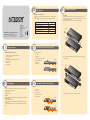 1
1
-
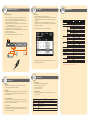 2
2
ATEN KH1508 Quick start guide
- Category
- KVM switches
- Type
- Quick start guide
- This manual is also suitable for
Ask a question and I''ll find the answer in the document
Finding information in a document is now easier with AI
Related papers
Other documents
-
Altusen ALTUSEN KH1508 User manual
-
ATEN Technology ALTUSEN KH1516 User manual
-
Altusen ALTUSEN KH1508 User manual
-
Allied Telesis PC4KVM User manual
-
SYBA SY-KVM20051 User guide
-
SYBA SY-KVM22003 User guide
-
 Cables Direct EX-665 Datasheet
Cables Direct EX-665 Datasheet
-
SYBA SY-KVM22004 User guide
-
ATEN Technology KH1516i User manual
-
 Altusen KH1508A User manual
Altusen KH1508A User manual