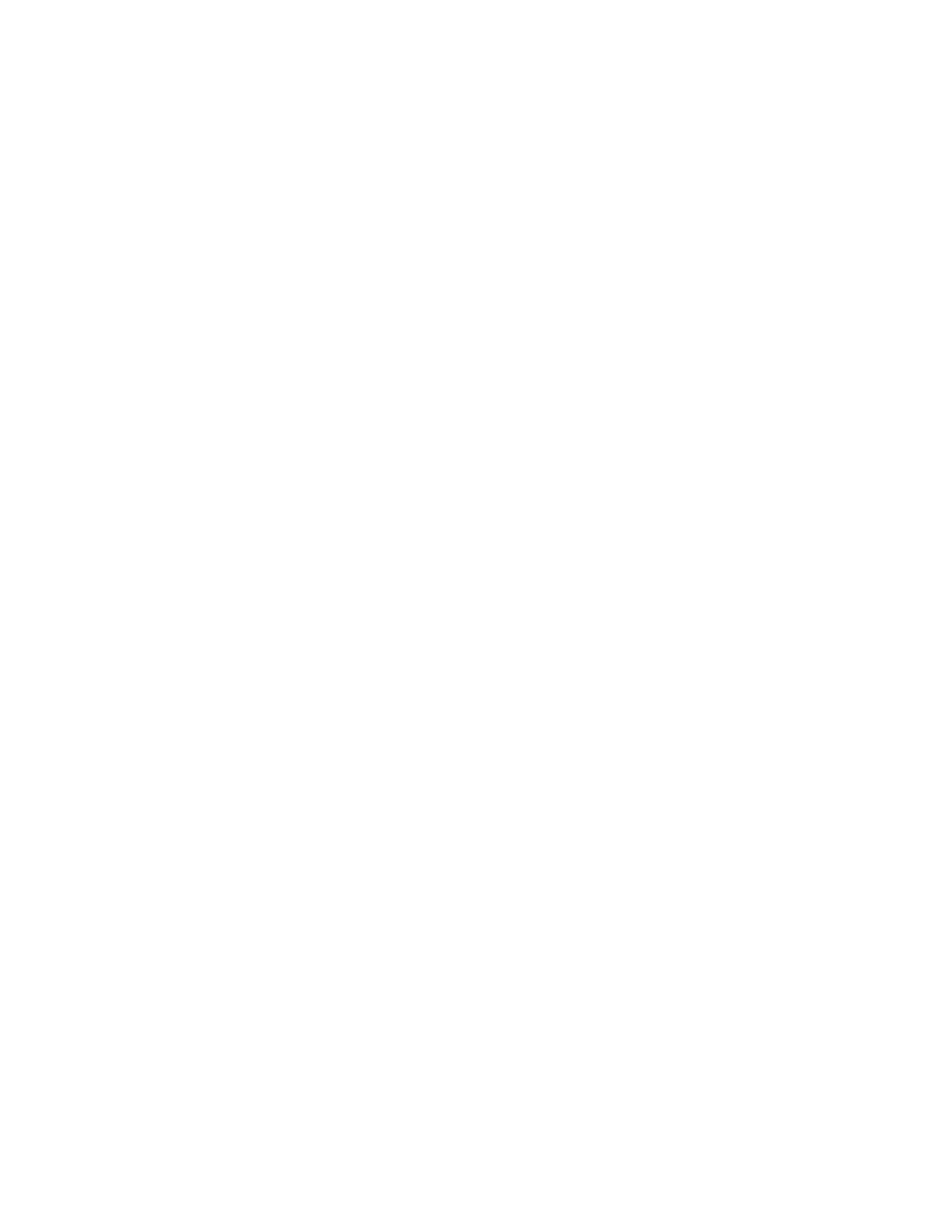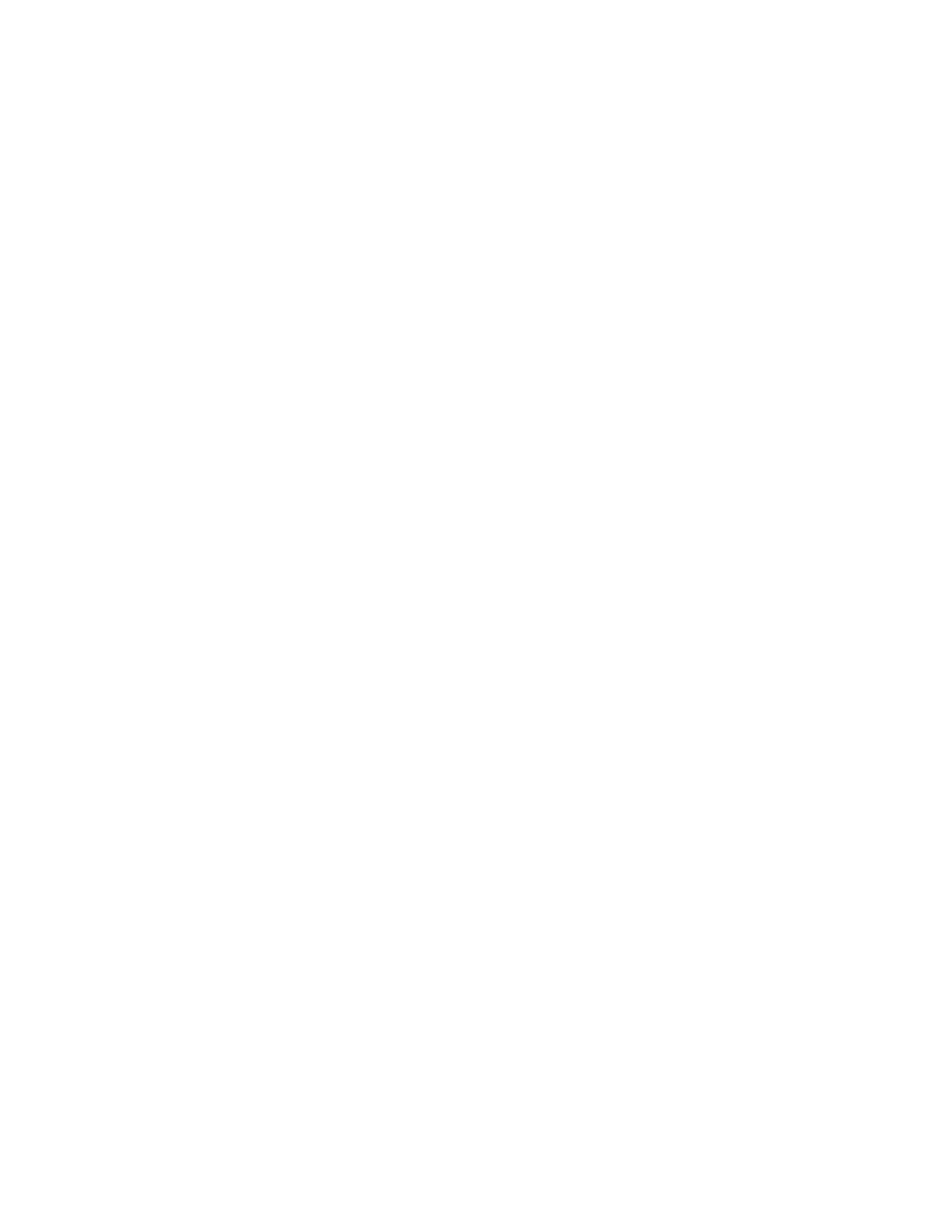
dc10cc0466
Customer Support Page 3
Table of Contents
Accessing Extended Features.................................................................................................................................................1
Overview...................................................................................................................................................................................1
Using this Guide....................................................................................................................................................................1
Getting Started......................................................................................................................................................................1
PCL Feature List ............................................................................................................................................................................5
PCL/PJL Implementation .........................................................................................................................................................5
JOB NAME ......................................................................................................................................................................................... 5
JOB MODE......................................................................................................................................................................................... 5
BANNER SHEET (START SHEET)............................................................................................................................................... 6
COPIES................................................................................................................................................................................................ 6
QUANTITY ........................................................................................................................................................................................ 6
SIMPLEX / DUPLEX PRINTING.................................................................................................................................................. 6
ORIENTATION................................................................................................................................................................................. 7
JOB TYPE (Secure Print / Proof) ................................................................................................................................................ 7
DELAY PRINT.................................................................................................................................................................................... 7
MEDIA SIZE ...................................................................................................................................................................................... 8
CUSTOM MEDIA SIZE.................................................................................................................................................................. 9
MEDIA SOURCE .............................................................................................................................................................................. 9
OUTPUT LOCATION ..................................................................................................................................................................... 9
STAPLING ........................................................................................................................................................................................10
PUNCH..............................................................................................................................................................................................10
FOLDING..........................................................................................................................................................................................11
BOOKLET..........................................................................................................................................................................................11
RESOLUTION..................................................................................................................................................................................11
BITS PER PIXEL..............................................................................................................................................................................12
FORCE SHORT EDGE FEEDING...............................................................................................................................................12
JOB BASED ACCOUNTING / AUDITRON ...........................................................................................................................12
Dependencies/Caveats..........................................................................................................................................................12
Examples......................................................................................................................................................................................13
Basic PJL Template............................................................................................................................................................13
Sample PJL Headers.........................................................................................................................................................13
Supported PCL Fonts...............................................................................................................................................................16
PostScript Feature List ............................................................................................................................................................18
PostScript Implementation..................................................................................................................................................19
COPIES..............................................................................................................................................................................................19
COLLATION.....................................................................................................................................................................................19
DUPLEX.............................................................................................................................................................................................19
TUMBLE............................................................................................................................................................................................19
MEDIA SOURCE ............................................................................................................................................................................19
MEDIA SOURCE FROM BYPASS TRAY .................................................................................................................................20
MEDIA CLASS.................................................................................................................................................................................20
MEDIA COLOR...............................................................................................................................................................................20
MEDIA SELECTION......................................................................................................................................................................21
MEDIA WEIGHT............................................................................................................................................................................22
OUTPUT LOCATION ...................................................................................................................................................................22
IMAGE ENHANCEMENT............................................................................................................................................................22
TONER SAVER................................................................................................................................................................................22
HALFTONE SCREEN SELECTION............................................................................................................................................22
OFFSET..............................................................................................................................................................................................23
BOOKLET (with SB-Finisher and booklet module)...........................................................................................................23
PUNCH (with SB-Finisher).........................................................................................................................................................23
STAPLING (with A-Finisher or SB-Finisher) ........................................................................................................................24
PRINT MODE..................................................................................................................................................................................24
PROCESS COLOR MODEL ..........................................................................................................................................................24
RGB CORRECTION .......................................................................................................................................................................25
GRAY GUARANTEE ......................................................................................................................................................................25