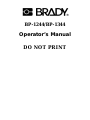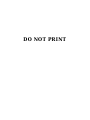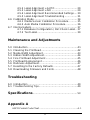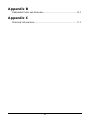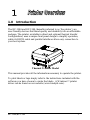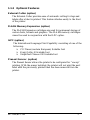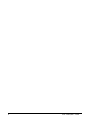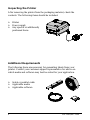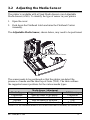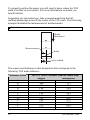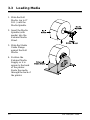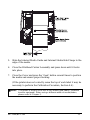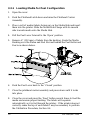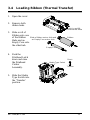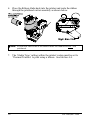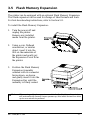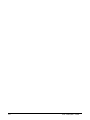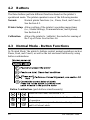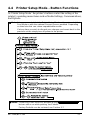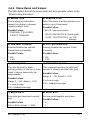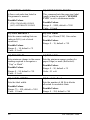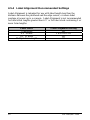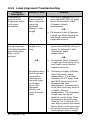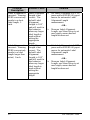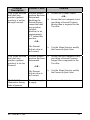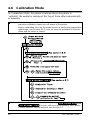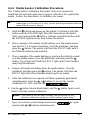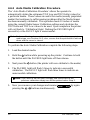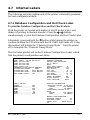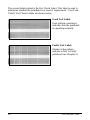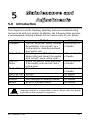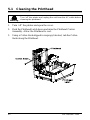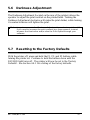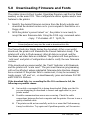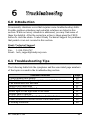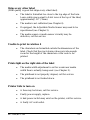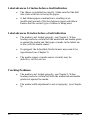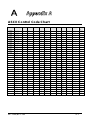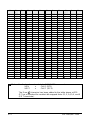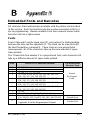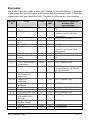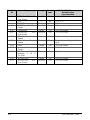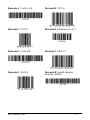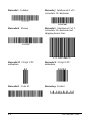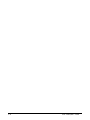BP-1244/BP-1344
Operator’s Manual
DO NOT PRINT

DO NOT PRINT

Copyright Information:
Firmware (Software) Agreement
The enclosed Firmware (Software) resident in the Printer is owned by Licensor or
its suppliers and is licensed for used only on a single printer in the user’s Trade
or Business. The User agrees not to, and not to authorize or permit any
other person or party to, duplicate or copy the Firmware or the information
contained in the non-volatile or programmable memory. The firmware
(Software) is protected by applicable copyright laws and Licensor retains all rights
not expressly granted. In no event will Licensor or its suppliers be liable for any
damages or loss, including direct, incidental, economic, special, or consequential
damages, arising out of the use or inability to use the Firmware (Software).
Information in this document is subject to change without notice and does not
represent a commitment on the part of Brady Worldwide, Inc. No part of this
manual may be reproduced or transmitted in any form or by any means, for any
purpose other than the purchaser's personal use, without the expressed written
permission of Brady Worldwide, Inc.
All rights reserved. Printed in the United States of America.
© Copyright 2002 by Brady Worldwide, Inc.
Part Number: 88-2256-21
Revision: B

Agency Compliance and Approvals:
C US
Listed
UL1950 Information Technology Equipment
C22.2 No. 950-M93
EN60950
For 230 Volt Operation (Europe): Use a cord set, marked "HAR," consisting
of a min H05VV-F cord which has a minimum 0.75 square mm diameter
conductors, provided with an IEC 320 receptacle and a male plug for the
country of installation rated 6A, 250V
Für 230 Volt (Europa): Benützen Sie ein Kabel, das mit "HAR" markiert ist,
bestehend mindestens aus einem H05VV-F Kabel, das mindestens 0,75
Quadratmillimeter Drahtdurchmesser hat; sowie eine IEC320 Steckdose und
einen für das Land geeigneten Stecker, 6A, 250 Volt.
As an Energy Star Partner, the manufacturer has determined that this product
meets the Energy Star guidelines for energy efficiency.
The manufacturer declares under sole responsibility that this product conforms
to the following standards or other normative documents:
EMC: EN 55022 (1993) Class A
EN 50024 (1998)
Safety: This product complies with the requirements of EN 60950 /A11:1997
Gost-R
FCC: This device complies with FCC CFR 47 Part 15 Class A.
Note: This equipment has been tested and found to comply with the limits for a Class
A digital device, pursuant to Part 15 of the FCC Rules. These limits are
designed to provide reasonable protection against harmful interference when
the equipment is operated in a commercial environment. This equipment
generates, uses, and can radiate radio frequency energy, and if not installed
and used in accordance with the instructions in this manual, it may cause
harmful interference to radio communications. Operation of this equipment in a
residential area is likely to cause harmful interference in which case the user will
be required to correct the interference at his own expense.

Important Safety Instructions
This printer has been carefully designed to provide many years of safe,
reliable performance. As with all electrical equipment, there are a few
basic precautions you should take to avoid hurting yourself or damaging
the printer:
Carefully read the installation and operating instructions provided
with your printer.
Read and follow all warning instruction labels on the printer.
Place the printer on a flat, firm, solid surface.
To protect your printer from overheating, make sure all openings on
the printer are not blocked.
Do not place the printer on or near a heat source.
Do not use your printer near water, or spill liquid into it.
Be certain that your power source matches the rating listed on your
printer. If you are unsure, check with your dealer or with your local
power company.
Do not place the power cord where it will be walked on. If the power
cord becomes damaged or frayed replace it immediately.
Do not insert anything into the ventilation slots or openings on the
printer.
Only qualified, trained service technicians should attempt to repair
your printer.


Printer Overview
1.0 Introduction ................................................................1
1.1 About this Printer........................................................ 2
1.1.1 Standard Features....................................... 2
1.1.2 Optional Features........................................ 3
Getting Started
2.0 Before using the Printer.............................................. 5
Setting Up the Printer
3.0 Introduction ................................................................7
3.1 Connecting the Printer................................................ 7
3.1.1 Power Connection.......................................7
3.1.2 Interface Connection ................................... 8
3.1.3 Interface Cables .......................................... 8
3.2 Adjusting the Media Sensor .......................................9
3.3 Loading Media............................................................ 12
3.3.1 Loading Media for Peel Configuration .........14
3.4 Loading Ribbon.......................................................... 15
3.5 Flash Memory Expansion........................................... 17
Using the Front Panel
4.0 Introduction ................................................................19
4.1 Lights.......................................................................... 19
4.2 Buttons....................................................................... 20
4.3 Normal Mode - Button Functions................................ 20
4.4 Printer Setup Mode - Button Functions ...................... 21
4.4.1 Printer Setup Menu List............................... 22
4.4.2 Menu Items and Values............................... 23
4.4.3 Example of Changing Baud Rate ................ 26
4.5 Label Alignment.......................................................... 28
4.5.1 Label Alignment = YES................................ 28
i

4.5.2 Label Alignment = AUTO............................. 29
4.5.3 Label Alignment = NO ................................. 29
4.5.4 Label Alignment Recommended Settings.... 30
4.5.5 Label Alignment Troubleshooting................ 31
4.6 Calibration Mode........................................................ 34
4.6.1 Media Sensor Calibration Procedure...........35
4.6.2 Auto Media Calibration Procedure............... 36
4.7 Internal Labels............................................................ 37
4.7.1 Database Configuration / Dot Check Label.. 37
4.7.2 Test Label.................................................... 39
Maintenance and Adjustments
5.0 Introduction ................................................................41
5.1 Cleaning the Printhead............................................... 42
5.2 Media Width Adjustment ............................................ 43
5.3 Ribbon Width Adjustment........................................... 44
5.4 Fine Printhead Adjustment......................................... 45
5.5 Printhead Replacement.............................................. 46
5.6 Darkness Adjustment................................................. 47
5.7 Resetting to the Factory Defaults............................... 47
5.8 Downloading Firmware and Fonts.............................. 48
Troubleshooting
6.0 Introduction................................................................ 49
6.1 Troubleshooting Tips.................................................. 49
Specifications.......................................................... 53
Appendix A
ASCII Control Code Chart............................................................ A-1
ii

Appendix B
Embedded Fonts and Barcodes ..................................................... B-1
Appendix C
Warranty Information.................................................................... C-1
iii

ii

1
1.0 Introduction
The BP-1244 and BP-1344 (hereafter referred to as ‘the printer’) are
user-friendly devices that blend quality and durability into an affordable
package. The printer, available in direct and optional thermal transfer
configurations, uses a unique front panel design to simplify operation,
while its RS232 serial and parallel interfaces allow easy connection to
your host system.
Thermal Transfer Model
This manual provides all the information necessary to operate the printer.
To print labels or tags simply refer to the instructions included with the
software you have chosen to create the labels. A Windows printer
driver can be found on our website (www.bradyid.com).
BP-1244/BP-1344 1

1.1 About this Printer
This printer offers the following standard and optional features:
1.1.1 Standard Features
Printing
Thermal Transfer Printing
On Demand and Batch Printing
203 or 300 DPI Printhead (model dependant)
AGFA Scalable Font Engine
Memory
1 MB FLASH memory
2 MB DRAM Memory
Interfaces
This printer is equipped with an RS-232 serial interface and a
Centronics parallel interface.
Operational
Simple Media Loading
Media Tearbar
Fan-fold media compatible from rear of printer
1” (25mm) internal media supply core
External media supply stand
2 BP-1244/BP-1344

1.1.2 Optional Features
External Cutter (option)
The External Cutter provides ease of automatic cutting for tags and
labels after a label is printed. This feature attaches easily to the front
of the printer.
FLASH Memory Expansion (option)
The FLASH Expansion cartridges are used for permanent storage of
custom fonts, formats and graphics. The FLASH memory cartridges
cannot be used in conjunction with the ILPC option.
ILPC (option)
The International Language Print Capability consisting of one of the
following:
CG-Times (western European) Scalable font
Kanji Gothic B Scalable font
Simplified Chinese GB Scalable font
Present Sensor (option)
The Present Sensor allows the printer to be configured for “one up”
printing. With the sensor installed, the printer will not print the next
label until the previously printed label has been removed from the
printer.
BP-1244/BP-1344 3

4 BP-1244/BP-1344

2
2.0 Before using the Printer
Removing the Packaging
Inspect the shipping container(s) for damage; if damage is evident notify
the shipping company to report the nature and extent of the damage.
The printer is carefully packaged to avoid any damage during transit. In
order to operate the printer you will need to remove the packaging
materials (i.e., tape and foam) that were placed in the printer for
shipment. Complete the following steps prior to connecting power or
attempting to load media.
Ensure that the arrow on the box is
pointing up, and then open the box.
Remove the packing foam, cardboard
divider, and power supply box.
Lift the printer from the box and remove
the packing foam.
emove the printer from the plastic bag. R
Note: It is a good idea to save all packaging
materials in the event that shipping the printer is ever required.
BP-1244/BP-1344 5

Inspecting the Printer
After removing the printer from the packaging material, check the
contents. The following items should be included:
Printer
Power supply
Any special or additionally
purchased items.
Additional Requirements
The following items are necessary for generating labels from your
printer. Contact your customer support representative for advice on
which media and software may best be suited for your application.
Serial or parallel cable
Applicable media
Applicable software
6 BP-1244/BP-1344

3
3.0 Introduction
This chapter explains how to connect your printer, load media (and
ribbon, if equipped for thermal transfer), and print a configuration label.
3.1 Connecting the Printer
3.1.1 Power Connection
The printer is powered by an external power supply that connects as
shown below.
Ensure that the
power supply
shipped with your
printer is compatible
with your electrical
service.
Power
Connection
110/220 VAC
(Auto Ranging)
BP-1244/BP-1344 7

3.1.2 Interface Connection
The printer can be connected to the host via a serial or parallel cable.
3.1.3 Interface Cables
An interface cable is necessary to connect the printer to the host. The
interface between the printer and the host will be either a serial RS-232C
or parallel cable. Cable configurations for serial (RS-232C) interfaces are
shown below, (contact your distributor for part numbers and ordering
information).
The printer can also be connected to the host’s parallel interface with a
Centronics
parallel cable.
In addition, the printer has this unique feature: when connected via both
the serial and the parallel interface, the printer will automatically connect
to the first port (serial or parallel) that transmits valid data. After a
connection has been made, the printer power must be cycled (turned ‘off’
and ‘on’) to change the interface connection.
8 BP-1244/BP-1344

3.2 Adjusting the Media Sensor
The printer is available with a Fixed Media Sensor or an Adjustable
Media Sensor (AMS). To identify the type of sensor in your printer:
1. Open the cover.
2. Push down the Printhead Latch and raise the Printhead Carrier
Assembly.
The Adjustable Media Sensor, shown below, may need to be positioned.
Adjustable Media Sensor
The sensor needs to be positioned so that the printer can detect the
presence of media and the label top-of-form (TOF). The table outlines
the suggested sensor positions for the various media types.
Media Sensor Adjustment
Media Type Suggested Media Sensor Position TOF Sensing
Continuous* Near the center of the media Continuous
Die-cut Near the center of the label Gap
Notched Near the center of the notch Gap
Reflective Near the center of the black mark Reflective
*Label TOF for continuous media is set via the Front Panel or software; see Section 4.4.2.
BP-1244/BP-1344 9

To properly position the sensor you will need to know where the TOF
mark is located on your media. (For more information on media, see
Specifications).
Depending of your media type, take a measurement from the left-
justified media edge across to the center of the TOF mark. The following
example illustrates the measurement of notched media.
Note: Reflective marks are placed on the underside of the media.
Media
Movement
Notch
Left-Justified
Measurement
The sensor uses Reference Letter designators that correspond to the
following TOF mark distances:
The TOF Mark’s Distance from the Media Edge
Reference Letter
(inches) (millimeters)
A .180 4.6
B .500 12.7
C .750 19.1
D 1.00 25.4
E 1.25 31.8
F 1.50 38.1
G 1.75 44.5
H 2.00 50.8
I 2.25 57.2
J 2.50 63.5
K 2.75 69.9
L 3.00 76.2
10 BP-1244/BP-1344
Page is loading ...
Page is loading ...
Page is loading ...
Page is loading ...
Page is loading ...
Page is loading ...
Page is loading ...
Page is loading ...
Page is loading ...
Page is loading ...
Page is loading ...
Page is loading ...
Page is loading ...
Page is loading ...
Page is loading ...
Page is loading ...
Page is loading ...
Page is loading ...
Page is loading ...
Page is loading ...
Page is loading ...
Page is loading ...
Page is loading ...
Page is loading ...
Page is loading ...
Page is loading ...
Page is loading ...
Page is loading ...
Page is loading ...
Page is loading ...
Page is loading ...
Page is loading ...
Page is loading ...
Page is loading ...
Page is loading ...
Page is loading ...
Page is loading ...
Page is loading ...
Page is loading ...
Page is loading ...
Page is loading ...
Page is loading ...
Page is loading ...
Page is loading ...
Page is loading ...
Page is loading ...
Page is loading ...
Page is loading ...
Page is loading ...
Page is loading ...
Page is loading ...
Page is loading ...
Page is loading ...
Page is loading ...
Page is loading ...
Page is loading ...
Page is loading ...
Page is loading ...
Page is loading ...
Page is loading ...
Page is loading ...
Page is loading ...
-
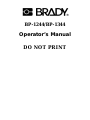 1
1
-
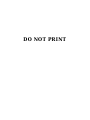 2
2
-
 3
3
-
 4
4
-
 5
5
-
 6
6
-
 7
7
-
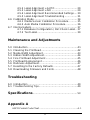 8
8
-
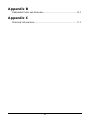 9
9
-
 10
10
-
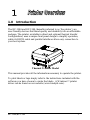 11
11
-
 12
12
-
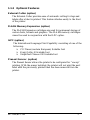 13
13
-
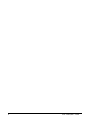 14
14
-
 15
15
-
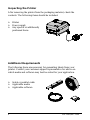 16
16
-
 17
17
-
 18
18
-
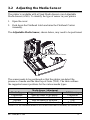 19
19
-
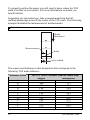 20
20
-
 21
21
-
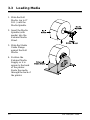 22
22
-
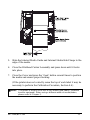 23
23
-
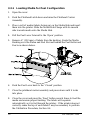 24
24
-
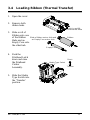 25
25
-
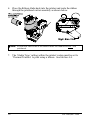 26
26
-
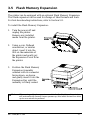 27
27
-
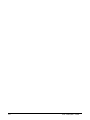 28
28
-
 29
29
-
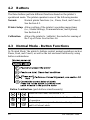 30
30
-
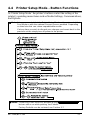 31
31
-
 32
32
-
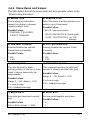 33
33
-
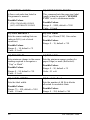 34
34
-
 35
35
-
 36
36
-
 37
37
-
 38
38
-
 39
39
-
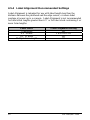 40
40
-
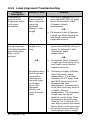 41
41
-
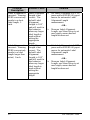 42
42
-
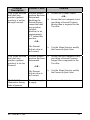 43
43
-
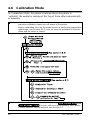 44
44
-
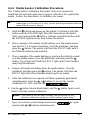 45
45
-
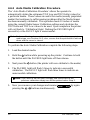 46
46
-
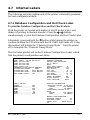 47
47
-
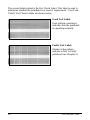 48
48
-
 49
49
-
 50
50
-
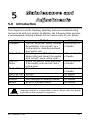 51
51
-
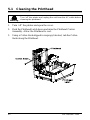 52
52
-
 53
53
-
 54
54
-
 55
55
-
 56
56
-
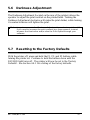 57
57
-
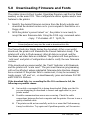 58
58
-
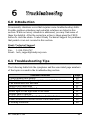 59
59
-
 60
60
-
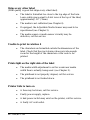 61
61
-
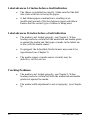 62
62
-
 63
63
-
 64
64
-
 65
65
-
 66
66
-
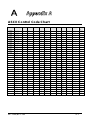 67
67
-
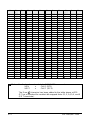 68
68
-
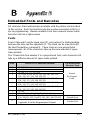 69
69
-
 70
70
-
 71
71
-
 72
72
-
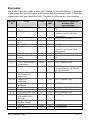 73
73
-
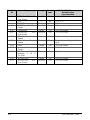 74
74
-
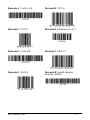 75
75
-
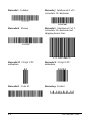 76
76
-
 77
77
-
 78
78
-
 79
79
-
 80
80
-
 81
81
-
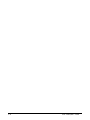 82
82
Brady BP-1244 User manual
- Category
- Label printers
- Type
- User manual
Ask a question and I''ll find the answer in the document
Finding information in a document is now easier with AI
Related papers
-
Brady BBP81 User manual
-
Brady BBP 72 User manual
-
Brady Bradyprinter 2461 User manual
-
Brady Bradyprinter 2461 User manual
-
Brady Tagus User manual
-
Brady Bradyprinter THT 300X-PLUS User manual
-
Brady 300X-PLUS User manual
-
Brady 2024 User manual
-
Brady BP-IP300 User guide
-
Brady Bradyprinter THT 200M User manual
Other documents
-
Epson FX-2170 Product information
-
Datamax M-Class Mark II M-4206 User manual
-
Datamax M-Class M-4306 User manual
-
Datamax M-Class M-4306 User manual
-
Datamax E Class E-4204 User manual
-
Datamax I-Class Maintenance Manual
-
Datamax O'Neil Mark II M-4210 User manual
-
Datamax I-4206 User manual
-
Xerox I Class User manual
-
Datamax I-4206 User manual