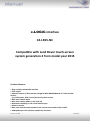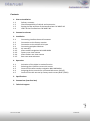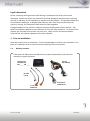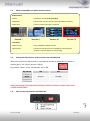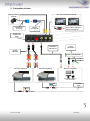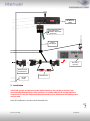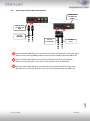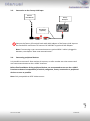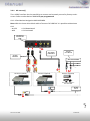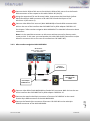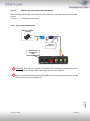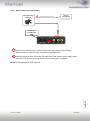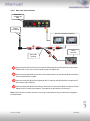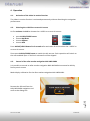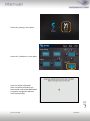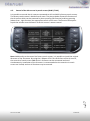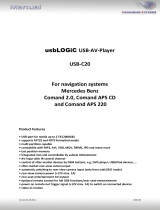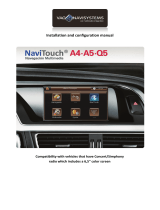Version 31.10.2016 C4-LR15-NC
c.LOGiC-Interface
C4-LR15-NC
Compatible with Land Rover touch-screen
system generation 4 from model year 2015
Product features
• Plug and play multimedia interface
• 3 AV-inputs
• Optional control of after-market navigation NAV-NKSUNIR4 and of 2 after-market
devices
(e.g. DVD-player, DVB-T tuner) by factory touch-screen
• Rear-view camera input
• Rear-view camera power (+12V max 1A)
• Automatic switching to rear-view camera input
• Video-in-motion
• Rear-seat-entertainment output for AV-sources connected to the c.LOGiC
• USB update-port for software-updates by consumer

Version 31.10.2016 C4-LR15-NC
Page1
Contents
1. Prior to Installation
1.1. Delivery contents
1.2. Check compatibility of vehicle and accessories
1.3. Setting the dip-switches of the Interface-box C4C-M817-NC
1.4. LED’s of the interface-box C4C-M817-NC
2. Connection schema
3. Installation
3.1. Connecting interface-box and harnesses
3.2. Connection to the factory monitor
3.3. Connection to the vehicle AUX-input
3.4. Connecting peripheral devices
3.4.1. AV-source(s)
3.4.2. After-market navigation NAV-NKSUNIR4
3.4.3. Factory rear-view camera
3.4.4. After-market rear-view camera
3.4.5. Rear-seat-entertainment
4. Operation
4.1. Activation of the video-in-motion function
4.2. Selecting the c.LOGiC as current AV-source
4.3. Control of the after-market navigation NAV-NKSUNIR4
4.4. Assigning device controls for connected AV-source (AV2/3)
4.5. Control of the AV-sources by factory touch-screen (DVB-T/DVD)
5. Specifications
6. Connections (interface-box)
7. Technical support

Version 31.10.2016 C4-LR15-NC
Page2
Legal Information
By law, watching moving pictures while driving is prohibited, the driver must not be
distracted. We do not accept any liability for material damage or personal injury resulting,
directly or indirectly, from installation or operation of this product. This product should only
be used while standing or to display fixed menus or rear-view-camera video when the
vehicle is moving, for example the MP3 menu for DVD upgrades.
Changes/updates of the vehicle’s software can cause malfunctions of the interface. We
offer free software-updates for our interfaces for one year after purchase. To receive a free
update, the interface must be sent in at own cost. Labor cost for and other expenses
involved with the software-updates will not be refunded.
1. Prior to installation
Read the manual prior to installation. Technical knowledge is necessary for installation. The
place of installation must be free of moisture and away from heat sources.
1.1. Delivery contents
Take down the SW-version and HW-version of the interface boxes, and store this
manual for support purposes.
Harness
C4C-LR05-NC
RCA adapter
CAB-RCA1-15
2 x AV-cable
CAB-AV-6P
IR-cable
C2C-IR
Interface-box
C4C-M817-NC
HW_____ SW_____

Version 31.10.2016 C4-LR15-NC
Page3
1.2. Check compatibility of vehicle and accessories
1.3. Setting the dip-switches of the interface-box C4C-M817-NC
With the interface-box dip-switches it is possible to activate or deactivate the video-in-
motion (dip 1), AV 2 (dip 2) and AV 3 (dip 3).
Dip position “down” is OFF and position “up” is ON.
Dip-switch
ON
OFF
Dip 1
Rear-view camera On
Rear-view camera OFF
Dip 2
AV2 On
AV2 Off
Dip 3
AV3 On
AV3 Off
Dip 4-6
No function
After each change of the dip switch settings you have to execute a power reset of the
c.LOGiC interface-box!
1.4. LED‘s of the interface-Box C4C-M817-NC
Requirements
Vehicle Land Rover vehicles from year 2015
Navigation Touch-screen system version 4 (with Quadlock connector)
Audio-AUX A factory audio-AUX input is required.
Limitations
Video-sources Only compatible to NTSC-sources.
Factory-PDC The factory-PDC picture isn’t available by connecting the
interface. Acoustic signals are still existing.

Version 31.10.2016 C4-LR15-NC
Page4
2. Connection schema
AV-source 1(optional)AV-source 3(optional)
AV-source 2(optional)
After-market navigation
NAV-NKSUNIR40
Rear-seat-entertainment(o ptional)
RCA-adapter
CAB-RCA1-15
AV-cable
CAB-AV-6P
AV2
Interface-box
C4C-M817-NC
REAR
IR-cable
C2C-IR
AV3
Audio-insertionby optional
RCA-Y-cable to audio-inof
harness C4C-LR05-NC
Harness
C4C-LR05-NC
Parking NAV-NKSUNIR4
Rear- viewcamera
(optional)
G PSantenna
(if existing)
Harness
C4C-LR05-NC

Version 31.10.2016 C4-LR15-NC
Page5
3. Installation
Switch off ignition and disconnect the vehicle’s battery! If according to factory rules
disconnecting the battery has to be avoided, it is usually sufficient to put the vehicle in
sleep-mode. In case the sleep-mode does not show success, disconnect the battery with a
resistor lead.
Place of installation is on the rear of the head unit.
Harness
C 4C-LR05-NC
Interface-box
C 4C-M817- NC
FRONT
+12Vrear-viewcamera
Deactivation AV1
Aktivation NAV-button
(special case)
IR-cable
C 2C-IR
AUXconnection
Quadlock female
vehicle harness
Rear side of
head onit

Version 31.10.2016 C4-LR15-NC
Page6
3.1. Connecting interface-box and harnesses
Connect female 18pin Micro-Fit connector of harness C4C-LR05-NC to the male 18pin
Micro-Fit connector (POWER/CAN) on the front of the interface-box C4C-M817-NC.
Connect female 4pin Micro-Fit connector of IR-Cable C2C-IR to the male 4pin
Micro-Fit connector (RC) on the front of the interface-box C4C-M817-NC.
Connect female 6pin Micro-Fit connector of the AV-cable CAB-AV-6P to the male
6pin Micro-Fit connector (AV2/3) on the rear of the interface-box C4C-M817-NC.
1
2
3
Interface-box
C4C-M817-NC
REAR
Interface-box
C4C-M817-NC
FRONT
Harness
C4C-LR05-NC
AV-cable
CAB-AV-6P
IR-cable
C2C-IR
1
2
3

Version 31.10.2016 C4-LR15-NC
Page7
3.2. Connection to the factory monitor
Transfer Quadlock connector of vehicle harness from rear of the head unit into male
Quadlock connector of harness C4C-LR05-NC.
Plug female Quadlock connector of harness C4C-LR05-NC into male Quadlock socket
on the rear of the head unit.
1
2
Harness
C4C -LR05-NC
Quadlock female
vehicle harness
Rear side of
head onit
1
2

Version 31.10.2016 C4-LR15-NC
Page8
3.3. Connection to the factory AUX-input
Connect the factory 3,5mmjack bush audio AUX adapter of the factory AUX-input to
the female RCA-connectors of harness C4C-LR05-NC by optional RCA-adapter.
Note: If connecting a rear-set-entertainment an optional RCA Y-cable is plugged in
between, see chapter “Rear-seat-entertainment”.
3.4. Connecting peripheral devices
It is possible to connect 3 after-market AV-sources, an after-market rear-view camera and
rear-seat-entertainment to the c.LOGiC interface.
Before final installation of the peripheral devices, we recommend to test-run the c.LOGiC
functions to detect incompatibility of vehicle, navigation, factory accessories or peripheral
devices as soon as possible.
Note: Only compatible to NTSC video-sources.
1
Harness
C4C- LR05-NC
1
Factory
AUXinput
RCA-adapter
(optional)

Version 31.10.2016 C4-LR15-NC
Page9
3.4.1. AV-source(s)
The c.LOGiC interface has the possibility to connect and remotely control by factory touch-
screen 3 after-market devices. AV1 is fix pre-programmed:
AV1 – After-Market Navigation NAV-NKSUNIR4
Note: With the loose white-black cable of harness C4C-LR05-NC it is possible to deactivate
AV1.
●● +12V = AV1 deactivated
●● 0V = AV1 activated
Harness
C 4C-LR05-NC
MuteNAV-NKSUNIR4
AV-source 1(optional)AV-source 3(optional)
AV-source 2(optional)
After-market navigation
NAV-NKSUNIR4
RCA-adapter
C AB-RCA1-15
AV-cable
C AB-AV-6P
AV2
Interface- box
C 4C-M817-NC
REAR
IR-cable
C 2C-IR
AV3
1
3
2
1
2
3
3

Version 31.10.2016 C4-LR15-NC
Page10
Connect the AV-RCAs of AV-source 2 and the AV-RCAs of AV-source 3 to the female
RCA connectors of the respective AV-cable CAB-AV-6P (AV2/3).
Using the respective STA-xxx IR-control cable, interconnect the blue-black (yellow-
black) female 3pin AMP connector of IR-cable C2C-IR and the IR-port of the
AV-source 1 (AV-source 2).
Connect video RCA of AV-source 1 (NAV-NKSUNIR4) to female RCA connector NAV-
AV1 on the rear of the interface-box C4C-M817-NC by RCA-adapter CAB-RCA1-15.
See chapter “After-market navigation NAV-NKSUNIR4” for detailed information about
connection.
Note: It is also possible to connect an AV-source without control by factory touch-
screen to AV1. In this case you need another AV-cable CAB-AV-6P (connection to 6pin
MicroFir connector AV1 on the rear of interface-box C4C-M817-NC).
3.4.2. After-market navigation NAV-NKSUNIR4
Connect video RCA of NAV-NKSUNIR4 to female RCA connector NAV-AV1 on the rear
of the interface-box C4C-M817-NC by RCA-adapter CAB-RCA1-15.
Connect the round male 13pin connector of harness C4C-LR05-NC to the round
female 13pin RGB connector of the NAV-NKSUNIR4.
Connect the female 6pin connector of harness C4C-LR05-NC to the male 6pin
POWER connector of the NAV-NKSUNIR4.
1
2
3
1
2
3
AV-source 1
After-market navigation
NAV-NKSUNIR4
Interface-box
C4C-M817-NC
REAR
Harness
C4C-LR05-NC
RCA-adapter
CAB- RCA1-15
1
2
3

Version 31.10.2016 C4-LR15-NC
Page11
3.4.2.1. Special case: Activation of the NAV-button
With the loose green-black cable of harness C4C-LR05-NC it is possible to activate the NAV-
button.
●● +12V = NAV-button activated
3.4.3. Factory rear-view camera
If existing, disconnect the original blue double Fakra socket from the Head Unit and
connect it to the double Fakra male plug of harness C4C-LR05-NC.
Connect the video RCA of harness C4C-LR05-NC to the female RCA connector R-CAM
of the interface-box C4C-M817-NC.
1
2
Interface- box
C4C-M817- NC
REAR
Rear-view camera
(optional)
Harness
C4C-LR05-NC
1
2

Version 31.10.2016 C4-LR15-NC
Page12
3.4.4. After-market rear-view camera
Connect the video RCA of the after-market rear-view camera to the female
RCA connector R-CAM IN of the interface-box C4C-M817-NC.
Connect the green wire of harness C4C-LR05-NC to the camera power supply (+12V
max. 1A). The green wire is high (+12V) when reverse gear is engaged.
Note: Only compatible to NTSC-cameras.
1
2
+12Vcamera power(max.1A)
Rear-viewcamera
(optional)
Interface-box
C4C- M817-NC
REAR
1
Harness
C4C-LR05-NC
2

Version 31.10.2016 C4-LR15-NC
Page13
3.4.5. Rear-seat-entertainment
Connect the video RCA of the rear-seat-entertainment to the female RCA connector
VIDEO-OUT on the rear of the interface-box C4C-M817-NC.
Connect the audio-RCA of the rear-seat-entertainment to the female RCA connectors
of the optional RCA-Y-cable.
Connect the audio RCA of the optional RCA-Y-cable to the female RCA connectors of
the harness C4C-LR05-NC.
Connect the audio RCA of the factory AUX-input to the female RCA connectors of the
optional RCA-Y-cable (see chapter “Connection to the factory AUX-input”).
Note: The last source keeps active on rear-seat-entertainment if you switch the navigation
to OEM mode.
1
2
3
4
Interface-box
C4C-M817-NC
REAR
Rear-seat-entertainme nt(optional)
Factory
AUX-input
RCA-Y-cable
(optional)
Harness
C4C-LR05-NC
1
2
3
4

Version 31.10.2016 C4-LR15-NC
Page14
4. Operation
4.1. Activation of the video-in-motion function
The video-in-motion function is activated permanently without disturbing the navigation
performance.
4.2. Selecting the c.LOGiC as current AV-source
At first activate the AUX to choose the c.LOGiC as current AV-source:
press AUDIO/VIDEO button
choose My Music
choose Option +
choose AUX
Press AUDIO/VIDEO button for 3 seconds after activation of AUX to select the c.LOGiC as
current AV-source.
Short press AUDIO/VIDEO button to switch the AV-sources. Each repetition will switch to
the next enabled input. If AV3 isn’t activated it will be skipped.
4.3. Control of the after-market navigation NAV-NKSUNIR4
It is possible to control an after-market navigation NAV-NKSUNIR4 connected to AV1 by
factory touch-screen.
Make display calibration for the after-market navigation NAV-NKSUNIR4:
Remove the SD card from the
NAV-NKSUNIR4 navigation and
confirm the dialog box.

Version 31.10.2016 C4-LR15-NC
Page15
Select the „Setting“ menu point.
Select the „Calibration“ menu point.
Start the display calibration.
After successful calibration put
back the SD card to NAV-NKSUNIR4
navigation (navigation software
start automatically).

Version 31.10.2016 C4-LR15-NC
Page16
4.4. Assigning device controls for connected AV-sources (AV2/3)
After selecting the c.LOGiC as current AV-source (see chapter “Selecting the c.LOGiC as
current AV-source”) choose the relevant AV-source (AV2 or AV3) by short pressing the
AUDIO/VIDEO button. After it:
Press AUDIO/VIDEO button for 3 sec.(back into the factory mode)
Press AUDIO/VIDEO button for 10 sec. (interface switches to the last AV-source and
starts the programming mode), the blue LED is blinking fast
within 40 seconds, enter the device-related IR-code for AV2 (AV3) as described in
device control table (appendix A) by touch-screen, see picture of apportionment of
the numbers below
the blue LED is blinking as often as the corresponding number of the RC-code
(e.g. the blue LED is blinking 10 times for RC-code “10”).
Do not press any button or the touch-screen while the blue LED is blinking because the
programming will not be stored and must be restarted!!!
Note: The IR-control channels for AV2 and AV3 are preset to RC-Code 41 compatible
DVB-T tuners.

Version 31.10.2016 C4-LR15-NC
Page17
4.5. Control of the AV-sources by touch-screen (DVB-T/ DVD)
It is possible to control the AV-sources connected to AV2 and AV3 by factory touch-screen.
The factory touch-screen is divided into 9 areas. The picture below shows the functions of
the AV-source which can be executed by short pressing (left function) and long pressing
(about 2 sec., right function) the appropriate touch-screen area. The function description
equals the remote control buttons of the AV-sources’ remote control.
Note: Additionally to the control via factory touch-screen, it is possible to install the original
IR-sensor of the AV-source. By using the Y-adapter STA-Y for the IR-Port of the AV-source,
the controls of touch-screen AND device’s IR-sensor can be connected and used
simultaneously. Installation of the IR-sensor is recommended as the controls via touch-
screen are limited, and not all functions may be covered.

Version 31.10.2016 C4-LR15-NC
Page18
5. Specifications
Operation voltage 10.5 – 14.8V DC
Stand-by power drain 11mA
Operation power drain 36mA
Power consumption 0.5W
Temperature range -30°C to +80°C
Weight 190g
Measurements (box only) B x H x T 105 x 30 x 84 mm
6. Connections (interface-box)
7. Technical Support
Caraudio-Systems Vertriebs GmbH
manufacturer/distribution
In den Fuchslöchern 3
D-67240 Bobenheim-Roxheim
email [email protected]
Legal disclaimer: Mentioned company and trademarks, as well as product names/codes are registered
trademarks ® of their corresponding legal owners.
Interface-box
C 4C-M817-NC
REAR
Interface-box
C4C-M817-NC
FRONT
Male6pin
Micro-Fit
connectors
Male4pin
Micro-Fit
connector
Female update-
connector
MiniUSB
Male18pin
Micro-Fit
connector
Female RCA-
connectors
-
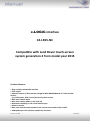 1
1
-
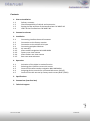 2
2
-
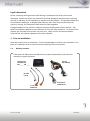 3
3
-
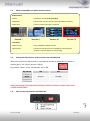 4
4
-
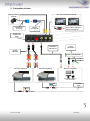 5
5
-
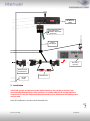 6
6
-
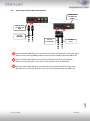 7
7
-
 8
8
-
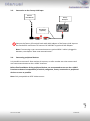 9
9
-
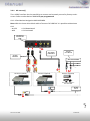 10
10
-
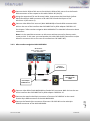 11
11
-
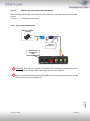 12
12
-
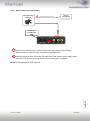 13
13
-
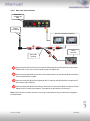 14
14
-
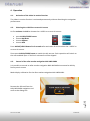 15
15
-
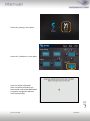 16
16
-
 17
17
-
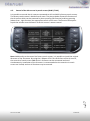 18
18
-
 19
19
Caraudio-Systems C4-LR15-NC User manual
- Type
- User manual
- This manual is also suitable for
Ask a question and I''ll find the answer in the document
Finding information in a document is now easier with AI
Related papers
-
Caraudio-Systems RL-LR17-TF User manual
-
Caraudio-Systems TF-UCON52 User manual
-
Caraudio-Systems TF-FSYNC54 User manual
-
Caraudio-Systems TF-SC14 User manual
-
Caraudio-Systems TF-U500 User manual
-
Caraudio-Systems TF-LR User manual
-
Caraudio-Systems TV-Free TF-PCM31 User manual
-
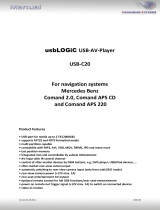 Car audio systems usbLOGiC USB-C20 User manual
Car audio systems usbLOGiC USB-C20 User manual
-
Caraudio-Systems usbLOGiC USB-MK-CD User manual
-
Caraudio-Systems dvbLOGiC DVB-PCM30 User manual
Other documents
-
Discount Car Stereo A2D-BMW35 Installation guide
-
NavLinkz RL2-MBN45 Installation guide
-
Caraudio Systems TF-UCON22 Installation guide
-
TomTom R-Link 300 299 Installation guide
-
Falcon 7 inch Wireless Camera System User manual
-
AIS LRMOD1 User manual
-
APC C2C User manual
-
Advent CHRYNAV1 Installation guide
-
Caraudio Systems C4-LR12-NB Installation guide
-
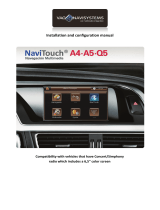 VAG-Navisystems NaviTouch Installation And Configuration Manual
VAG-Navisystems NaviTouch Installation And Configuration Manual