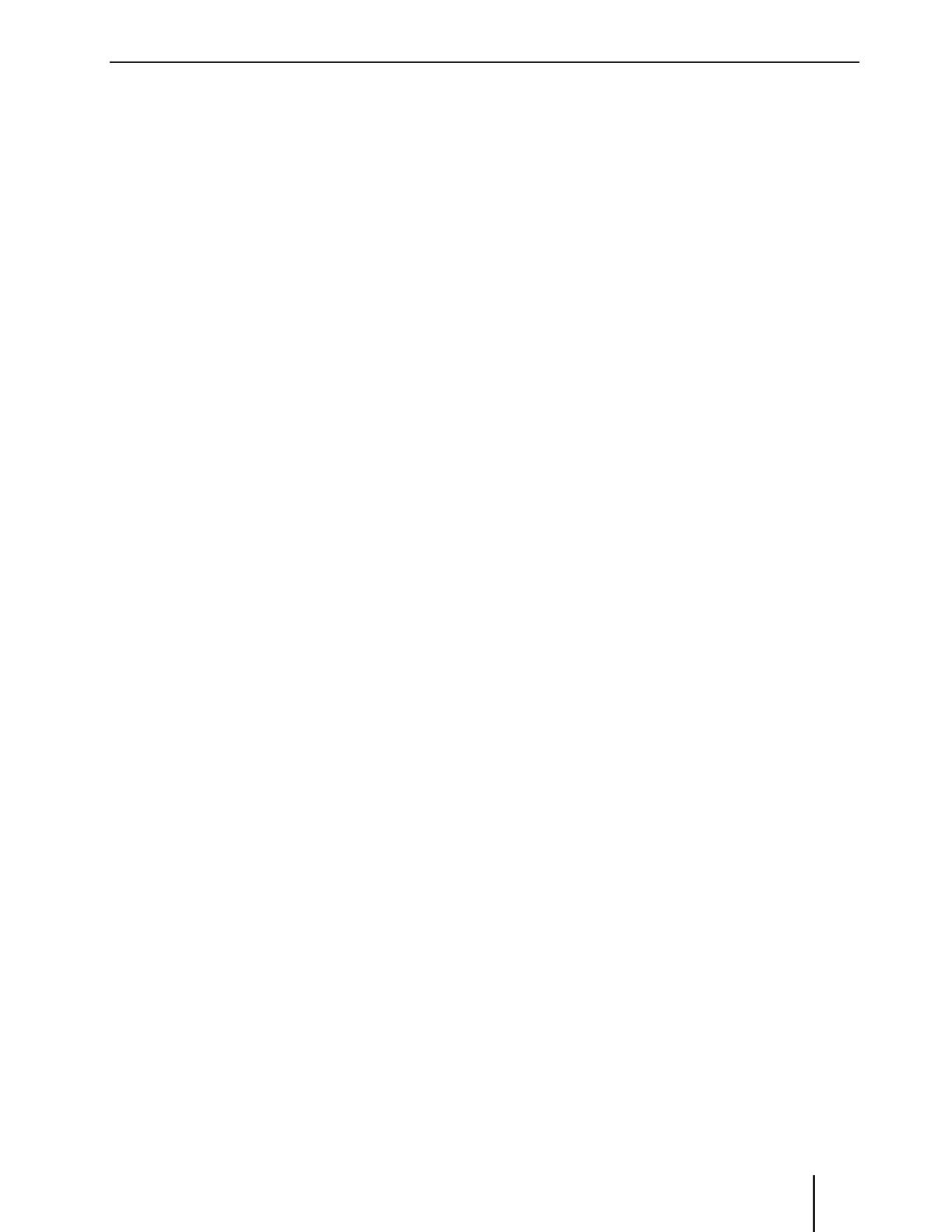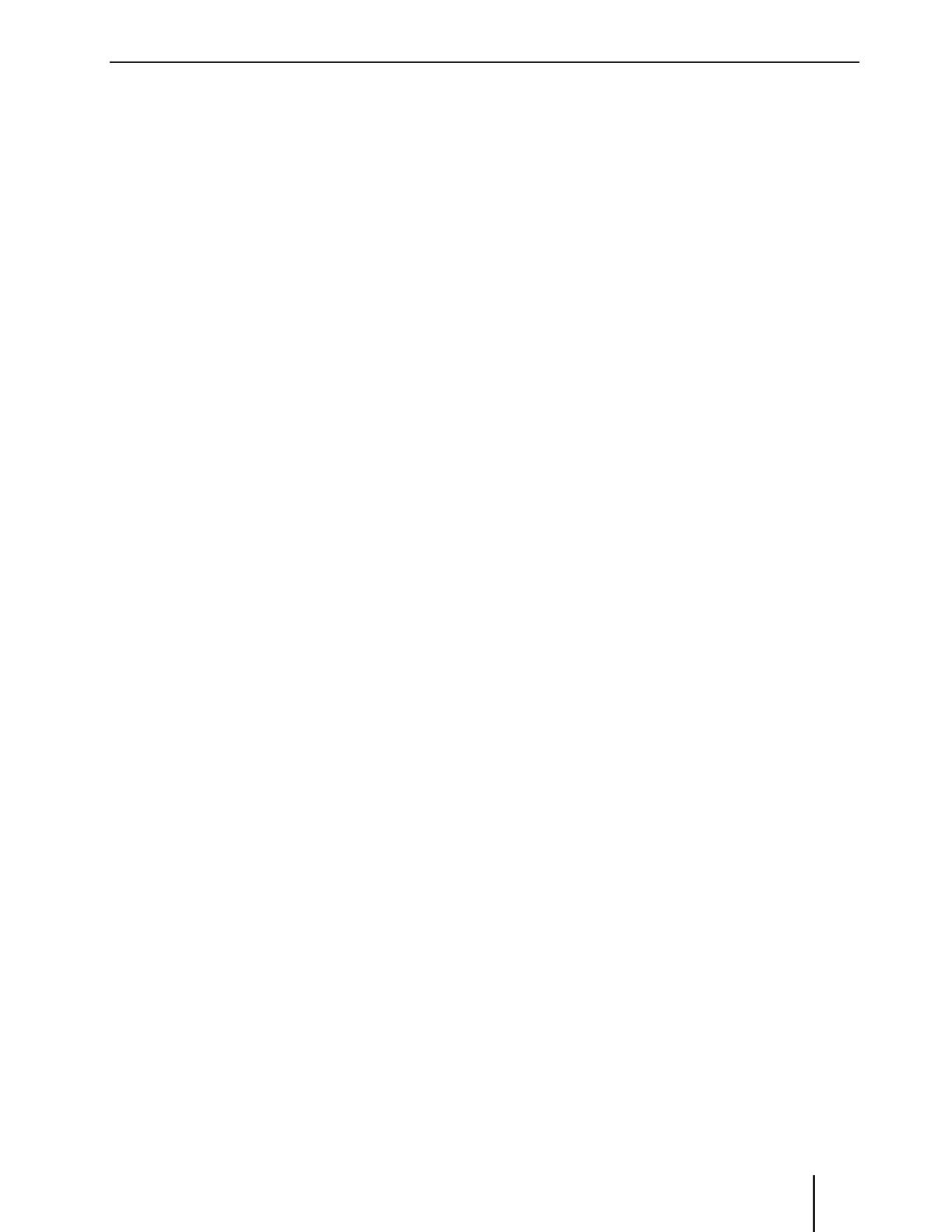
3
Contents
Safety notes ...................................................... 4
Symbols used .............................................................. 4
Road safety .................................................................. 4
General safety notes ................................................. 4
Declaration of conformity ...................................... 5
Cleaning notes .................................................. 5
Disposal notes................................................... 5
Scope of delivery .............................................. 5
Optional equipment
(not part of the scope of delivery) ....................... 5
Placing the device in operation ....................... 5
Important note for radio reception
in America and Europe ............................................ 5
Switching on/o ........................................................ 5
Volume .......................................................................... 6
Setting the time ......................................................... 6
Tra c information ............................................ 6
Radio mode ....................................................... 6
RDS.................................................................................. 6
Changing to radio mode......................................... 7
Select memory bank ................................................ 7
Tuning into a station ................................................ 7
Storing stations or calling stored station .......... 7
Scanning stations ...................................................... 7
Storing stations automatically
( Travelstore) ................................................................. 7
PTY .................................................................................. 8
Switching the display ............................................... 8
CD/MP3/WMA/iPod mode ................................ 8
Basic information ....................................................... 8
Changing to CD/MP3/WMA/iPod mode ........... 9
Inserting/ejecting a CD ........................................... 9
Connecting/removing a USB data carrier .......10
Selecting tracks ........................................................10
Selecting a folder
(in MP3/WMA mode only) ....................................10
Fast searching ...........................................................10
Interrupting playback ............................................10
Scanning all tracks (not in iPod mode) ............10
Playing tracks in random order ..........................10
Repeatedly playing individual tracks or
directories ..................................................................11
Switching the display .............................................11
Browse mode ............................................................11
Bluetooth® mode ............................................ 12
Pairing and connecting a Bluetooth®
device ...........................................................................13
Telephone functions...............................................13
Bluetooth® streaming mode................................14
External audio sources ................................... 14
Front AUX-IN socket ................................................14
Sound settings ................................................ 14
Calling and exiting the "AUDIO" menu ............14
Making settings in the "AUDIO" menu .............15
Adjusting the equalizer .........................................15
User settings ................................................... 16
Calling the user menu and selecting
a menu .........................................................................16
Making settings in the "TUNER" menu ............16
Making settings in the "VOLUME" menu ........17
Making settings in the "DISPLAY" menu .........18
Making settings in the "VARIOUS" menu ........18
Useful information ......................................... 19
Warranty .....................................................................19
Service .........................................................................19
Technical data ................................................. 19
Installation instructions ................................. 20