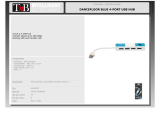Page is loading ...

ACU4001A
ACU4201A
ACU4222A
Customer Support Information:
For FREE Technical Support 24 hours a day, 7 days a week, call 724-746-5500 or fax 724-746-0746
Mailing address: Black Box Corporation, 1000 Park Dr., Lawrence, PA 15055-1018
World-Wide Web: www.blackbox.com • Email: [email protected]
© Copyright 2005. Black Box Corporation. All rights reserved.
Order toll-free in the U.S.: Call 877-877-BBOX (outside U.S. call 724-746-5500)
USB Micro Extender
JUNE 2005

THE SERVSWITCH
FAMILY
1
Welcome to the ServSwitch™ Family!
Thank you for purchasing a BLACK BOX® ServSwitch™ Brand USB Micro Extender
model! We appreciate your business, and we think you’ll appreciate the many ways that your
enhanced extension system will save you money, time, and effort.
That’s because our ServSwitch family is all about breaking away from the traditional,
expensive model of computer management. You know, the one-size-fits-all-even-if-it-doesn’t
model that says, “One computer gets one user station, no more, no less.” Why not a single
user station (monitor, keyboard, and mouse) for multiple computers—even computers of
different platforms? Why not a pair of user stations, each of which can control multiple
computers? Why not multiple user stations for the same computer?
With our ServSwitch products, there’s no reason why not. We carry a broad line of robust
solutions for all these applications. Do you have just two PCs, and need an economical
alternative to keeping two monitors, keyboards, and mice on your desk? Or do you need to
share dozens of computers, including a mix of IBM® PC, RS/6000®, Apple® Macintosh®,
Sun Microsystems®, and SGI™ compatibles among multiple users with different access
levels? Does your switch have to sit solidly on a worktable and use regular everyday cables?
Or does it have to be mounted in an equipment rack and use convenient many-to-one cables?
No matter how large or small your setup is, no matter how simple or how complex, we’re
confident we have a ServSwitch system that’s just right for you.
The ServSwitch™ family from Black Box—the one-stop answer for all your KVM-switching
needs!
This manual will tell you all about your new ServSwitch™ Brand USB Micro Extender,
including how to install, operate, and troubleshoot it. For an introduction to the Extender, see
Chapter 2. The Extender product codes covered in this manual are:
ACU4001A
ACU4201A
ACU4222A

SERVSWITCH
BRAND USB MICRO EXTENDER FAMILY
2
Copyrights and Trademarks
©2005. All rights reserved. This information may not be reproduced in any manner without
the prior written consent of the manufacturer.
Information in this document is subject to change without notice and the manufacturer shall
not be liable for any direct, indirect, special, incidental or consequential damages in
connection with the use of this material.
All trademark and trade names mentioned in this document are acknowledged to be the
property of their respective owners.
Disclaimer
While every precaution has been taken in the preparation of this manual, the manufacturer
assumes no responsibility for errors or omissions. Neither does the manufacturer assume any
liability for damages resulting from the use of the information contained herein. The
manufacturer reserves the right to change the specifications, functions, or circuitry of the
product without notice.
The manufacturer cannot accept liability for damage due to misuse of the product or due to
any other circumstances outside the manufacturer’s control (whether environmental or
installation related). The manufacturer shall not be responsible for any loss, damage, or injury
arising directly, indirectly, or consequently from the use of this product.
Cautions and Notes
The following symbols are used in this guide:
NOTE. This indicates important information to help you make the best use
of this product.

FCC/CDC STATEMENTS
3
FEDERAL COMMUNICATIONS COMMISSION
AND CANADIAN DEPARTMENT OF COMMUNICATIONS
RADIO-FREQUENCY INTERFERENCE STATEMENTS
This equipment generates, uses, and can radiate radio-frequency energy, and if not installed
and used properly, that is, in strict accordance with the manufacturer’s instructions, may
cause interference to radio communication. It has been tested and found to comply with the
limits for a Class A computing device in accordance with the specifications in Subpart B of
Part 15 of FCC rules, which are designed to provide reasonable protection against such
interference when the equipment is operated in a commercial environment. Operation of this
equipment in a residential area is likely to cause interference, in which case the user at his
own expense will be required to take whatever measures may be necessary to correct the
interference.
Changes or modifications not expressly approved by the party responsible for compliance
could void the user’s authority to operate the equipment.
Shielded PC-equipment cables must be used with this equipment to maintain compliance with
radio frequency energy emission regulations and ensure a suitably high level of immunity to
electromagnetic disturbances.
This digital apparatus does not exceed the Class A limits for radio noise emission from digital
apparatus set out in the Radio Interference Regulation of the Canadian Department of
Communications.
Le présent appareil numérique n’émet pas de bruits radioélectriques dépassant les limites
applicables aux appareils numériques de la classe A prescrites dans le Règlement sur le
brouillage radioélectrique publié par le Ministère des Communications du Canada.

SERVSWITCH
BRAND USB MICRO EXTENDER FAMILY
4
EUROPEAN UNION DECLARATION OF CONFORMITY
WARNING!
This is a class A product. In a domestic environment, this product may cause radio
interference, in which case the user may be required to take adequate measures.
This product complies with the following harmonized standards:
EN55022:1998, EN55024:1998, EN61000-3-2:2001,
EN61000-3-3:2000, EN60950-1:2000
When used in environments that have high levels of electromagnetic interference or excessive
power ground noise, you may experience disturbances to video and/or data transmission. If
this is the case, please refer to the Troubleshooting section of the User Guide for further
information, or contact Technical Support.
To maintain compliance, only use cables supplied (or recommended) for use with this
product. In electrically noisy environments, the use of shielded (STP/FTP) rather than
unshielded (UTP) interconnection cable is recommended.

NOM STATEMENT
5
NORMAS OFICIALES MEXICANAS (NOM)
ELECTRICAL SAFETY STATEMENT
INSTRUCCIONES DE SEGURIDAD
1. Todas las instrucciones de seguridad y operación deberán ser leídas antes de que el
aparato eléctrico sea operado.
2. Las instrucciones de seguridad y operación deberán ser guardadas para referencia futura.
3. Todas las advertencias en el aparato eléctrico y en sus instrucciones de operación deben
ser respetadas.
4. Todas las instrucciones de operación y uso deben ser seguidas.
5. El aparato eléctrico no deberá ser usado cerca del agua—por ejemplo, cerca de la tina de
baño, lavabo, sótano mojado o cerca de una alberca, etc..
6. El aparato eléctrico debe ser usado únicamente con carritos o pedestals que sean
recomendados por el fabricante.
7. El aparato eléctrico debe ser montado a la pared o al techo sólo como sea recomendado
por el fabricante.
8. Servicio—El usuario no debe intentar dar servicio al equipo eléctrico más allá a lo
descrito en las instrucciones de operación. Todo otro servicio deberá ser referido a
personal de servicio calificado.
9. El aparato eléctrico debe ser situado de tal manera que su posición no interfiera su uso.
La colocación del aparato eléctrico sobre una cama, sofá, alfombra o superficie similar
puede bloquea la ventilación, no se debe colocar en libreros o gabinetes que impidan el
flujo de aire por los orificios de ventilación.
10. El equipo eléctrico deber ser situado fuera del alcance de fuentes de calor como
radiadores, registros de calor, estufas u otros aparatos (incluyendo amplificadores) que
producen calor.
11. El aparato eléctrico deberá ser connectado a una fuente de poder sólo del tipo descrito en
el instructivo de operación, o como se indique en el aparato.
12. Precaución debe ser tomada de tal manera que la tierra fisica y la polarización del equipo
no sea eliminada.
13. Los cables de la fuente de poder deben ser guiados de tal manera que no sean pisados ni
pellizcados por objetos colocados sobre o contra ellos, poniendo particular atención a los
contactos y receptáculos donde salen del aparato.

SERVSWITCH
BRAND USB MICRO EXTENDER FAMILY
6
14. El equipo eléctrico debe ser limpiado únicamente de acuerdo a las recomendaciones del
fabricante.
15. En caso de existir, una antena externa deberá ser localizada lejos de las lineas de energia.
16. El cable de corriente deberá ser desconectado del cuando el equipo no sea usado por un
largo periodo de tiempo.
17. Cuidado debe ser tomado de tal manera que objectos liquidos no sean derramados sobre
la cubierta u orificios de ventilación.
18. Servicio por personal calificado deberá ser provisto cuando:
A: El cable de poder o el contacto ha sido dañado; u
B: Objectos han caído o líquido ha sido derramado dentro del aparato; o
C: El aparato ha sido expuesto a la lluvia; o
D: El aparato parece no operar normalmente o muestra un cambio en su desempeño; o
E: El aparato ha sido tirado o su cubierta ha sido dañada.

SAFETY PRECAUTIONS AND INSTALLATION GUIDELINES
7
Safety Precautions and Installation Guidelines
To ensure reliable and safe long-term operation please note the following installation
guidelines:
• Do not use to link between buildings.
• Only use in dry, indoor environments.
• If the building has 3-phase AC power, try to ensure that equipment connected to the
Local and Remote units is on the same phase.
• Try not to route the CATx link cable alongside power cables.
• Ensure that the system connected to the Local unit is connected to power ground.
• Ensure that the monitor connected to the Remote unit is connected to power ground and
does not use an isolated power supply.
• The Remote unit and any power supplies can get warm. Do not situate them in an
enclosed space without any airflow.
• Do not place the power supply directly on top of the Remote unit.
• Do not obscure the Remote unit’s ventilation holes.
• This product is not suitable for use in isolated medical environments.
!
"
•
#$
$
•
% &
• $%
'%()*+,-
%!

SERVSWITCH
BRAND USB MICRO EXTENDER FAMILY
8
Contents
1. Quick Setup 9
2. Overview 10
2.1
Introduction 10
2.2
Glossary 10
2.3
Features 12
2.4
Product Range 13
2.5
Compatibility 14
2.6
How to Use This Guide 15
3. Installation 16
3.1
Package Contents 16
3.2
Interconnection Cable Requirements 17
3.3
Remote Unit Installation 18
3.4
Local Unit Installation 21
4. Troubleshooting 24
4.1
Video 24
4.2
USB 25
4.3
Audio 26
4.4
Serial 26
4.5
General Questions 27
Appendix A: Example Applications 28
Appendix B: Rack Mount Options 32
Appendix C: Audio/Serial Ports 33
Appendix D: Calling Black Box 35
Appendix E: Specifications 36

QUICK SETUP
9
1. Quick Setup
This section briefly describes how to install your USB Micro extender system. Unless you are
an experienced user, we recommend that you follow the full procedures described in the rest
of this manual.
Set Video Distance DIP Switches
Set DIP switches on base of Remote Unit to position for
Interconnect cable length:
15-75ft (5-25m) OFF (default)
75ft-150ft (25-50m) ON
DIP Switch 1: Primary Interconnect (channel 1)
DIP Switch 2: Interconnect 2 (ACU4201A & ACU4222A only)
See Setting the
Cable Length DIP
Switches on page
18.
Connect Remote Unit and devices
Connect Remote Unit to monitor, USB and audio/serial
devices (if present). Connect 5V power supply.
Connect Local Unit to CPU
Connect Local Unit to CPU video, USB and Audio/Serial
ports (if used).
Connect Local monitor(s) to video output(s) on Local Unit.
Note. If you intend to connect the Local Unit to an external
USB hub, ensure that it is self-powered. If not, you will need
an additional 5V PSU for the Local Unit (not supplied).
Connect Local and Remote Units
Connect extender units with up to 150ft (50m) of compatible
CATx interconnect cable.
Power Up
Power up the CPU.
Switch on the Remote Unit power supply.
Auto-adjust flat panel monitors
See Connecting
the Remote Unit on
page 19.
See Interconnection
Cable Requirements
on page 17.
See Local Unit
Installation on page
21.
Use LEDs on
Interconnect ports to
check operation (see
pages 20 and 23).

SERVSWITCH
BRAND USB MICRO EXTENDER FAMILY
10
2. Overview
2.1 Introduction
The ServSwitch Brand USB Micro Extender Series enables high-resolution video, USB,
stereo audio, and serial port signals to be communicated up to 150ft (50m) over Category 5,
5e, 6 or higher (CATx) cable.
A basic USB extension system comprises a Local unit (transmitter) and a Remote unit
(receiver). The Local unit connects directly to the computer (or a USB Hub) using the
supplied cable(s). The user console (consisting of monitor, keyboard, mouse and other
devices) attaches to the Remote unit. All Local Units in the USB Micro Extender Series have
video output ports, allowing a second user console at the CPU (using further CPU/Hub ports).
The Remote and Local units communicate video and data information along the connecting
CATx cable (see Figure 1).
Within the product range, models are available with:
• Audio and serial transmission: bi-directional stereo audio (16-bit digitized) and
transparent serial COM port (to 19.2Kbps).
• Multiple video channels: single and dual heads.
2.2 Glossary
The following terms are used in this guide:
CATx Any Category 5, 5e, 6 or higher cable.
PSU Desktop power supply.
KVM Keyboard, Video and Mouse.
Console A keyboard, monitor, and mouse, plus optional USB/serial/audio
devices.
Dual Access A system allowing connection of Local and Remote user consoles.
Single Head An extender system that supports one monitor.
Dual Head An extender system that supports two monitors.

OVERVIEW
11
Figure 1 USB Micro Extender System
Local Video Outputs
Dual Video Support
ACU4201A, ACU4222A only
Serial and Audio
Transmission
ACU4222A only
USB and Video extension over
CATx cables up to 150ft (50m).
Local Unit
Remote Unit
CPU
USB Devices
5V PSU
Remote Console

SERVSWITCH
BRAND USB MICRO EXTENDER FAMILY
12
2.3 Features
The ServSwitch Brand USB Micro Extender Series offers the following features:
• Transparent USB 2.0 Extension (low/full speed only)
Transparently extends most USB peripherals.
Remote unit has integral 4-port USB hub.
• Supports high video resolutions for use with TFT displays
1600x1200@75Hz over 150ft (50m)
• Emulated VESA DDC (Display Data Channel)
Extender Local Unit emulates a universal monitor
Ensures maximum compatibility with multi-head graphics cards
DDC emulation on all video channels
• Local Video Output
Local video output on all video channels
Allows dual-access operation when a local USB keyboard and mouse are connected
directly to the CPU (or via a hub)
• Single and Dual-Head Video Support
One CATx cable required per channel
• Transparent serial port (on certain models)
Enables any serial device to be extended (up to 19.2K Baud). The serial port may be
used to extend one device (requiring handshaking lines), or up to three simple serial
devices (no handshaking).
• Bi-directional stereo audio support (on certain models)
16-bit digitized high-quality, low-noise audio extension.
• Local unit powered by USB
Local unit takes power directly from USB connection. Optional 5V PSU may be
connected for video only applications or when USB power is insufficient.
• External PSU Overvoltage Protection
Remote or Local unit will not operate if an incorrect (>5V) PSU is connected.
• Status indicator LEDs on each RJ45 port
• Small footprint chassis
• Rack mount option
Plate available to mount three units across 1U.
• Surge protection on each RJ45 port
• CPU cables included

OVERVIEW
13
2.4 Product Range
There are three products in the range:
Single Video Channel Kit (Standard)
ACU4001A Single Video Channel, Transparent USB
Local Unit + Remote Unit
Dual Video Channel Kit (Standard)
ACU4201A Dual Video Channels, Transparent USB
Local Unit + Remote Unit (Dual Video)
Dual Video Channel Kit (Audio)
ACU4222A Dual Video Channels, Transparent USB,
Serial, Stereo Audio
Local Unit + Remote Unit (Dual Video)

SERVSWITCH
BRAND USB MICRO EXTENDER FAMILY
14
2.5 Compatibility
Interface Compatibility
• USB: Transparent USB 2.0 Compliant link (Low/Full speed only)
Extender appears as a self-powered USB hub to the CPU.
Remote Unit contains integral USB hub with 4-ports. The extender will operate through
USB 2.0 Host Controllers. However, the speed will be restricted to that of a USB 1.1
hub (12Mb/s).
Any device that absolutely requires the high-speed mode of USB 2.0
will not be compatible with the USB Micro Extender.
• Audio: Input and output are line-level. Amplified speakers are required. A microphone
may be directly connected to the Remote unit (optional pre-amplification).
• Serial: Transparent up to 19.2K Baud (38.4K operation may be possible with some
devices). The following serial signals are extended: TX, RX, RTS, CTS, DTR, DSR. In
rare cases, a wiring adaptor may be required to transfer RI and DCD.
• Video: VGA to UXGA. Separate or composite sync.
Emulated DDC for each video channel. Local Unit reports as monitor capable of all
resolutions and refresh rates normally used with this product. For non-standard
resolutions, choose the monitor manually through the operating system, and set to ignore
DDC.
Extender Compatibility
ServSwitch Brand USB Micro Extenders are not compatible with existing ServSwitch
standalone and rack hub CAT5 extenders. Consult Technical Support for information about
compatibility with other ServSwitch products.

OVERVIEW
15
2.6 How to Use This Guide
This guide describes the installation and configuration of the ServSwitch Brand USB Micro
Extender Series. Although the connection and operation of the system is relatively
straightforward, you should consider the following before getting started:
Connection & Compatibility
Each Extender kit contains all the cables required to connect the Local unit to your PC or
KVM switch. The Remote monitor(s), USB devices and any audio and serial equipment
connects directly to the Remote unit.
For information about connection and installation, see Installation, page 16.
Interconnection Cable
You will need CATx (any category 5, 5e, 6 or higher) cable, terminated with RJ45 plugs, to
connect the Local and Remote units (see Interconnection Cable Requirements, page 17).
Adjusting Video
Video signals can become distorted when transmitted over CATx cables. To get the best from
your extender system, it is essential that you:
• Set the Cable Length DIP switches on the Remote unit correctly (see Setting the Cable
Length DIP Switches on page 18).
• Use low skew CATx cable.

SERVSWITCH
BRAND USB MICRO EXTENDER FAMILY
16
3. Installation
For first-time users, we recommend that you carry out a test placement, confined to a single
room, before commencing full installation. This will allow you to identify and solve any
cabling problems, and experiment with the USB extender system more conveniently.
3.1 Package Contents
You should receive the following items in your extender package. If anything is missing,
please refer to Appendix F to obtain Technical Support.
• Extender Remote unit.
• 5-VDC universal power supply for Remote unit.
• Extender Local unit.
• USB/Video CPU cable (1.0m) with USB connector and VGA video (HD15 M-F)
connector.
• CPU video cable (1.0m) with VGA video (HD15 M-F) connector.
Models: ACU4201A and ACU4222A only.
• Serial cable (DB9 M-F connectors, 1:1 connections).
Models: ACU4222A only.
• Two stereo audio cables (3.5mm stereo plugs).
Model: ACU4222A only.
• IEC AC Power Cord.
• User Guide.

INSTALLATION
17
3.2 Interconnection Cable Requirements
To connect the Local and Remote units you will need CATx (any category 5, 5e, 6 or higher)
cable terminated with RJ45 plugs.
Interconnect cables must be solid-core type. Stranded patch cable will give poor results over
longer distances. The pairing of the cable and pinning of its connectors should normally be in
accordance with EIA-568B (see below).
One CATx cable is required for each video channel.
• The Primary interconnect cable connects INTERCONNECT Port 1 on the Local and
Remote units. This carries the main video channel and USB data.
• The Secondary interconnect cable connects to INTERCONNECT Port 2 on the Local
and Remote units. This carries the additional video channel on dual-head units and/or
audio/serial data.
Technical Note: Although suitable for use with UTP cable, it is
recommended that shielded STP/FTP cable is used with this product if
possible, especially in electrically noisy environments. When shielded cable
is used, it is most important to ensure that shield connectivity is maintained
between the Extender units.
Cable Pinning/Pairing
The following table illustrates which RJ45 connector pins the extenders use for various
signals. It also details the standard EIA-568B wiring scheme that is recommended for most
installations.
Looking into the RJ45 socket on a Remote unit, Pin 1 is on the right and Pin 8 on the left.
Pin Color (EIA-568B) Signal
1
2
White/Orange
Orange/White
Blue Video
3
6
White/Green
Green/White
Green Video
4
5
Blue/White
White/Blue
Red Video
7
8
White/Brown
Brown/White
Data
EIA-568A wiring can also be used. Contact Technical Support for details.

SERVSWITCH
BRAND USB MICRO EXTENDER FAMILY
18
3.3 Remote Unit Installation
Setting the Cable Length DIP Switches
If your application uses CATx cable less than 25m in length, you can continue to the next
section.
Micro Extender Remote units incorporate video equalization circuitry, allowing you to
compensate for the loss in image quality that occurs when video signals are transmitted along
CATx cables. At the factory, Remote units are configured to optimize the video signals for
Interconnect cables up to 75ft (25m) in length.
If you intend to use cables of 75-150ft (25-50m) in length:
1. Locate the DIP switches on the underside of the Remote unit. DIP switch 1 is used for
video channel 1, DIP switch 2 for video channel 2.
2. Set the DIP Switches as follows:
Interconnect Cable Length
(ft) (m)
DIP Switch Position
15 – 75 5 – 25 OFF (default)
75 – 150 25 – 50 ON
If you are carrying out a test placement prior to final installation, set the DIP switch to
the position appropriate to the test cable’s length. When your tests are complete, set the
DIP switch to the position appropriate for the CATx cable length used in the full
installation.
Technical Note: The video compensation does not adjust skew. Although
skew (color separation) can be an issue on some CATx cables, it would
not normally be observed on cables <150ft (50m). Even so, we still
recommend the use of low skew cables with USB Micro Extenders. You
can test for skew by viewing the online test card at:
http://www.blackbox.com/tech_support/ts_upgrades/ts_ss.html

INSTALLATION
19
Connecting the Remote Unit
To install a Remote unit:
1. Connect your monitor, USB and other devices to the Remote unit as shown in Figure 2
(single and dual-head units).
If additional USB hubs are attached to the extender, the maximum
extension distance could be reduced (due to the delay imposed by each
hub). For each connected hub, you may lose up to 30ft (10m) of
extension distance. Note: any USB device to which additional USB
peripherals may be attached is a USB hub (e.g. an Apple® USB
keyboard).
2. If appropriate, connect audio equipment and serial devices. Connect the audio cables as
follows:
RemoteUnit Audio Device
Audio Out Speakers
Audio In (MIC) Microphone
See Appendix C: Audio/Serial Ports, page 33 for further information.
3. Connect the Primary CATx cable to the INTERCONNECT (1) socket on the front of the
Remote unit. For dual head systems, connect an additional CATx cable to
INTERCONNECT (2) (see Figure 3).
4. Connect the 5V power supply to power the unit.
!
5. If you are using a flat panel TFT monitor, you must adjust the clock and/or phase,
either manually or by using auto-adjust. Refer to the manual supplied with your monitor.
/