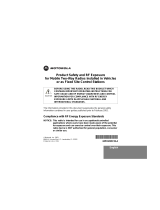3
Contents
Introduction...................................1
FCC Licensing Information..........5
Safety and General Information ..7
Getting Started............................15
Installing the Swivel Belt
Holster ..................................16
Installing the Nickel-Metal
Hydride Battery .....................17
Charging the XSeries Radio ....18
Turning Your Radio On or Off ...19
Adjusting the Volume ................19
Using the Radio ........................19
Understanding the Display........21
Battery and Charging Options ..22
NiMH Battery.............................22
Alkaline Batteries ......................22
Charging with the Drop-in
Charging Tray........................23
Reading the Battery Meter ........24
Battery Life................................24
XTN Series Factory Defaults ....25
Talking and Receiving................26
Signal Strength Indicator/Channel
Busy.......................................26
Talk Range................................26
Keypad Lock............................. 27
Hands-Free Use/VOX .............. 27
With Compatible VOX
Accessories........................... 27
Without Accessories................. 28
Setting VOX Sensitivity ............ 28
Monitoring a Channel ............... 29
Scanning ................................. 29
Programming Features...............31
Entering Programming Mode ....31
Programming a Channel ..........32
Programming the Frequency.....32
Programming the Interference
Eliminator Code......................33
Assigning Channels
to Presets ..............................33
Programming the Scramble
Feature...................................34
Programming Bandwidth ..........34
Programming the Available
Channel .................................35
Programming Call Tones ..........35
Programming Microphone
Gain........................................36
Editing the Scan List .................36
Cloning ......................................37
4
Advanced Features .........................39
Troubleshooting .............................41
Use and Care....................................44
Frequencies and Bandwidths.........45
Verifying the M-Series Frequency
and Code Setting ........................51
Motorola Limited Warranty .............53
Software Copyright Notice..............61
Patent Notice..................................61
Export Law Assurances ..................62
Index .................................................64