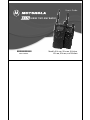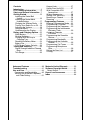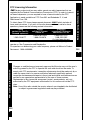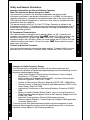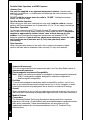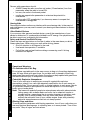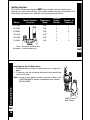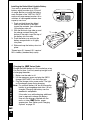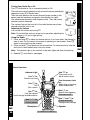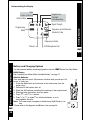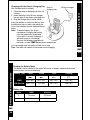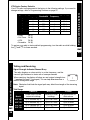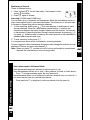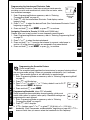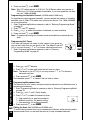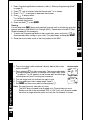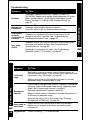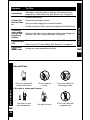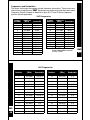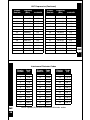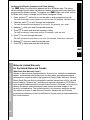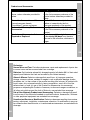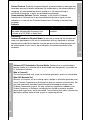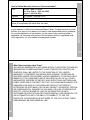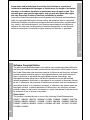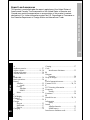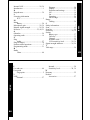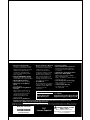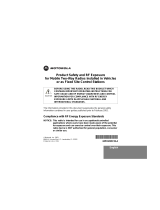Motorola SYSTEM 2100 User manual
- Category
- Two-way radios
- Type
- User manual

-1
@6864110R04@
6864110R04-A
Models XU1100, XU2100, XU2600,
XV1100, XV2100, and XV2600
SERIES TWO-WAY RADIO
User's Guide
0

1
Introduction
X
Introduction
Thank you for purchasing a Motorola
£
XSeries Radio. Your radio is a product of
Motorola’s 70 plus years of experience as a world leader in the designing and
manufacturing of communications equipment. The XSeries radios provide cost-
effective communications for businesses such as retail stores, restaurants, schools,
construction sites, manufacturing, property and hotel management and more.
Motorola professional two-way radios are the perfect communications solution for all
of today’s fast-paced industries.
Note: Please read this manual carefully to ensure you know how to properly
operate the radio before use.
Package Contents
•Radio
• Swivel Belt Holster
• NiMH Battery
• 10-Hour Charger
• User's Guide
• Accessory Brochure
•Warranty Card
• Drop-In Charging Tray (not included with all models)
Motorola, the Stylized M Logo, and all other trademarks indicated as such herein are
Trademarks of Motorola, Inc.
£
Reg. U.S. Pat. & Tm. Off. © 2001, 2002 Motorola, Inc. All rights reserved.
Introduction
2
X
For a copy of a large-print version of this guide, or for product-related questions,
please contact:
1-800-448-6686 in the USA
1-800-461-4575 in Canada
1-888-390-6456
on your TTY (Text Telephone)
On the web, please refer to: www.motorola.com/radios/professional

3
Contents
Introduction...................................1
FCC Licensing Information..........5
Safety and General Information ..7
Getting Started............................15
Installing the Swivel Belt
Holster ..................................16
Installing the Nickel-Metal
Hydride Battery .....................17
Charging the XSeries Radio ....18
Turning Your Radio On or Off ...19
Adjusting the Volume ................19
Using the Radio ........................19
Understanding the Display........21
Battery and Charging Options ..22
NiMH Battery.............................22
Alkaline Batteries ......................22
Charging with the Drop-in
Charging Tray........................23
Reading the Battery Meter ........24
Battery Life................................24
XTN Series Factory Defaults ....25
Talking and Receiving................26
Signal Strength Indicator/Channel
Busy.......................................26
Talk Range................................26
Keypad Lock............................. 27
Hands-Free Use/VOX .............. 27
With Compatible VOX
Accessories........................... 27
Without Accessories................. 28
Setting VOX Sensitivity ............ 28
Monitoring a Channel ............... 29
Scanning ................................. 29
Programming Features...............31
Entering Programming Mode ....31
Programming a Channel ..........32
Programming the Frequency.....32
Programming the Interference
Eliminator Code......................33
Assigning Channels
to Presets ..............................33
Programming the Scramble
Feature...................................34
Programming Bandwidth ..........34
Programming the Available
Channel .................................35
Programming Call Tones ..........35
Programming Microphone
Gain........................................36
Editing the Scan List .................36
Cloning ......................................37
4
Advanced Features .........................39
Troubleshooting .............................41
Use and Care....................................44
Frequencies and Bandwidths.........45
Verifying the M-Series Frequency
and Code Setting ........................51
Motorola Limited Warranty .............53
Software Copyright Notice..............61
Patent Notice..................................61
Export Law Assurances ..................62
Index .................................................64

5
FCC Licensing Information
FCC
FCC Licensing Information
XSeries professional two-way radios operate on radio frequencies that are
regulated by the Federal Communications Commission (FCC). In order to transmit
on these frequencies, you are required to have a license issued by the FCC.
Application is made available on FCC Form 601 and Schedules D, H, and
Remittance Form 159.
To obtain these FCC forms please request document 000601
which includes all
forms and instructions. If you wish to have the document faxed, mailed or have
questions, please use the following contact information.
Before filling out your application, you must decide which frequency(ies) you can
operate on. See Frequencies and Bandwidths.
For questions on determining your radio frequency, please call Motorola Product
Services at: 1-800-448-6686.
Faxed
contact the Fax-On-
Demand system at:
Mailed
call the FCC forms
hotline at:
Questions
regarding FCC license
contact the FCC at:
1-202-418-0177
1-800-418-FORM
1-800-418-3676
1-888-CALL-FCC
1-888-225-5322
Or: http://www.fcc.gov
FCC Licensing Information
6
FCC
Changes or modifications not expressly approved by Motorola may void the user’s
authority granted by the FCC to operate this radio and should not be made. To
comply with FCC requirements, transmitter adjustments should be made only by or
under the supervision of a person certified as technically qualified to perform
transmitter maintenance and repairs in the private land mobile and fixed services as
certified by an organization representative of the user of those services.
Replacement of any transmitter component (crystal, semiconductor, etc.) not
authorized by the FCC equipment authorization for this radio could violate FCC
rules.
Note: Use of this radio outside the country where it was intended to be distributed
is subject to government regulations and may be prohibited.

Safety and General Information
7
Safety and General Information
Important Information on Safe and Efficient Operation
Read This Information Before Using Your Radio
The information provided in this document supersedes the general safety
information contained in user guides published prior to July 2000. For information
regarding radio use in a hazardous atmosphere please refer to the Factory Mutual
(FM) Approval Manual Supplement or Instruction Card, which is included with radio
models that offer this capability.
This device complies with Part 15 of the FCC Rules. Operation is subject to the
following two conditions: (1) this device may not cause harmful interference, and (2)
this device must accept any interference received, including interference that may
cause undesired operation.
RF Operational Characteristics
Your radio contains a transmitter and a receiver. When it is ON, it receives and
transmits radio frequency (RF) energy. The XSeries VHF radios operate in the
frequency range of 151-158 MHz, the XSeries UHF radios operate in the
frequency range of 461-469 MHz. When you communicate with XU1100 or XV1100
radios the output power level is 1.0 watt, with other XSeries radios the output
power level is 2.0 watts.
Transmit and Receive Procedure
Your two-way radio contains a transmitter and a receiver. To transmit (talk), you must
push the Push-to-Talk button; to receive (listen), release the Push-to-Talk button.
Safety and General Information
8
Exposure to Radio Frequency Energy
Your Motorola radio is designed to comply with the following national and
international standards and guidelines regarding exposure of human beings to radio
frequency electromagnetic energy:
• United States Federal Communications Commission, Code of Federal
Regulations; 47 CFR part 2 sub-part J
• American National Standards Institute (ANSI) / Institute of Electrical and
Electronic Engineers (IEEE) C95. 1-1992
• Institute of Electrical and Electronic Engineers (IEEE) C95.1-1999 Edition
• National Council on Radiation Protection and Measurements (NCRP) of the
United States, Report 86, 1986
• International Commission on Non-Ionizing Radiation Protection (ICNIRP)
1998
• Ministry of Health (Canada) Safety Code 6. Limits of Human Exposure to
Radio Frequency Electromagnetic Fields in the Frequency Range from 3 kHz
to 300 GHz, 1999
• Australian Communications Authority Radiocommunications
(Electromagnetic Radiation - Human Exposure) Standard 1999 (applicable
to wireless phones only)
To assure optimal radio performance and make sure human exposure to radio
frequency electromagnetic energy is within the guidelines set forth in the above
standards, always adhere to the following procedures:

Safety and General Information
9
Portable Radio Operation and EME Exposure
Antenna Care
Use only the supplied or an approved replacement antenna. Unauthorized
antennas, modifications, or attachments could damage the radio and may violate
FCC regulations.
DO NOT hold the antenna when the radio is “IN USE.” Holding the antenna
affects the effective range.
Two-Way Radio Operation
When using your radio as a traditional two-way radio, hold the radio in a vertical
position with the microphone two to three inches (5. 0 to 7.5 cm) away from the lips.
Body-Worn Operation
To maintain compliance with FCC/Health Canada RF exposure guidelines, if you
wear a radio on your body when transmitting, always place the radio in a Motorola
supplied or approved clip, holder, holster, case, or body harness for this
product. Use of non-Motorola-approved accessories may exceed FCC RF
exposure guidelines. If you do not use a body-worn accessory, ensure the radio
and its antenna are at least one inch (2.5 cm) from your body when
transmitting.
Data Operation
When using any data feature of the radio, with or without an accessory cable,
position the radio and its antenna at least one inch (2.5 cm) from the body.
Safety and General Information
10
Approved Accessories
For a list of approved Motorola accessories refer to the Two-Way Radio section of
www.motorola.com/store.
Electromagnetic Interference/Compatibility
Note: Nearly every electronic device is susceptible to electromagnetic interference
(EMI) if inadequately shielded, designed or otherwise configured for
electromagnetic compatibility.
Facilities
To avoid electromagnetic interference and/or compatibility conflicts, turn off your
radio in any facility where posted notices instruct you to do so. Hospitals or health
care facilities may be using equipment that is sensitive to external RF energy.
Aircraft
When instructed to do so, turn off your radio when on board an aircraft. Any use of a
radio must be in accordance with applicable regulations per airline crew instructions.
Medical Devices
Pacemakers
The Advanced Medical Technology Association recommends that a minimum
separation of 6 inches (15 centimeters) be maintained between a handheld wireless
radio and a pacemaker. These recommendations are consistent with the
independent research by, and recommendations of the U.S. Food and Drug
Administration.

Safety and General Information
11
Persons with pacemakers should:
• ALWAYS keep the radio more than six inches (15 centimeters) from their
pacemaker when the radio is turned ON.
• not carry the radio in the breast pocket.
• use the ear opposite the pacemaker to minimize the potential for
interference.
• turn the radio OFF immediately if you have any reason to suspect that
interference is taking place.
Hearing Aids
Some digital wireless radios may interfere with some hearing aids. In the event of
such interference, you may want to consult your hearing aid manufacturer to discuss
alternatives.
Other Medical Devices
If you use any other personal medical device, consult the manufacturer of your
device to determine if it is adequately shielded from RF energy. Your physician may
be able to assist you in obtaining this information.
Safety and General Use While Driving
Check the laws and regulations on the use of radios in the area where you drive.
Always obey them. When using your radio while driving, please:
• Give full attention to driving and to the road.
• Use hands-free operation, if available.
• Pull off the road and park before making or answering a call if driving
conditions so require.
Safety and General Information
12
Operational Warnings
For Vehicles with an Air Bag
Do not place a portable radio in the area over an air bag or in the air bag deployment
area. Air bags inflate with great force. If a portable radio is placed in the air bag
deployment area and the air bag inflates, the radio may be propelled with great force
and cause serious injury to occupants of the vehicle.
Potentially Explosive Atmospheres
Turn off your radio prior to entering any area with a potentially explosive
atmosphere, unless it is a radio type especially qualified for use in such areas as
“Intrinsically Safe.” Do not remove, install, or charge batteries in such areas. Sparks
in a potentially explosive atmosphere can cause an explosion or fire resulting in
bodily injury or even death.
Note: The areas with potentially explosive atmospheres referred to above include
fueling areas such as below decks on boats, fuel or chemical transfer or
storage facilities, areas where the air contains chemicals or particles, such
as grain, dust or metal powders, and any other area where you would
normally be advised to turn off your vehicle engine. Areas with potentially
explosive atmospheres are often but not always posted.
Blasting Caps and Areas
To avoid possible interference with blasting operations, turn off your radio when you
are near electrical blasting caps, in a blasting area, or in areas posted: “Turn off two-
way radio.” Obey all signs and instructions.

Safety and General Information
13
Operational Cautions
Antennas
Do not use any portable radio that has a damaged antenna. If a damaged
antenna comes into contact with your skin, a minor burn can result.
Batteries
All batteries can cause property damage and/or bodily injury such as burns if a
conductive material such as jewelry, keys, or beaded chains touch exposed
terminals. The conductive material may complete an electrical circuit (short circuit)
and become quite hot. Exercise care in handling any charged battery, particularly
when placing it inside a pocket, purse, or other container with metal objects.
Charging Safety Instructions
Before using the battery charger, read all instructions and cautionary markings on:
1. the battery
2. the battery charger, and
3. the radio using the battery.
Caution: To reduce the risk of injury, charge only the rechargeable battery. Other
types of batteries may burst, causing personal injury and damage.
Save these Instructions
1. Do not expose the charger to rain or snow.
2. Do not operate the charger if it has received a sharp blow, or has been dropped
or damaged in any way.
3. Do not disassemble the charger if it has received a sharp blow, or has been
dropped or damaged in any way.
Safety and General Information
14
4. Never alter the AC cord or plug provided with the unit. If plug will not fit the
outlet, have proper outlet installed by a qualified electrician. An improper
condition can result in a risk of electric shock.
5. To reduce risk of damage to cord or plug, pull the plug rather than the cord when
disconnecting charger from AC receptacle.
6. To reduce the risk of electric shock, unplug the charger from the outlet before
attempting any maintenance or cleaning.
7. Use of an attachment not recommended or sold by Motorola may result in a risk
of fire, electric shock, or personal injury.
8. Make sure that the cord is located so that it will not be stepped on, tripped over,
or subjected to damage or stress.
9. An extension cord should not be used unless absolutely necessary. Use of an
improper extension cord could result in a risk of fire and/or electric shock. If an
extension cord must be used, make sure:
• That the pins on the plug of the extension cord are the same number, size
and shape as those on the plug of the charger.
• That the extension cord is properly wired and in good electrical condition,
and
• That the cord size is18 AWG for lengths up to 100 feet, and 16 AWG for
lengths up to 150 feet.
The supply cord of this charger cannot be replaced. If the cord is damaged,
call Motorola Product Services at:
1-800-448-6686 (USA.)
1-800-461-4575 (Canada)
1-888-390-6456 TTY (Text Telephone)

15
Getting Started
X
Getting Started
This User’s Guide covers several XSeries models, and may detail some
features your radio does not have. Your model number is shown on the back of the
radio above the battery door, and tells you the following information:
Model
Model Number
Location
Frequency
Band
Transmit
Power
(Watts)
Number of
Channels
XU1100 UHF 1 1
XU2100 UHF 2 1
XU2600 UHF 2 6
XV1100 VHF 1 1
XV2100 VHF 2 1
XV2600 VHF 2 6
Scan 6-channel models only
Scramble 2-watt models only
Getting Started
16
X
Installing the Swivel Belt Holster
1. Slide the bottom of radio into the holster until it snaps into
place.
2. To remove, push the tab above the battery door and pull the
radio from holster.
Note: In case of loss, please contact your point-of-sale or call
1-800-448-6686 to request replacement part number
NNTN4106AR.
53821 Swivel
Belt Holster

17
Getting Started
X
Installing the Nickel-Metal Hydride Battery
Your radio is powered by an NiMH
battery, which provides up to 15 hours*
of usage. Before you install the battery,
mark the date in the "INSTALL DATE"
section with a permanent marker. As in
vehicles, all rechargable batteries lose
capacity over time.
1. Push and hold down the ribbed
latch on the bottom of the radio
toward the contacts, then slide and
lift the battery door off.
2. With the Motorola logo side up, and
the charge contacts facing the
bottom of the radio, insert the top of
the battery into the radio.
3. Push the battery up and into the
battery compartment to fit tightly
into place.
4. Slide and snap the battery door into
place.
*Based upon 5% transmit/ 5% receive/
90% standby (standard duty cycle).
Ribbed
Latch
1
2
Getting Started
18
X
Charging the XSeries Radio
Charge the NiMH battery for 16 hours before using
it for the first time. It will only need up to eight hours
of charging thereafter.
1. Make sure the radio is off.
2. Lift the accessory cover and plug the 53874
charger (NNTN4077) into the lower jack.
3. Plug the charger into a power outlet. The light
on the charger glows during charging.
Note: For optimum battery life, do not charge the
battery for prolonged periods after it is fully
charged. Charging the battery over the
weekend is acceptable.
If the radio is on while charging, additional
time is required to charge the battery.
Use only the charger supplied with the
radio, or other XSeries power
accessories. See “Battery and Charging
Options” on page 22.
Light

19
Getting Started
X
Turning Your Radio On or Off
Turn P clockwise for On or counterclockwise for Off.
The radio chirps and the display briefly shows all features and display
segments of your XTN Series radio.
Then the radio displays the current channel (larger number in the
center) and the frequency assigned to that channel (on right).
The interference eliminator code displays briefly. Then the current
channel remains displayed.
The transmit light on the front left of the radio flashes every three
seconds when the radio is on.
Adjusting the Volume
You can set the volume by turning P.
Note: Do not hold the radio too close to your ear when adjusting the
volume or if it is at a high setting.
Using the Radio
1. Press and hold Q to check for channel activity. If you hear static, the channel is
clear to use. Do not transmit if someone is speaking on the channel. Press Q
again to stop monitoring the channel.
2. Press and hold Mand speak into the microphone. To maximize clarity, hold the
radio two-to-three inches away from your mouth.
Note: The transmit light on the front left of the radio lights red when transmitting.
3. Release M and listen for messages.
k
218
188
c
Frequency
Code
Getting Started
20
X
Basic Operation
Indicator Light
Use B to:
Transmit call tone
Use M to:
Ta l k
Exit a menu
Use \to:
Lock the keypad
Scroll through available menus
Use T /
S to:
*Access presets
Microphone
Use P to:
Turn power on/off
Adjust radio volume
Use Accessory Jack
for:
Radio plug-in charging
Audio accessories
Use J to:
Monitor the frequency
Turn scan on/off*
Use [ and ] to:
Change channels*
Change menu settings
Speaker
*
XU2600 and XV2600 only

21
Getting Started
X
Understanding the Display
Keypad Lock
Scramble
Signal Strength
Frequency Indicator
VOX/Microphone Gain
Battery Meter
Channel
Programming
Frequency and Interference
Eliminator Code
(2-Watt Models Only)
Mode
(XU2600, XV2600 Only)
Scan
1
Battery and Charging Options
22
X
Battery and Charging Options
You have several battery and charging options on your XSeries Two-Way Radio.
NiMH Battery
See “Installing the Nickel-Metal Hydride Battery” on page 17.
Alkaline Batteries
Your radio can also use 4 AA batteries; alkaline cells provide up to 24
hours* of radio use.
1. Push the ribbed latch on the bottom of the radio away from the
battery door.
2. Slide and lift the battery door off.
3. Place the AA batteries matching the markings in the compartment.
4. Slide and snap the battery door into place.
5. Press \ until A or n flashes.
6. Press [or ] to select A for alkaline batteries, or n for
rechargeable AA cells.
Note: This menu does not appear if the Motorola NiMH Battery is in
use.
*Please refer to the diagram and Battery Life on page 24.
A

23
Battery and Charging Options
X
Charging with the Drop-in Charging Tray
(Not included with all models)
1. Place the drop-in charging tray on a flat
surface.
2. Insert the plug of the 10-hour charger
into the jack of the drop-in charging tray.
3. Plug the charger into a power outlet.
Insert the battery or radio into the tray with
the Motorola logo or radio front facing the
front of the charger and the contacts facing
down.
Note: To extend battery life, do not
overcharge. Charging the battery
over the weekend is acceptable.
If the radio is on while charging, it
will take longer to fully charge.
Use only the charger supplied with
the radio, or other XSeries power accessories.
You can charge only one radio or battery at a time.
Tips: The radio can remain in the holster while charging.
Drop-in
charging tray
10-Hour charger
Battery and Charging Options
24
X
Reading the Battery Meter
The battery meter located in the upper left corner of display indicates how much
battery power you have remaining.
Battery Life
Battery Type 3 Bars 2 Bars 1 Bar Flashing
db c m
NiMH 100%-85% 85%-25% 25%-10% Final 10%
AA Alkaline 100%-75% 75%-40% 40%-10% Final 10%
Watts NiMH Alkaline
2 13 Hours 22 Hours
1 15 Hours 24 Hours

25
Battery and Charging Options
X
XTN Series Factory Defaults
Your XTN radio is programmed at the factory to the following settings. If you need to
change settings, refer to Programming Features on page 31.
To restore your radio to factory default programming, turn the radio on while holding
the
M
and \for three seconds.
UHF VHF
Channel Frequency Bandwidth Frequency Bandwidth
1 225.0325.0
2 825.0425.0
3 525.0125.0
4 625.0225.0
5 10 12.5 10 25.0
6 12 12.5 12 25.0
• Code: On (1)
• Call Tone: Off (0)
• VOX: Off (0)
• Scramble: Off (0)
Talking and Receiving
26
X
Talking and Receiving
Signal Strength Indicator/Channel Busy
Note: Obstacles that block the signal path may affect the strength of the incoming
signal.
Talk Range
The radio displays w when activity is on the frequency, and the
transmit light flashes at a faster rate of once per second.
When receiving, the display will show w and a signal strength from
1 (weakest) through 6 (strongest).
This can help determine when a
radio is moving out of range.
Model
Industrial Multi-Level Outdoor
Inside steel/concrete
industrial buildings
Inside multi-level
buildings
Flat ground with no
obstructions
UHF 2W Up to 250,000 Sq. Ft. Up to 20 Floors Up to 6 Miles
UHF 1W Up to 200,000 Sq. Ft. Up to 15 Floors Up to 5 Miles
VHF 2W Up to 180,000 Sq. Ft. Up to 10 Floors Up to 6 Miles
VHF 1W Up to 150,000 Sq. Ft. Up to 8 Floors Up to 5 Miles
1
6

27
Talking and Receiving
X
Keypad Lock
1. To maintain settings and lock keypad, press and hold \for three seconds.
2. To unlock, press and hold \for three seconds.
Hands-Free Use/VOX
Motorola XTN radios can operate hands-free (VOX) when used with compatible VOX
accessories. A short delay occurs between when you start talking and the radio
transmits.
With Compatible VOX Accessories
1. Turn radio off.
2. Open accessory cover.
3. Insert plug of audio accessory firmly into accessory jack.
4. Turn radio on. Radio displays: g. If flashing and for
initial use, please refer to "Setting Vox Sensitivity" on
page 28.
5. Lower radio volume BEFORE placing accessory near ear.
6. To transmit, speak into accessory microphone and to
receive, stop talking.
7. You can disable VOX operation by pressing
M
or
removing the audio accessory.
Note: To order accessories, refer to: www.motorola.com/radios/professional,
call 1 (800) 448-6686, or contact your point of purchase.
Talking and Receiving
28
X
Without Accessories
You can operate the Motorola XU2600 and XV2600 radios hands-free without a VOX
accessory.
1. Enable VOX by pressing M while turning the radio on. g displays.
2. You can disable VOX operation temporarily by pressing
M
, g will flash.
3. A short press of M will re-enable VOX.
4. To disable VOX, turn radio off then back on.
Setting
VOX Sensitivity
You can adjust the sensitivity of your radio’s accessory or microphone during VOX
operation (XU2600 and XV2600) to suit different operating environments. These
menus appear only if the VOX feature is in use, which is indicated by g.
1. Press
\
until g appears. The radio also displays which VOX sensitivity you are
setting:
H = External VOX (with audio accessory)
I = Internal VOX (without accessory; XU2600 and XV2600 only)
2. Press
[
or
]
to select the sensitivity level.
0 = Off (VOX with accessories only, default settings)
1 = Low sensitivity
2 = Medium sensitivity
3 = High sensitivity
3
H
External VOX

29
Talking and Receiving
X
Monitoring a Channel
Check for channel activity.
1. Press and hold
Q
. You will hear static if the channel is clear
and w0 will display.
2. Press
Q
again to release.
Scanning (XU2600 and XV2600 only)
You can scan up to six channels and frequencies. When the radio detects activity, it
stops scanning and locks in on the active channel. This allows you to talk and listen
to the person transmitting without changing channels.
1. To start scanning, briefly press
J
. Your radio displays h and begins to scroll
through channels. When the radio detects channel activity, it stops on that
channel and displays the signal strength indicator and the channel. You can talk
to the person(s) transmitting without having to switch channels by pressing
M
.
If
you press
M
while the radio is scanning, the radio transmits on the channel you
selected before you activated scan.
2. To stop scanning, briefly press
J
.
If no transmission occurs within five seconds, scanning resumes.
To scan a channel without interference eliminator codes, change the code for your set
channel to 0 before you press and release
J
.
Note: When you press
J
, you hear all traffic, but may not be able to transmit back
because the other person(s) may be using codes.
Talking and Receiving
30
X
Scan Advancement / Nuisance Delete
Scan has several temporary features to make it easier to use.
Scan Advancement allows you to “skip” a busy channel to check for other activity.
• Press ] to begin scanning again, but only temporarily.
Nuisance delete allows you to temporarily remove a channel from your scan list, it
will return the next time you use the scan feature.
• Press and hold [ to temporarily remove a channel from the scan list.

31
Programming Features
X
Programming Features
You can change the following features by entering the programming mode (k).
To talk with someone on your two-way radios, these settings must match:
• Channel (XU2600 and XV2600 only)
• Frequency
• Interference Eliminator Code
• Scramble code
• Bandwidth (for optimal clarity)
You can also use k to set the following:
• Call tones
• Microphone Gain
• Scan List (XU2600 and XV2600 only)
• Available channels (XU2600 and XV2600 only)
Note: You cannot enter kwhile a VOX accessory is plugged into the radio.
Entering Programming Mode
You must enter Programming Mode to change your communication settings.
1. Press and hold
M
J
for three seconds while turning on your
radio. The radio beeps and displays k.
1
Programming Features
32
X
Programming a Channel (XU2600 and XV2600 only)
Each channel has its own Frequency, Interference Eliminator Code, Scramble Code,
and Bandwidth Settings.
Program each channel separately.
1. Select the channel that you will be programming.
2. The channel number flashes. l and code displays
alternately.
3. Press [ or ] to select the desired channel.
4. Press and hold M to exit k, or press
\
to continue.
Programming the Frequency
Sets the frequency that your radio will use. As you are matching your
XTN radio to existing Spirit M-Series radios, enter Programming
Mode as necessary, refer to page 34.
1. Press \to display l. The frequency flashes.
2. Press
[
or
]
to select the desired frequency (See
“Frequencies and Bandwidths” beginning on page 45).
3. Press and hold M to exit k, or press
\
to continue.
6

33
Programming Features
X
Programming the Interference Eliminator Code
The Interference Eliminator Code helps minimize interference by
providing you with code combinations, which filter out static, noise,
and unwanted messages.
1. Enter Programming Mode as necessary, refer to “Entering
Programming Mode” on page 31.
2. Press \ until the Interference Eliminator Code display number
begins to flash.
3. Press
[
or
]
to select the desired Code (See “Interference Eliminator Codes”
beginning on page 48).
4. Press and hold M to exit k, or press
\
to continue.
Assigning Channels to Presets (XU2600 and XV2600 only)
Presets allow you to easily switch to more frequently-used channels.
1. Enter Programming Mode as necessary, refer to “Entering Programming Mode”
on page 31.
2. Press
[
or
]
to select the desired channel.
3. Press and hold T or S to assign that channel to a preset, radio beeps to
confirm. All of the channel settings are assigned to that preset button.
4. Press and hold M to exit k, or press
\
to continue.
0107
5
Interference
Eliminator
Code
Programming Features
34
X
Programming the Scramble Feature
(2-watt models only)
The scramble feature garbles the transmission for anyone listening without
the same scramble setting. It does not guarantee confidentiality, but it increases
privacy. The scramble feature is set individually for each channel.
1. Enter Programming Mode as necessary, refer to “Entering Programming Mode”
on page 31.
2. Press \ until e displays.
3. Press
[
or
]
to s
elect
1
,
2,
or
3. Factory default is set to Off: 0.
When you exit k, e displays.
4. Press and hold M to exit k.
Programming Bandwidth (when FCC allowable)
Some frequencies have selectable channel spacing, which must
match other radios for optimal radio quality. Bandwidth settings are
programmed for each channel.
1. Enter Programming Mode as necessary, refer to “Entering
Programming Mode” on page 31.
2. Press \ until K displays.
3. If D/C flashes, press
[
or
]
to select D (25.0 kHz) or C (12.5 kHz)
bandwidth. (See “Frequencies and Bandwidths” beginning on page 45). If D/C
does not flash, then you cannot select the bandwidth for this frequency.
e
0
K
C

35
Programming Features
X
4. Press and hold M to exit k.
Note: Spirit GT radios operate at 12.5 kHz. The M Series radios may operate at
25.0 kHz or 12.5 kHz bandwidth if selectable. If you have questions on radio
use, call 1-800-448-6686.
Programming the Available Channel (XU2600 and XV2600 only)
For applications requiring fewer channels, you can reduce the number of available
channels from 6. Older XTN radios may not have this feature. Call 1-800-448-6686
for more information.
1. Enter Programming Mode as necessary, refer to “Entering Programming Mode”
on page 31.
2. Press \ until = appears.
3. Press
[
or
]
to select the number of channels you want available.
4. Press and hold M to exit k.
Note: Programming settings for channels made unavailable are retained by the
radio.
Programming Call Tones
Your radio can transmit call tones to other radios in your group so
you can alert them that you are about to talk. The default is set to 0
(off) or you may choose 1
,
2,
or
3 to choose a distinctive call tone.
1. Enter Programming Mode as necessary, refer to “Entering
Programming Mode” on page 31.
E
Programming Features
36
X
2. Press
\
until E displays.
3. Press
[
or
]
to hear and select the call tone you want.
Note: The default is set to 0 (off) or you may choose 1
,
2,
or
3 to choose a
distinctive call tone.
4. Press and hold M to exit k.
Once enabled, press
B
to transmit the call tone to others.
Programming Microphone Gain
The sensitivity of your radio’s microphone can be adjusted to suit different users or
operating environments.
1. Enter Programming Mode as necessary, refer to “Entering Programming Mode”
on page 31.
2. Press
\
until g and
? (Gain) display.
3. Press
[
or
]
to select the sensitivity level.
3 = High sensitivity, for quiet environments
2 = Medium sensitivity, the default setting
1 = Low sensitivity, for loud environments
4. Press and hold M to exit k.
Editing the Scan List (XU2600 and XV2600 only)
To avoid hearing transmissions from unnecessary channels while scanning and to
decrease scan time, you can edit the scan list to skip unneeded channels.
3
?

37
Programming Features
X
1. Enter Programming Mode as necessary, refer to “Entering Programming Mode”
on page 31.
2. Press \ until h displays and the channel and Y or n flashes.
3. Press [ or ] to increase or decrease the channel.
4. Press
J
to display either:
Y to include the channel
n to exclude the channel
5. Press and hold M to exit k.
Cloning
You can duplicate XSeries radio settings from one radio to another by using the
optional accessory 53879 Multi-Unit Charger (MUC). Please refer to the MUC User's
Guide included with this accessory.
1. To enter the Programming Mode on the source radio, press and hold
M
Q for
three seconds while turning on your radio. The radio beeps and displays k.
2. Place the source radio in one of the front pockets of the MUC.
Programming Features
38
X
3. Turn on the target radio and place it directly behind the source
radio in the MUC.
4. Press and hold Q on the source radio. The source radio enters
Cloning Mode and transmits its settings to the target radio. Either
W for pass or N for fail appears on the source radio and the target
radio displays all icons if cloning was successful.
5. Turn the target radio off and back on again to use.
6. To clone additional radios, repeat steps 3 and 5.
7. Exit k on the source radio by holding down M.
Note: You can clone only one radio at a time.
The MUC does not need to be plugged in for Cloning feature to work.
Radios must be of the same band; UHF or VHF. Also, multi-channel models
can clone to single-channel radios, but only the first channel is cloned.
Target radio
k
218
188
S
ource rad
i
o
Page is loading ...
Page is loading ...
Page is loading ...
Page is loading ...
Page is loading ...
Page is loading ...
Page is loading ...
Page is loading ...
Page is loading ...
Page is loading ...
Page is loading ...
Page is loading ...
Page is loading ...
Page is loading ...
Page is loading ...
-
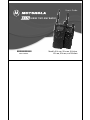 1
1
-
 2
2
-
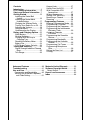 3
3
-
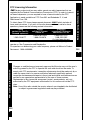 4
4
-
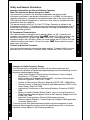 5
5
-
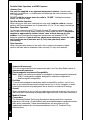 6
6
-
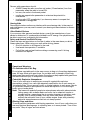 7
7
-
 8
8
-
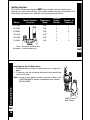 9
9
-
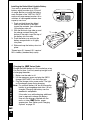 10
10
-
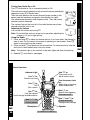 11
11
-
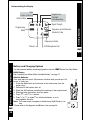 12
12
-
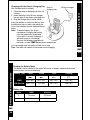 13
13
-
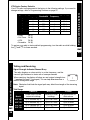 14
14
-
 15
15
-
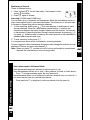 16
16
-
 17
17
-
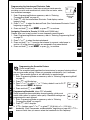 18
18
-
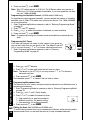 19
19
-
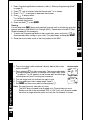 20
20
-
 21
21
-
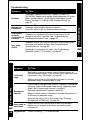 22
22
-
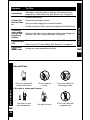 23
23
-
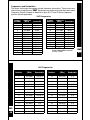 24
24
-
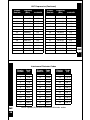 25
25
-
 26
26
-
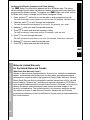 27
27
-
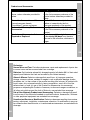 28
28
-
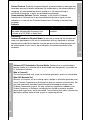 29
29
-
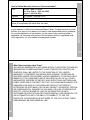 30
30
-
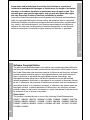 31
31
-
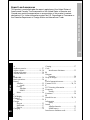 32
32
-
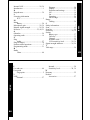 33
33
-
 34
34
-
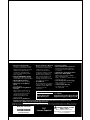 35
35
Motorola SYSTEM 2100 User manual
- Category
- Two-way radios
- Type
- User manual
Ask a question and I''ll find the answer in the document
Finding information in a document is now easier with AI
Related papers
-
Motorola SPIRIT GT Specification
-
Motorola SPIRIT GT Specification
-
Motorola 1410 - CLS UHF General Information
-
Motorola XV1100 - XTN Series VHF User manual
-
Motorola Spirit MV24CVS User manual
-
Motorola XV1100 - XTN Series VHF User manual
-
Motorola RDV2020 - RDX VHF - Radio User manual
-
Motorola Talkabout T5512 User manual
-
Oricom T5539 User manual
-
Motorola M-Series User manual
Other documents
-
 Amytel AW823 User manual
Amytel AW823 User manual
-
König KN-PB10 Datasheet
-
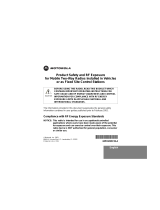 Motorola Solutions AZ492FT3806 User manual
Motorola Solutions AZ492FT3806 User manual
-
Retevis RT21 User manual
-
Retevis RT21 User manual
-
DKS Microphone Retro-Fit Kit User manual
-
Energizer Washer/Dryer CHDC8 User manual
-
Ritron VHF NT-174 User manual
-
Rugged RDH-X User guide
-
Listen Technologies LT-700-072/216/863 User manual