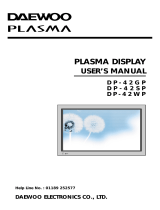Page is loading ...

OWNER’S OPERATING MANUAL
SP-42 / SP-42xa
SP-50 / SP-50xa
SP-60 / SP-60xa
Flat Panel Plasma Display Monitor
with


Runco CinemaWall SP Series Owner’s Operating Manual iii
PRE
L
IMINAR
Y
THREE YEAR LIMITED WARRANTY
For Plasma Displays
Congratulations on your purchase of a Runco video product and welcome to the Runco family! We believe Runco produces
“The World’s Finest Home Theater Products.” With proper installation, setup and care, you should enjoy many years of
unparalleled video performance.
This is a LIMITED WARRANTY as defined in the Magnuson-Moss Warranty Act. Please read it carefully and retain it with your
other important documents.
SERVICE LABOR: Runco will pay for service labor by a Runco Authorized Service Center when needed as a result of a
manufacturing defect for a period of three (3) years from the effective date of delivery to the end user (excluding the plasma
glass panel).
PARTS (not including plasma glass panel): Runco will provide new or rebuilt replacement parts for the parts that fail due to
defects in materials or workmanship for a period of three (3) years from the effective date of delivery to the end user. Such
replacement parts are then subsequently warranted for the remaining portion (if any) of the original warranty period.
PLASMA GLASS PANEL: Runco will pay for service labor by a Runco Authorized Service Center when needed as a result of a
manufacturing defect for a period of one (1) year from the effective date of delivery to the end user. In addition, Runco will
provide new or rebuilt replacement parts for the parts that fail due to defects in materials or workmanship for a period of one (1)
year from the effective date of delivery to the end user. Such replacement parts are then subsequently warranted for the
remaining portion (if any) of the original warranty period.
Image burn-in on plasma display panels is specifically excluded from coverage under this Limited Warranty. Image burn-in is
the result of misuse of the product and therefore cannot be repaired under the terms of this Limited Warranty.
Normal viewing material such as television/satellite broadcasts, videotape or DVDs (not put into pause for extended periods of
time) will not cause damage to your display under normal conditions. Many DVD players are also equipped with screen savers
for this reason.
TO AVOID IMAGE RETENTION (Burn-in): Please ensure that still images are left on your plasma display panel for no more
than a few minutes. Also ensure that images displayed in the 4:3 aspect ratio mode (black or gray stripes, but no picture
information is present on the left and right edges of the screen) are used as infrequently as possible. This will prevent
permanent image burns on your plasma display panel, which can be seen permanently under certain conditions once burn-in
has occurred.
The types of images to avoid include video games, still images and computer screens with stationary tool bars and icons. (This
is why computers are equipped with screen savers – to prevent still images from burning into the monitor’s phosphors after
being displayed continuously for an extended period of time).
This Limited Warranty only covers failure due to defects in materials and workmanship that occur during normal use and does
not cover normal maintenance. This Limited Warranty does not cover cabinets or any appearance items; failure resulting from
accident, misuse, abuse, neglect, mishandling, misapplication, faulty or improper installation or setup adjustments; improper
maintenance, alteration, improper use of any input signal; damage due to lightning or power line surges, spikes and
brownouts; damage that occurs during shipping or transit; or damage that is attributed to acts of God. In the case of remote
control units, damage resulting from leaking, old, damaged or improper batteries is also excluded from coverage under this
Limited Warranty.
CAUTION: THIS LIMITED WARRANTY ONLY COVERS RUNCO PRODUCTS PURCHASED FROM RUNCO AUTHORIZED
DEALERS. ALL OTHER PRODUCTS ARE SPECIFICALLY EXCLUDED FROM COVERAGE UNDER THIS WARRANTY.
WHAT IS COVERED UNDER THE TERMS OF THIS LIMITED WARRANTY:
WHAT IS NOT COVERED UNDER THE TERMS OF THIS LIMITED WARRANTY:

iv Runco CinemaWall SP Series Owner’s Operating Manual
PRE
L
IMINAR
Y
MOREOVER, DAMAGE RESULTING DIRECTLY OR INDIRECTLY FROM IMPROPER INSTALLATION OR SETUP IS
SPECIFICALLY EXCLUDED FROM COVERAGE UNDER THIS LIMITED WARRANTY. IT IS IMPERATIVE THAT INSTALLATION
AND SETUP WORK BE PERFORMED ONLY BY AN AUTHORIZED RUNCO DEALER TO PROTECT YOUR RIGHTS UNDER
THIS WARRANTY. THIS WILL ALSO ENSURE THAT YOU ENJOY THE FINE PERFORMANCE OF WHICH YOUR RUNCO
PRODUCT IS CAPABLE WHEN INSTALLED AND CALIBRATED BY RUNCO AUTHORIZED PERSONNEL.
Runco limits its obligations under any implied warranties under state laws to a period not to exceed the warranty period. There
are no express warranties. Runco also excludes any obligation on its part for incidental or consequential damages related to
the failure of this product to function properly. Some states do not allow limitations on how long an implied warranty lasts, and
some states do not allow the exclusion or limitation of incidental or consequential damages. So the above limitations or
exclusions may not apply to you. This warranty gives you specific legal rights, and you may also have other rights that vary from
state to state.
This warranty begins on the effective date of delivery to the end user. For your convenience, keep the original bill of sale as
evidence of the purchase date.
Please fill out and mail your warranty registration card. It is imperative that Runco knows how to reach you promptly if we
should discover a safety problem or product update for which you must be notified.
Repairs made under the terms of this Limited Warranty covering your Runco video product will be performed at the location of
the product, during usual working hours, providing location of product is within normal operating distance from a Runco
Authorized Service Center. In some instances it may be necessary for the product to be returned to the Runco factory for
repairs. If, solely in Runco’s judgment, location of product to be repaired is beyond normal operating distance of the closest
Runco Authorized Service Center, or the repair requires the unit be returned to the Runco factory, it is the owner’s
responsibility to arrange for shipment of the product for repair. These arrangements must be made through the selling Runco
Dealer. If this is not possible, contact Runco directly for a Return Authorization number and shipping instructions. Runco will
return product transportation prepaid in the United States, unless no product defect is discovered. In that instance, shipping
costs will be the responsibility of the owner.
© Copyright 2007 Runco International. This document contains proprietary information protected by copyright, trademark and
other intellectual property laws. All rights are reserved. No part of this manual may be reproduced by any mechanical,
electronic or other means, in any form, without prior written permission of the manufacturer.
Reflection, Enhanced GEN3, DHD, Vivix, Virtual Cinema, CineWide, AutoScope, O-Path, CinOptx, LiveLink, CSMS, SuperOnyx
and VirtualWide are trademarks of Runco International. All other trademarks and registered trademarks used in this document
are the property of their respective owners.
Runco International products are manufactured under one or more of the following patents: US. Patent 6755540 and Other
Patents Pending.
RIGHTS, LIMITS AND EXCLUSIONS:
EFFECTIVE WARRANTY DATE:
IMPORTANT -- WARRANTY REGISTRATION:
CONTACT A RUNCO AUTHORIZED SERVICE CENTER TO OBTAIN SERVICE:
COPYRIGHT AND TRADEMARKS:

Runco CinemaWall SP Series Owner’s Operating Manual v
PRE
L
IMINAR
Y
To locate the name and address of the nearest Runco Authorized Service Center, or for additional information about this
Limited Warranty, please call or write:
RUNCO INTERNATIONAL, INC.
Attn: Customer Service Department
2900 Faber Street
Union City, CA 94587
Ph: (510) 324-7777
Fax: (510) 324-9300
Toll Free: (800) 23-RUNCO
RUNCO VIDEO-PRODUCT INFORMATION
RETAIN THIS INFORMATION FOR YOUR RECORDS
_________________________________________________________ ________________________________________
Model Purchased Date
____________________________________________________________________________________________________________
Serial Number
____________________________________________________________________________________________________________
Runco Authorized Dealer Name
____________________________________________________________________________________________________________
Address
____________________________________________ __________________ ________________________
City State/Province Postal Code
____________________________________________ _________________________________________________________
Phone Fax
ADDITIONAL INFORMATION:

vi Runco CinemaWall SP Series Owner’s Operating Manual
PRE
L
IMINAR
Y
Thank you for your purchase of this quality Runco product! It has been designed to provide you with the quality of video that is
expected in a home theater. This manual is your guide through the menus and operation. For the best performance, please
read it carefully and keep it handy for future reference.
CAUTION
To turn off main power, be sure to remove the plugs from power outlets. The power outlet socket should be installed as near to
the equipment as possible, and should be easily accessible.
WARNING
TO PREVENT FIRE OR SHOCK HAZARDS, DO NOT EXPOSE THIS UNIT TO RAIN OR MOISTURE. ALSO DO NOT USE THIS
UNIT’S POLARIZED PLUG WITH AN EXTENSION CORD RECEPTACLE OR OTHER OUTLETS, UNLESS THE PRONGS CAN
BE FULLY INSERTED. REFRAIN FROM OPENING THE CABINET AS THERE ARE HIGH-VOLTAGE COMPONENTS INSIDE.
REFER SERVICING TO QUALIFIED SERVICE PERSONNEL.
WARNING
This equipment generates, uses, and can radiate radio frequency energy and, if not installed and used in accordance with the
Installation Manual, may cause harmful interference to radio communications. Operation of this equipment in a residential area
may cause harmful interference, in which case the user will be required to correct the interference at his own expense.
Please read and follow the safety precautions listed below to ensure the equipment is free from damage, and to ensure that no
injury will occur as a result of improper use.
• Do not insert any object, especially metal or liquids, into the plasma display.
• Do not place any objects containing water or any other liquid on top of the plasma display.
• Do not place the units in direct sunlight, near heaters or in extremely dusty or humid locations.
• Do not install this system outdoors or otherwise exposed to the elements.
• Do not place heavy objects on top of the plasma display.
• If the power cord is damaged or frayed in any way, electrical shock and/or fire may result. Do not place objects on the
power cord, and keep the cord away from heat-emitting devices. Should the power cord become damaged in any way,
please contact your Runco Dealer for a replacement cord.
• Do not remove the cover of the plasma display for any reason. If any problems arise with the unit, please contact a Runco
Dealer or Runco International for service. Removing the covers will void the warranty.
Safety Precautions
WARNING
This symbol is intended to alert the user to the presence of uninsulated
“dangerous voltage” within the product’s enclosure that may be of sufficient
magnitude to constitute a risk of electric shock.
This symbol is intended to alert the user to the presence of important
operating and maintenance (servicing) instructions in the literature
accompanying the appliance.
CAUTION
RISK OF ELECTRIC SHOCK
DO NOT OPEN
CAUTION:
TO REDUCE THE RISK OF ELECTRIC SHOCK
DO NOT REMOVE COVER (OR BACK)
NO USER SERVICEABLE PARTS INSIDE.
REFER SERVICING TO QUALIFIED
SERVICE PERSONNEL.

Runco CinemaWall SP Series Owner’s Operating Manual vii
1Table of Contents
PRE
L
IMINAR
Y
THREE YEAR LIMITED WARRANTY ............................................................................. iii
Safety Precautions ......................................................................................................... vi
1. Introduction ...............................................................................................................1
About This Manual .......................................................................................................1
Target Audience .....................................................................................................1
If You Have Comments About This Manual... ..........................................................1
Textual and Graphic Conventions ...........................................................................1
Using This Manual ........................................................................................................2
Description, Features and Benefits ...............................................................................3
Key Features and Benefits ......................................................................................3
Parts List ...............................................................................................................4
2. Controls and Functions ............................................................................................5
CinemaWall at a Glance ...............................................................................................5
Controls and Indicators...........................................................................................5
Connectors.............................................................................................................7
CinemaWall Remote Control ......................................................................................10
3. Installation ...............................................................................................................13
Remote Control ..........................................................................................................13
Notes on Batteries ................................................................................................13
Notes on Remote Control Operation.....................................................................13
Quick Setup ...............................................................................................................15
Installation Considerations ..........................................................................................16
High-Altitude Operation ........................................................................................16
Mounting the CinemaWall on a Wall or Table Stand ..............................................16
Ambient Light .......................................................................................................17
Ventilation .............................................................................................................17
Other Considerations ............................................................................................18
Connections to the CinemaWall .................................................................................19
Video Connections................................................................................................19
Audio Connections ...............................................................................................23
RS-232 Controller Connection ..............................................................................25

Table of Contents
viii Runco CinemaWall SP Series Owner’s Operating Manual
PRE
L
IMINAR
Y
4. Operation .................................................................................................................27
Turning on the Power .................................................................................................27
Changing the OSD Language .....................................................................................27
Selecting an Input Source ..........................................................................................28
Viewing Input Signal Information .................................................................................28
Setting the Computer Display Properties ....................................................................28
Changing the Aspect Ratio .........................................................................................29
Using the On-Screen Menus ......................................................................................32
Main Menu............................................................................................................34
Picture ..................................................................................................................34
Screen..................................................................................................................38
Set-Up..................................................................................................................39
Option ..................................................................................................................41
Option (Installer Adjust Mode) ...............................................................................43
Using Picture-In-Picture (PIP) .....................................................................................47
Selecting a PIP Source .........................................................................................48
Swapping the Main and PIP Windows ..................................................................48
Changing the PIP Position ....................................................................................48
Enlarging One Part of the Screen ...............................................................................49
5. Maintenance and Troubleshooting ........................................................................51
Cleaning .....................................................................................................................51
Cleaning the Display Panel Body and Remote Control ..........................................51
Cleaning the Screen..............................................................................................51
Cleaning the Vents................................................................................................51
Troubleshooting Tips ..................................................................................................51
6. Serial Communications ..........................................................................................53
RS-232 Connection and Port Configuration ...............................................................53
Serial Command Syntax .............................................................................................53
Example ...............................................................................................................53
7. Specifications ..........................................................................................................65
CinemaWall Specifications .........................................................................................65
CinemaWall Dimensions .............................................................................................67
Computer/Video Signal Compatibility .........................................................................70

Runco CinemaWall SP Series Owner’s Operating Manual ix
1List of Figures
PRE
L
IMINAR
Y
2-1. CinemaWall Controls and Indicators .............................................................................5
2-2. SP-42 Connector Panel................................................................................................7
2-3. SP-50 Connector Panel................................................................................................8
2-4. SP-60 Connector Panel................................................................................................8
2-5. CinemaWall Remote Control.......................................................................................10
3-1. Available Range of the Remote Control ......................................................................13
3-2. Ventilation Requirements for Enclosure Mounting .......................................................17
3-3. RGB/Component Video (INPUT 1) Connection ...........................................................19
3-4. ANALOG RGB OUT (INPUT 1) Connection .................................................................20
3-5. DVI-D (INPUT 2) Connection.......................................................................................20
3-6. Composite or S-Video (INPUT 3) Connection .............................................................21
3-7. Component Video (INPUT 4) Connection....................................................................22
3-8. DVI-D (INPUT 5) Connection.......................................................................................22
3-9. Attaching the Small Ferrite Cores to Audio Cables......................................................23
3-10. Connecting Audio Inputs ..........................................................................................23
3-11. Audio Output Connection .........................................................................................24
3-12. Connecting Speakers ...............................................................................................24
3-13. RS-232 Control System Connection.........................................................................25
4-1. Attaching the Ferrite Cores to the Power Cable ..........................................................27
4-2. CinemaWall OSD Menu Structure...............................................................................33
4-3. Typical PLUGE Pattern for Adjusting Brightness .........................................................34
4-4. Typical Gray Bar Pattern for Adjusting Contrast ..........................................................35
4-5. Typical Color Bar Pattern for Adjusting Color Saturation and Tint................................36
4-6. Typical Test Pattern for Adjusting Sharpness..............................................................37
4-7. Audio System Functional Block Diagram ....................................................................41
4-8. Picture Orientation......................................................................................................46
4-9. Viewing an Enlarged Area of the Display .....................................................................49
7-1. CinemaWall Model SP-42 Dimensions (with Optional Table Stand) .............................67
7-2. CinemaWall Model SP-50 Dimensions (with Optional Table Stand) .............................68
7-3. CinemaWall Model SP-60 Dimensions (with Optional Table Stand) .............................69

List of Figures
x Runco CinemaWall SP Series Owner’s Operating Manual
PRE
L
IMINAR
Y
Notes:

Runco CinemaWall SP Series Owner’s Operating Manual 1
PRE
L
IMINAR
Y
1.1
About This Manual
This Owner’s Manual describes how to install, set up and operate the Runco CinemaWall
Flat-Panel Plasma Display Monitor (Model SP-42, SP-42xa, SP-50, SP-50xa, SP-60 or
SP-60xa).
Throughout this manual, all six models are referred to collectively as the “CinemaWall.”
Except where noted, the features and functions described in this manual are common to
all CinemaWall models.
Target AudienceRunco has prepared this manual to help home theater installers and end users get the
most out of the CinemaWall.
Runco has made every effort to ensure that this manual is accurate as of the date it was
printed. However, because of ongoing product improvements and customer feedback, it
may require updating from time to time. You can always find the latest version of this and
other Runco product manuals on-line, at www.runco.com.
If You Have Comments
About This Manual...
Runco welcomes your comments about this manual. Send them to techpub@runco.com.
Textual and Graphic
Conventions
Text Conventions: The following conventions are used in this manual, in order to clarify
the information and instructions provided:
• Remote control button identifiers are set in upper-case bold type; for example, “Press
EXIT to return to the previous menu.”
• Computer or control system input (commands you type or program into the control
system) and output (responses that appear on-screen) is shown in monospace
(fixed-width) type; for example: “To change the aspect ratio to Letterbox, send the
command 02 2A 2A 53 5A 4D 53 30 33 03.”
• All keys with functional names are initial-capped, set in bold type and enclosed in angle
brackets. These keys are the following: <Enter>, <spacebar>, <Ctrl>, <Esc>
and <Tab>.
• <Enter> indicates that you may press either the RETURN or ENTER key on your
keyboard if it has both keys.
In addition to these conventions, underlining, boldface and/or italics are occasionally used
to highlight important information, as in this example:
1. Introduction
To prevent image retention (burn-in) on your display, ALWAYS use
a screen saver and set it to the shortest possible time.
WARNING

Introduction
2 Runco CinemaWall SP Series Owner’s Operating Manual
PRE
L
IMINAR
Y
Graphic Conventions: These symbols appear in numerous places throughout the
manual, to emphasize points that you must keep in mind to avoid problems with your
equipment or injury:
1.2
Using This Manual
Use the following table to locate the specific information you need in this manual.
TIPS highlight time-saving short cuts and helpful guidelines for using
certain features.
NOTES emphasize text with unusual importance or special
significance. They also provide supplemental information.
CAUTIONS alert users that a given action or omitted action can
degrade performance or cause a malfunction.
WARNINGS appear when a given action or omitted action can result
in damage to the equipment, or possible non-fatal injury to the user.
DANGER appears when a given action can cause severe injury or
death.
Tip
Note
Caution
WARNING
DANGER!
If you need... ... Turn to page:
Information about obtaining service iv
General information about the CinemaWall Flat-Panel Plasma Dis-
play Monitor
3
Installation instructions 13
First-time configuration instructions 27
Advanced configuration instructions 43
Troubleshooting tips 51
Specifications for the CinemaWall Flat-Panel Plasma Display
Monitor
65

Introduction
Runco CinemaWall SP Series Owner’s Operating Manual 3
PRE
L
IMINAR
Y
1.3
Description, Features
and Benefits
The CinemaWall Flat-Panel Plasma Display Monitor combines high-resolution quality and
affordability into one package. It has all of the features that one has come to expect from a
Runco product, including high-quality video processing, aspect ratio control and ease of
use. The advanced Runco processing inside the CinemaWall combined with its high
native resolution allows the most accurate scaling for all types of signals, including DVD
(progressive or interlaced), all currently-available HDTV formats and computers.
For video originally made in film, the CinemaWall has built-in 3:2 pulldown for the sharpest
and most artifact-free images possible. Like all Runco plasmas, it can be mounted on a
wall, ceiling or placed on a tabletop and is bright enough for use in any lighting situation:
its size is such that it can be the centerpiece of many home theaters.
The CinemaWall offers a resolution of either 1365 x 768 (Models SP-50 and SP-60) or
1024 x 768 (Model SP-42). Both models include Runco’s discrete aspect ratio control
with VirtualWide™ mode to fill a 16:9 screen with standard 4:3 images without loss of
picture quality. Also included are discrete source selection, multi-language support and an
RS-232 interface for whole-house or automated control system integration.
The CinemaWall Flat-Panel Plasma Display Monitor has been carefully engineered with
ISF™ calibration standards for superb video performance. At less than five inches deep, it
can be wall-mounted or used on a tabletop stand.
For high-altitude installations, Runco also offers the SP-42xa, SP-50xa and SP-60xa with
industry-leading high-altitude compliance to over 9000 feet (2,740 meters) mean sea level
(MSL). The SP-42xa, SP-50xa and SP-60xa share all other features and specifications
with the SP-42, SP-50 and SP-60 respectively.
Key Features and BenefitsThe CinemaWall offers these key features and benefits:
• Screen Size (diagonal): 42 inches (Model SP-42), 50 inches (Model SP-50) or 60 inches
(Model SP-60)
• 16:9 Native Resolution: 1024 x 768 (Model SP-42) or 1365 x 768 (Models SP-50 and
SP-60)
• Multiple Aspect Ratios with VirtualWide™ Mode
• Less than 5-1/4 inches deep
• Dual DVI Inputs with High-bandwidth Digital Content Protection (HDCP)
• HDTV Compatible
• Exceptional detail and artifact-free video enhancement
• Vivix™ video processing with 3:2 film detection circuitry

Introduction
4 Runco CinemaWall SP Series Owner’s Operating Manual
PRE
L
IMINAR
Y
Parts List Your CinemaWall is shipped with the following items. If any items are missing or damaged,
please contact your Runco dealer or Runco Customer Service at (800) 23-RUNCO.
• CinemaWall Flat-Panel Plasma Display Monitor
• AC Power Cord
• Remote Control Unit and two (2), AA-size batteries
• Cleaning Cloth
• Cable Ties (2)
• Ferrite Cores (2) (for AC power cord)
• Small Ferrite Cores (3) (for audio cables)
• Warranty information and registration card
• Runco CinemaWall SP Series Owner’s Operating Manual (this document)
Optional Accessories:
• Wall Mount Kit – part number RUHK-004300 (SP-42/SP-50) or RUHK-003800 (SP-60)
• Table Stand – part number RUHK-004400 (SP-42/SP-50) or RUHK-003850 (SP-60)
➤

Runco CinemaWall SP Series Owner’s Operating Manual 5
PRE
L
IMINAR
Y
2.1
CinemaWall at a
Glance
Controls and IndicatorsFigure 2-1 shows the locations of the CinemaWall controls, indicators and connectors.
Figure 2-1. CinemaWall Controls and Indicators
2. Controls and Functions
Main unit
Operation panel
on the underside
of the main unit
STANDBY/ON MENU
INFO
/ SET
– VOL +INPUT ASPECT RATIO
6 7 8 9 10 11
1
3
4
2
5
5
(SP-60)
(SP-42/SP-50)

Controls and Functions
6 Runco CinemaWall SP Series Owner’s Operating Manual
PRE
L
IMINAR
Y
1. DISPLAY STAND
Optional accessory for tabletop installations.
2. REMOTE CONTROL SENSOR
Receives the signals from the remote control.
3. AMBIENT LIGHT SENSOR (SP-42 and SP-50 only)
This sensor measures the light level in the viewing area; it is active when the Energy
Mode is set to Auto (refer to Energy Mode on page 41 for more information).
4. STANDBY/ON INDICATOR
- Lights green to indicate normal operation;
- Flashes green (once per second) when the AUTO OFF feature is active.
- Lights red to indicate that the CinemaWall is in standby mode;
- Flashes green or red (twice per second) to indicate an error condition.
5. HANDLES
ALWAYS use the handles when carrying the unit.
6. STANDBY/ON BUTTON ( )
Press to put the display into operation or standby mode.
7. MENU
Press this button to show or hide the On-Screen Display (OSD) controls.
8. INFO/SET
When the OSD controls are visible on-screen, press this button to select an OSD
sub-menu or confirm a changed setting.
When no OSD appears on-screen, press this button to display the currently-selected
input, aspect ratio and input signal characteristics (resolution, timing etc.).
9. INPUT/UP ( )
Press this button to switch inputs or move the cursor up in the current OSD menu.
10. ASPECT RATIO/DOWN ( )
Press this button to change the aspect ratio (screen size) or move the cursor down in
the current OSD menu.
11. LEFT ( ) / VOL – and RIGHT ( ) / VOL +
These decrease or increase the volume of sound from the speakers, or move the
cursor left or right in the OSD mode.

Controls and Functions
Runco CinemaWall SP Series Owner’s Operating Manual 7
PRE
L
IMINAR
Y
ConnectorsFigure 2-2, Figure 2-3 and Figure 2-4 show the rear-panel connector locations on the
SP-42, SP-50 and SP-60 respectively.
Figure 2-2. SP-42 Connector Panel
COMBINATION
IN OUT
RS-232C
AUDIO AUDIO
INPUT1
AUDIO
OUTPUT INPUT2
ANALOG RGB OUT
(D-Sub)
ANALOG RGB IN
(D-Sub)
INPUT1
DIGITAL RGB
(DVI-D)
INPUT2
RS-232
DVI VIDEO
COMPONENT
1 2 3 4 5 6 7 8
9 10 11
12 13
14 15 16 17

Controls and Functions
8 Runco CinemaWall SP Series Owner’s Operating Manual
PRE
L
IMINAR
Y
Figure 2-3. SP-50 Connector Panel
Figure 2-4. SP-60 Connector Panel
COMBINATION
IN OUT
RS-232C
AUDIO AUDIO
INPUT1
AUDIO
OUTPUT INPUT2
ANALOG RGB OUT
(D-Sub)
ANALOG RGB IN
(D-Sub)
INPUT1
DIGITAL RGB
(DVI-D)
INPUT2
RS-232
DVI VIDEO
COMPONENT
14 15 1 2 3 4 5 6 7 8
16
17
9
10 11 12 13
COMBINATION
IN OUT
RS-232C
AUDIO AUDIO
INPUT1
AUDIO
OUTPUT INPUT2
ANALOG RGB OUT
(D-Sub)
ANALOG RGB IN
(D-Sub)
INPUT1
DIGITAL RGB
(DVI-D)
INPUT2
R
S-232
DVI VIDEO
COMPONENT
14
15
1
2
3 4 5 6 7
8
1716
9
10 11 12 13

Controls and Functions
Runco CinemaWall SP Series Owner’s Operating Manual 9
PRE
L
IMINAR
Y
1. COMBINATION IN/OUT
Used to control multiple CinemaWall monitors collectively. Use a 6-pin, mini-DIN cable
(all pins wired straight-through).
2. Not used.
3. AUDIO (OUTPUT) (3.5-mm stereo mini jack)
Used to output the audio of the selected source component connected to the plasma
display to an AV amplifier or similar component. The output level is fixed.
4. AUDIO (INPUT 1) (3.5-mm stereo mini jack)
Connect this jack to the audio output connector(s) of the device connected to
INPUT
1.
5. AUDIO (INPUT 2) (3.5-mm stereo mini jack)
Connect this jack to the audio output connector(s) of the device connected to
INPUT
2.
6. ANALOG RGB OUT (INPUT 1) (15-pin D-Sub)
If desired, connect this output to the RGB input of a second display device.
7. ANALOG RGB IN (INPUT 1) (15-pin D-Sub)
For connecting components that have RGB or component output jacks such as a
personal computer or external DTV decoder (a break out cable is needed for
BNC-type connection).
8. DIGITAL RGB (INPUT 2) (DVI-D, HDCP-compliant)
VESA-standard digital video input from a personal computer, or digital video from a
DVD player or HD set-top box.
9. RS-232 (9-pin, female D-Sub)
Connect the RS-232 output from your computer or automation/control system to this
input.
10. DIGITAL RGB (INPUT 5) (DVI-D, HDCP-compliant)
This DVI input will process digital video 480p, 720p and 1080i signals (computer rates
are not recommended).
11. AUDIO (INPUT 5 / INPUT 4 / INPUT 3) (3.5-mm stereo mini jack)
Used for external audio input from video sources connected to Inputs 5, 4 and 3.
12. INPUT 4
Interlaced or progressive component input (480p to 1080i, 50 or 60 Hz; 480i not
recommended – use INPUT 3 instead).
13. INPUT 3 (S-Video or Composite Video Input)
For connecting a VCR, camcorder, laser disc player or DVD player. Use the push
button between the two connectors to select S-Video or Composite Video on Input 3
(only one can be active at a time).
14. EXTERNAL SPEAKER OUTPUT (RIGHT)
For connection of an external right speaker. Connect a speaker that has an
impedance of 6 ohms.
15. EXTERNAL SPEAKER OUTPUT (LEFT)
For connection of an external left speaker. Connect a speaker that has an impedance
of 6 ohms.
This output is not active when the CinemaWall is off or in standby
mode.
Note

Controls and Functions
10 Runco CinemaWall SP Series Owner’s Operating Manual
PRE
L
IMINAR
Y
16. AC POWER INPUT
Connect the CinemaWall to power here, using the included power cord.
17. MAIN POWER SWITCH
Connects or disconnects the CinemaWall from the AC power source.
2.2
CinemaWall Remote
Control
Figure 2-5 shows the CinemaWall remote control. The paragraphs that follow describe its
functionality.
Figure 2-5. CinemaWall Remote Control
1. ASPECT RATIO
Press this button repeatedly to select a display aspect ratio.
2. INPUT SELECT
Press one of these buttons to select an input.
S / V COMP DVI VIDEO
DVI-DRGB-HD
POWER
ASPECT
RATIO
RGB
SETUP
INFO
INPUT SELECTION
PIP FUNCTION
MENU MAGNIFY
SET
MUTE VOLUME
P-OFF P-ON CLEAR
SPLIT SUB INPUT SWAP PIP SHIFT
12
345
-
+
1
10
11
12
17
2
3 14
13
4
5
6
7
15
16
8
9
19
18
/