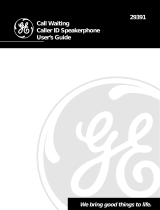Page is loading ...

29893
Digital Answerer with
Call Waiting Caller ID and
Speakerphone Telephone
User's Guide
We bring good things to life.

2
INDUSTRY CANADA NUMBER IS LOCATED ON THE CABINET BOTTOM
REN NUMBER IS LOCATED ON THE CABINET BOTTOM
IMPORTANT INFORMATION
NOTICE: The Industry Canada label identifies certified equipment. This certification means that the
equipment meets certain telecommunications network protective, operational and safety requirements.
The Industry Canada does not guarantee the equipment will operate to the user’s satisfaction.
Before installing this equipment, users should ensure that it is permissible to be connected to the
facilities of the local telecommunications company. The equipment must also be installed using an
acceptable method of connection. The customer should be aware that compliance with the above
conditions may not prevent degradation of service in some situations.
Repairs to certified equipment should be made by an authorized Canadian maintenance facility
designated by the supplier. Any repairs or alterations made by the user to this equipment, or equipment
malfunctions, may give the telecommunications company cause to request the user to disconnect the
equipment.
Users should ensure for their own protection that the electrical ground connections of the power utility,
telephone lines and internal metallic water pipe systems, if present, are connected together. This
precaution may be particularly important in rural areas.
CAUTION: Users should not attempt to make such connections themselves, but should contact the
appropriate electric inspection authority, or electrician, as appropriate.
NOTES: This equipment may not be used on coin service provided by the telephone company.
Party lines are subject to telephone company tariffs and, therefore, you may not be able to use your own
telephone equipment if you are on a party line. Check with your local telephone company.
INTERFERENCE INFORMATION
This equipment generates and uses radio frequency energy which may interfere with residential radio
and television reception if not properly installed and used in accordance with instructions contained in
this manual. Reasonable protection against such interference is ensured, although there is no guarantee
this will not occur in a given installation. If interference is suspected and verified by switching this
equipment on and off, the user is encouraged to try to correct the interference by one or more of the
following measures: Reorient the radio/television receiver’s antenna, relocate the equipment with respect
to the receiver, plug the equipment and receiver into separate circuit outlets. The user may also wish to
consult a qualified radio/television technician for additional suggestions. This equipment has been fully
tested and complies with all limits for Class B computing devices pursuant to part 15 FCC Rules and
Regulations. This apparatus does not exceed the class B limits for RF noise emissions specified in the RFI
regulations of the Industry Canada.
HEARING AID COMPATIBILITY
This telephone system meets FCC/Industry Canada standards for Hearing Aid Compatibility.

3
TABLE OF CONTENTS
IMPORTANT INFORMATION ....................... 2
I
NTERFERENCE INFORMATION ................... 2
HEARING AID COMPATIBILITY ................... 2
B
EFORE Y OU BEGIN .............................. 5
P
ARTS CHECKLIST ............................. 5
MODULAR JACK REQUIREMENTS.......... 5
I
NSTALLATION ....................................... 6
D
ESKTOP INSTALLATION ...................... 6
WALL MOUNT INSTALLATION .............. 7
I
MPORTANT INSTRUCTIONS FOR MOVING
THE
ANSWERER: ............................ 9
SETUP .............................................. 10
R
ECORDING THE GREETING ............ 10
S
ETTINGS ...........................................11
SETTING THE DISPLAY CONTRAST ....... 12
S
ETTING THE T IME AND DATE ............ 12
M
ONTH ..................................... 13
SETTING Y OUR LOCAL AREA CODE .... 14
S
ETTING THE INCOMING MESSAGE
LENGTH ..................................... 14
SETTING THE RINGS TO ANSWER ........ 15
T
OLL SAVER ............................... 15
S
ETTING THE SECURITY CODE ........... 16
SETTING THE DIALING MODE ............. 17
S
ETTING THE REGIONAL AREA CODES .17
M
ESSAGE VOLUME ...................... 19
RINGER VOLUME ......................... 19
H
ANDSET VOLUME ....................... 19
S
PEAKERPHONE VOLUME ............... 19
(Table of Contents continued on the
following page.)
ANSWERER OPERATION ........................ 20
C
ALL ANSWERING ........................... 20
AUTODISCONNECT ........................... 20
P
LAYING MESSAGES ........................ 21
E
RASE MESSAGES .......................... 22
SINGLE MESSAGES ................. 22
A
LL MESSAGES ...................... 22
L
EAVING A MEMO ........................... 22
MEMORY FULL ............................... 23
R
EMOTE ACCESS ............................. 23
R
EMOTE ACCESS COMMANDS ........ 24
CALLER ID FEATURES .......................... 25
S
UMMARY SCREEN ......................... 25
C
ALLER ID WITH CALL WAITING ........ 25
RECEIVING AND STORING CALLS ........ 26
R
EVIEWING CALL RECORDS ............... 26
E
RASING CALLER ID INFO ................ 27
DIAL BACK .................................... 27
C
HANGING THE DIAL BACK FORMAT 28
SEE MARKING ON BOTTOM / BACK OF PRODUCT
RISK OF ELECTRIC SHOCK
DO NOT OPEN
WARNING: TO PREVENT FIRE OR
ELECTRICAL SHOCK HAZARD, DO
NOT EXPOSE THIS PRODUCT TO
RAIN OR MOISTURE.
THE LIGHTNING FLASH
AND ARROW HEAD
WITHIN THE TRIANGLE
IS A WARNING SIGN
ALERTING YOU OF
“DANGEROUS
VOLTAGE” INSIDE THE
PRODUCT.
CAUTION: TO REDUCE THE RISK OF
ELECTRIC SHOCK, DO NOT REMOVE
COVER (OR BACK). NO USER
SERVICEABLE PARTS INSIDE. REFER
SERVICING TO QUALIFIED SERVICE
PERSONNEL.
THE EXCLAMATION
POINT WITHIN THE
TRIANGLE IS A
WARNING SIGN
ALERTING YOU OF
IMPORTANT
INSTRUCTIONS
ACCOMPANYING THE
PRODUCT.
CAUTION:

4
MESSAGE INDICATORS ......................... 29
U
SING THE SPEAKERPHONE .................. 30
SPEAKERPHONE LOCATION ................ 30
S
PEAKERPHONE USE ....................... 30
T
ELEPHONE OPERATION ....................... 31
RECEIVING A PHONE CALL ................ 31
P
LACING A PHONE CALL ................... 31
S
WITCHING BETWEEN SPEAKER AND
HANDSET ............................... 31
T
EMPORARY T ONE DIALING ............... 32
F
LASH ........................................... 32
REDIAL .......................................... 33
H
OLD ............................................ 33
M
EMORY ........................................... 34
STORING A NUMBER IN MEMORY ...... 34
E
XAMPLE: .................................. 35
S
TORING CALLER ID RECORDS .......... 36
I
NSERTING A PAUSE IN THE DIALING
SEQUENCE ................................. 37
C
HANGING A STORED NUMBER ......... 37
D
IALING A STORED NUMBER ............. 37
DIALING A QUICK DIAL NUMBER ....... 38
R
EVIEWING STORED NUMBERS .......... 38
C
HAIN DIALING FROM MEMORY ..... 39
GENERAL PRODUCT CARE .................... 40
T
ELEPHONE NETWORK INFORMATION ...... 41
REN N
UMBER ................................... 41
TROUBLESHOOTING T IPS ....................... 42
I
NDEX ............................................... 45
S
ERVICE ............................................ 47

5
BEFORE YOU BEGIN
PARTS CHECKLIST
Make sure your package includes the following items:
FLASH
REDIAL/PAUSE
HOLD
mic
ON/OFF
VOL -
VOL +
ERASE
MEM DIAL STORE
QUICK DIAL
MEM DIAL
SPEAKER
C
B
A
1
ABC
2
DEF
3
GHI
4
JKL
5
MNO
6
PQ
RS
7
TUV
8
WX
YZ
9
OPER
0
#
TONE
M
E
M
O
G
R
E
E
T
I
N
G
M
E
N
U
E
N
T
E
R
D
I
A
L
M
E
S
S
A
G
E
S
T
O
P
M
E
S
S
A
G
E
S
/
C
A
L
L
E
R
I
D
N
E
W
C
A
L
L
*
Base
MODULAR JACK REQUIREMENTS
You need an RJ11(CA11A) type modular jack, which is the most common
type of phone jack and might look like the one pictured here. If you don’t
have a modular jack, call your local phone company to find out how to get
one installed.
AC power supply
Handset
Coiled cord
Line cords
Mounting bracket

6
INSTALLATION
DESKTOP INSTALLATION
1. Plug the coiled cord into the handset. Plug the other end into the jack on the side of the base.
2. Place the handset in the base.
3. Plug the long telephone line cord into the LINE jack on the back of the phone. Plug the
other end into a wall jack.
4. Connect the small end of the power supply into the POWER 9V AC jack on the back of the
answerer. Plug the other end into an AC power outlet. The unit beeps once and is ready for
setup or to answer calls with the default greeting and settings.
NOTE: The phone automatically defaults to touch-tone dialing. To change to pulse
(rotary) dialing, see “Setting the Dialing Mode.” If you don’t know which type of service
you have, check with the phone company.
CAUTION: Only use the ATLINKS USA 5-2434 power supply that was packed
with this unit. Using other power supplies may damage the unit.
1
2
4
3

7
FLASH
REDIAL/PAUSE
HOLD
mic
ON/OFF
VOL -
VOL +
ERASE
MEM DIAL STORE
QUICK DIAL
MEM DIAL
SPEAKER
C
B
A
1
ABC
2
DEF
3
GHI
4
JKL
5
MNO
6
PQ
RS
7
TUV
8
WX
YZ
9
OPER
0
#
TONE
M
E
M
O
G
R
E
E
T
I
N
G
M
E
N
U
E
N
T
E
R
D
I
A
L
M
E
S
S
A
G
E
S
T
O
P
M
E
S
S
A
G
E
S
/
C
A
L
L
E
R
I
D
N
E
W
C
A
L
L
*
WALL MOUNT INSTALLATION
1. Turn the handset hook 180° until it clicks into place.
You need to do this so that the handset doesn’t fall
out of the base.
2. Plug the coiled cord into the handset. Plug the other
end into the jack on the side of the base.
3. Place the handset in the base.
4. Carefully turn the phone over. Detach the mounting
bracket from the two sets of top grooves by pressing
the tabs in. Pull the bracket from the phone and turn
it around so that it looks like the diagram below.
Gently press the bracket into the two sets of bottom
grooves until it snaps into place.
5. Plug the short line cord into the jack on the back of
the base.

8
6. Feed the short line cord through the grooves
provided so that the bottom of the phone is flat and
ready to mount on the wall.
7. Connect the other end of the line cord into the wall
phone jack.
8. Connect the small end of the power supply into the
POWER 9V AC jack on the back of the answerer. Plug
the other end into an AC power outlet. The unit beeps
once and is ready for setup or to answer calls with
the default greeting and settings.
9. Slip the mounting holes of the base (on bottom of
unit) over the wall plate posts and slide the base
down until the phone is firmly in place.
NOTE: The phone automatically defaults to touch-tone dialing. To change to pulse
(rotary) dialing, see “Setting the Dialing Mode.” If you don’t know which type of service
you have, check with the phone company.
CAUTION: Only use the ATLINKS USA 5-2434 power supply that was packed
with this unit. Using other power supplies may damage the unit.

9
IMPORTANT INSTRUCTIONS FOR MOVING THE ANSWERER:
To move the answerer to a different location in the house, follow these instructions:
1. Disconnect the phone line.
2. Go to the electrical outlet and unplug the power supply.
3. Move the unit and phone line to the desired location.
4. Plug in the power supply into an electrical outlet.
5. The display shows that the messages have not been erased.
6. Connect the phone line.
7. Reset the time/date settings or wait for the next call to set them automatically.

10
SETUP
RECORDING THE GREETING
Before using your new answerer, you should record a greeting (the announcement callers
hear when your answering system answers a call). If you don't record a greeting, callers
hear a default greeting which says, "We are unable to take your call. Please leave a message. Thank you
for calling."
When recording the greeting you should be about 6 inches from the unit. Eliminate as much
background noise as possible.
1. Prepare your greeting.
Sample Greeting: Hi, this is (use your name here). I can’t answer the phone right now, so please leave
your name, number, and a brief message after the tone, and I’ll get back to you. Thanks for calling.
2. Hold down the GREETING button. The unit announces “Record your greeting after the tone,” and
displays GREETING RECORD. After the tone, you have 30 seconds to record your greeting.
3. Release GREETING when you finish.
• To review the greeting, press and release GREETING. The unit plays back your greeting
automatically.
• To return to the answerer's default greeting after you've recorded one, press GREET-
ING and release it when you hear the tone, or press and hold ERASE when the
greeting is playing.

11
SETTINGS
Default Settings
Display Contrast 3
Time/Date 12 a.m. 1/01
Local Area Code – – –
Message Length 2 minutes
Rings to Answer 4
Security Code 123
Dialing Tone
Regional Area Codes – – –
You can customize the following settings to suit your
needs.
Display Contrast Selects the display
contrast.
Time/Date Sets the time and date.
Local Area Code Sets your local area code
for Dial Back.
Message Length Sets the length of time
allowed for
incoming messages.
Rings to Answer Selects the number of
rings before the unit
answers.
Remote Access Sets your 3-digit code used
for remote access to the
unit.
Dialing Sets the phone for tone or
pulse dialing.
Regional Area Codes Sets your regional area
codes if you have multiple
area codes where you live.

12
SETTING THE DISPLAY CONTRAST
This setting allows you to adjust the display contrast for
easier readability.
1. Press and release the MENU button until
SET
CONTRAST
is displayed. The unit announces, “Setup
menu. To change setting, use NEXT or PREVIOUS. To save a
setting, press ENTER.”
2. Use NEXT or PREVIOUS to select the desired setting
or press the keypad number for the setting (1-5).
3. When finished, press ENTER to confirm. The unit beeps.
NOTE: To skip to the next setting, press MENU. To
exit setup, press PLAY/STOP.
SETTING THE TIME AND DATE
NOTE: The telephone company sends the time and date
with the Caller ID information. The unit automatically sets
the time and date when the first call is received (if it has
not already been set).
HOUR
1. If you just adjusted the Display Contrast menu, skip to
step 2. If you haven’t adjusted any other setting, press
and release the MENU button until SET TIME/DATE is
displayed.
2. Use NEXT or PREVIOUS to set the hour.
3. When finished, press ENTER to confirm. Now you’re
ready to enter the minutes.
FLASH
REDIAL/PAUSE
HOLD
mic
ON/OFF
VOL -
VOL +
ERASE
MEM DIAL STORE
QUICK DIAL
MEM DIAL
SPEAKER
C
B
A
1
ABC
2
DEF
3
GHI
4
JKL
5
MNO
6
PQ
RS
7
TUV
8
WX
YZ
9
OPER
0
#
TONE
M
E
M
O
G
R
E
E
T
I
N
G
M
E
N
U
E
N
T
E
R
D
I
A
L
M
E
S
S
A
G
E
S
T
O
P
M
E
S
S
A
G
E
S
/
C
A
L
L
E
R
I
D
N
E
W
C
A
L
L
*
MENU button ENTER button
NEXT buttonPREVIOUS button

13
MINUTES
1. Use NEXT or PREVIOUS to set the minutes.
2. When finished, press ENTER to confirm. Now you’re
ready to enter the time of day, AM or PM.
AM/PM
1. Use NEXT or PREVIOUS to set the time of day.
2. When finished, press ENTER to confirm. Now you’re
ready to enter the month.
MONTH
1. Use NEXT or PREVIOUS to set the month.
2. When finished, press ENTER to confirm. Now you’re
ready to enter the day.
DATE
1. Use NEXT or PREVIOUS to set the date.
2. When finished, press ENTER to confirm.
TIP: You can use the keypad as a shortcut to enter
the time/date information.
For example, to enter 8:09 a.m. 7/4:
1. Press 08.
2. Press 09.
3. Press 1 (for a.m.).
4. Press 07.
5. Press 04.
6. Press ENTER.
FLASH
REDIAL/PAUSE
HOLD
mic
ON/OFF
VOL -
VOL +
ERASE
MEM DIAL STORE
QUICK DIAL
MEM DIAL
SPEAKER
C
B
A
1
ABC
2
DEF
3
GHI
4
JKL
5
MNO
6
PQ
RS
7
TUV
8
WX
YZ
9
OPER
0
#
TONE
M
E
M
O
G
R
E
E
T
I
N
G
M
E
N
U
E
N
T
E
R
D
I
A
L
M
E
S
S
A
G
E
S
T
O
P
M
E
S
S
A
G
E
S
/
C
A
L
L
E
R
I
D
N
E
W
C
A
L
L
*
ENTER button
NEXT buttonPREVIOUS button

14
SETTING YOUR LOCAL AREA CODE
1. If you just adjusted the Time/Date menu, skip to step
2. If you haven’t adjusted any other setting, press
and release the MENU button until
LOCAL AREA
CODE
is displayed.
2. Use NEXT or PREVIOUS to select the first digit.
3. Once the first digit is set, press ENTER.
4. Repeat steps 2-3 until all the digits of the area code
are set.
5. When finished, press ENTER to confirm. The unit beeps.
NOTE: To skip to the next setting, press MENU. To
exit setup, press PLAY/STOP.
TIP: You can use the keypad to enter all the digits
in one step. To enter 317, press 3,1, and 7. Then
press ENTER.
SETTING THE INCOMING MESSAGE
LENGTH
This setting allows you to set the maximum length of
time allowed for incoming messages. You can choose
from 1-4 minutes.
1. If you just adjusted the Local Area Code menu, skip to
step 2. If you haven’t adjusted any other setting, press
and release the MENU button until
MESSAGE LENGTH
is displayed.
2. Use NEXT or PREVIOUS or press the keypad number
(1-4) for the desired setting.
3. When finished, press ENTER to confirm. The unit beeps.
NOTE: To skip to the next setting, press MENU. To
exit setup, press PLAY/STOP.
FLASH
REDIAL/PAUSE
HOLD
mic
ON/OFF
VOL -
VOL +
ERASE
MEM DIAL STORE
QUICK DIAL
MEM DIAL
SPEAKER
C
B
A
1
ABC
2
DEF
3
GHI
4
JKL
5
MNO
6
PQ
RS
7
TUV
8
WX
YZ
9
OPER
0
#
TONE
M
E
M
O
G
R
E
E
T
I
N
G
M
E
N
U
E
N
T
E
R
D
I
A
L
M
E
S
S
A
G
E
S
T
O
P
M
E
S
S
A
G
E
S
/
C
A
L
L
E
R
I
D
N
E
W
C
A
L
L
*
MENU button
ENTER button
NEXT buttonPREVIOUS button
PLAY/STOP
button

15
SETTING THE RINGS TO ANSWER
This setting allows you to set the number of rings before
the unit answers a call. You can choose from 2-8 or Toll
Saver (see “Toll Saver.”)
1. If you just adjusted the Message Length menu, skip to
step 2. If you haven’t adjusted any other setting, press
and release the MENU button until
SET RINGS TO
ANS
is displayed.
2. Use NEXT or PREVIOUS or press the keypad number
(2-8, Toll Saver) for the desired setting.
3. When finished, press ENTER to confirm. The unit beeps.
NOTE: To skip to the next setting, press MENU. To
exit setup, press PLAY/STOP.
TOLL SAVER
Toll Saver can save you the cost of a call when you
access your messages from another phone:
• If you have new messages, the unit answers after the
2nd ring.
• If you have no new messages, the unit answers after
the 5th ring.
You can hang up after the 3rd ring and save the pay
telephone or long distance charge.
FLASH
REDIAL/PAUSE
HOLD
mic
ON/OFF
VOL -
VOL +
ERASE
MEM DIAL STORE
QUICK DIAL
MEM DIAL
SPEAKER
C
B
A
1
ABC
2
DEF
3
GHI
4
JKL
5
MNO
6
PQ
RS
7
TUV
8
WX
YZ
9
OPER
0
#
TONE
M
E
M
O
G
R
E
E
T
I
N
G
M
E
N
U
E
N
T
E
R
D
I
A
L
M
E
S
S
A
G
E
S
T
O
P
M
E
S
S
A
G
E
S
/
C
A
L
L
E
R
I
D
N
E
W
C
A
L
L
*
MENU button
NEXT buttonPREVIOUS button
PLAY/STOP
button

16
SETTING THE SECURITY CODE
This feature allows you to change the factory default
remote access code used for remote access to you
answerer. The default code is 123.
1. If you just adjusted the Rings to Answer menu, skip to
step 2. If you haven’t adjusted any other setting, press
and release the MENU button until
REMOTE ACCESS
is displayed.
2. Use NEXT or PREVIOUS to select the first digit.
3. Once the first digit is set, press ENTER.
4. Repeat steps 2-3 until all the digits of the security
code are set.
5. When finished, press ENTER to confirm. The unit beeps.
NOTE: To skip to the next setting, press MENU. To
exit setup, press PLAY/STOP.
TIP: You can use the keypad to enter all the digits
in one step. To enter 456, press 4,5, and 6. Then
press ENTER.
FLASH
REDIAL/PAUSE
HOLD
mic
ON/OFF
VOL -
VOL +
ERASE
MEM DIAL STORE
QUICK DIAL
MEM DIAL
SPEAKER
C
B
A
1
ABC
2
DEF
3
GHI
4
JKL
5
MNO
6
PQ
RS
7
TUV
8
WX
YZ
9
OPER
0
#
TONE
M
E
M
O
G
R
E
E
T
I
N
G
M
E
N
U
E
N
T
E
R
D
I
A
L
M
E
S
S
A
G
E
S
T
O
P
M
E
S
S
A
G
E
S
/
C
A
L
L
E
R
I
D
N
E
W
C
A
L
L
*
MENU button
ENTER button
NEXT buttonPREVIOUS button
PLAY/STOP
button

17
SETTING THE DIALING MODE
This adjustment allows you to select tone (touch-tone)
or pulse (rotary) mode dialing. The phone is
automatically set for touch-tone use.
1. If you just adjusted the Remote Access menu, skip
to step 2. If you haven’t adjusted any other setting,
press and release the MENU button until
DIALING
is displayed.
2. Use NEXT or PREVIOUS or press the keypad number
for the desired setting (1 for pulse, 2 for tone).
3. When finished, press ENTER to confirm. The unit beeps.
NOTE: To skip to the next setting, press MENU. To
exit setup, press PLAY/STOP.
SETTING THE REGIONAL AREA
CODES
Depending on your area, you may need to set regional
area codes. These are needed in order for the phone to
determine the number format to be displayed when a
valid Caller ID signal is received. Calls received that
match any of the regional area codes are displayed as 10
digits. If the number is not displayed correctly, the
phone may not be able to dial back the number
properly. You can store up to 6 regional area codes.
FLASH
REDIAL/PAUSE
HOLD
mic
ON/OFF
VOL -
VOL +
ERASE
MEM DIAL STORE
QUICK DIAL
MEM DIAL
SPEAKER
C
B
A
1
ABC
2
DEF
3
GHI
4
JKL
5
MNO
6
PQ
RS
7
TUV
8
WX
YZ
9
OPER
0
#
TONE
M
E
M
O
G
R
E
E
T
I
N
G
M
E
N
U
E
N
T
E
R
D
I
A
L
M
E
S
S
A
G
E
S
T
O
P
M
E
S
S
A
G
E
S
/
C
A
L
L
E
R
I
D
N
E
W
C
A
L
L
*
MENU button
ENTER button
NEXT buttonPREVIOUS button
PLAY/STOP
button

18
You may need to use this feature if you have:
• Multiple area codes
• Overlapping area codes
• Areas that require 10-digit dialing.
1. If you just adjusted the Dialing menu, skip to step 2. If
you haven’t adjusted any other setting, press and
release the MENU button until
REGIONAL AC#
is
displayed. The first digit of code #1 flashes.
2. Use NEXT or PREVIOUS to set the first digit.
3. Press ENTER. The next digit flashes.
4. Repeat steps 2-3 until all the digits of the regional
area code are set.
5. When finished, press ENTER to confirm. The unit beeps.
NOTE: If you don’t want to enter any more area
codes, press MENU. To exit setup, press PLAY/STOP.
NOTE: You can use MENU at any time to scroll
through the settings. Also, if you don’t make a
selection within 30 seconds, the unit automatically
exits the setup menu.
TIP: You can use the keypad to enter all the digits
in one step. To enter 891, press 8,9, and 1. Then
press ENTER.
FLASH
REDIAL/PAUSE
HOLD
mic
ON/OFF
VOL -
VOL +
ERASE
MEM DIAL STORE
QUICK DIAL
MEM DIAL
SPEAKER
C
B
A
1
ABC
2
DEF
3
GHI
4
JKL
5
MNO
6
PQ
RS
7
TUV
8
WX
YZ
9
OPER
0
#
TONE
M
E
M
O
G
R
E
E
T
I
N
G
M
E
N
U
E
N
T
E
R
D
I
A
L
M
E
S
S
A
G
E
S
T
O
P
M
E
S
S
A
G
E
S
/
C
A
L
L
E
R
I
D
N
E
W
C
A
L
L
*
MENU button
ENTER button
NEXT buttonPREVIOUS button
PLAY/STOP
button

19
MESSAGE VOLUME
Use the VOL buttons to adjust the volume when playing
back messages and while reviewing or changing the setting.
RINGER VOLUME
Use the VOL buttons to adjust the loudness of the ringer
when the handset is in the cradle of the base. The phone
gives a sample ring when adjusting.
HANDSET VOLUME
Use the VOL buttons to adjust the handset listening
volume when it is not in the cradle of the base.
SPEAKERPHONE VOLUME
Use the VOL buttons to adjust the speakerphone
listening volume while it is in use.
VOL buttons
FLASH
REDIAL/PAUSE
HOLD
mic
ON/OFF
VOL -
VOL +
ERASE
MEM DIAL STORE
QUICK DIAL
MEM DIAL
SPEAKER
C
B
A
1
ABC
2
DEF
3
GHI
4
JKL
5
MNO
6
PQ
RS
7
TUV
8
WX
YZ
9
OPER
0
#
TONE
M
E
M
O
G
R
E
E
T
I
N
G
M
E
N
U
E
N
T
E
R
D
I
A
L
M
E
S
S
A
G
E
S
T
O
P
M
E
S
S
A
G
E
S
/
C
A
L
L
E
R
I
D
N
E
W
C
A
L
L
*

20
ANSWERER OPERATION
CALL ANSWERING
When a call comes in, the unit will ring the number of
times set, play the greeting, and record the incoming call.
You can:
• Answer the call before the unit answers.
• Pick up the phone during the greeting.
• Listen to the incoming message (Call screening).
• Pick up the phone during the incoming message,
if desired.
• Disconnect the caller by pressing the STOP button.
AUTODISCONNECT
Autodisconnect is a feature that tells the unit to stop
playing the greeting or recording when a extension
phone is picked up. Sometimes you may pick up and the
machine keeps playing the greeting. This is normal. If
you want to pick up the phone during the greeting play,
wait about two seconds after the system answers before
picking up a phone.
If the greeting continues to play after picking up an
extension phone, press the STOP button.
FLASH
REDIAL/PAUSE
HOLD
mic
ON/OFF
VOL -
VOL +
ERASE
MEM DIAL STORE
QUICK DIAL
MEM DIAL
SPEAKER
C
B
A
1
ABC
2
DEF
3
GHI
4
JKL
5
MNO
6
PQ
RS
7
TUV
8
WX
YZ
9
OPER
0
#
TONE
M
E
M
O
G
R
E
E
T
I
N
G
M
E
N
U
E
N
T
E
R
D
I
A
L
M
E
S
S
A
G
E
S
T
O
P
M
E
S
S
A
G
E
S
/
C
A
L
L
E
R
I
D
N
E
W
C
A
L
L
*
PLAY/STOP
button
/