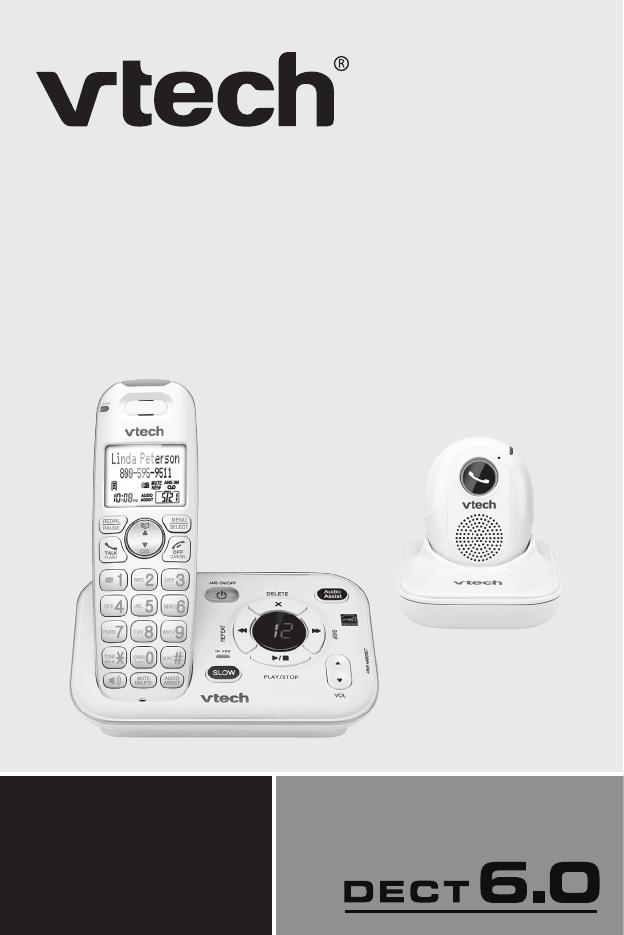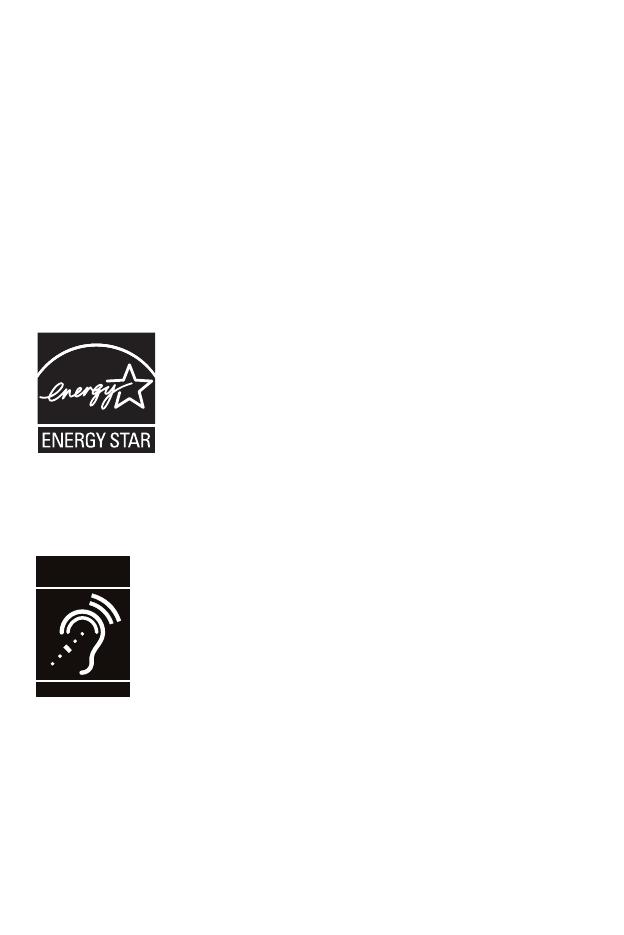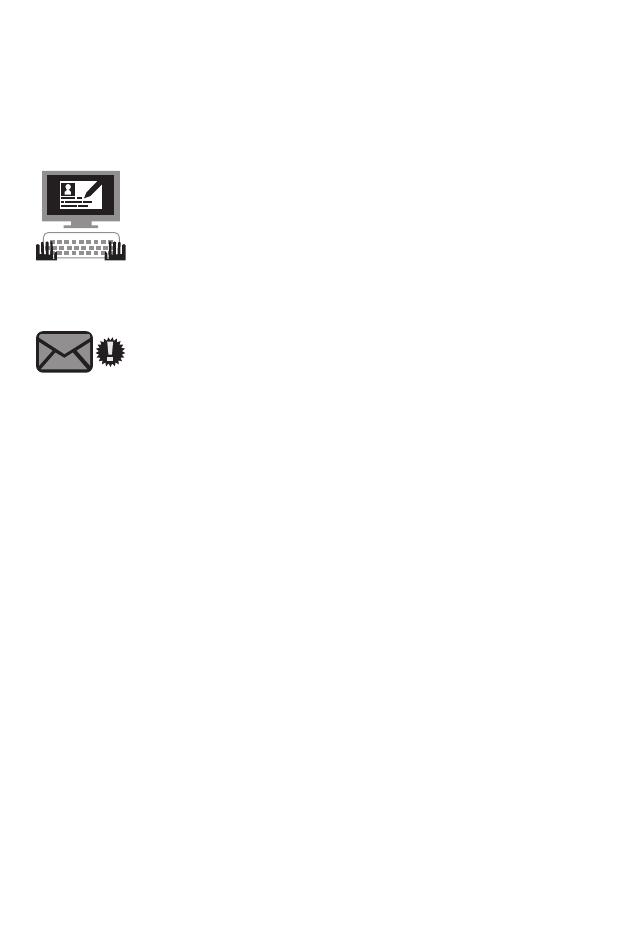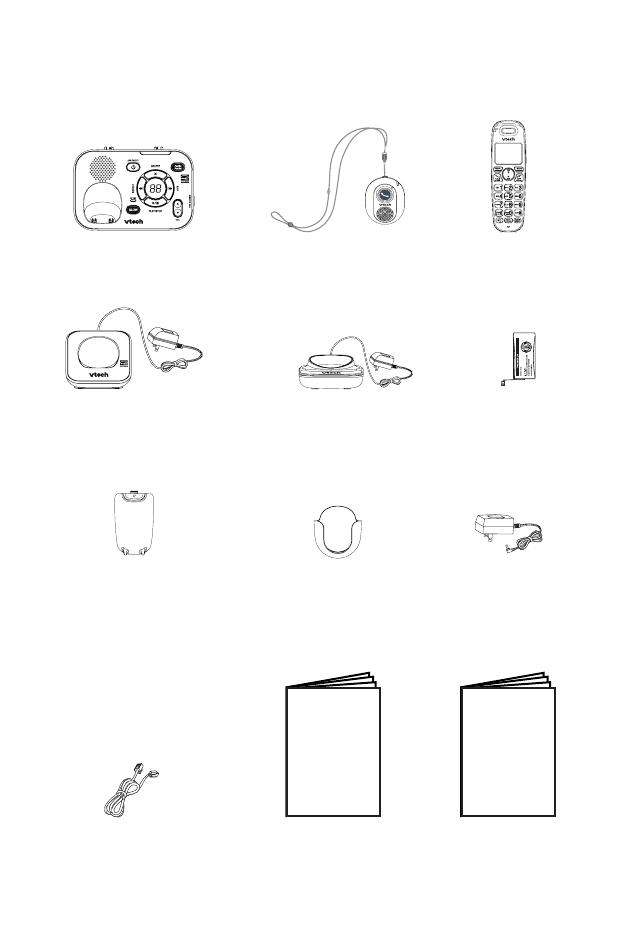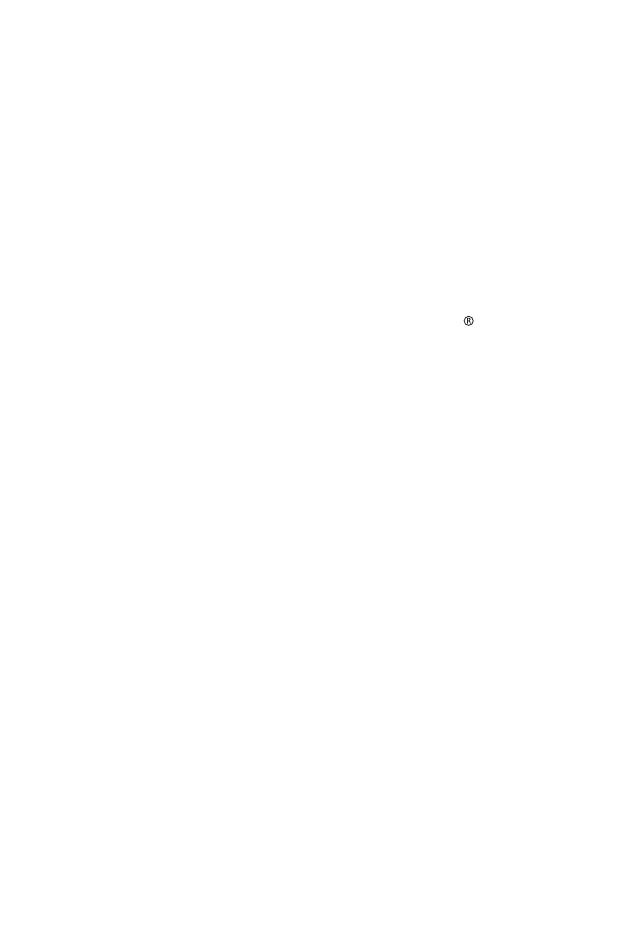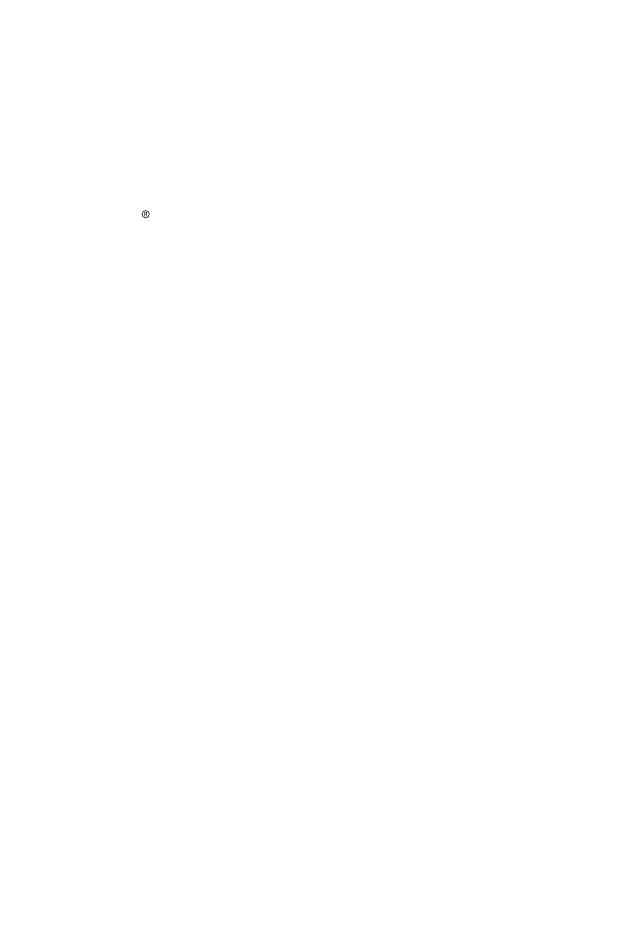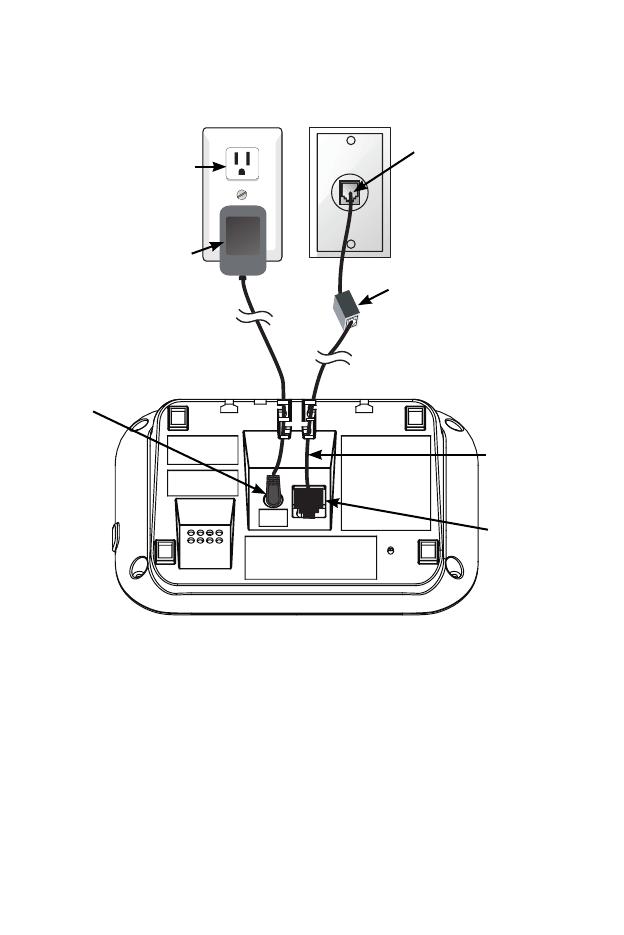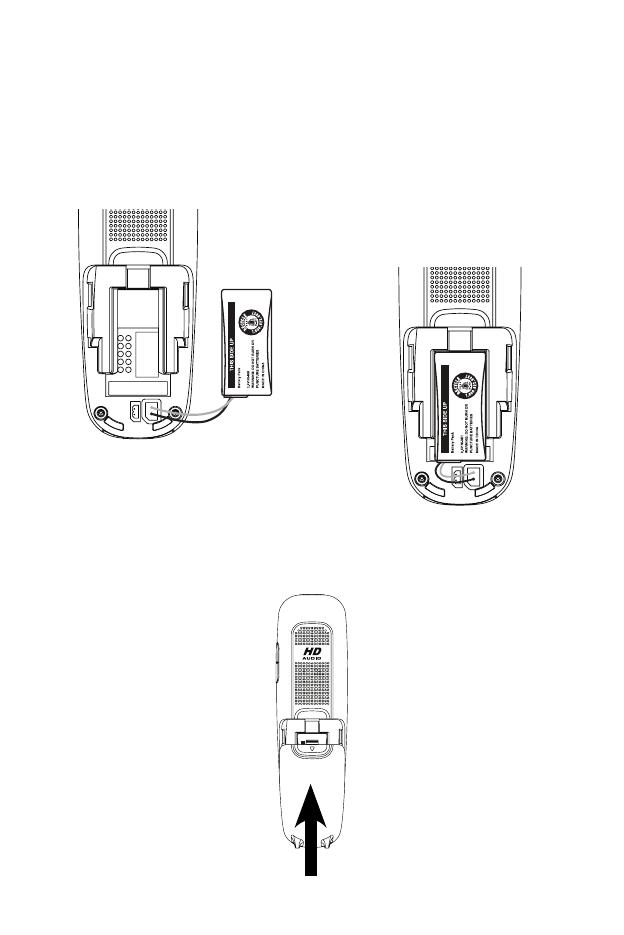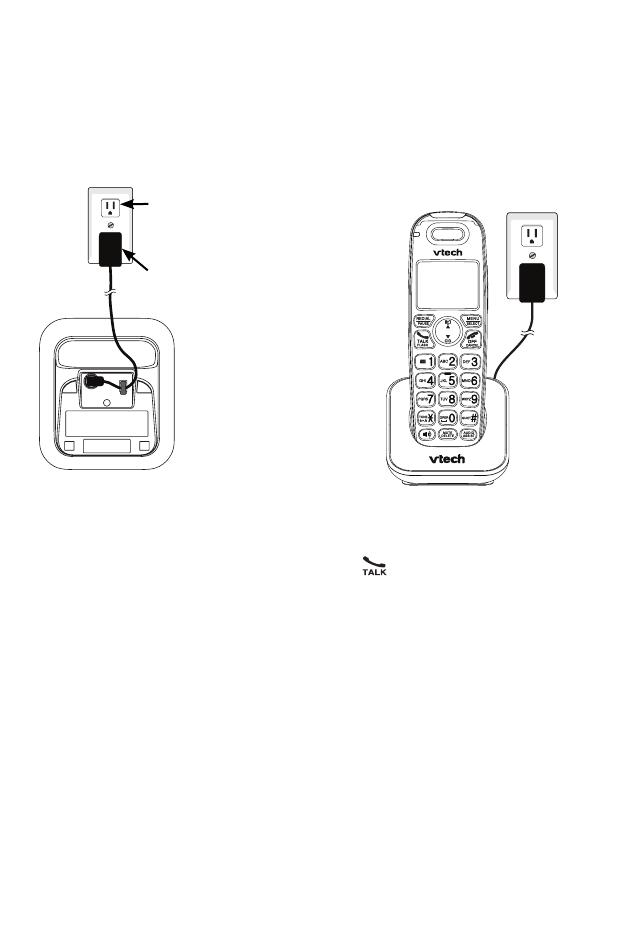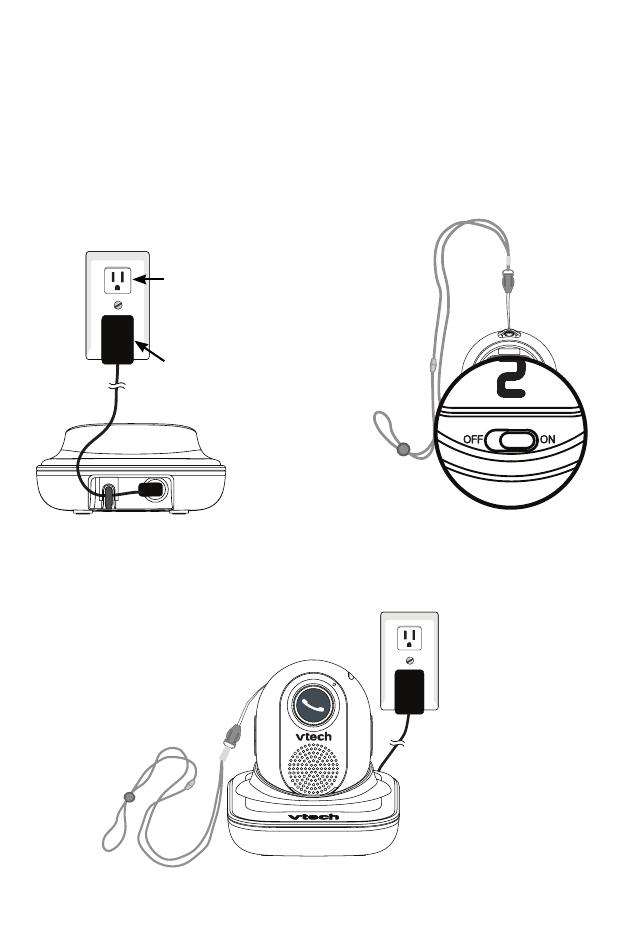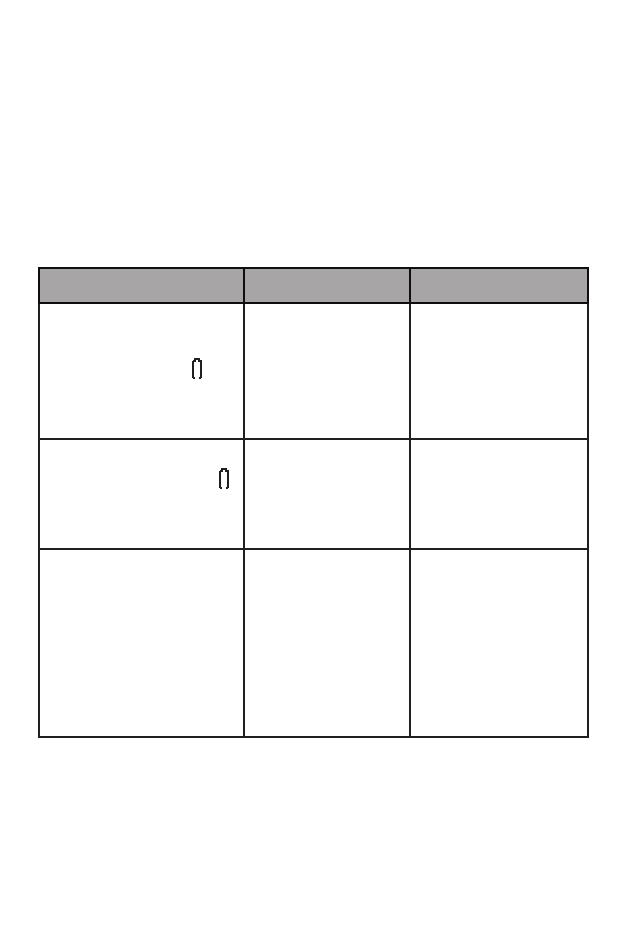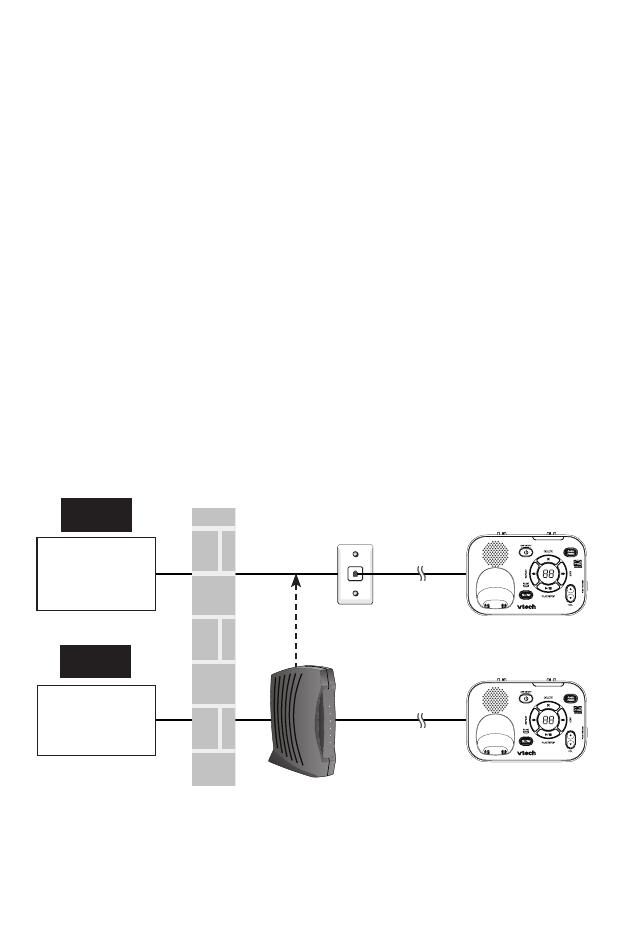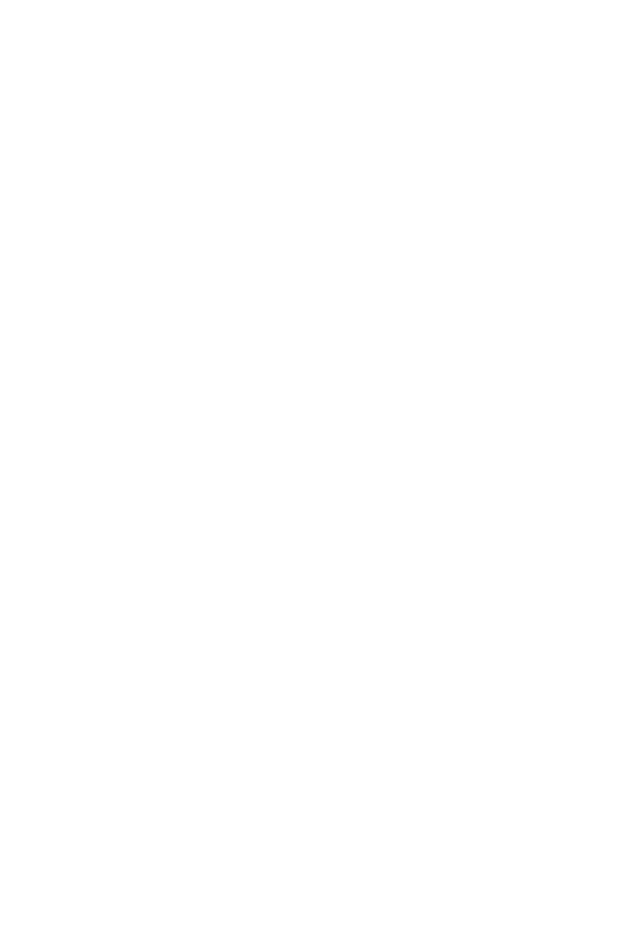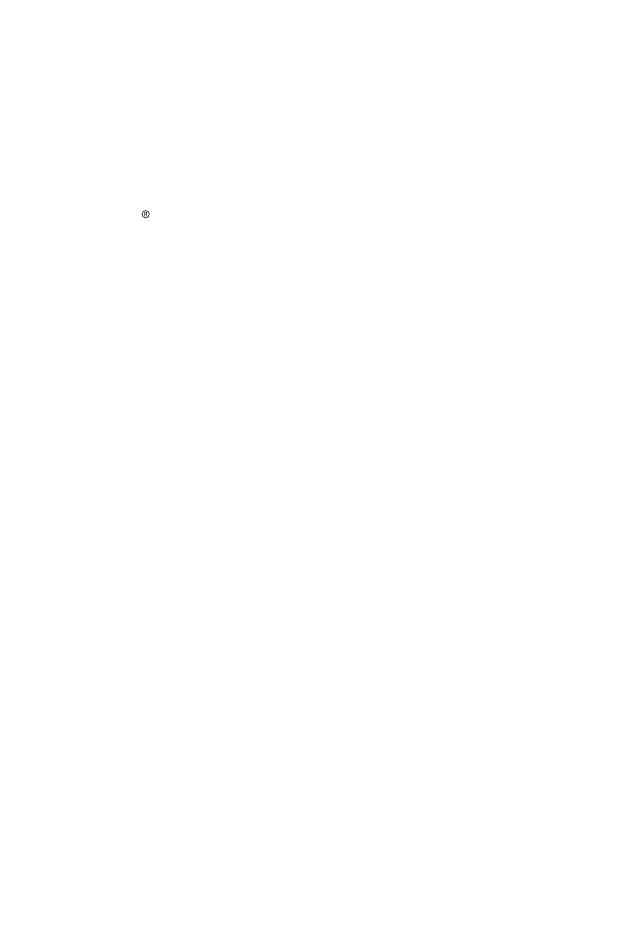
Table of contents
Telephone operation
...
37
Make, answer and
end a call ........................ 37
Speakerphone ................... 38
Equalizer............................ 38
Audio Assist ..................... 39
Volume control................... 40
Mute................................... 40
Call waiting ........................ 41
Temporary ringer
silencing ......................... 41
Redial ................................ 42
Temporary tone dialing ...... 42
Check voicemail ................ 42
Chain dialing ...................... 43
Transfer a call .................... 44
Find handset/pendant ........ 45
Multiple handset
use ..........................46
Join a call in progress ........ 46
Intercom............................. 47
Phonebook ...............48
Add a phonebook entry ..... 48
Review phonebook entries
... 48
Alphabetical search ........... 49
Edit a phonebook entry...... 49
Delete a phonebook entry
... 49
Caller ID ....................50
Missed call indicator .......... 50
Review the caller ID log ..... 51
View dialing options ........... 51
Save a caller ID log entry
to the phonebook............ 52
Reminder ..................53
About the reminder ............ 53
Add a reminder .................. 53
Review reminders .............. 54
Add and review reminders
remotely .......................... 54
Answering system
settings ..................55
Answering system ............. 55
Announcement .................. 55
Record your own
announcement................ 56
Answer on/off..................... 57
Call screening .................... 58
Number of rings ................. 58
Remote access code ......... 59
Message alert tone ............ 60
Message recording time .... 60