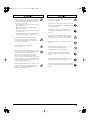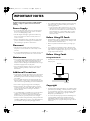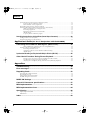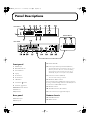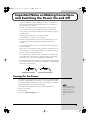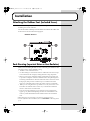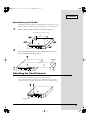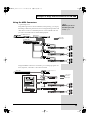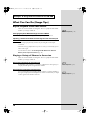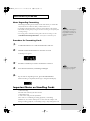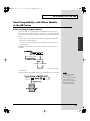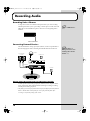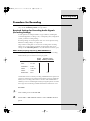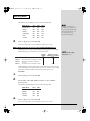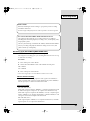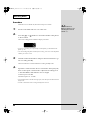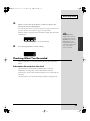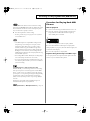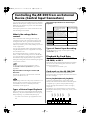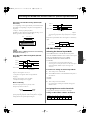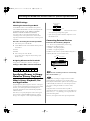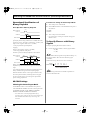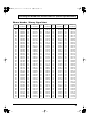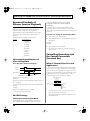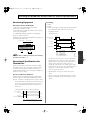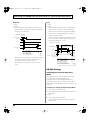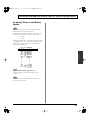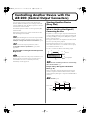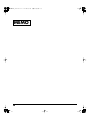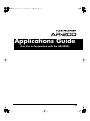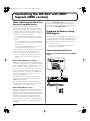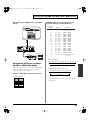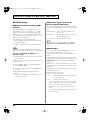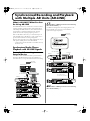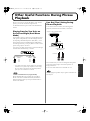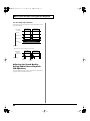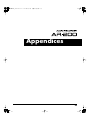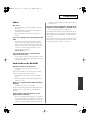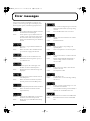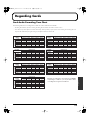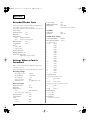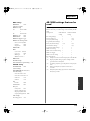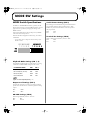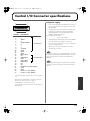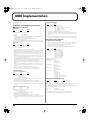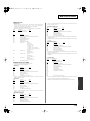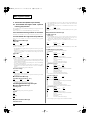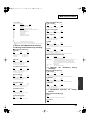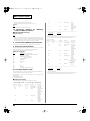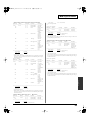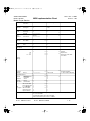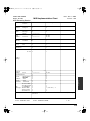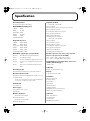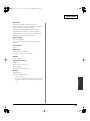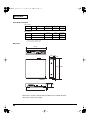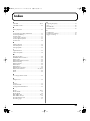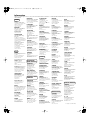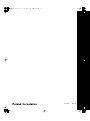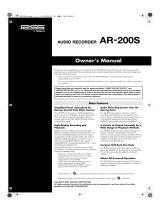Owner’s Manual
Before using this unit, carefully read the sections entitled: "USING THE UNIT
SAFELY" and "IMPORTANT NOTES" ( p. 2, p. 3). These sections provide important
information concerning the proper operation of the unit. Additionally, in order to feel
assured that you have gained a good grasp of every feature provided by your new
unit, Owner's manual should be read in its entirety. The manual should be saved and
kept on hand as a convenient reference.
Copyright
2000 ROLAND CORPORATION
All rights reserved. No part of this publication may be reproduced in any form
without the written permission of ROLAND CORPORATION.
AR-200_e.book 1 ページ 2003年7月14日 月曜日 午後1時11分

2
USING THE UNIT SAFELY
• Before using this unit, make sure to read the
instructions below, and the Owner’s Manual.
..........................................................................................................
• Do not open (or modify in any way) the unit or its
AC adaptor.
..........................................................................................................
• Do not attempt to repair the unit, or replace parts
within it (except when this manual provides
specific instructions directing you to do so). Refer
all servicing to your retailer, the nearest Roland
Service Center, or an authorized Roland
distributor, as listed on the "Information" page.
..........................................................................................................
• Never use or store the unit in places that are:
• Subject to temperature extremes (e.g., direct
sunlight in an enclosed vehicle, near a heating
duct, on top of heat-generating equipment); or
are
• Damp (e.g., baths, washrooms, on wet floors);
or are
• Humid; or are
• Exposed to rain; or are
• Dusty; or are
• Subject to high levels of vibration.
..........................................................................................................
• This unit should be used only with a rack or stand
that is recommended by Roland.
..........................................................................................................
• When using the unit with a rack or stand recom-
mended by Roland, the rack or stand must be
carefully placed so it is level and sure to remain
stable. If not using a rack or stand, you still need
to make sure that any location you choose for
placing the unit provides a level surface that will
properly support the unit, and keep it from
wobbling.
..........................................................................................................
• Be sure to use only the AC adaptor supplied with
the unit. Also, make sure the line voltage at the
installation matches the input voltage specified on
the AC adaptor’s body. Other AC adaptors may
use a different polarity, or be designed for a
different voltage, so their use could result in
damage, malfunction, or electric shock.
..........................................................................................................
• Do not excessively twist or bend the power cord,
nor place heavy objects on it. Doing so can
damage the cord, producing severed elements and
short circuits. Damaged cords are fire and shock
hazards!
..........................................................................................................
• This unit, either alone or in combination with an
amplifier and headphones or speakers, may be
capable of producing sound levels that could
cause permanent hearing loss. Do not operate for
a long period of time at a high volume level, or at
a level that is uncomfortable. If you experience
any hearing loss or ringing in the ears, you should
immediately stop using the unit, and consult an
audiologist.
..........................................................................................................
• Do not allow any objects (e.g., flammable material,
coins, pins); or liquids of any kind (water, soft
drinks, etc.) to penetrate the unit.
..........................................................................................................
Used for instructions intended to alert
the user to the risk of injury or material
damage should the unit be used
improperly.
* Material damage refers to damage or
other adverse effects caused with
respect to the home and all its
furnishings, as well to domestic
animals or pets.
Used for instructions intended to alert
the user to the risk of death or severe
injury should the unit be used
improperly.
The ● symbol alerts the user to things that must be
carried out. The specific thing that must be done is
indicated by the design contained within the circle. In
the case of the symbol at left, it means that the power-
cord plug must be unplugged from the outlet.
The symbol alerts the user to important instructions
or warnings.The specific meaning of the symbol is
determined by the design contained within the
triangle. In the case of the symbol at left, it is used for
general cautions, warnings, or alerts to danger.
The symbol alerts the user to items that must never
be carried out (are forbidden). The specific thing that
must not be done is indicated by the design contained
within the circle. In the case of the symbol at left, it
means that the unit must never be disassembled.
AR-200_e.book 2 ページ 2003年7月14日 月曜日 午後1時11分

3
• Immediately turn the power off, remove the AC
adaptor from the outlet, and request servicing by
your retailer, the nearest Roland Service Center, or
an authorized Roland distributor, as listed on the
"Information" page when:
• The AC adaptor or the power-supply cord has
been damaged; or
• Objects have fallen into, or liquid has been
spilled onto the unit; or
• The unit has been exposed to rain (or otherwise
has become wet); or
• The unit does not appear to operate normally or
exhibits a marked change in performance.
..........................................................................................................
• In households with small children, an adult
should provide supervision until the child is
capable of following all the rules essential for the
safe operation of the unit.
..........................................................................................................
• Protect the unit from strong impact.
(Do not drop it!)
..........................................................................................................
• Do not force the unit’s power-supply cord to share
an outlet with an unreasonable number of other
devices. Be especially careful when using
extension cords—the total power used by all
devices you have connected to the extension
cord’s outlet must never exceed the power rating
(watts/amperes) for the extension cord. Excessive
loads can cause the insulation on the cord to heat
up and eventually melt through.
..........................................................................................................
• Before using the unit in a foreign country, consult
with your retailer, the nearest Roland Service
Center, or an authorized Roland distributor, as
listed on the "Information" page.
..........................................................................................................
• The unit and the AC adaptor should be located so
their location or position does not interfere with
their proper ventilation.
..........................................................................................................
• Always grasp only the plug or the body of the AC
adaptor when plugging into, or unplugging from,
an outlet or this unit.
..........................................................................................................
• Whenever the unit is to remain unused for an
extended period of time, disconnect the AC
adaptor.
..........................................................................................................
• Try to prevent cords and cables from becoming
entangled. Also, all cords and cables should be
placed so they are out of the reach of children.
..........................................................................................................
• Never climb on top of, nor place heavy objects on
the unit.
..........................................................................................................
• Never handle the AC adaptor body, or its plugs,
with wet hands when plugging into, or
unplugging from, an outlet or this unit.
..........................................................................................................
• Before moving the unit, disconnect the AC
adaptor and all cords coming from external
devices.
..........................................................................................................
• Before cleaning the unit, turn off the power and
unplug the AC adaptor from the outlet (p. 10).
..........................................................................................................
• Whenever you suspect the possibility of lightning
in your area, disconnect the AC adaptor from the
outlet.
..........................................................................................................
AR-200_e.book 3 ページ 2003年7月14日 月曜日 午後1時11分

4
IMPORTANT NOTES
In addition to the items listed under “USING THE UNIT
SAFELY” on page 2-3, please read and observe the
following:
Power Supply
• Do not use this unit on the same power circuit with any
device that will generate line noise (such as an electric
motor or variable lighting system).
• The AC adaptor will begin to generate heat after long
hours of consecutive use. This is normal, and is not a
cause for concern.
• Before connecting this unit to other devices, turn off the
power to all units. This will help prevent malfunctions
and/or damage to speakers or other devices.
Placement
• This device may interfere with radio and television
reception. Do not use this device in the vicinity of such
receivers.
• To avoid possible breakdown, do not use the unit in a wet
area, such as an area exposed to rain or other moisture.
Maintenance
• For everyday cleaning wipe the unit with a soft, dry cloth
or one that has been slightly dampened with water. To
remove stubborn dirt, use a cloth impregnated with a
mild, non-abrasive detergent. Afterwards, be sure to wipe
the unit thoroughly with a soft, dry cloth.
• Never use benzine, thinners, alcohol or solvents of any
kind, to avoid the possibility of discoloration and/or
deformation.
Additional Precautions
• Unfortunately, it may be impossible to restore the contents
of data that was stored DATA card once it has been lost.
Roland Corporation assumes no liability concerning such
loss of data.
• Use a reasonable amount of care when using the unit’s
buttons, sliders, or other controls; and when using its jacks
and connectors. Rough handling can lead to malfunctions.
• Never strike or apply strong pressure to the display.
• When connecting / disconnecting all cables, grasp the
connector itself—never pull on the cable. This way you
will avoid causing shorts, or damage to the cable’s
internal elements.
• To avoid disturbing your neighbors, try to keep the unit’s
volume at reasonable levels. You may prefer to use
headphones, so you do not need to be concerned about
those around you (especially when it is late at night).
• When you need to transport the unit, package it in the box
(including padding) that it came in, if possible. Otherwise,
you will need to use equivalent packaging materials.
• Use a cable from Roland to make the connection. If using
some other make of connection cable, please note the
following precautions.
• Some connection cables contain resistors. Do not use
cables that incorporate resistors for connecting to this
unit. The use of such cables can cause the sound level
to be extremely low, or impossible to hear. For infor-
mation on cable specifications, contact the manufac-
turer of the cable.
Before Using PC Cards
• Never attempt to remove a PC Card from the drive while
the drive is operating (the indicator is lit); damage could
result to both the card and the drive.
• Remove any disk from the drive before powering up or
down.
• To avoid the risk of malfunction and/or damage, insert
only PC Cards into the disk drive. Never insert any other
type of disk. Avoid getting paper clips, coins, or any other
foreign objects inside the drive.
Before Using Cards
Using DATA Cards
• Carefully insert the PC card all the way in—until it is
firmly in place.
Copyright
• Unauthorized recording, distribution, sale, lending, public
performance, broadcasting, or the like, in whole or in part,
of a work (musical composition, video, broadcast, public
performance, or the like) whose copyright is held by a
third party is prohibited by law.
• Do not use this unit for purposes that could infringe on a
copyright held by a third party. Roland assumes no
responsibility whatsoever with regard to any infringe-
ments of third-party copyrights arising through your use
of this unit.
PC card
Eject button
AR-200_e.book 4 ページ 2003年7月14日 月曜日 午後1時11分

5
USING THE UNIT SAFELY ..............................................................................2
IMPORTANT NOTES........................................................................................4
Main Features ..................................................................................................7
Panel Descriptions ..........................................................................................8
Important Notes on Making Connections and Switching the Power On and Off
.......................9
Turning On the Power.................................................................................................................................................. 9
Installation......................................................................................................10
Attaching the Rubber Feet (Included Items)........................................................................................................... 10
Rack Mounting (Important Notes on Heat Radiation).......................................................................................... 10
Attaching the Card Protector .................................................................................................................................... 11
Examples of Usage and Connection for the AR-200..................................12
Together with Other Equipment (System Examples)............................................................................................ 12
Using the Control Input and Output Connectors...................................................................................... 12
Using the MIDI Connectors .......................................................................................................................... 13
What You Can Do (Usage Tips) ................................................................................................................................ 14
Repeat Playback of the Same Phrase ........................................................................................................... 14
Playing a Variety of Phrases in Succession................................................................................................. 14
Cards Handled by the AR-200 ......................................................................15
Types of Usable Cards................................................................................................................................................ 15
Card Storage Times and Number of Phrases.......................................................................................................... 15
Formatting a Card....................................................................................................................................................... 15
Important Notes on Handling Cards ....................................................................................................................... 16
Card Compatibility with Other Models in the AR Series ..................................................................................... 17
Recording Audio............................................................................................18
Recording Units—Phrases............................................................................................................................. 18
Connecting External Devices ........................................................................................................................ 18
Procedure for Recording ............................................................................................................................................ 19
Required Settings for Recording Audio Signals (Recording Settings) ................................................... 19
Procedure......................................................................................................................................................... 22
Checking What You Recorded .................................................................................................................................. 23
Information Recorded on the Card.............................................................................................................. 23
Playback Using the Panel (Manual Playback).............................................24
Deleting Phrases ...........................................................................................25
Deleting Single Phrases ................................................................................................................................. 25
Deleting All Phrases....................................................................................................................................... 25
Recording and Playing MIDI Data (MIDI Phrase) ........................................26
What is a MIDI Phrase? ................................................................................................................................. 26
Connecting External Devices ........................................................................................................................ 26
Procedure for Recording MIDI Phrases ...................................................................................................... 26
Procedure for Playing Back MIDI Phrases.................................................................................................. 27
Controlling the AR-200 from an External Device (Control Input Connectors)
.........................28
What Is No-voltage/Make-contact? ............................................................................................................ 28
Types of Control Input Playback ................................................................................................................. 28
Types of Control Input Recording ............................................................................................................... 28
Playback By Card Data............................................................................................................................................... 28
Cards Created on the AR-3000, AR-2000, or AR-1 .................................................................................... 28
Card made on the AR-100/200..................................................................................................................... 28
AR-200 Settings............................................................................................................................................... 29
Playing Back Phrases Assigned to the Connectors (Direct Playback)................................................................. 30
Contents
AR-200_e.book 5 ページ 2003年7月14日 月曜日 午後1時11分

6
Contents
Specifying Phrases in Binary Notation (Binary Playback).................................................................................... 31
To Specify Phrases with Binary Signals ...................................................................................................... 32
Phrase Number / Binary Signal chart ......................................................................................................... 33
Repeated Playback of Phrases (Interval Playback) ................................................................................................ 34
Controlling Recording with the Control Connectors (Terminal Rec) ................................................................. 34
What is Terminal Rec/Use and Applications ............................................................................................ 34
Connecting Equipment.................................................................................................................................. 35
Operational Specifications for Terminal Rec.............................................................................................. 35
AR-200 Settings............................................................................................................................................... 36
To Specify Phrases with Binary Signals ...................................................................................................... 37
Controlling Another Device with the AR-200 (Control Output Connectors)
...........................38
Starting Another Device (Busy Out)......................................................................................................................... 38
Controlling Another Device (Control Out) ............................................................................................................. 39
Applications Guide
(For Use in Conjunction with the AR-3000)
Controlling the AR-200 with MIDI Signals (MIDI control)...........................42
What is MIDI Control?/What You Can Do Using MIDI Control ........................................................... 42
Playback of Phrases Using MIDI Signals................................................................................................................. 42
Connecting External Devices ........................................................................................................................ 42
Assignment of Phrases to Note Numbers (MIDI Note Map)................................................................... 43
AR-200 Settings............................................................................................................................................... 44
Synchronized Recording and Playback with Multiple AR Units (AR-LINK)
............................45
Other Useful Functions During Phrase Playback.......................................47
Playing Data for Two Units on the Left and Right (Dual Mono Mode)................................................. 47
Line Out (Thru) Setting During Phrase Playback...................................................................................... 47
Adjusting the Sound Quality During Audio Phrase Playback (EQ–Equalizer).................................... 48
Appendices
Troubleshooting ............................................................................................50
Error messages .............................................................................................52
Regarding Cards............................................................................................53
Card Audio Recording Time Chart .......................................................................................................................... 53
Recorded Phrase Data ................................................................................................................................................ 54
Settings When a Card Is Formatted.......................................................................................................................... 54
AR-3000 settings that can be used ............................................................................................................................ 55
MODE SW Settings........................................................................................56
Control I/O Connector specifications ..........................................................57
MIDI Implementation .....................................................................................58
MIDI Implementation Chart ...........................................................................64
Specification ..................................................................................................66
Input/Output Standard........................................................................................................................... 68
Dimensions................................................................................................................................................ 68
Index ...............................................................................................................69
AR-200_e.book 6 ページ 2003年7月14日 月曜日 午後1時11分

7
Main Features
High-quality Recording and Playback
Thanks to Roland’s innovative RDAC system, you can enjoy high-quality, recording and playback using less data. You can select
recording settings that suit the situation and the capacity of the card (sampling frequency: 6 levels, recording mode: 4 levels). This
ensures support for recording and playback in a variety of situations and uses.
What you record and the settings are all saved on the card, so you can change situations rapidly simply by changing cards. The
AR-200 can record and play back up to a maximum of 250 phrases (using cards created on Roland’s AR-3000 allows playback of
up to 1000 phrases).
Audio Recording System with No Moving Parts
An audio recording system that uses PC cards and has no moving parts is employed. The system has no rotating parts or drive
mechanism, so it’s practically maintenance free. It provides excellent sound quality and superior reliability.
A Variety of Control Jacks for a Wide Range of Playback Methods
As connectors to use for control, the unit features a Control In jack, MIDI connectors, and AR-LINK connectors. This lets you
select from a variety of playback methods and create systems matched to usage and situations.
Compact Body for Easy Portability
The compact half-rack size body takes little space, and can be conveniently transported. If a separately sold RAD-50 rack mount
adaptor is used, the AR-200 can be installed in an EIA rack.
MIDI Connectors Allow for Play of Musical Instruments and Syncing with Video
Since the unit is equipped with MIDI connectors, you can record and play back MIDI signals. You can play an electronic musical
instrument automatically, just like playing back an audio phrase.
Control of recording/playback using MIDI signals is also supported. This means you can use MTC and MMC signals to obtain
recording/playback that is synchronized to video and other external devices.
Multi-track Operation–AR-LINK Feature
The AR-LINK feature lets you link the unit to up to 31 other units to create a completely synchronized multi-track system.
The AR-3000 is required as a master control device.
Capable of DC-Powered Operation
Since external DC power supply is also supported, a wide variety of applications are possible.
AR-200_e.book 7 ページ 2003年7月14日 月曜日 午後1時11分

8
Panel Descriptions
fig.kakubu
Front panel
1.
PHONES jack
2.
MIDI/CLIP indicator
3.
SLAVE Indicator
4.
Display
5.
PLAY button
6.
PLAY indicator
7.
STOP button
8.
Decrement ( ) button
9.
Increment ( ) button
10.
MEMORY FULL indicator
11.
CARD slot
12.
Eject button
Rear panel
13.
OUTPUT jacks
14.
INPUT jacks
15.
INPUT VOLUME
16.
Control input and DC input terminal (CONT A)
* The terminal/connector section features a protective cover.
Whenever you remove this cover, such as when making
connections to the connectors, make sure not to lose it.
Additionally, keep the cover out of the reach of children.
17.
Control I/O connector (CONT B)
* This is not an RS-232C type connector.
18.
MIDI OUT/THRU connector
This is normally used as a MIDI OUT connector. However,
by using a card with settings made on an AR-3000, this can
also function as a MIDI THRU connector.
19.
MIDI IN connector
20.
AR-LINK Connectors (OUT and IN)
21.
Power connector (for supplied AC adaptor)
Bottom chassis
22.
REC MODE switches
23.
MODE switches
Front Panel
Rear Panel
Bottom Chassis
AR-200_e.book 8 ページ 2003年7月14日 月曜日 午後1時11分

9
I
mportant Notes on Making Connections
and Switching the Power On and Off
• To prevent malfunction and/or damage to speakers or other devices,
always turn down the volume, and turn off the power on all devices
before making any connections.
• Once the connections have been completed, turn on power to your
various devices in the order specified. By turning on devices in the
wrong order, you risk causing malfunction and/or damage to speakers
and other devices.
(When turning the power off, reverse this procedure.)
Connected device
→
AR-200
→
Power amp, etc.
• This unit is equipped with a protection circuit. A brief interval (a few
seconds) after power up is required before the unit will operate
normally.
• To avoid risk of electric shock, do not touch the connectors while the
unit is in operation.
• Never remove a card during recording of phrases. Furthermore, do not
turn off the power or remove the AC adaptor cord during recording of
phrases. Doing so may damage the card.
• To avoid the risk of malfunction and/or damage, insert only PC Card
into the disk drive. Never insert any other type of disk. Avoid getting
paper clips, coins, or any other foreign objects inside the drive.
• The pin assignment for the connectors is as shown below. Before making
any connections, make sure that this pin assignment is compatible with
that of all your other devices.
Turning On the Power
The AR-200 is not equipped with a power switch. Power is turned on when
electricity is supplied to the power connector (for the supplied AC adaptor),
or to the control input and DC input, or control I/O connectors’ DC IN (p. 8).
Supplied AC adaptor: ACI-100C (sold separately)
Control input and DC input/control I/O connector specifications
Voltage: 9 to 24 V DC
Current: 900 mA
* Refer also to "
DC power supply
" (p. 57).
Do not supply electrical
power simultaneously to
multiple connectors or
terminals; doing so may
result in damage to the
unit.
GND(SLEEVE)
HOT(TIP)
COLD(RING)
GND(SLEEVE)
HOT(TIP)
With balanced output
With unbalanced output
AR-200_e.book 9 ページ 2003年7月14日 月曜日 午後1時11分

10
Installation
Attaching the Rubber Feet (Included Items)
Attach these as required, such as when you’re using the AR-200 without
mounting it on a rack or the like.
Peel off the double-sided tape from the rubber feet and affix the rubber feet
at the locations shown in the following figure.
fig.set-01
Rack Mounting (Important Notes on Heat Radiation)
When you are mounting the unit on a rack or the like, give attention to the
following points to ensure efficient cooling.
• Install in a well-ventilated location.
• Avoid mounting in a sealed rack. Warm air within the rack cannot escape
and is sucked into the unit again, making efficient cooling impossible.
• When you are using a stacked mounting arrangement, be especially sure
to provide for adequate ventilation within the rack to keep discharged air
from being sucked back into the unit. If the back surface of the rack cannot
be kept open, then provide a ventilation port or ventilation fan at the
upper area of the back surface of the rack, where warm air accumulates.
• When you are using the unit in a portable case or rack, remove the covers
from the front and back surfaces of the case, so that the front and back
surfaces of the unit are not obstructed.
• If an error message informing you of a dangerous rise in temperature
appears (p. 52), then heat-dissipating measures are needed. Refer to the
cautions just described and check the installed state of the unit and the
rack.
* When placing the unit on the rack, be careful not to pinch your fingers.
* For more information about installation, also see
"Placement"
in the Usage Notes
(p. 4).
Bottom Chassis
AR-200_e.book 10 ページ 2003年7月14日 月曜日 午後1時11分

11
Installation
Rack-Mounting the AR-200
By attaching a rack mount adaptor to the AR-200 (RAD-50: sold separately) you can
install it in an EIA rack. One RAD-50 can accommodate up to two AR-200 units.
1
Remove the four rubber feet from bottom of the unit.
fig.set-02
2
Attach the RAD-50 adaptor to the AR-200 using the screws
that are supplied with the RAD-50.
fig.set-03
Attaching the Card Protector
By attaching the Card Protector (supplied) to the AR-200, you can prevent the
PC card from inadvertently being removed from the AR-200.
After confirming that the card is securely inserted in the card slot, use the
provided screws to attach the Card Protector, as shown in the figure below.
fig.set-04
Note: Do not use these holes.
RAD-50
Card Protector
AR-200_e.book 11 ページ 2003年7月14日 月曜日 午後1時11分

12
Examples of Usage and Connection
for the AR-200
You can use the AR-200 alone or in combination with other AR-200 units or
other equipment to play audio in a wide variety of scenes. This section
shows some examples of these. You can use these examples as a starting
point for making changes to match your own usage circumstances.
Together with Other Equipment (System Examples)
Using the Control Input and Output Connectors
• Control Input: Messages, explanations, warnings, announcements, effect
sounds, and the like are played with high sound quality according to
control signals from sensors, buttons, and switches.
fig.use-01
• Control Output: Control signals can be output during or after phrase
playback to control an external device.
fig.use-02
Momentary Switch
pm.
Program Timer
Sensor
Audio Signal
Control Signal
Power Amp
Pressing the switch plays back
a set announcement, guidance
message, explanation, or the like
•Set announcements played back as required
•Broadcast of museum exhibition explanations
or guidance
•Playback of message broadcasts and
announcements at regular, set times in
offices, factories, or other such areas
•Broadcasts at set times of upcoming
events at amusements areas
Control timer for automatic
broadcasts
•Guidance announcements made upon
detection of a person's presence
•Playback of event performances at
attractions and other sites
Sensor-triggered automatic
broadcasts
Types of External Control
Busy Out
Power Amp
Power
Control Out
Audio Signal
Control Signal
Power Unit
Reray
Switch
Power Amp
Only during phrase playback, power amp or other
gear is powered up (offset time set to five seconds)
Lamp lights during phrase playback
After playback ends, controls external device
•When elevator doors are closed and
other similar situations
•Extinguishing lights
* A card formatted on the AR-2000 or AR-3000 is required.
"Controlling the AR-200
from an External Device
(Control Input
Connectors)"
(p. 28)
"Controlling Another
Device with the AR-200
(Control Output
Connectors)"
(p. 38)
AR-200_e.book 12 ページ 2003年7月14日 月曜日 午後1時11分

13
Examples of Usage and Connection for the AR-200
Using the MIDI Connectors
• Spatial Expression
Using MIDI signals from a master AR-3000 (sold separately), you can play
back background music performances from sound generating modules and
other devices as well as sound effects phrases on slave AR-200s. This lets
you create sonic fields with six-channel multi-playback.
fig.use-03
• Sound-field Control
Using batch MIDI control from a switch box, you can change programs on a
mixer, equalizer, or the like to control the sonic field.
fig.use-04
MIDI Patcher
Sound Module
Power Amp
MIDI Signal
Audio Signal
Power Amp
Power Amp
(As a MIDI Sequencer)
MIDI Patcher
( As a MIDI Sequencer)
Switch Box
Digital Mixer
& Console
Power Amp
Equalizer
MIDI Signal
Audio Signal
Control Signal
Power Amp
Equalizer
"Controlling the AR-200
with MIDI Signals (MIDI
control)"
(p. 42)
AR-200_e.book 13 ページ 2003年7月14日 月曜日 午後1時11分

14
Examples of Usage and Connection for the AR-200
What You Can Do (Usage Tips)
Repeat Playback of the Same Phrase
There are several methods for doing this. Choose a playback method that
matches your usage conditions.
Changing Playback Mode Settings to Interval Mode
You can have phrases be played back repeatedly at set intervals.
Inputting a Continuous Make-contact Signal to the Control Input
Connectors
You can repeat playback by continuously shorting the control input
connectors.
* With some settings, playback doesn’t repeat even when you continuously input a
make-contact signal.
For information, refer to
"Controlling the AR-200 from an External
Device (Control Input Connectors)"
(p. 30).
Playing a Variety of Phrases in Succession
There are several methods for doing this. Choose a playback method that
matches your usage conditions.
Using Direct Playback of Control Input
By inputting control signals to a connector number from 1 through 9, you
can play back the phrase assigned to the number.
Using Binary Playback of Control Input
You can select phrases by inputting binary signals to connector numbers 1
through 8, and play the selected phrases in succession each time you input
control signals to the START connector.
"Interval Playback"
(p. 34)
"Direct Playback"
(p. 30)
"Binary Playback"
(p. 31)
AR-200_e.book 14 ページ 2003年7月14日 月曜日 午後1時11分

15
Basic Editing Operations
Cards Handled by the AR-200
Types of Usable Cards
The AR-200 stores recorded audio and MIDI signals on the card.
Additionally, all information other than recorded audio (phrase
information) is stored on the card as well. (That is, it is not stored in the AR
unit itself.)
This means that you can change the settings simply by swapping cards.
For cards used with the AR-200, we recommend Roland’s line of optional
PC cards (PM Series):
Roland PC Cards (PM series)
PM-004 (4M bytes)
PM-008 (8M bytes)
PM-016 (16M bytes)
PM-024 (24M bytes)
PM-032 (32M bytes)
PM-040 (40M bytes)
PM-080 (80M bytes)
PM-096 (96M bytes)
PM-184 (184M bytes)
PM-256 (256M bytes)
PM-01G (1G bytes)
You can also use a Smart Media adaptor (the optional SMA-1).
→
This adaptor allows commercially available Smart Media cards to be used
with the AR-200.
* SmartMedia is a trademark of Toshiba Corporation.
Card Storage Times and Number of
Phrases
A maximum of 250 phrases may be created on cards formatted on the AR-200.
* The available recording time for a single card varies according to card capacity and
recording settings.
* For a rough guide to maximum recording times with various settings, see the
"Card Audio Recording Time Chart"
in the reference materials (p. 53).
Formatting a Card
When you use a new card or a card used previously on a device other than
the unit, you must first format (initialize) the card.
* Cards formatted on the AR-3000 can be used just as they are.
* Please refer to p. 18 for information regarding previous models (AR-2000/100/1).
Information cannot be
stored in memory in the
AR unit itself, so be sure to
purchase cards separately.
There are several types of
card capacities available.
The amount of information
that you can store differs
according to card capacity.
Depending on the length of
stored phrases, it may not
b
e possible to create the set
maximum number of
phrases.
The time required for
formatting a card varies
with the card type
(capacity), but may last
from several seconds up to
ten or twenty seconds.
Depending on the type of
PC card or SmartMedia
you are using, it may not
be possible to perform
recording or playback at
the set RDAC-Grade and
RDAC-Mode due to data
write speed and other
factors.
AR-200_e.book 15 ページ 2003年7月14日 月曜日 午後1時11分

16
Cards Handled by the AR-200
Notes Regarding Formatting
Performing formatting erases all data on the card. Before you format the
card, make sure it contains no data you don’t want to lose.
*A maximum of 250 phrases may be created on cards formatted on the AR-200.
* The available recording time for a single card varies according to card capacity and
recording settings.
* For a rough guide to maximum recording times with various settings, see the
"Card Audio Recording Time Chart"
in the reference materials (p. 53).
Procedure for Formatting Cards
1
Confirm that there is no card inserted in the card slot.
2
Hold down the STOP button for at least 5 seconds
A flashing “Fot” appears.
fig.card-01
3
Insert the card that you wish to format into card slot.
4
Press the PLAY button, formatting will begin.
5
If you wish to stop the process, press the STOP button.
When formatting is completed, the message is changed in the display.
fig.card-02
Important Notes on Handling Cards
• When Inserting
Insert the card all the way into the card slot.
• When Removing
To remove the card, press the eject button.
Never remove a card during recording, playback, or formatting.
Furthermore, do not turn off the power or remove the AC adaptor cord
during recording, playback, or formatting. Doing so may damage the card.
Depending on the length of
stored phrases, it may not
b
e possible to create the set
maximum number of
phrases.
Never remove a card while
formatting is in progress.
AR-200_e.book 16 ページ 2003年7月14日 月曜日 午後1時11分

17
Cards Handled by the AR-200
Basic Editing Operations
Card Compatibility with Other Models
in the AR Series
If You’re Using a Legacy Model
In case the card you are using with the AR-200 has been used on one of
Roland’s previous AR-2000, AR-100, or AR-1 devices; or if using an AR-200
card on one of these legacy models, the operational specifications are shown
below.
• When using a card formatted on the AR-2000 (compatible models: AR-
2000/100/1) with the AR-200.
You can carry out recording and playback without having to make any
special changes.
Although playback may be carried out as is, the card cannot be used for
recording.
fig.card-06
• When using a card formatted on the AR-200 with a legacy model (AR-
2000/100/1)
Cards formatted on the AR-200 cannot be used with these previous models.
fig.card-07
Formatted on AR-2000
Recording, PLAY
You must perform Card
Convert and Phrase
Convert on the AR-3000 in
order to make the card
formatted on the AR-200 to
b
e usable with a legacy
model (AR-2000/100/1).
AR-200_e.book 17 ページ 2003年7月14日 月曜日 午後1時11分

18
Recording Audio
Recording Units—Phrases
A single item of data recorded from the point where you start recording
until the point where you stop recording is called a phrase. Audio data and
MIDI data are both handled as phrases. Phrases are managed by phrase
numbers.
fig.rec-01
Connecting External Devices
The AR-200 features analog input jacks (INPUT) on the rear panel.Refer to
the following figure when connecting the AR-200 with external devices.
fig.rec-02
Monitor Output During Recording and Recording Standby
Sounds input from the analog input jack (INPUT) can be output from the
audio output jacks (BALANCED OUTPUT) during recording, recording
standby, and ordinary playback.
* The quality of sounds output from the audio output jack differs from that of RDAC-
Grade or RDAC-Mode sound quality. Be sure to play back the phrase after
recording to confirm the quality of the content.
Phrase Number
Sound Recording Device
IN (ANALOG)
Formatted Card
Powered Speakers
For monitor
OUT (ANALOG)
AC Adaptor
Headphone
"What is a MIDI Phrase?"
(P.26)
"Important Notes on
Making Connections and
Switching the Power On
and Off"
(P.9)
AR-200_e.book 18 ページ 2003年7月14日 月曜日 午後1時11分

19
Recording Audio
Basic Editing Operations
Procedure for Recording
To enable recording with the AR-200 using cards formatted on the AR-2000,
carry out the
"Formatting a Card"
(P.15) procedure.
Required Settings for Recording Audio Signals
(Recording Settings)
In order perform recording matched to usage conditions, including the
connected equipment, recording source, sound quality, time, and playback
system, you make recording settings.
Recording settings are made in phrase units. You can mix phrases having
different recording settings on a single card.
The possible recording time of a card varies according to the recording
settings. For a rough guide to maximum recording times with various
settings, see the
"Recording Audio"
(P.18) in the reference materials (p. 53).
RDAC-Grade(
sampling frequency) (REC MODE SW–3)
The RDAC grade is the type of sampling frequency for digital recording.
On the AR-200, you can select from among six grades.
fig.rec-03
STANDARD is best for ordinary recording. ANNOUNCE uses up the least
card space, and is best for recording announcements, narration, and the like.
When you are recording audio such as a narration with ANNOUNCE or
LONG2, you can record with higher clarity by using the equalizer to cut the
bass range. Select an RDAC grade that matches the circumstances of use.
Procedure
1
Turn off the power of the AR-200.
2
Set the SW 1-3 REC MODE switches on the AR-200’s bottom
panel.
S-HIGH :
HIGH :
STANDARD :
LONG1 :
LONG2 :
ANNOUNCE :
48 kHz
44.1 kHz
32 kHz
22.05 kHz
16 kHz
8 kHz
High
Amount of card
memory consumed
Sound
quality
Large
Small
AR-200_e.book 19 ページ 2003年7月14日 月曜日 午後1時11分

20
Recording Audio
The different grade settings are shown in the following table.
3
Turn on the power of the AR-200.
* Use a narrow-tipped object to set the MODE switches to ON or OFF.
RDAC-Mode (Signal Processing Format)
(REC MODE SW 4, 5)
The RDAC mode is a type of digital data processing system for recording.
On the AR-200, you can select from among four modes.
fig.rec-04
LINEAR enables recording at the highest sound quality, but uses the most space
on the card. MODE1 uses up the least card space, and is suited to long recording
times. Select an RDAC mode that matches the circumstances of use.
Procedure
1
Turn off the power of the AR-200.
2
Set the SW 4 and 5 REC MODE switches on the AR-200’s
bottom panel.
The different grade settings are shown in the following table.
3
Turn on the power of the AR-200.
* Use a narrow-tipped object to set the MODE switches to ON or OFF.
ANNOUNCE
LONG2
LONG1
STANDARD
HIGH
S-HIGH
ON
OFF
OFF
ON
OFF
ON
OFF
ON
OFF
ON
OFF
OFF
OFF
OFF
OFF
OFF
ON
ON
SW 1 SW 2 SW 3
RDAC-Grade
LINEAR :
MODE3 :
MODE2 :
MODE1 :
16 bit PCM Recording
Amount of card
memory consumed
Sound
quality
High
Large
Small
More than 2.5 times the recording time
of Linear.
About 2.5 times the recording time of Linear.
About 4 times the recording time of Linear.
MODE 1
MODE 2
MODE 3
LINEAR
OFF
ON
OFF
ON
OFF
OFF
ON
ON
SW 5SW 4
RDAC-Mode
If the type of card does not
provide the recording time you
want, change the RDAC mode
or RDAC grade setting to use
less card capacity, then
perform recording again.
"Card Audio Recording
Time Chart"
(P.53)
AR-200_e.book 20 ページ 2003年7月14日 月曜日 午後1時11分
Page is loading ...
Page is loading ...
Page is loading ...
Page is loading ...
Page is loading ...
Page is loading ...
Page is loading ...
Page is loading ...
Page is loading ...
Page is loading ...
Page is loading ...
Page is loading ...
Page is loading ...
Page is loading ...
Page is loading ...
Page is loading ...
Page is loading ...
Page is loading ...
Page is loading ...
Page is loading ...
Page is loading ...
Page is loading ...
Page is loading ...
Page is loading ...
Page is loading ...
Page is loading ...
Page is loading ...
Page is loading ...
Page is loading ...
Page is loading ...
Page is loading ...
Page is loading ...
Page is loading ...
Page is loading ...
Page is loading ...
Page is loading ...
Page is loading ...
Page is loading ...
Page is loading ...
Page is loading ...
Page is loading ...
Page is loading ...
Page is loading ...
Page is loading ...
Page is loading ...
Page is loading ...
Page is loading ...
Page is loading ...
Page is loading ...
Page is loading ...
Page is loading ...
Page is loading ...
-
 1
1
-
 2
2
-
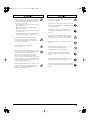 3
3
-
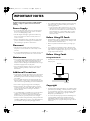 4
4
-
 5
5
-
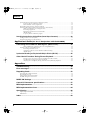 6
6
-
 7
7
-
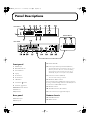 8
8
-
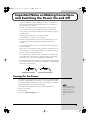 9
9
-
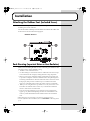 10
10
-
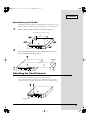 11
11
-
 12
12
-
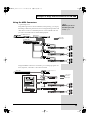 13
13
-
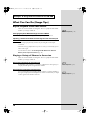 14
14
-
 15
15
-
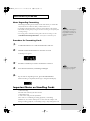 16
16
-
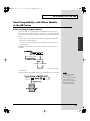 17
17
-
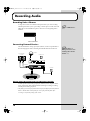 18
18
-
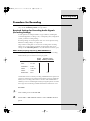 19
19
-
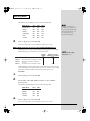 20
20
-
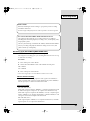 21
21
-
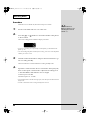 22
22
-
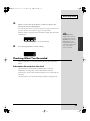 23
23
-
 24
24
-
 25
25
-
 26
26
-
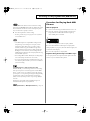 27
27
-
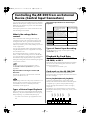 28
28
-
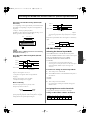 29
29
-
 30
30
-
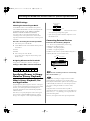 31
31
-
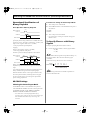 32
32
-
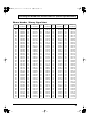 33
33
-
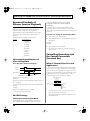 34
34
-
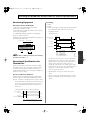 35
35
-
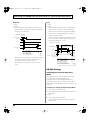 36
36
-
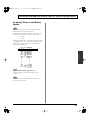 37
37
-
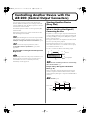 38
38
-
 39
39
-
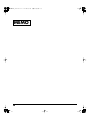 40
40
-
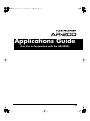 41
41
-
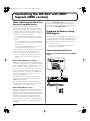 42
42
-
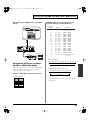 43
43
-
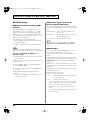 44
44
-
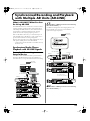 45
45
-
 46
46
-
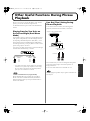 47
47
-
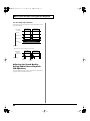 48
48
-
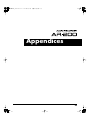 49
49
-
 50
50
-
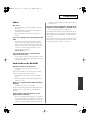 51
51
-
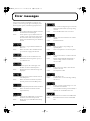 52
52
-
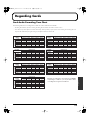 53
53
-
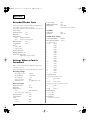 54
54
-
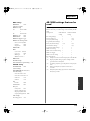 55
55
-
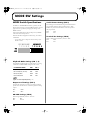 56
56
-
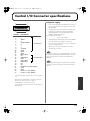 57
57
-
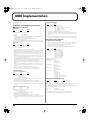 58
58
-
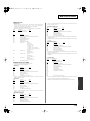 59
59
-
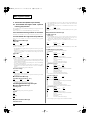 60
60
-
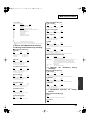 61
61
-
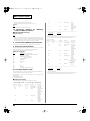 62
62
-
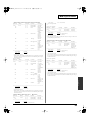 63
63
-
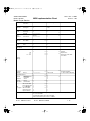 64
64
-
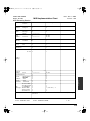 65
65
-
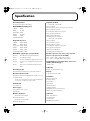 66
66
-
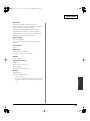 67
67
-
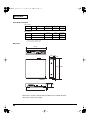 68
68
-
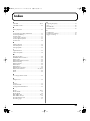 69
69
-
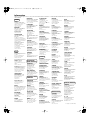 70
70
-
 71
71
-
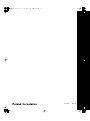 72
72
Ask a question and I''ll find the answer in the document
Finding information in a document is now easier with AI
Related papers
Other documents
-
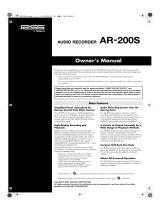 RSS AR-200S Owner's manual
RSS AR-200S Owner's manual
-
Panasonic SXKN2600 Operating instructions
-
Edirol PCR-A30 Owner's manual
-
Edirol UA-3 Owner's manual
-
Edirol P-10 Owner's manual
-
Sigma EOX VIEW 1200 Operating And Mounting Instructions Manual
-
 Boss Audio Systems Recording Equipment BR-1600CD User manual
Boss Audio Systems Recording Equipment BR-1600CD User manual
-
Boss BR-1200CD Owner's manual
-
Arcam rWave FAQ
-
Midmark 6230 (Non-Powered Phlebotomy Cart) Installation guide