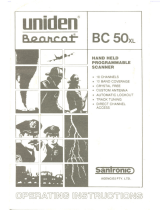Page is loading ...

TABLE OF CONTENTS
Introduction . . . . . . . . . . . . . . . . . . . . . . . . . . . . . . . . . . . 2
What is Scanning? . . . . . . . . . . . . . . . . . . . . . . . . . . . 2
What is Searching? . . . . . . . . . . . . . . . . . . . . . . . . . . 2
Types of Communications . . . . . . . . . . . . . . . . . . . . . 3
Feature Highlights . . . . . . . . . . . . . . . . . . . . . . . . . . . . . . 4
Where to Obtain More Information . . . . . . . . . . . . . . . . . 5
Included with Your Scanner. . . . . . . . . . . . . . . . . . . . . . . 6
Setup . . . . . . . . . . . . . . . . . . . . . . . . . . . . . . . . . . . . . . . . 7
Installing the Batteries . . . . . . . . . . . . . . . . . . . . . . . . 7
AC Adapter/Charger. . . . . . . . . . . . . . . . . . . . . . . . . . 8
Charging Warning. . . . . . . . . . . . . . . . . . . . . . . . . . . . 8
Adapter Safety Feature . . . . . . . . . . . . . . . . . . . . . . . 9
Flexible Antenna. . . . . . . . . . . . . . . . . . . . . . . . . . . . . 9
Belt Clip . . . . . . . . . . . . . . . . . . . . . . . . . . . . . . . . . . . 9
Basic Operation. . . . . . . . . . . . . . . . . . . . . . . . . . . . . . . 10
Setting the Squelch . . . . . . . . . . . . . . . . . . . . . . . . . 10
Keylock. . . . . . . . . . . . . . . . . . . . . . . . . . . . . . . . . . . 12
Programming. . . . . . . . . . . . . . . . . . . . . . . . . . . . . . . . . 13
Duplicate Frequency Alert . . . . . . . . . . . . . . . . . . . . 14
Programming Tips . . . . . . . . . . . . . . . . . . . . . . . . . . 15
Scanning . . . . . . . . . . . . . . . . . . . . . . . . . . . . . . . . . . . . 16
Channel Lockout. . . . . . . . . . . . . . . . . . . . . . . . . . . . 17
Lockout in Manual Mode . . . . . . . . . . . . . . . . . . . . . 17
Locking a Channel While Scanning . . . . . . . . . . . . . 18
Lockout Tips. . . . . . . . . . . . . . . . . . . . . . . . . . . . . . . 18
Restore a Locked Out Channel . . . . . . . . . . . . . . . . 19
Restore All Locked-out Channels. . . . . . . . . . . . . . . 20
Priority Scan . . . . . . . . . . . . . . . . . . . . . . . . . . . . . . . . . 21
Changing the Priority Channel . . . . . . . . . . . . . . . . . 22
Chain Search. . . . . . . . . . . . . . . . . . . . . . . . . . . . . . . . . 23
Setting a Search Range . . . . . . . . . . . . . . . . . . . . . . 23
Search Hold Feature . . . . . . . . . . . . . . . . . . . . . . . . 26
Channel Skip . . . . . . . . . . . . . . . . . . . . . . . . . . . . . . 27
Storing Search Frequencies. . . . . . . . . . . . . . . . . . . 27
Weather Scan . . . . . . . . . . . . . . . . . . . . . . . . . . . . . . . . 30
Care and Maintenance . . . . . . . . . . . . . . . . . . . . . . . . . 31
General Use . . . . . . . . . . . . . . . . . . . . . . . . . . . . . . . 31
Location . . . . . . . . . . . . . . . . . . . . . . . . . . . . . . . . . . 31
Cleaning . . . . . . . . . . . . . . . . . . . . . . . . . . . . . . . . . . 31
Repairs. . . . . . . . . . . . . . . . . . . . . . . . . . . . . . . . . . . 32
Birdies. . . . . . . . . . . . . . . . . . . . . . . . . . . . . . . . . . . . 32
Troubleshooting. . . . . . . . . . . . . . . . . . . . . . . . . . . . . . . 33
Specifications. . . . . . . . . . . . . . . . . . . . . . . . . . . . . . . . . 34
Accessories and Replacement Parts. . . . . . . . . . . . . . . 35
One Year Limited Warranty. . . . . . . . . . . . . . . . . . . . . . 36
1

Introduction
The
BC60XLT-1
Scanner is a sophisticated information
radio that allows you to monitor 10 different frequency
bands and the NOAA weather information broadcasts. It is
a state-of-the-art radio with scanning capabilities, and it
can save up to 30 different frequencies in memory.
What is Scanning?
Unlike standard AM or FM radio stations, most two-way
communications do not transmit continuously. The
BC60XLT-1
scans
programmed
channels until it finds an
active frequency.
Scanning stops on an active frequency and remains on
that channel as long as the transmission continues. When
the transmission ends, the scanning cycle resumes until
another transmission is received.
What is Chain Searching?
You can program five different personal search bands in
your new scanner. You simply select a Chain Search
location, define the search range, and begin your search.
The scanner looks for active communications in the range
you’ve specified, so you can locate frequencies in your
area which may not be listed in your
Betty Bearcat Starter
Frequency Guide
.
You can set your scanner to search up to all five Chain
Search bands at once, or you can turn off those search
bands you don’t want. This gives you complete control of
the search function.
H:\TEMP\Bc60xlt-1 Intr pg.vp
Thu Jul 20 09:27:23 2000
Color profile: Disabled
Composite Default screen

Types of Communications
Monitor communications such as:
Police and fire department (including rescue and
paramedics)
NOAA weather broadcasts (preprogrammed
channels)
Business/industrial radio
Motion picture and press relay
Utilities
Land transportation frequencies, such as trucking
firms, buses, taxis, tow trucks, and railroads
Marine and amateur (ham radio) bands
And more in these bands:
Frequency
Range
Transmission
29-29.7 MHz 10 Meter Amateur Band
29.7-50 MHz VHF Low Band
50-54 MHz 6 Meter Amateur Band
137-144 MHz Military Land mobile
144-148 MHz 2 Meter Amateur Band
148-174 MHz VHF High Band
406-420 MHz Federal Govt. Land Mobile
420-450 MHz 70 cm Amateur Band
450-470 MHz UHF Standard Band
470-512 MHz UHF “T” Band
3

Feature Highlights
30 Channels – Program one frequency into each
channel. You must have at least one channel
programmed to use the Scan mode.
29 MHz-512 MHz – Search these frequency
ranges with your scanner. (The frequency
coverage is not totally continuous from 29 MHz to
512 MHz.)
Chain Searching – You can define five different
personal search bands, and search up to all five
chain locations at once.
Priority Channel Scanning – Allows you to
designate a priority channel which is monitored
every two seconds when Priority Scanning is
selected.
Manual Channel Access – Go directly to any
channel.
Memory Backup – Frequencies programmed in
channels are retained in memory. If power is
completely disconnected, the frequencies are
retained for one hour.
Weather Scan – Use as a weather information
radio.
Preset Two-second Delay – Scanner waits two
seconds after transmission stops before resuming
scanning.
LCD Back Light – An orange LCD light remains
on for 15 seconds when
l is pressed.
4

Where to Obtain More
Information
Before using your scanner, you must program frequencies
into available channels. The
Betty Bearcat Starter
Frequency Guide
lists typical frequencies used around the
U.S.A. and Canada that you may program into your new
scanner.
If the frequencies listed in the starter guide do not work in
your area, call the enclosed
Mr. Scanner (800) Number
.A
Uniden representative should be able to provide you with
sample frequencies, or use the enclosed order form to
purchase a local frequency list.
The Bearcat Radio Club and other similar hobby clubs
have publications, information on computer bulletin boards,
and even contests for the radio enthusiast. Also, your local
library has more information.
5

Included with Your Scanner
If any of these items are missing or damaged, immediately
contact your place of purchase or Uniden Customer
Service at: (800) 297-1023, 8:00 a.m. to 5:00 p.m., Central,
Monday through Friday.
Rubber Antenna
(AT218)
Belt Clip
with
Screws
(BCK150)
AC Adapter
(AD70U)
Betty Bearcat
Starter
Frequency
Guide
Other
Printed
Material
6

Setup
These are helpful guidelines when using your new scanner:
If your scanner receives interference or electrical
noise, move the scanner or its antenna away from
the source.
If you need to improve reception, use an optional
antenna designed for multi-band coverage.(You
can purchase this type of antenna at a local
electronics store.)
Use the included earphone or an optional stereo
headset with proper impedance for private
listening. Read the precautions on the inside front
cover of this Guide.
Installing the Batteries
1. Open the cover.
2. Insert batteries.
Note: If you are installing alkaline batteries, set the switch
to
REG. ALK. BATT.
If installing Nickel-Cadmium
Batteries, set the switch to
Ni-Cd BATT.
Press in
Lift
Ni-Cd
BATT.
REG.
ALK.
BATT.
Ni-Cd
BATT.
REG.
ALK.
BATT.
Inside
of Top
Cover
7

3. Replace cover and
press downuntilit
clicksintoplace.
Warning: Do not mix alkaline batteries with
Ni-Cd
Batteries. Be sure to install four batteries of
the same type.
AC Adapter/Charger
Usethe AC Adapter/Chargerto powerthe
BC 60XLT-1
fromanACoutlet.
Charging Warning
Do not chargealkalinebatteries inthis scanner.Doingso
maycauseseriousdamage tothe productandvoidthe
warranty. Before attemptingto rechargebatteries,make
sure you haveinstalledfour rechargeable nickel-cadmium
batteriesandthe selectorswitch issetto
Ni-CdBATT
.
Ni-Cd
BATT.
REG.
ALK.
BATT.
AC 120V
Outlet
AD-70U
AC Adapter
Use onlythe suppliedAC Adapter
(AD70U)
or oneofthe optionalpower
cords
(UA502 orUA510)
.
8

Adapter Safety Feature
The AC Adapter included with this scanner may be
equipped with a polarized line plug — a plug with one
blade wider than the other. This plug will fit into the power
outlet only one way. If you are unable to insert the plug
fully into the outlet, try reversing the plug.
Flexible Antenna
Belt Clip
Attach the flexible antenna to the
BNC
connector.
Do not tighten the screws too tight.
You can damage the case or clip.
9

Basic Operation
Note: You can fold out the Front Cover to see the
Controls and Indicators while reading this Guide.
Setting the Squelch
To set the Squelch, you must be in the Manual Mode. No
signal should be present when adjusting squelch.
1.
Press
Muntil
you do not hear a
signal.
2. Adjust
VOLUME
to a
comfortable listening
level.
3. Think of the Squelch Control as a gate. Turn
SQUELCH
fully counter-clockwise. This raises the
“Squelch Gate” so high that no signals can get
through.
Strong Signals
Medium Signals
Weak Signals
Noise
PHONE
SQUELCH
VOLUME
10

4. Turn
SQUELCH
fully clockwise until you hear a hiss.
This lowers the “Squelch Gate” so that everything
gets through—noise, weak signals, and strong
signals.
5. Turn
SQUELCH
back counter-clockwise just until the
hiss stops. Now the “Squelch Gate” allows only
strong signals through.
Strong Signals
Medium Signals
Weak Signals
Noise
PHONE
SQUELCH
VOLUME
Strong Signals
Medium Signals
Weak Signals
Noise
PHONE
SQUELCH
VOLUME
11

Keylock
Key Lock prevents accidental key entries during scanning.
1. To lock the keypad,
press and hold
K
until the key symbol
appears.
2. To unlock the keypad,
press and hold
K
until the key symbol
disappears.
12

Programming
Before the
BC 60XLT -1
can receive radio broadcasts, you
mustprograma frequencyintoat leastone channel.
Before scanning,repeatthisprocedurefor eachchannel
you program.
1. Select frequencies
from your starter
guide.
2.
Press
M.
3. Select a channel.
a.Enter the channel
number.
b.Thenpress
M
.
13

4. Enter the frequency.
a. Enter the frequency
number.
b. Then press
E.
Note: To clear a mistake while entering the frequency,
press
B
twice, and start over.
If the frequency entered is outside the Frequency Range of
the scanner, a distinctive beep sounds. (See the Table on
page 3 or the Band List on the back of the scanner).
Press
and go
back to Step 4.
Duplicate Frequency Alert
If you enter a
frequency stored in
another channel, you
hear a beep and the
other channel
appears in the display.
Press
to start
again
—OR—
Press again to
store the frequency in
both channels.
SCAN
MHz
HOLD PRI L/O WX SEARCH
P 2
CH
14

Programming Tips
Do not program a weather frequency into one of
the channels, since weather channels transmit
continuously. Use
for weather information.
Group similar frequencies into adjacent channels.
For example, program police frequencies in
channels 1 through 10 and fire/emergency into
channels 11 through 20, and so on.
Put the frequency that you listen to the most or the
most important frequency into a Priority channel.
To quickly program a series of channels, start with
the lowest number channel. For example, when
you are programming five new frequencies into
Channels 4 through 8, start with Channel 4. After
you finish programming a channel, press
or
to go to the next higher channel.
To erase the channel, press , and then press
. Channels with no frequencies are
automatically locked out.
Record channels and frequencies in some
convenient place in case the scanner memory is
lost.
15

Scanning
When you turn on the
power, the
BC60XLT-1
automaticallystartsin
the Scan mode.
During normal
scanning the scanner
skips unprogrammed
or lockedout
channels.
When a transmission
is received, the
Scanner stops on that
channel. When the
transmission ends,
scanning resumes
automaticallyafter
two seconds.
To stop on a channel
during scanning,
press
.
To resume scanning,
press
.
1 3 4 5 9 102 6 7 8
CHANNELS
Frequency not
entered
Frequency
Locked Out
(L/O)
SCAN
16

Channel Lockout
You can lockout any channel so it is not reviewed during
normal scanning. You can restore the channel to scanning
whenever you wish.
Lockout in Manual Mode
1.
Press
.
2. Select a channel.
a. Enter the channel
number.
b. Then press
again.
3.
Press
to lockout
the channel.
17

Locking a Channel While Scanning
If the scanner keeps stopping on a particular channel due
to noise or too frequent transmissions, you may want to
keep that channel from scanning.
1. Wait until the scanner
stops at the channel.
2.
Then press .
3. The scanner
immediately resumes
scanning because the
locked out channel is
no longer in the
scanning sequence.
Lockout Tips
To quickly lockout a series of channels, start with
the lowest number channel.
For example, if you are locking out channels 4, 7,
8, 12, and 15, start with Channel 4. After selecting
channel 4, press
. Then press one or
more times to step up to the next channel to be
locked out.
Record the locked-out channels in some
convenient place so you can restore them.
18

Restore a Locked Out Channel
1.
Press
.
2. Select a locked out
channel.
a. Enter the channel
number.
b. Then press
again.
3.
Press
to unlock
the channel.
19

Restore All Locked-out Channels
1.
Press
.
Note: You must be in
Manual Mode before
restoring all
locked-out channels.
2.
Press and hold
for about two seconds.
You will hear two
beeps when all the
channels have been
restored.
20
/