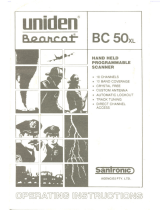Page is loading ...

BC60XLT
Programmable
Hand-Held
Scanner
OPERATING GUIDE
H:...Bc60xlt.vp
Mon Aug 30 15:33:43 1999
Color profile: Disabled
Composite Default screen

PRECAUTIONS
Before you use this scanner, please read and observe the
following:
WARNING!
Uniden DOES NOT represent this unit to be waterproof.
To reduce the risk of fire or electrical shock, DO NOT
expose this unit to rain or moisture.
EARPHONE WARNING:
•
Be sure to use only the recommended optional
earphone or a stereo headset of the proper
impedance (32Ω). Use of an incorrect earphone
or stereo headset may be potentially hazardous to
your hearing. The output of the Phone jack is
monaural, but you will hear it in both headphones
of a stereo headset.
•
Set the Volume to a comfortable audio level
coming from the speaker before plugging in an
earphone or a stereo headset of the proper
impedance (32Ω). Otherwise you might
experience some discomfort or possible hearing
damage if the Volume suddenly becomes too loud
because of the Volume Control or Squelch Control
setting. This may be particularly true of the type of
earphone that is placed in the ear canal.
GENERAL BATTERY WARNING
•
Do not short circuit any Battery.
•
Do not discard Batteries in a fire; they may
explode.
NICKEL-CADMIUM BATTERY WARNING
When using Nickel-Cadmium Batteries with this product,
take note of the following warnings:
•
Cadmium is a chemical known to the State of
California to cause cancer.
•
Do not charge Nickel-Cadmium Batteries with any
charger other than the one supplied with this
product. Using another charger may damage the
Batteries, or cause them to explode.
•
Nickel-Cadmium Batteries must be disposed of
properly. Read the Nickel-Cadmium Battery
Disposal package insert for important information.
ALKALINE BATTERY WARNING
•
Do not recharge Alkaline Batteries in this product.
Doing so may cause serious damage to the
product and will void the warranty.
•
Uniden does not recommend using rechargeable
Alkaline Batteries in this product.
H:...Bc60xlt.vp
Mon Aug 30 15:33:44 1999
Color profile: Disabled
Composite Default screen

Controls
1. LCD Display 7. Decimal Key
2. Scan Key 8. Review Key
3. Manual Key 9. Numeric Key Pad
4. Lockout Key 10. Enter Key
5. Weather Scan Key 11. Speaker
6. Keylock Key 12. 12V DC Power Jack
13. Antenna Connector 15. Squelch Control
14. Phone Jack 16. On/Off Volume Control
H:...Bc60xlt.vp
Mon Aug 30 15:33:47 1999
Color profile: Disabled
Composite Default screen

Uniden® and Bearcat® are registered trademarks of Uniden America Corporation.
1
Table of Contents
About Your New BC60XLT.........................2
Feature Highlights ..............................2
What is Scanning? ..............................2
Types of Communication .........................3
Included with the BC60XLT ........................4
Where to Obtain More Information..................5
Setup ..........................................6
Power........................................6
Installing Batteries ............................6
AC/DC Adapter/Charger .......................7
Mounting the Flexible Antenna.....................7
Installing the Belt Clip............................7
Operation.......................................8
Keylock.......................................8
Programming Channels ..........................9
How Squelch Works............................12
Setting the Squelch ............................13
Scanning Programmed Channels .................13
Channel Lockout ..............................16
Scanning Weather Channels .....................18
Care and Maintenance ...........................20
Low Battery Warning ...........................20
Replacing the Batteries .........................20
Location .....................................20
Cleaning.....................................20
Repairs......................................20
Proper Care of Your Scanner.....................20
Optional Accessories and
Replacement Parts ..............................21
Operating Tips .................................22
Technical Specifications .........................24
Controls........................Back Cover Foldout
H:...Bc60xlt.vp
Mon Aug 30 15:33:47 1999
Color profile: Disabled
Composite Default screen

About Your New BC60XLT
The BC60XLT is a brand new state-of-the-art information radio
with automatic scanning capabilities. It can store frequencies
such as police, fire/emergency, marine, amateur, and other
communications into 10 channels.
Feature Highlights
10 Channels Program one frequency in each channel. You
must have at least one channel programmed to use this
scanner.
10 Bands, 29 MHz - 512 MHz Scan these frequency ranges
with your scanner. (Note: The frequency coverage is not
totally continuous from 29.0 MHz to 512 MHz.)
Weather Channels Use your scanner as a weather
information radio.
Memory Backup Frequencies programmed in the channels
are retained in memory for at least 1 day, and typically 3 days,
when batteries are removed from the scanner.
What is Scanning?
Unlike standard AM or FM radio stations, most two-way
communications (listed below) do not transmit continuously.
The BC60XLT scans programmed channels at the rate of
nearly 10 channels per second until it finds an active
frequency.
Scanning stops on an active frequency, and remains on that
channel as long as the transmission continues. When the
transmission ends, the scanner stays on the channel for 2
more seconds after the transmission stops, waiting for another
transmission. The scanning cycle then resumes until another
transmission is received.
While the BC60XLT is scanning channels, it is in “SCAN
Mode”. When you stop the scanning with
M,itisin
“MANUAL Mode”.
2
H:...Bc60xlt.vp
Mon Aug 30 15:33:48 1999
Color profile: Disabled
Composite Default screen

Types of Communication
You will be able to monitor communication such as:
Police and fire department (including rescue and
paramedics)
NOAA weather broadcasts (7 preprogrammed channels)
Business/industrial radio
Motion picture and press relay
Utility
Land transportation frequencies, such as trucking firms,
buses, taxis, tow trucks, and railroads
Marine and amateur (ham radio) bands
And many more in the following 10 Bands:
Frequency Range Transmission
29.0-29.7 MHz 10 Meter Amateur Band
29.7-50.0 MHz VHF Low band
50.0-54.0 MHz 6 Meter Amateur Band
137-144 MHz Military Land mobile
144-148 MHz 2 Meter Amateur Band
148-174 MHz VHF High Band
406-420 MHz Federal Govt. Land Mobile
420-450 MHz 70 cm Amateur Band
450-470 MHz UHF Standard Band
470-512 MHz UHF “T” Band
NOTE:
The installation, possession, or use of this scanning
radio in a motor vehicle may be prohibited,
regulated, or require a permit in certain states, cities,
and/or local jurisdiction. Your local law enforcement
officials should be able to provide you with
information regarding the laws in your community.
3
H:...Bc60xlt.vp
Mon Aug 30 15:33:48 1999
Color profile: Disabled
Composite Default screen

Included with the BC60XLT
4
H:...Bc60xlt.vp
Mon Aug 30 15:33:51 1999
Color profile: Disabled
Composite Default screen

Before you can scan, you must program a frequency into each
channel you want to use. The Betty Bearcat Starter Frequency
Guide lists typical frequencies used around the U.S. that you may
use to program the BC60XLT.
If the frequencies listed do not work in your area, call the 800
number on the yellow sheet enclosed with the guide. A
Uniden representative should be able to provide you with a
few sample frequencies. Or, use the enclosed order form to
purchase a local frequency list.
Where to Obtain More Information
The Bearcat Radio Club and other similar hobby clubs have
publications, information on computer bulletin boards, and
even contests for the radio enthusiast. Additional information
is also available through your local library.
Please remove the Registration Card from the middle of this
guide, complete, and mail it immediately.
Read this Operating Guide before using your BC60XLT for the
first time.
5
H:...Bc60xlt.vp
Mon Aug 30 15:33:52 1999
Color profile: Disabled
Composite Default screen

Setup
Power
Installing Batteries
1. Open cover.
2. Insert batteries
IMPORTANT
If you are installing Alkaline
Batteries, set the switch to
“Reg. Alk BATT.” If
installing Nickel-Cadmium
Batteries, set the switch to
“Ni-Cd BATT.”
WARNING! Do not mix
Alkaline Batteries with
Nickel-Cadmium
Batteries. Be sure to
install four Batteries of the
same type.
3. Replace cover.
6
H:...Bc60xlt.vp
Mon Aug 30 15:33:55 1999
Color profile: Disabled
Composite Default screen

AC Adapter/Charger
Use the included AC
Adapter/Charger to power
the BC60XLT from an AC
source.
The AC Adapter/
Charger also recharges
Nickel-Cadmium Batteries
while they are installed in
the scanner.
WARNING! Do not charge Alkaline Batteries in this
scanner. Doing so may cause serious damage to the product
and void the warranty. Before attempting to recharge
Batteries, make sure you have installed four rechargeable
Nickel-Cadmium Batteries and the selector switch is set to
“Ni-Cd” .
Mounting the Flexible Antenna
Installing the Belt Clip
CAUTION: Do not tighten
the screws too tight. You
could damage the case or
clip.
7
H:...Bc60xlt.vp
Mon Aug 30 15:33:57 1999
Color profile: Disabled
Composite Default screen

Operation
Keylock
Keylock prevents accidental key entries.
To lock:
Only the
S
, M, and
K
keys will function.
To unlock:
If keys do not work, press
K
to unlock keys.
The K/L indicator
disappears from the
display.
8
H:...Bc60xlt.vp
Mon Aug 30 15:33:58 1999
Color profile: Disabled
Composite Default screen

Programming Channels
1. Select frequency.
2. Select channel using Manual mode.
Note: For channel 10,
press
1
,
0
.
9
H:...Bc60xlt.vp
Mon Aug 30 15:34:00 1999
Color profile: Disabled
Composite Default screen

— OR—
3. Enter frequency.
Each digit displays as you
enter it.
The decimal displays as a
dash.
If you make a mistake,
press
.
twice and start
over.
3a. If frequency outside range.
Programmed frequencies
must be within the bands
shown on the back of the
scanner, and on page
three of this guide.
10
H:...Bc60xlt.vp
Mon Aug 30 15:34:02 1999
Color profile: Disabled
Composite Default screen

4. Recheck frequency.
The frequency appears
one digit at a time in
sequence.
Repeat these steps to program each channel.
You can program the same frequency into two or more
channels, if desired.
Channels with no frequency programmed are skipped during
scanning.
After programming your scanner, record the frequencies in the
table below (or another convenient place) so you can easily
reprogram the scanner in case the memory is accidentally
erased. Use pencil so you can change your entries at a later
date.
Channel Frequency Notes
1
2
3
4
5
6
7
8
9
10
11
H:...Bc60xlt.vp
Mon Aug 30 15:34:03 1999
Color profile: Disabled
Composite Default screen

How Squelch Works
Think of “SQUELCH” as a
gate.
If the gate is set too low
(SQUELCH too low),
everything (all noise as
well as signals) gets
through.
If the gate is set too high
(SQUELCH too high),
nothing gets through.
If the gate is set just right
(SQUELCH set properly),
just the desired signals
get through.
12
H:...Bc60xlt.vp
Mon Aug 30 15:34:04 1999
Color profile: Disabled
Composite Default screen

Setting the Squelch
1. Turn until hiss heard.
This action lowers the
“squelch gate,” allowing
all signals and noise to
get through.
No signal should be
present when adjusting
squelch.
Scanner doesn’t scan
with squelch open.
2. Turn just until hiss stops.
This action raises the
“squelch gate,” allowing
only strong signals to get
through.
Scanner should begin
scanning after two
seconds.
Note: You must have at
least one channel
programmed before the
BC60XLT will scan.
Scanning Programmed Channels
Turn the scanner on.
Channel numbers
advance rapidly.
Note: When you turn the
scanner on, it will always
be in Scan mode.
13
H:...Bc60xlt.vp
Mon Aug 30 15:34:06 1999
Color profile: Disabled
Composite Default screen

The scanner skips any
unprogrammed channels,
and locked out channels.
When transmission received:
Scanner stops on that
channel.
When the transmission
ends, scanning resumes
after a two second delay.
To hold on that channel:
14
H:...Bc60xlt.vp
Mon Aug 30 15:34:07 1999
Color profile: Disabled
Composite Default screen

To resume scanning:
Scanner immediately
resumes scanning.
To listen to or program a specific channel:
Note: For channel 10,
press
1
,
0
.
Press
S
to resume
scanning.
15
H:...Bc60xlt.vp
Mon Aug 30 15:34:09 1999
Color profile: Disabled
Composite Default screen

Channel Lockout
Channel Lockout lets you skip channels during scanning.
There are two ways to lock out a channel:
Manual Mode
Use Manual mode to
select the channel you
want to lock out.
Note: For channel 10,
press
1
,
0
.
16
H:...Bc60xlt.vp
Mon Aug 30 15:34:11 1999
Color profile: Disabled
Composite Default screen

Scanning Mode
When the scanner stops
on a channel during
scanning, you can lock
out that channel by
pressing
O
.
Because the locked out
channel is no longer
scanned, scanning
resumes immediately
after pressing
O
.
To unlock a channel:
Use Manual mode to
select the desired
channel.
17
H:...Bc60xlt.vp
Mon Aug 30 15:34:12 1999
Color profile: Disabled
Composite Default screen
/