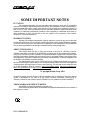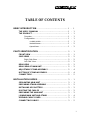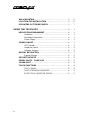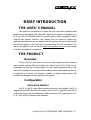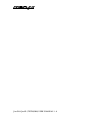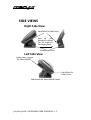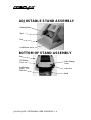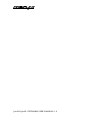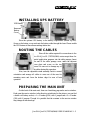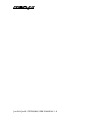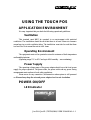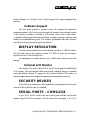WORK STATION
Rev. : Original
Jiva SL & Jiva EL
(TP-5700/5800)
SERIES
USER’S MANUAL
SL EL

P/N: 16280900010
SOME IMPORTANT NOTES
FCC NOTES
This equipment generates, uses, and can radiate radio frequency energy and, if not installed
and used in accordance with the instructions manual, may cause interference to radio communications.
It has been tested and found to comply with limits for a Class A digital device pursuant to subpart J of
Part 15 of FCC Rules, which are designed to provide reasonable protection against interference when
operated in a commercial environment. Operation of this equipment in a residential area is likely to
cause interference in which case the user at his own expense will be required to take whatever
measures to correct the interference.
WARRANTY LIMITS
Warranty will terminate automatically when the machine is opened by any person other than
the authorized technicians. The user should consult his/her dealer for the problem happened. Warranty
voids if the user does not follow the instructions in application of this merchandise. The manufacturer
is by no means responsible for any damage or hazard caused by improper application.
ABOUT THIS MANUAL
This manual assists the user to utilize the hardware of the Jiva SL (TP5700) & Jiva EL
(TP5800) series that is a member of the POSIFLEX integrated point-of-sale terminal product family.
The Jiva SL (TP5700) & Jiva EL (TP5800) is a compact work station equipped with touch panel input
and built-in networking capability that gives the most easy-to-use human interface and supports server
based application. This series combines the performance and affordability of personal computers with
the elegance and reliability of business machine.
The manufacturer of the Jiva SL (TP5700) & Jiva EL (TP5800) series heartily apologizes to
the user for reserving the right to change or to modify this manual without notice due to the rapid and
constant progress and improvement on science and technology. The user may always obtain the most
up to date information from our web sites: http://www.posiflex.com.tw, http://www.posiflextw.com,
http://www.posiflexuk.com or http://www. posiflexusa.com
©
Copyright Mustek Corp. 2003
All rights are strictly reserved. No part of this documentation may be reproduced, stored in a retrieval
system, or transmitted in any form or by any means, electronic, mechanical, photocopying, or
otherwise, without the prior written consent of Mustek Corp. the publisher of this documentation.
TRADE MARKS AND SERVICE MARKS
POSIFLEX is a registered trademark of Mustek Corp..
Other brand and product names are trademarks and registered trademarks and service marks of
their respective owners.

i
TABLE OF CONTENTS
BRIEF INTRODUCTION . . . . . . . . . . . . . . . . . . . . . . . . . . . . . . . . . . 1 - 1
THE USER’S MANUAL . . . . . . . . . . . . . . . . . . . . . . . . . . . . . . . . 1 - 1
THE PRODUCT . . . . . . . . . . . . . . . . . . . . . . . . . . . . . . . . . . . . . . . 1 - 1
Overview . . . . . . . . . . . . . . . . . . . . . . . . . . . . . . . . . . . . . . . 1 - 1
Configuration . . . . . . . . . . . . . . . . . . . . . . . . . . . . . . . . . . . . 1 - 1
Available Models . . . . . . . . . . . . . . . . . . . . . . . . . . . . . . 1 - 1
Standard Features . . . . . . . . . . . . . . . . . . . . . . . . . . . . . . 1 - 2
Optional Items . . . . . . . . . . . . . . . . . . . . . . . . . . . . . . . . 1 - 3
PARTS IDENTIFICATION . . . . . . . . . . . . . . . . . . . . . . . . . . . . . . . . 2 - 1
FRONT VIEW . . . . . . . . . . . . . . . . . . . . . . . . . . . . . . . . . . . . . . . . . 2 - 1
SIDE VIEWS . . . . . . . . . . . . . . . . . . . . . . . . . . . . . . . . . . . . . . . . . . 2 - 2
Right Side View . . . . . . . . . . . . . . . . . . . . . . . . . . . . . . . . . 2 - 2
Left Side View . . . . . . . . . . . . . . . . . . . . . . . . . . . . . . . . . . . 2 - 2
REAR VIEW . . . . . . . . . . . . . . . . . . . . . . . . . . . . . . . . . . . . . . . . . . 2 - 3
REAR VIEW OF MAIN UNIT . . . . . . . . . . . . . . . . . . . . . . . . . . . . 2 - 3
ADJUSTABLE STAND ASSEMBLY . . . . . . . . . . . . . . . . . . . . . 2 - 4
BOTTOM OF STAND ASSEMBLY . . . . . . . . . . . . . . . . . . . . . . . 2 - 4
CONNECTORS . . . . . . . . . . . . . . . . . . . . . . . . . . . . . . . . . . . . . . . 2 - 5
INSTALLATION GUIDES . . . . . . . . . . . . . . . . . . . . . . . . . . . . . . . . . 3 - 1
SEPARATING MAIN UNIT . . . . . . . . . . . . . . . . . . . . . . . . . . . . . 3 - 1
PREPARING STAND ASSEMBLY . . . . . . . . . . . . . . . . . . . . . . . 3 - 2
INSTALLING UPS BATTERY . . . . . . . . . . . . . . . . . . . . . . . . . . . 3 - 3
ROUTING THE CABLES . . . . . . . . . . . . . . . . . . . . . . . . . . . . . . . 3 - 3
PREPARING THE MAIN UNIT . . . . . . . . . . . . . . . . . . . . . . . . . . 3 - 3
JOINING MAIN UNIT AND STAND . . . . . . . . . . . . . . . . . . . . . . 3 - 4
OPENING CABLE COVER . . . . . . . . . . . . . . . . . . . . . . . . . . . . . 3 - 5
CONNECTING CABLES . . . . . . . . . . . . . . . . . . . . . . . . . . . . . . . 3 - 5

ii
WALL MOUNTING . . . . . . . . . . . . . . . . . . . . . . . . . . . . . . . . . . . . 3 - 6
LOCATION FOR INSTALLATION . . . . . . . . . . . . . . . . . . . . . . . 3 - 6
OPERATING SYSTEM RECOVERY . . . . . . . . . . . . . . . . . . . . . 3 - 7
USING THE TOUCH POS . . . . . . . . . . . . . . . . . . . . . . . . . . . . . . . . 4 - 1
APPLICATION ENVIRONMENT . . . . . . . . . . . . . . . . . . . . . . . . . 4 - 1
Ventilation . . . . . . . . . . . . . . . . . . . . . . . . . . . . . . . . . . . . . . 4 - 1
Operating Environment . . . . . . . . . . . . . . . . . . . . . . . . . . . 4 - 1
Power Supply . . . . . . . . . . . . . . . . . . . . . . . . . . . . . . . . . . . 4 - 1
POWER ON/OFF . . . . . . . . . . . . . . . . . . . . . . . . . . . . . . . . . . . . . . 4 - 1
LED Indicator . . . . . . . . . . . . . . . . . . . . . . . . . . . . . . . . . . . 4 - 1
Hardware Switch . . . . . . . . . . . . . . . . . . . . . . . . . . . . . . . . 4 - 2
Software Support . . . . . . . . . . . . . . . . . . . . . . . . . . . . . . . . 4 - 3
DISPLAY RESOLUTION . . . . . . . . . . . . . . . . . . . . . . . . . . . . . . . 4 - 3
External Monitor . . . . . . . . . . . . . . . . . . . . . . . . . . . . . . . . . 4 - 3
SECURITY DEVICES . . . . . . . . . . . . . . . . . . . . . . . . . . . . . . . . . . 4 - 3
SERIAL PORTS – COM1/2/3/4 . . . . . . . . . . . . . . . . . . . . . . . . . . 4 - 3
SOUND PORT . . . . . . . . . . . . . . . . . . . . . . . . . . . . . . . . . . . . . . . . . 4 - 4
TOUCH FUNCTIONS . . . . . . . . . . . . . . . . . . . . . . . . . . . . . . . . . . . 4 - 4
TOUCH PANEL . . . . . . . . . . . . . . . . . . . . . . . . . . . . . . . . . . 4 - 4
TOUCH TERMINAL MANAGER . . . . . . . . . . . . . . . . . . . 4 - 5
RS232 TOUCH MONITOR MOUSE . . . . . . . . . . . . . . . . 4 - 5

Jiva SL & Jiva EL (TP5700/5800) USER’S MANUAL 1 - 1
BRIEF INTRODUCTION
THE USER’S MANUAL
The purpose of this manual is to guide the user in the initial installation and
general use of the Posiflex fully integrated compact touch interface workstation. Jiva
SL & Jiva EL (TP5700/5800) series is a product group of fully integrated PC based
Point-Of-Sale systems. However, this manual does not intend to explain any
application program that may be supplied with the systems. The user should consult
the software supplier or the VAR that he purchased from for such information. The
user is encouraged to visit our web site http://www.posiflex.com.tw over the internet
for further information of our products.
THE PRODUCT
Overview
The Jiva SL & Jiva EL series is one of the most compact yet fully integrated
touch terminal systems. This series helps user achieve lowest TCO (Total Cost of
Ownership) not only by its strong support to server based application that is well
known for tremendous cost savings in both hardware and software update but also by
its extremely low service cost through a number of unique design features like
excellent heat dissipation and its support to Linux system.
Configuration
AVAILABLE MODELS
Jiva SL & Jiva EL series offers several selections for basic models. Jiva SL is
supplied without HDD but with CF memory card. Jiva EL is supplied with HDD to
work as fat client in two tier architecture. Other choices are: LCD panel size as 12.1”
or 15”; PS2 or RS232 interface touch controller.

Jiva SL & Jiva EL (TP5700/5800) USER’S MANUAL 1 - 2
STANDARD FEATURES
a) CPU: Celeron compatible 400 MHz up
b) HDD: available for fat client models
c) Support Win98, Win2000 in fat client models, and WinCE, Win XP
embedded & Linux environment throughout whole series
d) Support thin client architecture either boot from WinCE in CF card or
Linux LAN boot
e) Fanless design (for thin client models) to reduce dust/grease accumulation
f) High quality 12.1” / 15” TFT active matrix LCD panel
g) Vertical type LCD panel with easy tilt angle adjustment from 18° to 87°
h) Height adjustment: the high / low adjustment gives 20 mm difference in
height
i) Resistance type touch panel
j) Extra long life touch panel that endures 10 million up to 35 million
touches at same spot
k) Spill proof water resistant structure allowing easy cleaning
l) Easy maintenance construction
m) Various I/O ports supported, including:
1. one PS/2 KB port
2. one PS/2 mouse port
3. 4 serial ports with capability for +5V DC support unless otherwise
occupied
4. one parallel port
5. 2 USB ports
6. one LAN port 10/100 base T Ethernet
7. one external VGA monitor port
8. one Compact Flash memory card connector (for thin client
terminals only)
9. one external CD ROM drive connector (for fat client terminals
only)
10. one DC 12 V input connector
11. one UPS battery connector

Jiva SL & Jiva EL (TP5700/5800) USER’S MANUAL 1 - 3
12. one CR port for control over 2 cash drawers max.
13. audio ports (1 Microphone input and 1 audio line output)
n) Touch control functions: left/right button, double click, drag & draw
o) High resolution touch sensor: 1024 x 1024
p) Dual display support
q) VGA memory size shared from system memory (8 – 64 MB)
r) Support high performance DDR266 DRAM with maximum memory size
1GB in two modules
s) Integrated structure for optional security devices (incl. 40 keys
programmable keypad, smart card reader, finger print sensor, iButton
reader, MSR)
t) Software programmable MSR parameters in KP100 for embedded Win 98
or embedded Win XP
OPTIONAL ITEMS
Note: The underlined items in the following list means that option must be set
prior to shipment from the factory. The rest items can be set by the
dealers.
a) DDR266 DRAM memory expansion up to 1GB
b) Deluxe security device upgrade (KP100) covering keypad and option(s)
from KB interface MSR, smart card reader and finger print sensor
c) Common security device upgrade (SD100) covering option(s) from USB
interface MSR or smart card reader and finger print sensor or iButton
reader
d) Integrated rear top mount LCD customer display PD-302
e) VFD PD-2500 or graphic LCD PD-7100 stand alone Posiflex pole display
f) Preload OS
g) External 12” LCD monitor LM-6000 series
h) External CD ROM drive
i) Wall mount kit

Jiva SL & Jiva EL (TP5700/5800) USER’S MANUAL 1 - 4

Jiva SL & Jiva EL (TP5700/5800) USER’S MANUAL 2 - 1
PARTS IDENTIFICATION
FRONT VIEW
The security device and top mount LCD customer display are options to both
12” and 15” models. The LED in the logo area serves for several purposes through
giving different indication of steady/flashing green/blue light. Please refer to the
paragraph discussing the LED indication in the chapter of “USING THE TOUCH
POS” of this manual.
Display Screen
+ Touch Panel
Main Unit
Adjustable
Stand
Assembly
Security Devices Upgrade Unit
Top Mount PD302 on Back

Jiva SL & Jiva EL (TP5700/5800) USER’S MANUAL 2 - 2
SIDE VIEWS
Right Side View
Left Side View
Lock/Release Lever
Push In This
Direction To Adjust
The Tilt Angle Of
The Display Panel
Latch Hole For Cable Cover
Slide Switch For Power On/Off Control
Push Down To Switch
The Power ON/OFF
Latc
h Hole For
Cable Cover

Jiva SL & Jiva EL (TP5700/5800) USER’S MANUAL 2 - 3
REAR VIEW
REAR VIEW OF MAIN UNIT
Lock/Release
Button To
Detach The
Main Unit
Optional
Security
Devices
Lock/
Release
Lever
Cable Exit
Service Window
Removal Hollow Of Cable Cover
Matching Pegs
Cable Exit
Cable Cover

Jiva SL & Jiva EL (TP5700/5800) USER’S MANUAL 2 - 4
ADJUSTABLE STAND ASSEMBLY
BOTTOM OF STAND ASSEMBLY
Base
Matching Holes
Stand
Lock/Release Lever
Lock/Release
Button For
Main Unit
Cable Exit
Cable Passage
Cover
UPS Battery
Cover
Stand
Base

Jiva SL & Jiva EL (TP5700/5800) USER’S MANUAL 2 - 5
CONNECTORS
Locations of I/O Ports in original revision:
Pull The Cable Cover
Out In This Direction
Turn Counterclockwise Then
Take Out The Latch Key
USB1 Port
USB0 Port
Audio (Mic) Input Port
External VGA Connector
Audio Out Port
PS2 KB
PS2 Mouse
COM2 Port
COM1 Port
COM3 Port
LAN Port
CF Card Port
COM4 Port
CDROM Port
LED Connector
LPT Port
Power Input Jack
Number and locations of the I/O ports may vary
with progress in product life. Please
check the actual ports of physical existence if you receive a later version system.
CR Port
UPS Battery Connector
CF Card Port is available in thin client models only.
CDROM Port is available in fat client models only.
COM4 Port will be plugged out in RS232 touch controller models.

Jiva SL & Jiva EL (TP5700/5800) USER’S MANUAL 2 - 6

Jiva SL & Jiva EL (TP5700/5800) USER’S MANUAL 3 - 1
INSTALLATION GUIDES
CAUTION: Before any installation or cable connection to the set, please always
make certain that the system is turned off and the external power
source to the set is removed to prevent electric hazard! Never touch
any metal pin in the connectors or circuits to avoid high voltage
hazard or electrostatic discharge damage unless the operator is well
grounded. Failure to do the above will void the product warranty!
SEPARATING MAIN UNIT
In order
to settle the
touch terminal
properly in a
point of sale
system, all the
cable connections have to be routed through its base, the stand assembly. Therefore,
please press the lock/release button at the rear side to separate the main unit from the
stand assembly after all cables in cable cover disconnected.
However, in view of the mass distribution of the whole assembly, it is most
recommended to lay the system facing down on front panel over a soft clean flat
surface first, such as a piece of cloth on the desk. Press the button and slide the stand
assembly downward (as viewed from the main unit) to detach the stand assembly
away from the back of the main unit could then be an easier operation. This approach
can also be applied when later on the main unit and the stand assembly have to be
reunited.
Press the Lock/Release button
and lift the main unit to
detach it from the
stand assembly.
Press the Lock/Release button and slide the stand
assembly downward (as viewed from
the main unit) to detach it from
the main unit.
A soft clean flat surface, such as a piece of cloth on the desk.

Jiva SL & Jiva EL (TP5700/5800) USER’S MANUAL 3 - 2
Adjustable
Stand
Lock/Release
Lever
2 Sets of 4 Matching Holes
PREPARING STAND ASSEMBLY
Take the adjustable stand assembly and turn it up side down to show the
bottom of the base.
Now, unscrew the 2 screws on the
cable passage cover and take the cable
passage cover away to show the cable
passage.
If there is no need to install the optional UPS battery here (either not to be
installed or already installed), please skip the next paragraph and start routing cables
through the cable passage. Otherwise, please remove the four screws holding the
battery cover to install the battery.
Cable
Passage
Cover
Screws
Cable Passage
Cover
Cable Passage
Four Screws
Holding
Battery Cover
Battery Cover

Jiva SL & Jiva EL (TP5700/5800) USER’S MANUAL 3 - 3
INSTALLING UPS BATTERY
Place the optional UPS battery in the battery compartment (shown top left).
Screw on the battery cover and route the battery cable through the base. Please enable
the UPS features in the software settings before use.
ROUTING THE CABLES
Place all the cables required for connections to the
Jiva SL & Jiva EL (TP5700/5800) series except those for
special application purposes into the cable passage. Insert
one end of the cable passage cover under the adjacent
cover plate and screw on the two
screws. Be sure not to damage any of
the cables during this operation.
Now, turn the adjustable stand assembly back to normal
orientation and arrange all cables to come out of the area for
mounting main unit from the bottom edge for ease of later
operation.
PREPARING THE MAIN UNIT
On the back of the main unit, there are 4 matching pegs and a service window.
Push open the service window in the direction as indicated in the picture, one can find
a button cell battery socket, a 1 x 3 header (JP10) with 1 jumper and a 2 x 3 header
(JP8) with 2 jumpers. Though it is possible that the contents in the service window
may change as time develops.
UPS Battery
Removed
Battery
Cover

Jiva SL & Jiva EL (TP5700/5800) USER’S MANUAL 3 - 4
This battery socket accepts a 3 V button cell Lithium battery (CR2032)
required to support the system real time clock. The jumpers in this window are
designated for COM port power supply function. Please consult your dealer for
technical support on setup of these jumpers. A new Lithium battery can support the
system RTC for about 3 years. After the battery is nearly exhausted, the user must
change a new battery otherwise the system RTC and system configuration setup will
be lost.
JOINING MAIN UNIT AND STAND
Match the matching pegs on the back of the main unit against one of the two
sets of matching holes on the stand. It is recommended to hook on the lower set of
holes for better stability. First aim the matching pegs toward the upper round part of
the hole and make sure that all pegs are inside the holes. Then slide the main unit
down to move the pegs into the lower slot part of the holes till it clicks. Note that all
the cables come out of the stand from the lower edge and won’t get trapped by this
mounting operation. If later on you want to remove the main unit from the stand,
you’ll have to press down the lock/release button on back of the stand at the time
lifting the main unit.
Service
Window
Push Open
To The
Right
4 Matching
Pegs
Matching Holes Matching Pegs
Round Part
Slot Part
Removal
Hollow

Jiva SL & Jiva EL (TP5700/5800) USER’S MANUAL 3 - 5
OPENING CABLE COVER
Insert the tip of the latchkey into a latch hole on one side near bottom of the
main unit. Turn this key counterclockwise to the end. Do the same on the opposite
side. Be sure to take the key out of the hole.
Then push the lock/release lever on the base backward to adjust the stand to
the most horizontal position for ease of operation. Open the cable cover by pulling at
the removal hollow.
CONNECTING CABLES
Connect the cables required to the appropriate connectors. Please make sure
that each connector has to be connected to the right port in the right orientation. Some
connectors have to be inserted till a click is heard such as the LAN connector and the
CDROM port connector. It is recommended to screw on the connector once it is
inserted such as the external VGA connector, the LPT port connector and the COM
port connectors. Adjust the slack of each cable and close the cable cover. Use the
same latch key as when opening the cable cover but this time turn it clockwise on
Turn Counterclockwise
Then Take Out The
Latchkey
Pull The Removal Hollow
Toward The User

Jiva SL & Jiva EL (TP5700/5800) USER’S MANUAL 3 - 6
both sides to secure the cable cover on the main unit. Adjust the tilt angle of the main
unit for best viewing effect in the application.
CAUTION: On doing any insertion or extraction of any connector, please always
hold the connector head itself instead of pulling on the cable wire.
Failure to do this could damage the cable and jack that is considered
as an artificial destruction and is not covered by the warranty.
WALL MOUNTING
The major part in the wall mounting kit is a bracket as shown in the picture.
Screw the bracket against the wall for mounting the Jiva SL & Jiva EL (TP5700/5800)
series in the direction that the wider parts of the matching holes are at the top as
shown in the picture. Align the four matching pegs on the back of the main unit with
the four matching holes in the bracket to hold the main unit in the similar manner as
installing the main unit onto the stand assembly. The stand assembly is not engaged in
wall mount operation.
LOCATION FOR INSTALLATION
As the stand assembly is not involved in wall mount installation, the space
required for wall mount application will take only the main unit into consideration. So
the space required is 375 mm in width and 315 mm in height.
For desk top/counter application, the adjustable stand assembly requires a base
of 270 mm deep and 260 mm wide. However, please take also the main unit into
Wall Mount Bracket
Matching Holes
Screw At Screw Holes Through Matching Holes
Page is loading ...
Page is loading ...
Page is loading ...
Page is loading ...
Page is loading ...
Page is loading ...
Page is loading ...
Page is loading ...
-
 1
1
-
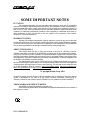 2
2
-
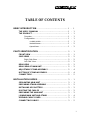 3
3
-
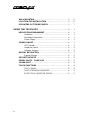 4
4
-
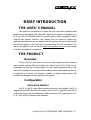 5
5
-
 6
6
-
 7
7
-
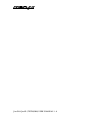 8
8
-
 9
9
-
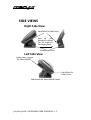 10
10
-
 11
11
-
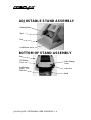 12
12
-
 13
13
-
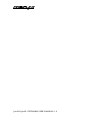 14
14
-
 15
15
-
 16
16
-
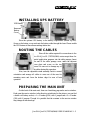 17
17
-
 18
18
-
 19
19
-
 20
20
-
 21
21
-
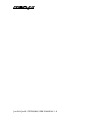 22
22
-
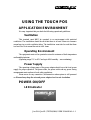 23
23
-
 24
24
-
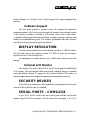 25
25
-
 26
26
-
 27
27
-
 28
28
POSIFLEX Business Machines TP-5700 User manual
- Category
- POS terminals
- Type
- User manual
Ask a question and I''ll find the answer in the document
Finding information in a document is now easier with AI
Related papers
-
 POSIFLEX Business Machines 5800 User manual
POSIFLEX Business Machines 5800 User manual
-
 POSIFLEX Business Machines TP/LT- 5800 User manual
POSIFLEX Business Machines TP/LT- 5800 User manual
-
 POSIFLEX Business Machines Posiflex Kithen Video System User manual
POSIFLEX Business Machines Posiflex Kithen Video System User manual
-
Posiflex HT-2212 User manual
-
 POSIFLEX Business Machines Jiva TP/LT - 5815 User manual
POSIFLEX Business Machines Jiva TP/LT - 5815 User manual
-
 POSIFLEX Business Machines 5700G User manual
POSIFLEX Business Machines 5700G User manual
-
 POSIFLEX Business Machines KS-6812 User manual
POSIFLEX Business Machines KS-6812 User manual
-
 POSIFLEX Business Machines XP3300 User manual
POSIFLEX Business Machines XP3300 User manual
-
 POSIFLEX Business Machines PST - 7700 User manual
POSIFLEX Business Machines PST - 7700 User manual
-
 POSIFLEX Business Machines SD200 User manual
POSIFLEX Business Machines SD200 User manual
Other documents
-
Posiflex JIVA 8315E User manual
-
Posiflex SD-200 User manual
-
Posiflex KB-4000 Series User manual
-
Aigo PB2200 User manual
-
Posiflex SD-260 User manual
-
Posiflex SD-600 User manual
-
Posiflex SD-660 \ SD-666 User manual
-
Posiflex DT-308 User manual
-
Posiflex PB-3600 \ HT-3600 User manual
-
Posiflex XT-3114 User manual