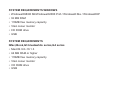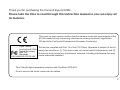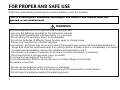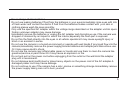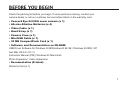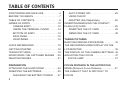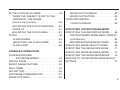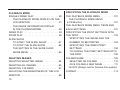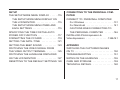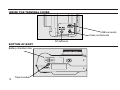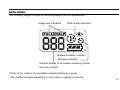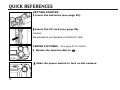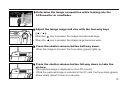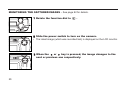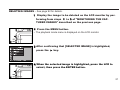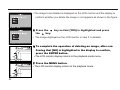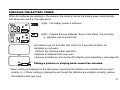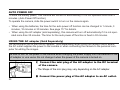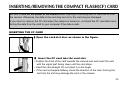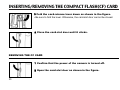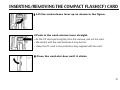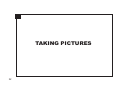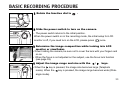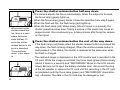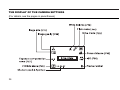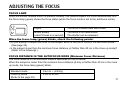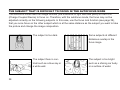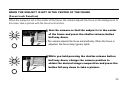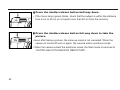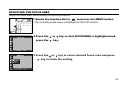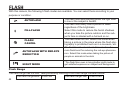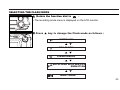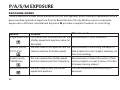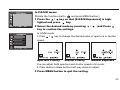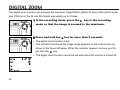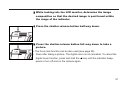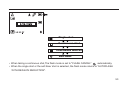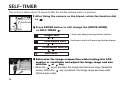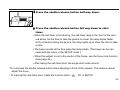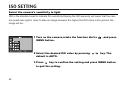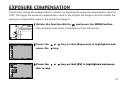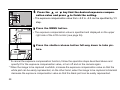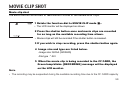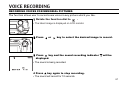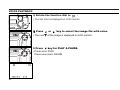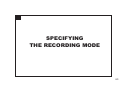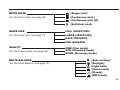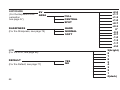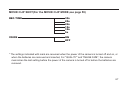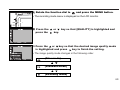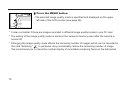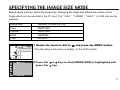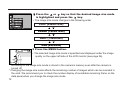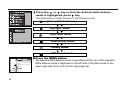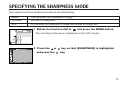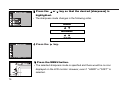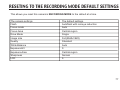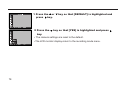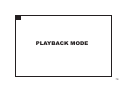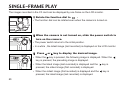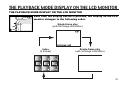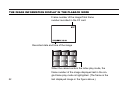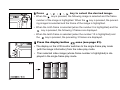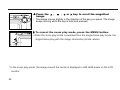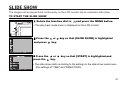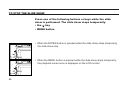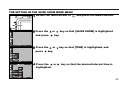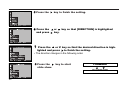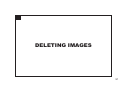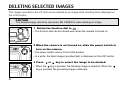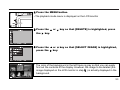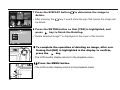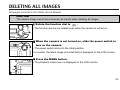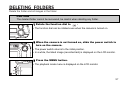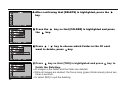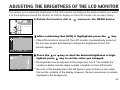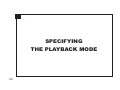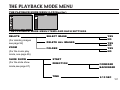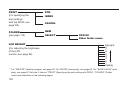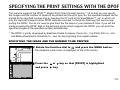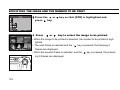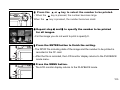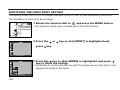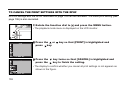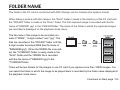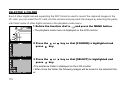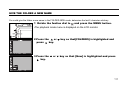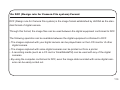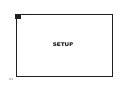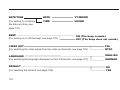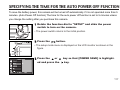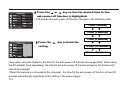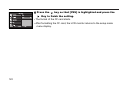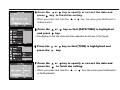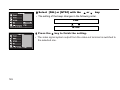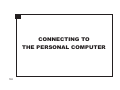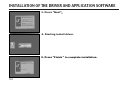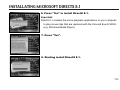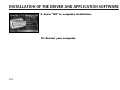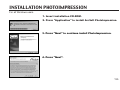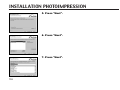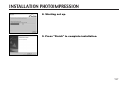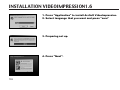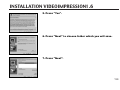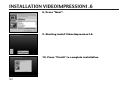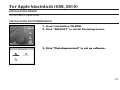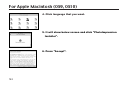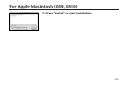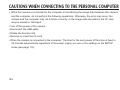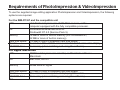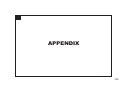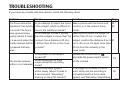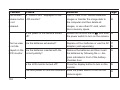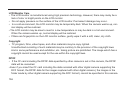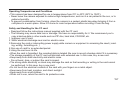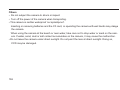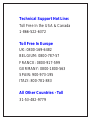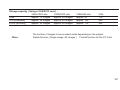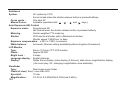Concord Camera Eye-Q 5330z User manual
- Category
- Bridge cameras
- Type
- User manual
This manual is also suitable for


SYSTEM REQUIREMENTS WINDOWS
• Windows®98/98 SE/Windows®2000 Prof./ Windows® Me / Windows®XP
• 32 MB RAM
•110MB free memory capacity
• VGA colour monitor
• CD ROM drive
• USB
SYSTEM REQUIREMENTS
IMac,iBook,G3 blue&white series,G4 series
• MacOS 9.0~10.1.3
• 64 MB RAM or higher
•110MB free memory capacity
• VGA colour monitor
• CD ROM drive
• USB

3
Thank you for purchasing the Concord Eye-Q-5330z.
Please take the time to read through this instruction manual so you can enjoy all
its features.
This mark on your camera certifies that this camera meets the requirements of the
EU (European Union) concerning interference causing equipment regulations.
CE stands for Conformité Européenne (European Conformity).
This device complies with Part 15 of the FCC Rules. Operation is subject to the fol-
lowing two conditions: (1) This device may not cause harmful interference, and (2)
this device must accept any interference recieved, including interference that may
cause undesired operation.
This Class B digital apparatus complies with Canadian ICES-003.
Do not remove the ferrite cores form the cables.
FOR HOME OR OFFICE USE
Digital Camera
Concord Eye-Q 5330z
Tested To Comply
With FCC
Standards

4
Read and understand all warnings and cautions before using this product.
Batteries may become hot or explode due to improper use.
• Use only the batteries specified in this instruction manual.
• Do not install the batteries with the polarity (+/-) reversed.
• Do not attempt to recharge, short, or disassemble.
• Do not mix batteries of different types, brands, ages or charge levels.
• Follow local regulations for battery disposal.
Use caution, accidents may occur when using this product near young chil-dren.Keep batteries or
things that could be swallowed away from young children.Contact a doctor immediately if an object
is swallowed.Immediately remove the batteries and discontinue use if...
• The camera is dropped or subjected to an impact in which the interior is exposed.
• The product emits a strange smell, heat, or smoke.
Do not walk while looking at the monitor.
Do not disassemble. Electric shock may occur if a high voltage circuit inside
the camera is touched.
• Do not use the batteries which show wear or damaged.
• Do not expose batteries to fire,high temperature environment,water or moist places.
• Do not store the batteries nearby the metalic products.
WARNING
FOR PROPER AND SAFE USE
This is a descriptive statement warning of the result if the instructions are
ignored or not understood.

5
• Never charge alkaline betteries.
• Do not use leaking batteries.If fluid from the batteries in your eyes,immediately rinse eyes with lots
of fresh water and contact the doctor.If fluid from the batteries makes contact with your skin or
clothing,please wash the area smoothly.
• Only use the specified AC adapter within the voltage range described on the adapter unit.An speci-
fication unknown adapter may cause damage.
• Immidiately remove the batteries or unplug the AC adapter and discontinue use if the camera was
dropped or shocked by an impact in which the interior,especially the flash part is exposed.
• Do not fire the flash directly into the eyes or at vehicle operators.It may cause eyesight injury or
blind or an accident in series.
• Do not use the camera in a humid environment,or operate with wet hands,If any liquid flow into the
camera,immediately remove the power supply(Include batteries and adapter)and discontinue use.
Or it may cause electric shock.
• Do not use the camera near inflammable gases or liquids and use them to clean the camera like
gasoline,benzine,or paint thiner.Or it may cause an explosion or fire.
• Do not just pull on the power cord while unplugging from the outlet on the wall.Hold the adapter
plug unit is recommend.
• Do not damage,twist,modify,heat or place heavy objects on the power cord of the AC adapter.A
damaged power cord may cause damage.
• Do not continue to use if the camera has a odor ,smoke or something strange.Immediately remove
the power supply taking care not to burn yourself.

6
CAUTION
The heat of the camera rises with extended periods of use. Use cautionsly when handling the camera
or removing the batteries and compact flash card.
• Do not leave the camera in places subject to extermely high temperatures,like a sealed
vehicle,direct sunlight or other places of high temperature.
• Exposure to high temperature may adversely affect the internal components of the camera.
• Do not cover the AC adapter plug unit with anything when in use.It may cause heat to build up and
distort the camera case or cause fire.
• Always unplug the camera from power supply for safety purposes whwn the camera is not in use
for long periods.
• Allowing dust to accumulate in the camera over a long period is hazardous as extreme circum-
stances may cause a fire.It is best to clean the camera prior to seasonal periods of high humidity.
• Consult your dealer for information on the cost of cleaning your camera.

7
BEFORE YOU BEGIN
Check the packing list before you begin. If some parts are missing, contact your
camera dealer or call our customer service hotline listed on the warranty card.
• Concord Eye-Q-5330z zoom camera (x 1)
• AA-size Alkaline Batteries (x 4)
• Video Cable (x 1)
• Hand Strap (x 1)
• Camera Case (x 1)
• Mini-USB Cable (x 1)
• 32 MB CompactFlash Card (x 1)
• Software and Documentation on CD-ROM:
USB Driver Software for Windows ® 98/Windows ® 98 SE / Windows ® 2000 / XP
and Mac OS 9.0~10.1.3
Instruction Manual (PDF) Windows ® /Macintosh
Photo Impression, Video Impression
• Documentation (Printed)
Warranty Card (x 1)

8
TABLE OF CONTENTS
FOR PROPER AND SAFE USE . . . . . . . . . . .4
BEFORE YOU BEGIN . . . . . . . . . . . . . . . . . . .7
TABLE OF CONTENTS . . . . . . . . . . . . . . . . . .8
NAMES OF PARTS . . . . . . . . . . . . . . . . . . . .12
CAMERA BODY . . . . . . . . . . . . . . . . . . . .12
INSIDE THE TERMINAL COVER . . . . . .14
BOTTOM OF BODY . . . . . . . . . . . . . . . . .14
DATA PANEL . . . . . . . . . . . . . . . . . . . . . .15
VIEWFINDER . . . . . . . . . . . . . . . . . . . . . .16
QUICK REFERENCES . . . . . . . . . . . . . . . . .18
GETTING STARTED . . . . . . . . . . . . . . . . . . .18
TAKING PICTURES . . . . . . . . . . . . . . . . . . . .18
MONITORING THE CAPTURED IMAGES . .20
DELETING IMAGES . . . . . . . . . . . . . . . . . . .21
PREPARATION
ATTACHING THE HAND STRAP . . . . . . . . . .24
INSERTING THE BATTERIES . . . . . . . . . . . .25
CHECKING THE BATTERY POWER . . .27
AUTO POWER OFF . . . . . . . . . . . . . . . . . .28
USING THE DC
ADAPTER (Sold Separately) . . . . . . . . . . .28
INSERTING/REMOVING THE COMPACT
FLASH (CF) CARD . . . . . . . . . . . . . . . . . . . . .29
INSERTING THE CF CARD . . . . . . . . . . .29
REMOVING THE CF CARD . . . . . . . . . . .30
TAKING PICTURES
BASIC RECORDING PROCEDURE. . . . . . . . .33
THE RECORDING MODE DISPLAY ON THE
LCD MONITOR . . . . . . . . . . . . . . . . . . . . . . . .35
THE DISPLAY OF THE CAMERA SETTINGS .36
ADJUSTING THE FOCUS . . . . . . . . . . . . . . . .37
FOCUS LAMP . . . . . . . . . . . . . . . . . . . . . . .37
FOCUS DISTANCE IN THE AUTOFOCUS
MODE (Minimum Focus Distance)....................37
THE SUBJECT THAT IS DIFFICULT TO
FOCUS

9
IN THE AUTOFOCUS MODE . . . . . . . . . . . . .38
WHEN THE SUBJECT IS NOT IN THE
CENTER OF THE FRAME
(Focus Lock Function) . . . . . . . . . . . . . . . . .39
ADJUSTING THE FOCUS DISTANCE . . . .40
CLOSE UP . . . . . . . . . . . . . . . . . . . . . . . . .41
ADJUSTING THE FOCUS AREA . . . . . . . .43
FLASH . . . . . . . . . . . . . . . . . . . . . . . . . . . . . . .44
FLASH RANGE . . . . . . . . . . . . . . . . . . . . .44
SELECTING THE FLASH MODE . . . . . . .45
FLASH LAMP . . . . . . . . . . . . . . . . . . . . . ..46
ADVANCED OPERATIONS
P/A/S/M EXPOSURE
EXPOSURE MODES . . . . . . . . . . . . . . .48
DIGITAL ZOOM . . . . . . . . . . . . . . . . . . . . . . . .50
BURST IMAGE CAPTURE . . . . . . . . . . . . . . .52
SELF-TIMER . . . . . . . . . . . . . . . . . . . . . . . . . .54
ISO SETTING . . . . . . . . . . . . . . . . . . . . . . . . .56
EXPOSURE COMPENSATION . . . . . . . . . . ..57
MOVIE CLIP SHOT . . . . . . . . . . . . . . . . . . . . . .59
MOVIE CLIP PLAYBACK . . . . . . . . . . . . .60
MOVIE CLIP SETTING . . . . . . . . . . . . . . .60
VOICE RECORDING . . . . . . . . . . . . . . . . . . .61
VOICE PLAYBACK . . . . . . . . . . . . . . . . .62
SPECIFYING THE RECORDING MODE
SPECIFYING THE RECORDING MODE . . . .64
THE RECORDING MODE MENU DISPLAY
(LCD Monitor) . . . . . . . . . . . . . . . . . . . . .64
RECORDING MODE MENU ITEMS . . . .64
SPECIFYING IMAGE QUALITY MODE . . . . .68
SPECIFYING THE IMAGE SIZE MODE . . . .71
SPECIFYING WHITE BALANCE MODE . . . .73
SPECIFYING THE SHARPNESS MODE . . .75
RESETING TO THE RECORDING MODE DEFAULT
SETTINGS
. . . . . . . . . . . . . . . . . . . . . . . . . . . .77

10
SPECIFYING THE PLAYBACK MODE
THE PLAYBACK MODE MENU . . . . . . . . . .101
THE PLAYBACK MODE MENU
(LCD Monitor) . . . . . . . . . . . . . . . . . . . . . . .101
THE PLAYBACK MODE MENU ITEMS AND
EACH SETTINGS . . . . . . . . . . . . . . . . . . . .101
SPECIFYING THE PRINT SETTINGS WITH
THE DPOF . . . . . . . . . . . . . . . . . . . . . . . . . .103
SPECIFYING THE IMAGE AND THE
NUMBER TO BE PRINTED . . . . . . . . . .104
SPECIFYING THE INDEX PRINT
SETTINGS . . . . . . . . . . . . . . . . . . . . . . .106
TO CANCEL THE PRINT SETTINGS WITH
THE DPOF . . . . . . . . . . . . . . . . . . . . . . .108
FOLDER NAME . . . . . . . . . . . . . . . . . . . . . .109
SELECTED AN FOLDER . . . . . . . . . . . .110
GIVE FOLDER A NEW NAME . . . . . . . . .111
On DCF (Design rule for Camera File system)
FORMAT . . . . . . . . . . . . . . . . . . . . . . . . . . . .113
PLAYBACK MODE
SINGLE-FRAME PLAY . . . . . . . . . . . . . . . . . . 80
THE PLAYBACK MODE DISPLAY ON THE
LCD MONITOR . . . . . . . . . . . . . . . . . . . . .81
THE IMAGE INFORMATION DISPLAY
IN THE PLAYBACKMODE . . . . . . . . . . . . .82
INDEX PLAY . . . . . . . . . . . . . . . . . . . . . . . . . . 83
ZOOM PLAY . . . . . . . . . . . . . . . . . . . . . . . . . . 85
SLIDE SHOW
TO START THE SLIDE SHOW . . . . . . . . .87
TO STOP THE SLIDE SHOW . . . . . . . . . .88
THE SETTING IN THE SLIDE SHOW
MODE MENU . . . . . . . . . . . . . . . . . . . . . .89
DELETING IMAGES
DELETING SELECTED IMAGE . . . . . . . . . . .92
DELETING ALL IMAGES. . . . . . . . . . . . . . . . .95
DELETING FOLDERS . . . . . . . . . . . . . . . . . .97
ADJUSTING THE BRIGHTNESS OF THE LCD
MONITOR . . . . . . . . . . . . . . . . . . . . . . . . . . . . .99

11
SETUP
THE SETUP MODE MENU DISPLAY . . . . . .115
THE SETUP MODE MENU DISPLAY ON
THE LCD MONITOR . . . . . . . . . . . . . . . . .115
THE SETUP MODE MENU ITEMS AND
EACH SETTINGS . . . . . . . . . . . . . . . . . . .115
SPECIFYING THE TIME FOR THE AUTO
POWER OFF FUNCTION . . . . . . . . . . . . . . .117
FORMATTING THE CFCARD . . . . . . . . . . .119
SETTING THE DATE / TIME . . . . . . . . . . . .121
SETTING THE BEEP SOUND . . . . . . . . . . .123
SWITCHING THE VIDEO SIGNAL FROM
THE VIDEO OUTPUT TERMINAL . . . . . . . .125
SWITCHING THE LANGUAGE DISPLAYED
ON THE LCD MONITOR . . . . . . . . . . . . . . . .127
RESETTING TO THE DEFAULT SETTINGS. 128
CONNECTING TO THE PERSONAL COM-
PUTER
CONNECT TO PERSONAL COMPUTER
For Windows . . . . . . . . . . . . . . . . . . . . . .131
For Macintosh . . . . . . . . . . . . . . . . . . . . 141
CAUTIONS WHEN CONNECTING TO
THE PERSONAL COMPUTER . . . . . . .146
INSTALLING PhotoImpression &
VideoImpression . . . . . . . . . . . . . . . . 135&141
APPENDIX
WATCHING THE CAPTURED IMAGES
ON TV . . . . . . . . . . . . . . . . . . . . . . . . . . . . . 150
TROUBLESHOOTING . . . . . . . . . . . . . . . . 151
NOTES ON THE HANDLING . . . . . . . . . . .155
CARE AND STORAGE . . . . . . . . . . . . . . . .159
TECHNICAL DETAILS. . . . . . . . . . . . . . . . 160

12
NAMES OF PARTS
CAMERA BODY_FRONT VIEW
* Do not touch.

13
CAMERA BODY_REAR VIEW

14
INSIDE THE TERMIN
AL COVER
BOTTOM OF BODY
USB connector
Video-out terminal
DC terminal
Battery-chamber door
Tripod socket

15
* Refer to the number of recordable remaining frame as a guide.
The number changes depending on the scene or subject you record.
DATA PANEL
The following diagram shows all items displayed to aid the explanation.
Battery-condition indicator
Self-timer indicator
Number display of recordable remaining frame/
No-card indicator
Image-size indicators
Flash-mode indicators

16
Close-framing guide
When you shoot a subject which is closer than 1m through the viewfinder, only the part under the
close-framing guide is recorded. So, use the LCD monitor to check the image composition when you
shoot a subject which is closer than 1m.
VIEWFINDER
Focus Iamp
(green)
Flash Iamp
(red)
Close-framing guide

17
Focus Lamp (Green)
Lights.
The focus is determined and locked.
Blinks quickly (about 8
times in a second).
The focus is not determined.
(The subject contrast is too low, the subject is too dark or too close.
Or the subject is too far in the close up mode.)
Blinks slowly (about 2
times in a second).
The image is being recorded in the CF (Compact Flash) card.
The camera reads out the image from the CF card.
Focus Area (as a Guide)
Flash Lamp (Red)
In the autofocus mode,
the focus is adjusted at
the gray part as shown
in the figure.
Lights.
The flash ready for fires.
Blinks quickly when the shutter-release
button is pressed full-way down
(about 8 times in a second).
(When the flash function is cancelled)
Blinks slowly (about 2 times in a second).
The flash is being charged.
The shutter-release button is not released.
The shutter speed becomes slow.
Taking a picture in this mode may cause
an image blurred.

18
QUICK REFERENCES
GETTING STARTED
TAKING PICTURES – See page 33 for details.
11
Insert the batteries (see page 25).
22
Insert the CF card (see page 29).
11
Rotate the function dial to .
22
Slide the power switch to turn on the camera.
Caution:
We advised to use Sandisk or Hitachi CF card.

19
33
Determine the image composition while looking into the
LCD monitor or viewfinder.
55
Press the shutter-release button half-way down.
• When the image is focused, the focus lamp (green) lights up.
44
Adjust the image range and size with the four-way keys
( / ).
• When the key is pressed, the image size becomes large.
• When the key is pressed, the image range becomes wide.
66
Press the shutter-release button full-way down to take the
picture.
• The captured image is displayed on the LCD monitor.
• While the captured image is recorded in the CF card, the focus lamp (green)
blinks slowly (about 2 times in a second).

20
MONITORING THE CAPTURED IMAGES – See page 82 for details.
11
Rotate the function dial to .
22
Slide the power switch to turn on the camera.
• The latest image (which was recorded last) is displayed on the LCD monitor.
33
When the or key is pressed, the image changes to the
next or previous one respectively.
Page is loading ...
Page is loading ...
Page is loading ...
Page is loading ...
Page is loading ...
Page is loading ...
Page is loading ...
Page is loading ...
Page is loading ...
Page is loading ...
Page is loading ...
Page is loading ...
Page is loading ...
Page is loading ...
Page is loading ...
Page is loading ...
Page is loading ...
Page is loading ...
Page is loading ...
Page is loading ...
Page is loading ...
Page is loading ...
Page is loading ...
Page is loading ...
Page is loading ...
Page is loading ...
Page is loading ...
Page is loading ...
Page is loading ...
Page is loading ...
Page is loading ...
Page is loading ...
Page is loading ...
Page is loading ...
Page is loading ...
Page is loading ...
Page is loading ...
Page is loading ...
Page is loading ...
Page is loading ...
Page is loading ...
Page is loading ...
Page is loading ...
Page is loading ...
Page is loading ...
Page is loading ...
Page is loading ...
Page is loading ...
Page is loading ...
Page is loading ...
Page is loading ...
Page is loading ...
Page is loading ...
Page is loading ...
Page is loading ...
Page is loading ...
Page is loading ...
Page is loading ...
Page is loading ...
Page is loading ...
Page is loading ...
Page is loading ...
Page is loading ...
Page is loading ...
Page is loading ...
Page is loading ...
Page is loading ...
Page is loading ...
Page is loading ...
Page is loading ...
Page is loading ...
Page is loading ...
Page is loading ...
Page is loading ...
Page is loading ...
Page is loading ...
Page is loading ...
Page is loading ...
Page is loading ...
Page is loading ...
Page is loading ...
Page is loading ...
Page is loading ...
Page is loading ...
Page is loading ...
Page is loading ...
Page is loading ...
Page is loading ...
Page is loading ...
Page is loading ...
Page is loading ...
Page is loading ...
Page is loading ...
Page is loading ...
Page is loading ...
Page is loading ...
Page is loading ...
Page is loading ...
Page is loading ...
Page is loading ...
Page is loading ...
Page is loading ...
Page is loading ...
Page is loading ...
Page is loading ...
Page is loading ...
Page is loading ...
Page is loading ...
Page is loading ...
Page is loading ...
Page is loading ...
Page is loading ...
Page is loading ...
Page is loading ...
Page is loading ...
Page is loading ...
Page is loading ...
Page is loading ...
Page is loading ...
Page is loading ...
Page is loading ...
Page is loading ...
Page is loading ...
Page is loading ...
Page is loading ...
Page is loading ...
Page is loading ...
Page is loading ...
Page is loading ...
Page is loading ...
Page is loading ...
Page is loading ...
Page is loading ...
Page is loading ...
Page is loading ...
Page is loading ...
Page is loading ...
Page is loading ...
Page is loading ...
Page is loading ...
Page is loading ...
Page is loading ...
Page is loading ...
Page is loading ...
Page is loading ...
-
 1
1
-
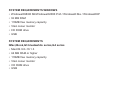 2
2
-
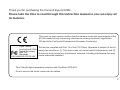 3
3
-
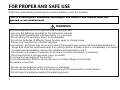 4
4
-
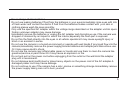 5
5
-
 6
6
-
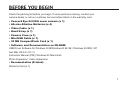 7
7
-
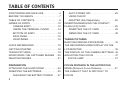 8
8
-
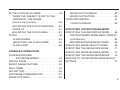 9
9
-
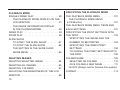 10
10
-
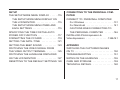 11
11
-
 12
12
-
 13
13
-
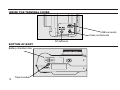 14
14
-
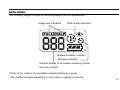 15
15
-
 16
16
-
 17
17
-
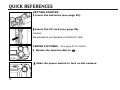 18
18
-
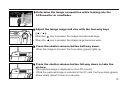 19
19
-
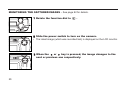 20
20
-
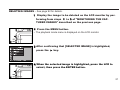 21
21
-
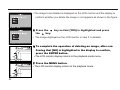 22
22
-
 23
23
-
 24
24
-
 25
25
-
 26
26
-
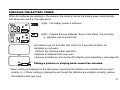 27
27
-
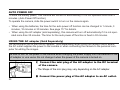 28
28
-
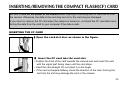 29
29
-
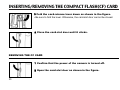 30
30
-
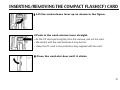 31
31
-
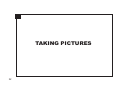 32
32
-
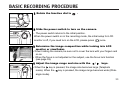 33
33
-
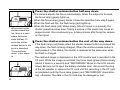 34
34
-
 35
35
-
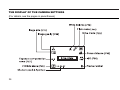 36
36
-
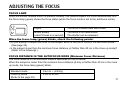 37
37
-
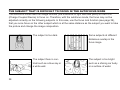 38
38
-
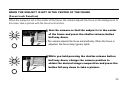 39
39
-
 40
40
-
 41
41
-
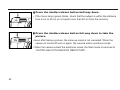 42
42
-
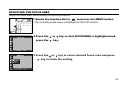 43
43
-
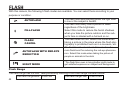 44
44
-
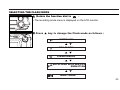 45
45
-
 46
46
-
 47
47
-
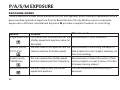 48
48
-
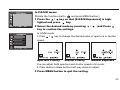 49
49
-
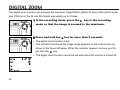 50
50
-
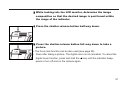 51
51
-
 52
52
-
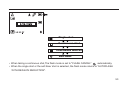 53
53
-
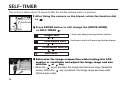 54
54
-
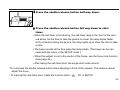 55
55
-
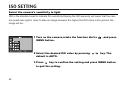 56
56
-
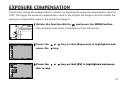 57
57
-
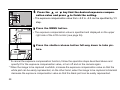 58
58
-
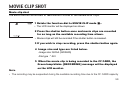 59
59
-
 60
60
-
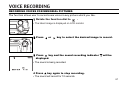 61
61
-
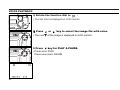 62
62
-
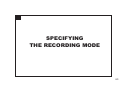 63
63
-
 64
64
-
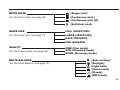 65
65
-
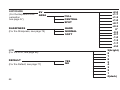 66
66
-
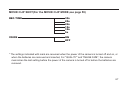 67
67
-
 68
68
-
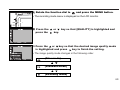 69
69
-
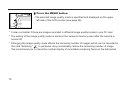 70
70
-
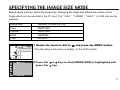 71
71
-
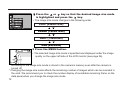 72
72
-
 73
73
-
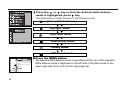 74
74
-
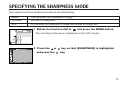 75
75
-
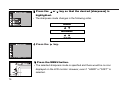 76
76
-
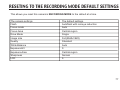 77
77
-
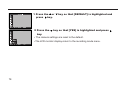 78
78
-
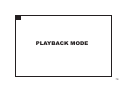 79
79
-
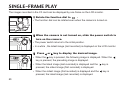 80
80
-
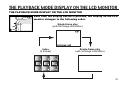 81
81
-
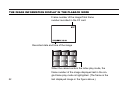 82
82
-
 83
83
-
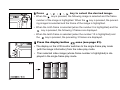 84
84
-
 85
85
-
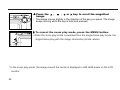 86
86
-
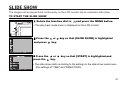 87
87
-
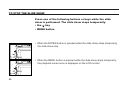 88
88
-
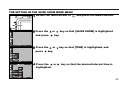 89
89
-
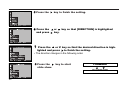 90
90
-
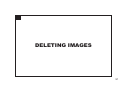 91
91
-
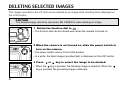 92
92
-
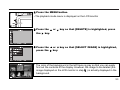 93
93
-
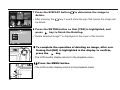 94
94
-
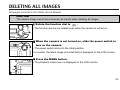 95
95
-
 96
96
-
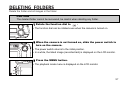 97
97
-
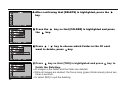 98
98
-
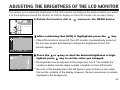 99
99
-
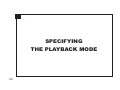 100
100
-
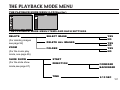 101
101
-
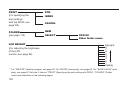 102
102
-
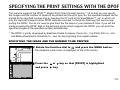 103
103
-
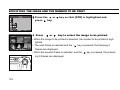 104
104
-
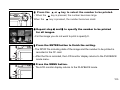 105
105
-
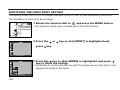 106
106
-
 107
107
-
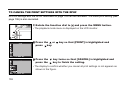 108
108
-
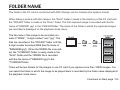 109
109
-
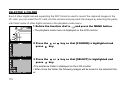 110
110
-
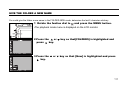 111
111
-
 112
112
-
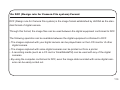 113
113
-
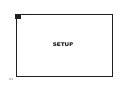 114
114
-
 115
115
-
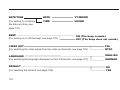 116
116
-
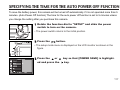 117
117
-
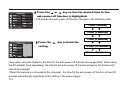 118
118
-
 119
119
-
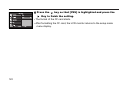 120
120
-
 121
121
-
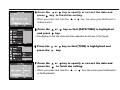 122
122
-
 123
123
-
 124
124
-
 125
125
-
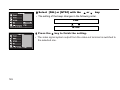 126
126
-
 127
127
-
 128
128
-
 129
129
-
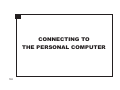 130
130
-
 131
131
-
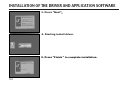 132
132
-
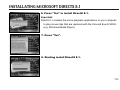 133
133
-
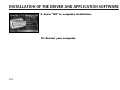 134
134
-
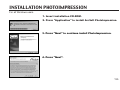 135
135
-
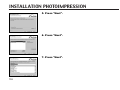 136
136
-
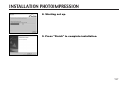 137
137
-
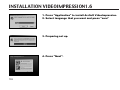 138
138
-
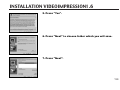 139
139
-
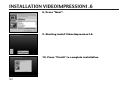 140
140
-
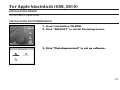 141
141
-
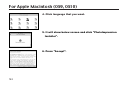 142
142
-
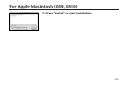 143
143
-
 144
144
-
 145
145
-
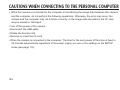 146
146
-
 147
147
-
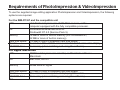 148
148
-
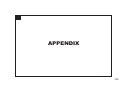 149
149
-
 150
150
-
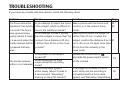 151
151
-
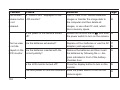 152
152
-
 153
153
-
 154
154
-
 155
155
-
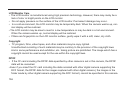 156
156
-
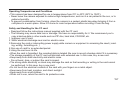 157
157
-
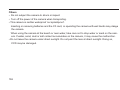 158
158
-
 159
159
-
 160
160
-
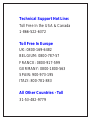 161
161
-
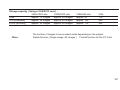 162
162
-
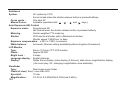 163
163
-
 164
164
-
 165
165
Concord Camera Eye-Q 5330z User manual
- Category
- Bridge cameras
- Type
- User manual
- This manual is also suitable for
Ask a question and I''ll find the answer in the document
Finding information in a document is now easier with AI
Related papers
Other documents
-
Minolta dimage 2330 User manual
-
Minolta Dimage E203 User manual
-
Konica Minolta DIMAGE-Z20 User manual
-
Minolta Dimage EX1500 User manual
-
Minolta DiMAGE E201 User manual
-
Minolta DiMAGE F200 User manual
-
 Konica-Minolta F200 User manual
Konica-Minolta F200 User manual
-
Minolta DiMAGE F100 User manual
-
Minolta Dimage G530 User manual
-
Minolta DiMAGE F300 Operating instructions