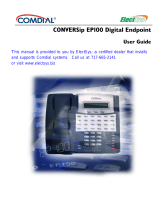Page is loading ...

Important Safety Instructions
This product has been designed to assure your personal safety. Improper use
can result in potential electrical shock or fire hazards. Carefully observe and
comply with all warnings, cautions, and instructions placed on the product, or
described in this operating guide.
WARNING! — When using your telephone equipment, these basic safety
precautions should always be followed to reduce the risk of fire, electrical shock,
and injury to persons:
Instructions — Read, understand, and retain all instructions.
Warnings — Follow all warnings and instructions marked on the product.
Cleaning — Unplug this product from the wall outlet before cleaning, and use a
dry cloth, without liquid or aerosol cleaners.
Water and Moisture — Do not use this product near water; for example, near a
bath tub, wash bowl, kitchen sink or laundry tub, in a wet basement, or near a
swimming pool.
Placement — Do not place this product on an unstable cart, stand, or table. The
telephone may fall, causing serious damage to the unit.
Ventilation — Slots and openings in the cabinet and the back or bottom are
provided for ventilation. To protect the product from overheating, these openings
must not be blocked or covered. This product should never be placed near or
over a radiator or heat register. This product should not be placed in a built-in
installation unless proper ventilation is provided.
1

Power Sources — This product should be operated only from the type of power
source indicated on the marking label. If you are not sure of the type of power
supply to your home, consult your dealer or local power company.
Power-Cord Protection — Do not allow anything to rest on the power cord. Do
not locate this product where the cord will be damaged by persons walking on it.
Overloading — Do not overload wall outlets and extension cords, as this can
result in the risk of fire or electrical shock.
Obstructions — Never push objects of any kind into this product through
cabinet slots, as they may touch dangerous voltage points or short out parts that
could result in a risk of fire or electric shock. Never spill liquid of any kind on the
product.
Servicing — To reduce the risk of electric shock, do not disassemble this
product. Take it to qualified service personnel when service or repair work is
required. Opening or removing covers may expose you to dangerous voltages or
other risks. Incorrect reassembly can cause electric shock when the appliance is
subsequently used.
Damage Requiring Service — Unplug this product from the wall outlet and
refer servicing to qualified service personnel under the following conditions:
A. When the power supply cord is damaged or frayed.
B. If liquid has been spilled into the product.
C. If the product has been exposed to rain or water.
D. If the product does not operate normally when following the
operating instructions. (Adjust only those controls that are covered
by the operating instructions. Improper adjustment of other controls
may result in damage and will often require extensive repair work by
a qualified technician.)
E. If the product has been dropped or the cabinet has been damaged.
F. If the product exhibits a distinct change in performance.
Hazards — Do not use the telephone to report a gas leak in the vicinity of the
leak.
Important Safety Instructions
2

Introduction
Congratulations on the purchase of your new Axis EP100 Telephone Internet
Appliance. The Axis Telephone Internet Appliance is the industry’s first Internet
integrated cordless speakerphone with E-Mail and Caller ID. You can use your
EP100 to send and receive E-Mail messages, keep important notes, and store
important names, addresses, and phone numbers. Caller ID provides you with
caller information before you answer the phone. The Axis EP100 also provides
the hands-free operation of a speaker phone.
EP100 Features
❏ E-Mail
❏ Speakerphone
❏ Automatic Message Retrieval
❏ Calendar with Notepad
❏ Address Book
❏ Easy to Use Menu
❏ QWERTY Keyboard
❏ Flip-up LCD Monitor
❏ Built-in Modem
❏ On-hook dialing
About the Internet
The Internet is basically a large group of computers tied together to share
information. It started as a military project back in the 1950’s, and has
progressed to a stand-alone network of Universities and independent sites. The
Internet is a huge repository of information, provided by countless millions of
people, and covering every subject imaginable.
Your new AXIS EP100 E-Mail Appliance allows you to tap into one of the most
useful aspects of the Internet. Electronic Mail, or E-Mail for short, is a tool for
sending letters and messages to people all over the world via the Internet.
There are two ways you can get on the Internet with your new Axis EP100
phone. One is to use the automated sign-up feature to set up an account. (See
page 20). The other is to use an account you already have, called an Internet
Service Provider, to access the Internet. (See page 23). There are many
different Internet Service Providers on the market, from small to large. These
include industry giants, like Microsoft Network, as well as local providers, like
Internet America. You can find information on how to contact a service provider
in most newspapers, computer magazines, and even television commercials.
Again, if you would rather not hassle with setting up an account on your own,
just use the automated sign-up feature of your new phone. Whatever you
choose to do, it will be an experience well worth the effort. Welcome to the
Information Superhighway, and enjoy!
For assistance in setting up and answering questions about your new Axis
EP100, contact Uniden at 1-888-777-AXIS, or visit our Web site at
HTTP:\\WWW.UNIDEN.COM.
3

This Page Intentionally Blank

Getting Started
Unpack Your Phone
Remove all the components from the box.
Check the Contents
Your Axis EP100 phone should contain the following items. If any of these items
are missing, please contact your place of purchase.
AIS
Base Unit Handset Coiled Handset Cord
Operating Guide Telephone Cord AC Adapter
Other Printed Material
5

Preparingthe Phone for Use
Connect thePower
1. Plug one end of the AC Adapter into the DC 13V In jack on the back of your
EP100 Axis phone
2. Wrap the power cord around the strain relief notch in the base.
LINE TEL
DC 13V IN
+
–
LINE TEL
DC 13V IN
Getting Started
6

3. Plug the other end of the AC Adapter into your wall outlet.
Connectingthe Phone Line
1. Plug one end of the telephone cord into the
Line
Jack on the back of your
Axis EP100 phone.
+
–
LINE TEL
DC 13V IN
7

2. Plug the other end of the telephone cord into your wall jack.
InstallingAdditionalEquipment
You can install additional equipment, such as an answering machine or
messaging system, by connecting it to the
TEL
Jack on the back of your EP100
Axis phone.
1. Plug one end of your telephone cord into the
TEL
Jack on the back of your
EP100 Axis phone.
2. Plug the other end of the telephone cord into the additional device, such as
an answering machine.
+
–
LINE TEL
DC 13V IN
Getting Started
8

Final Touches
Attach the Handset
1. Plug one end of the coiled Handset cord into the Handset.
2. Plug the other end of the coiled Handset cord into the Base.
Getting Started
9

Adjust theLCD Contrast
1. Lift the LCD Panel.
2. Move the contrast adjustment knob to change the LCD contrast.
A IS
Getting Started
10

3. The LCD is properly adjusted when you can comfortably read the screen.
Initial Power Up
When you first turn on the EP100, a diagnostic is performed. During the
diagnostic, which lasts around 15 seconds, the screen will be blank.
A IS
Getting Started
11

This Page Intentionally Blank

Setup
The LCD Screen
The LCD Screen is where all of your information is displayed. A typical Home
screen is shown below, and is broken down into several different sections.
The Home screen can be reached at any time by pressing the Function
Key under the
h
icon.
Note: The LCD display could look different depending on the software in
your EP100 Axis phone.
10:50 pm
Calendar
April 7, 1997
sm t wt f s
Dentist appointment
7:30 Dinner @ Grandma's
12:30 pick up Pete
April 1997
Notes: April 7,1997
m
c
a
s
6
13
20
26
1
8
15
22
29
2
9
16
23
30
3
10
17
24
4
11
18
25
5
12
19
26
7
14
21
28
7
5
6
7
1234
Use
< >
and "select" a day for notes.
Ù
ÚUse
< >
and "select" a day for notes.
Ù
Ú
1.
Screen Type
Mode of operation. 5.
Status Line
Status and on-line instructions.
2.
Date
Current date. 6.
Calendar
Current month.
3.
Notepad
Notes for the current day. 7.
Function Icons
Icons for Function Keys.
4.
Time
Current time.
13

EP100 Functional Areas
Your EP100 Axis phone is divided into several functional areas. These are:
❏ The Arrow and Select Keys
❏ The Function Keys
❏ The Base Unit Keypad
❏ The Keyboard
❏ The LCD Screen
Arrow and SelectKeys
These keys are used to move the cursor on the screen, or to select a message.
Setup
14

Function Keys
The Function Keys are associated with the icons on the LCD screen directly
above them. To select an operation represented by an icon on the LCD screen,
press the Function Key below the icon.
ID
10:50 pm
Calendar
april 7, 1997
april 1997
notes: april 1997
s m t w t f s
12
345
6 7 8 9 10 11 12
13 14 15 16 17 18 19
20 21
22
23 24 25 26
27 28 29
30
•Dentist appointment
•7:30 Dinner @ Grandma's
•12:30 pick up Pierr e
ID
10:50 pm
Calendar
april 7, 1997
april 1997
notes: april 1997
s m t w t f s
12
345
6 7 8 9 10 11 12
13 14 15 16 17 18 19
20 21
22
23 24 25 26
27 28 29
30
•Dentist appointment
•7:30 Dinner @ Grandma's
•12:30 pick up Pierre
Setup
15

The Base Unit Keypad
The base unit keypad can be used to dial phone numbers when using the
speaker option.
The Keyboard
Use the keyboard to type e-mail messages and notes.
Setup
16

Setup Screen
1. Press the Function Key under
s
.
2. A typical setup screen is displayed.
Note: The LCD display could look different depending on the software
version in your EP100 Axis phone.
Setting up thePhone
This section explains how to set up the phone features of your EP100 Axis
phone. The features include setting the Speaker volume, entering your local
area code and prefix, and turning off the LCD screen.
Setting theSpeaker Volume
1. Press
k
on the Base.
2. Use the Volume Key
V
to adjust the speaker volume to a comfortable level.
Entering theLocal Area Code andPrefix
1. Press the Function Key under
s
.
2. Press the Function Key under
H
.
3. Enter a dial prefix, if necessary, and press
return
on the keyboard. For
example, enter the number 9 if you are required to dial 9 for an outside line.
4. Enter your local area code. For example, 817.
5. Press the Function Key under
d
to save the information.
Press the Function Key under
h
to cancel.
10:55 pm
Setup
April 7, 1997
sm t wt f s
April 1997
Notes: April 7,1997
6
13
20
26
1
8
15
22
29
2
9
16
23
30
3
10
17
24
4
11
18
25
5
12
19
26
7
14
21
28
oTIHh
10:55 pm
Setup
April 7, 1997
sm t w t f s
April 1997
Notes: April 7,1997
6
13
20
26
1
8
15
22
29
2
9
16
23
30
3
10
17
24
4
11
18
25
5
12
19
26
7
14
21
28
oTIHh
Setup
17

Turn the LCD Display Off
Use this feature to turn the LCD backlight off.
Note: The LCD backlight automatically turns off after ten minutes if you
are not using the EP100.
1. Press the Function Key under
s
.
2. Press the Function Key under
H
.
3. Press the Function Key under
Z
.
Exiting PhoneSetup
To exit the Phone Setup Screen, press the Function Key under
h
.
Setup
18

Establishing E-MailService
This section explains how to set up the E-Mail features of your EP100 Axis
phone. The features include Automatic sign-up, selecting polling times, and
setting up an existing Internet provider.
Entering theE-Mail SetupScreen
The E-Mail setup screen is accessed from the Home screen.
If you are at a different screen, press the Function Key under
h
.
1. Press the Function Key under
s
.
2. A typical setup screen is displayed.
Note: The LCD display could look different depending on the software
version in your EP100 Axis phone.
10:55 pm
Setup
April 7, 1997
sm t wt f s
April 1997
Notes: April 7,1997
6
13
20
26
1
8
15
22
29
2
9
16
23
30
3
10
17
24
4
11
18
25
5
12
19
26
7
14
21
28
oTIHh
10:55 pm
Setup
April 7, 1997
sm t w t f s
April 1997
Notes: April 7,1997
6
13
20
26
1
8
15
22
29
2
9
16
23
30
3
10
17
24
4
11
18
25
5
12
19
26
7
14
21
28
oTIHh
Setup
19

Automatic Sign-up
Note: You must complete the Personal Data section before you can use
the Automatic sign-up feature.
If you choose the Smart Time option, you will be given a toll-free
number to call to complete the sign-up process.
To cancel any time, press the Function Key under
x
.
Enter E-MailSetup
1. Press the Function Key under
s
.
2. Press the Function Key under
I
.
Enter YourPersonal Data
Note: You must fill in the personal data section in order for your EP100
Axis phone to operate properly when using the automatic
sign-up feature.
1. Enter your First Name. For example, John.
2. Press
B
on the keyboard.
3. Enter your Last Name. For example, Smith.
4. Press
B
on the keyboard.
5. Enter your Street Address. For example, 333 Highland Way.
6. Press
B
on the keyboard.
7. Enter your City. For example, Chicago.
8. Press
B
on the keyboard.
9. Enter your two-letter State Code. For example, IL.
10. Press
B
on the keyboard.
11. Enter your Zip Code. For example, 76155.
12. Press
B
on the keyboard.
13. Enter your two-letter Country Code. For example, US.
14. Press
B
on the keyboard.
15. Enter your Area Code and Telephone Number. For example, 8178583000.
16. Press the Function Key under
q
.
Setup
20
/