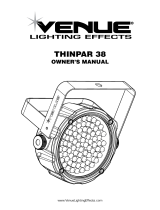COLORdash™ Par User Manual 2 9/4/2008 12:09 PM
TABLE OF CONTENTS
1. Before You Begin .................................................................................................................................................................. 3
What is included .......................................................................................................................................................................... 3
Unpacking Instructions ............................................................................................................................................................... 3
Safety Instructions ...................................................................................................................................................................... 4
LED Expected Lifespan .............................................................................................................................................................. 4
2. Introduction ........................................................................................................................................................................... 5
Features ...................................................................................................................................................................................... 5
DMX Channel Summary ............................................................................................................................................................. 6
Product Overview ........................................................................................................................................................................ 7
3. Setup ...................................................................................................................................................................................... 8
AC Power .................................................................................................................................................................................... 8
Mounting ...................................................................................................................................................................................... 9
Orientation ................................................................................................................................................................................... 9
Rigging ........................................................................................................................................................................................ 9
Lens Assembly Installation/Replacement ................................................................................................................................ 10
Fixture Linking ........................................................................................................................................................................... 11
Data Cabling ............................................................................................................................................................................. 11
DMX Data Cable ....................................................................................................................................................................... 11
Cable Connectors ..................................................................................................................................................................... 11
3-Pin to 5-Pin Conversion Chart............................................................................................................................................... 12
Setting up a DMX Serial Data Link ........................................................................................................................................... 12
Master/Slave Fixture Linking .................................................................................................................................................... 12
4. Operating Instructions ....................................................................................................................................................... 13
Control Options ......................................................................................................................................................................... 13
DMX-512 control without “ID” address ..................................................................................................................................... 13
DMX-512 addressing with ID address...................................................................................................................................... 13
COLORcon™ Setup ................................................................................................................................................................. 14
Setting the DMX address .......................................................................................................................................................... 15
Control Panel Functions ........................................................................................................................................................... 15
Password Menu Lockout .......................................................................................................................................................... 15
Upload Customs........................................................................................................................................................................ 16
Menu Map ................................................................................................................................................................................. 16
DMX512 Channel Values ......................................................................................................................................................... 18
Important Notes about STAGE 1 DMX Operation ................................................................................................................... 20
5. COLORado™ Controller .................................................................................................................................................... 21
Overview ................................................................................................................................................................................... 21
Setup ......................................................................................................................................................................................... 21
Menu Map ................................................................................................................................................................................. 22
Wash Program .......................................................................................................................................................................... 22
Effect Program .......................................................................................................................................................................... 22
Custom Program ....................................................................................................................................................................... 23
Play Schedule ........................................................................................................................................................................... 23
Clock .......................................................................................................................................................................................... 23
Schedule ................................................................................................................................................................................... 23
Settings...................................................................................................................................................................................... 23
Activating password mode ........................................................................................................................................................ 24
Control via external DMX .......................................................................................................................................................... 24
Technical Support ..................................................................................................................................................................... 25
Contact Us................................................................................................................................................................................. 25
6. Appendix .............................................................................................................................................................................. 26
DMX Primer ............................................................................................................................................................................... 26
General Maintenance ............................................................................................................................................................... 27
Returns Procedure .................................................................................................................................................................... 27
Claims........................................................................................................................................................................................ 27
Photometrics ............................................................................................................................................................................. 28
Mini Par Service Maintenance Guide ....................................................................................................................................... 29
Blow-out Diagram. .................................................................................................................................................................... 30
Technical Specifications ........................................................................................................................................................... 32