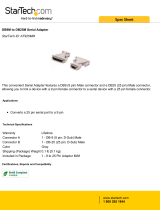Table of Contents
May 13, 2010 a COLORado™ Controller User Manual - Rev. 01e
TABLE OF CONTENTS
1. Before you Begin ...................................................................................................................................... 1
WHAT IS INCLUDED .................................................................................................................................................................................... 1
UNPACKING INSTRUCTIONS ......................................................................................................................................................................... 1
TEXT CONVENTIONS ................................................................................................................................................................................... 1
ICONS ....................................................................................................................................................................................................... 1
SAFETY NOTES .......................................................................................................................................................................................... 2
2. Introduction ............................................................................................................................................... 3
PRODUCT DESCRIPTION ............................................................................................................................................................................. 3
FEATURES ................................................................................................................................................................................................. 3
DMX CHANNEL SUMMARY .......................................................................................................................................................................... 3
PRODUCT OVERVIEW ................................................................................................................................................................................. 4
PRODUCT DIMENSIONS ............................................................................................................................................................................... 5
3. Setup .......................................................................................................................................................... 6
AC POWER ............................................................................................................................................................................................... 6
FUSE REPLACEMENT .................................................................................................................................................................................. 6
COLOR-CON DMX LINKING ..................................................................................................................................................................... 7
DMX Connection ........................................................................................................................................................... 7
COLOR-CON FIXTURE LINKING ................................................................................................................................................................ 8
Single Row Application ................................................................................................................................................. 8
Standard Block Application ........................................................................................................................................... 9
Repeated Row Block Application ................................................................................................................................ 10
MOUNTING .............................................................................................................................................................................................. 11
Orientation .................................................................................................................................................................. 11
Rigging ........................................................................................................................................................................ 11
COLOR-CON Mounting .............................................................................................................................................. 11
4. Operating Instructions ............................................................................................................................12
CONTROL PANEL DESCRIPTION ................................................................................................................................................................. 12
Navigation Functions .................................................................................................................................................. 12
COLOR-CON MENU MAP ....................................................................................................................................................................... 13
PROGRAMMING PROCEDURE ..................................................................................................................................................................... 14
Wash Program Usage ................................................................................................................................................. 14
Wash Program Editing ................................................................................................................................................ 14
Exiting Wash Program ................................................................................................................................................ 14
Effect Program Usage ................................................................................................................................................. 14
Effect Program Editing ................................................................................................................................................ 15
Exiting Effect Program ................................................................................................................................................ 15
Custom Program Usage ............................................................................................................................................. 15
Custom Program Editing ............................................................................................................................................. 15
Exiting Custom Program ............................................................................................................................................. 17
Play Schedule ............................................................................................................................................................. 17
Clock Usage ................................................................................................................................................................ 18
Time & Date Setting .................................................................................................................................................... 18
Schedule ..................................................................................................................................................................... 18
Schedule Configuration ............................................................................................................................................... 19
Exiting Schedule Configuration ................................................................................................................................... 19
Settings ....................................................................................................................................................................... 19
Password Setting ........................................................................................................................................................ 21
Password Enabling ..................................................................................................................................................... 21
Password Disabling .................................................................................................................................................... 21
Password Usage ......................................................................................................................................................... 21
Factory Default Values ................................................................................................................................................ 22
DMX CHANNEL VALUES ........................................................................................................................................................................... 23
4-Channel Mode ......................................................................................................................................................... 23
5. Technical Information ..............................................................................................................................24
GENERAL MAINTENANCE .......................................................................................................................................................................... 24
TROUBLESHOOTING GUIDE ....................................................................................................................................................................... 25
RETURNS PROCEDURE ............................................................................................................................................................................. 26
CLAIMS ................................................................................................................................................................................................... 26
CONTACT US ........................................................................................................................................................................................... 26