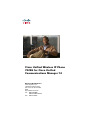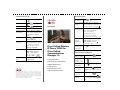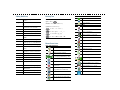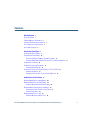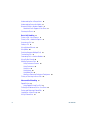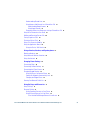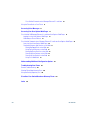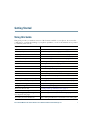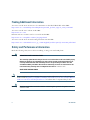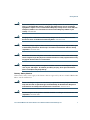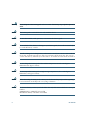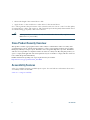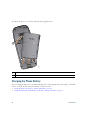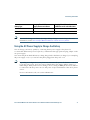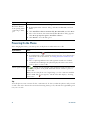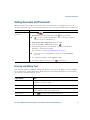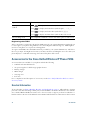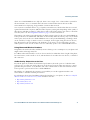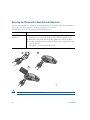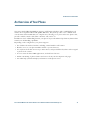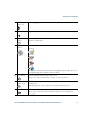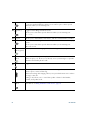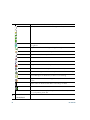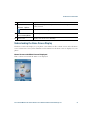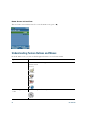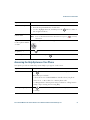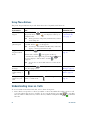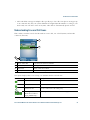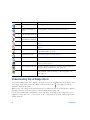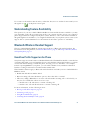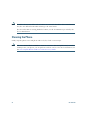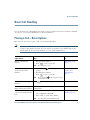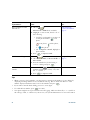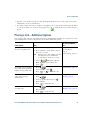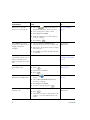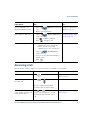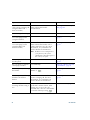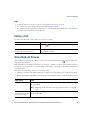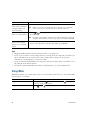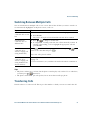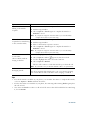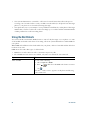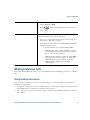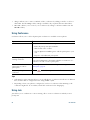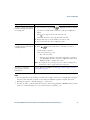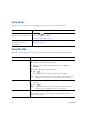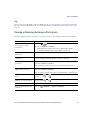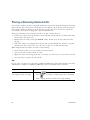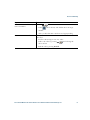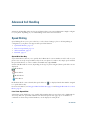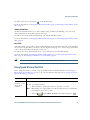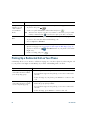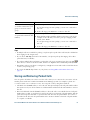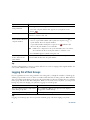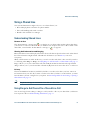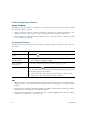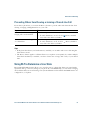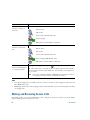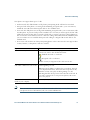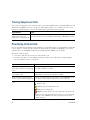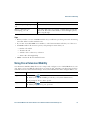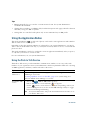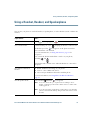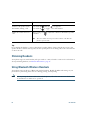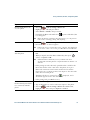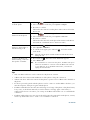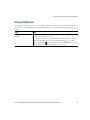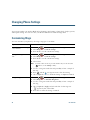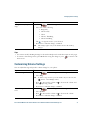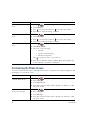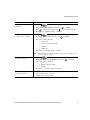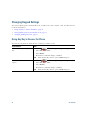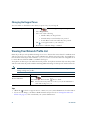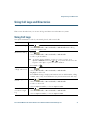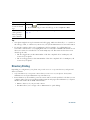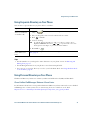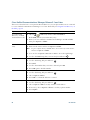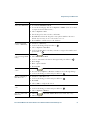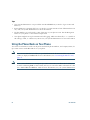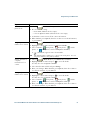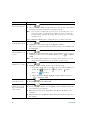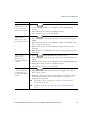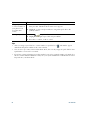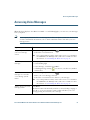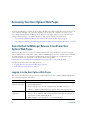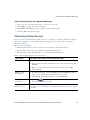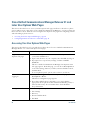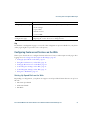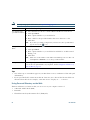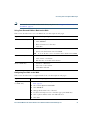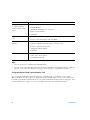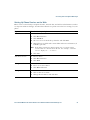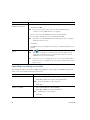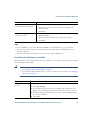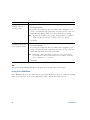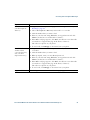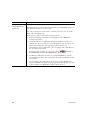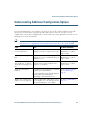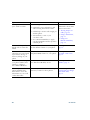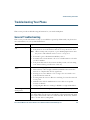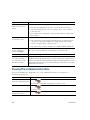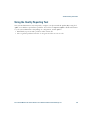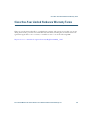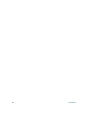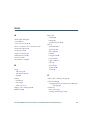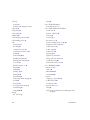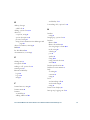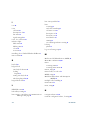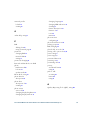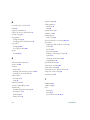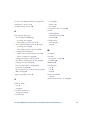Cisco ip phone 7925g User manual
- Category
- Telephones
- Type
- User manual
This manual is also suitable for


Cisco, Cisco Systems, the Cisco logo, and the Cisco Systems logo are
registered trademarks or trademarks of Cisco Systems, Inc. and/or its affiliates
in the United States and certain other countries. All other trademarks
mentioned in this document or Website are the property of their respective
owners. The use of the word partner does not imply a partnership relationship
between Cisco and any other company. (0705R)
© 2008 Cisco Systems, Inc. All rights reserved.
OL-16132-01
QUICK REFERENCE
Cisco Unified Wireless
IP Phone 7925G for
Cisco
Unified
Communications
Manager 7.0
Using the Phone
Shortcut Keys and Buttons
Softkey Definitions
Entering Text
Phone Screen Icons
Common Phone Tasks
Using the Phone
Shortcut Keys and Buttons
Power on/off
the phone
Press and hold until phone
powers on or off.
Access phone
features
Press Options for feature list:
• Press number key for feature or
• Scroll to feature and press .
Access Main
menu options
Press a navigation arrow for:
• Directory menu (Book)
• Line view (Phone)
• Settings menu (Tools)
• Services menu (World)
Press number key for menu option.
Adjust
display
brightness
Choose Settings > Phone Settings >
Display Settings, and select
Display Brightness. Press
or
, then press Save.
Go to main
screen from
Line View
Press (left arrow).
Toggle ringer to
vibrate or ring
Press and hold .
Adjust ringer,
handset, or
speaker volume
Press up or down.
Mute/unmute
your phone
Press to toggle.
Activate speaker
or handset
Press and hold . To use the
handset, press and hold button
again.
Access voice
messages
Press and hold .
Lock/unlock the
keypad
To lock, press and hold .
To unlock, press Unlock and
OK.
Common Phone Tasks
Place a call Dial the number and press
.
Answer a call Press , Answer, or
.
Disconnect Press or EndCall.
Hold/resume a call Press Hold or Resume.
Transfer a call to a
new number
Choose Options >Trnsfer,
enter a target number, then
press Options >Trnsfer
again.
Redial a number Press twice or
Options > Redial.
Forward your
extension
Choose Options > CFwdAll.
Enter the number to which
you want to forward all
calls. To cancel, choose
Options > CFwdAll.
Use your call logs Choose Directory (Book) >
Missed Calls, Received
Calls, or Placed Calls.
To dial, scroll to a listing
and press Dial or .
Access your Phone
Book
Press Ph Book or Directory
> Phone Book.

Softkey Definitions
AbbrDial Dial using a speed dial index
number
Barge Add yourself to a call on a shared
line
CallBack Receive notification when a busy
extension becomes available
CFwdAll Set up/cancel call forwarding
ConfList View conference participants
Confrn Create a conference call
DND Turn on/off Do Not Disturb
(DND)
EditDial Edit a number in a call log
GPickUp Answer a call that is ringing in
another group or on another line
HLog Log in or out of your hunt group
iDivert Send a call to your voice messaging
system
Join Join several calls already on a
single line to create a conference
MCID Report suspicious calls
MeetMe Host a Meet-Me conference call
Message Access your voicemail
Park Store a call using Call Park
Ph Book Open your Phone Book
PickUp Answer a call in your group
QRT Submit call problems to the system
administrator
Remove Remove a conference participant
Trnsfer Transfer a call
Entering Text
Phone Screen Icons
Character—Press key one or more times.
Space—Press .
Number—Press the number key.
Symbol—Press these keys:
to enter * + - / = \ : ;
to enter space , . ‘ “ | _ ~ ’
to enter # ? ( ) [ ] { }
to enter ! @ < > $ % ^ &
Line and Call States
Call on hold
Shared line in use
Call Forwarding enabled
Incoming call, or BLF-monitored
line is ringing (BLF Pickup only)
BLF-monitored line is in-use
BLF-monitored line is idle
BLF-monitored line is in Do Not
Disturb state
Speed-dial, call log, or directory
listing (BLF status unknown)
Intercom line in idle state
Intercom line in one-way audio
Intercom line in two-way audio
+
+
Line Features
Phone line
Service URL
Voice message
Other Features
Mute on
Headset active
Bluetooth enabled
Bluetooth device connected
Speaker mode active
Ringer off (silent mode)
Ring and vibrate on
Vibrate only on
Application active
Radio signal status
No radio signal
Battery charge status
Keypad locked
Business number for a contact
Home number for a contact
Mobile number for a contact
Other number for a contact

Cisco Unified Wireless IP Phone 7925G for Cisco Unified Communications Manager 7.0 v
Contents
Getting Started 1
Using this Guide 1
Finding Additional Information 2
Safety and Performance Information 2
Cisco Product Security Overview 6
Accessibility Features 6
Connecting Your Phone 7
Installing the Phone Battery 7
Charging the Phone Battery 10
Using the AC Power Supply to Charge the Battery 11
Using the USB Cable and USB Port on the PC to Charge the Battery 13
Powering On the Phone 14
Setting Username and Passwords 15
Entering and Editing Text 15
Accessories for the Cisco Unified Wireless IP Phone 7925G 16
Headset Information 16
Securing the Phone with a Lock Set and Cable Lock 18
An Overview of Your Phone 19
Understanding Buttons and Hardware 20
Understanding Phone Screen Features 23
Understanding the Home Screen Display 25
Understanding Feature Buttons and Menus 26
Accessing the Help System on Your Phone 27
Using Phone Buttons 28
Understanding Lines vs. Calls 28
Understanding Line and Call Icons 29

vi OL-16132-01
Understanding Out-of-Range Alerts 30
Understanding Feature Availability 31
Bluetooth Wireless Headset Support 31
Handsfree Profile Support on the Phone 31
Cleaning the Phone 32
Basic Call Handling 33
Placing a Call—Basic Options 33
Placing a Call—Additional Options 35
Answering a Call 37
Ending a Call 39
Using Hold and Resume 39
Using Mute 40
Switching Between Multiple Calls 41
Transferring Calls 41
Forwarding Calls to Another Number 43
Using Do Not Disturb 44
Making Conference Calls 45
Using Conference Features 45
Using Conference 46
Using Join 46
Using cBarge 48
Using Meet-Me 48
Viewing or Removing Conference Participants 49
Placing or Receiving Intercom Calls 50
Advanced Call Handling 52
Speed Dialing 52
Using Speed Dial and Fast Dial 53
Picking Up a Redirected Call on Your Phone 54
Storing and Retrieving Parked Calls 55
Logging Out of Hunt Groups 56
Using a Shared Line 57

Cisco Unified Wireless IP Phone 7925G for Cisco Unified Communications Manager 7.0 vii
Understanding Shared Lines 57
Using Barge to Add Yourself to a Shared-Line Call 57
Understanding Barge Features 58
Using Barge Features 58
Preventing Others from Viewing or Joining a Shared-Line Call 59
Using BLF to Determine a Line State 59
Making and Receiving Secure Calls 60
Tracing Suspicious Calls 62
Prioritizing Critical Calls 62
Using Cisco Extension Mobility 63
Using the Application Button 64
Using the Push to Talk Service 64
Using a Handset, Headset, and Speakerphone 65
Obtaining Headsets 66
Using Bluetooth Wireless Headsets 66
Using AutoAnswer 69
Changing Phone Settings 70
Customizing Rings 70
Customizing Volume Settings 71
Customizing the Phone Screen 72
Changing Keypad Settings 74
Using Any Key to Answer the Phone 74
Setting the Keypad to Automatically Lock 75
Changing the Keypad Tones 76
Viewing Your Network Profile List 76
Using Call Logs and Directories 77
Using Call Logs 77
Directory Dialing 78
Using Corporate Directory on Your Phone 79
Using Personal Directory on Your Phone 79
Cisco Unified CallManager Release 4.3 and Later 79

viii OL-16132-01
Cisco Unified Communications Manager Release 5.1 and Later 80
Using the Phone Book on Your Phone 82
Accessing Voice Messages 87
Accessing Your User Options Web Pages 88
Cisco Unified CallManager Release 4.3 and Later User Options Web Pages 88
Logging In to the User Options Web Pages 88
Subscribing to Phone Services 89
Cisco Unified Communications Manager Release 5.1 and Later User Options Web Pages 90
Accessing Your User Options Web Pages 90
Configuring Features and Services on the Web 91
Setting Up Speed Dials on the Web 91
Using Personal Directory on the Web 92
Setting Up Phone Services on the Web 95
Controlling User Settings on the Web 96
Controlling Line Settings on the Web 97
Using Cisco WebDialer 98
Understanding Additional Configuration Options 101
Troubleshooting Your Phone 103
General Troubleshooting 103
Viewing Phone Administration Data 104
Using the Quality Reporting Tool 105
Cisco One-Year Limited Hardware Warranty Terms 107
Index 109

Cisco Unified Wireless IP Phone 7925G for Cisco Unified Communications Manager 7.0 1
Getting Started
Using this Guide
This guide provides you with an overview of the features available on your phone. You can read it
completely for a solid understanding of your phone capabilities, or refer to the table below for pointers
to commonly used sections.
If you want to... Then...
Review safety information See Safety and Performance Information, page 2.
Connect your phone to the network See Connecting Your Phone, page 7.
Use your phone after it is installed Start with the An Overview of Your Phone, page 19.
Learn about the buttons and menus See Understanding Feature Buttons and Menus, page 26.
Learn about the phone screen See Understanding Phone Screen Features, page 23.
Make calls See Placing a Call—Basic Options, page 33.
Put calls on hold See Using Hold and Resume, page 39.
Mute calls See Using Mute, page 40.
Transfer calls See Transferring Calls, page 41.
Make conference calls See Making Conference Calls, page 45.
Forward calls to another number See Forwarding Calls to Another Number, page 43.
Share a phone number See Using a Shared Line, page 57.
Answer calls ringing on another phone See Picking Up a Redirected Call on Your Phone, page 54.
Use your phone as a speakerphone See Using a Handset, Headset, and Speakerphone, page 65.
Set up speed dialing See Speed Dialing, page 52.
Change the ring volume or tone See Customizing Rings, page 70.
View your missed calls See Using Call Logs and Directories, page 77.
Listen to voice messages See Accessing Voice Messages, page 87.
Customizing your phone using the
User Options web pages
See Accessing Your User Options Web Pages, page 88.
See softkey and icon definitions Refer to the Quick Reference Card in the front of this guide.

2 OL-16132-01
Finding Additional Information
You can access the most current Cisco documentation on the World Wide Web at this URL:
http://www.cisco.com/en/US/products/hw/phones/ps379/tsd_products_support_series_home.html
You can access the Cisco website at this URL:
http://www.cisco.com/
International Cisco websites can be accessed from this URL:
http://www.cisco.com/public/countries_languages.shtml
You can access the most current licensing information at this URL:
http://www.cisco.com/en/US/docs/voice_ip_comm/cuipph/all_models/openssl_license/7900_ssllic.html
Safety and Performance Information
Read the following safety notices before installing or using your wireless IP phone.
Warning
IMPORTANT SAFETY INSTRUCTIONS
This warning symbol means danger. You are in a situation that could cause bodily injury.
Before you work on any equipment, be aware of the hazards involved with electrical
circuitry and be familiar with standard practices for preventing accidents. Use the
statement number provided at the end of each warning to locate its translation in the
translated safety warnings that accompanied this device.
Statement 1071
SAVE THESE INSTRUCTIONS
Note To see translations of the warnings that appear in this publication, refer to the statement
number in the
Regulatory Compliance and Safety Information for the Cisco Unified Wireless
IP Phone 7920 Series and Peripheral Devices document that accompanied this product.
Warning
Read the installation instructions before connecting the system to the power source.
Statement 1004

Getting Started
Cisco Unified Wireless IP Phone 7925G for Cisco Unified Communications Manager 7.0 3
Warning
Voice over IP (VoIP) service and the emergency calling service do not function if power
fails or is disrupted. After power is restored, you might have to reset or reconfigure
equipment to regain access to VoIP and the emergency calling service. In the USA, this
emergency number is 911. You need to be aware of the emergency number in your
country.
Statement 361
Warning
The plug-socket combination on the battery charger must be accessible at all times
because it serves as the main disconnecting device.
Statement 1019
Warning
The battery charger requires short-circuit (overcurrent) protection to be provided as part
of the building installation. Install only in accordance with national and local wiring
regulations.
Statement 1045
Warning
Do not use the wireless IP phone in hazardous environments such as areas where high
levels of explosive gas may be present. Check with the site safety engineer before using
any type of wireless device in such an area.
Warning
Telephone receivers produce a magnetic field that can attract small magnetic objects
such as pins and staples. To avoid the possibility of injury, do not place the handset
where such objects may be picked up.
Battery Safety Notices
These battery safety notices apply to the batteries that are approved by the Cisco Unified Wireless IP
Phone 7925G manufacturer.
Warning
There is the danger of explosion if the battery is replaced incorrectly. Replace the battery
only with the same or equivalent type recommended by the manufacturer. Dispose of
used batteries according to the manufacturer’s instructions.
Statement 1015
Warning
Ultimate disposal of this product should be handled according to all national laws and
regulations.
Statement 1040

4 OL-16132-01
Warning
Do not dispose of the battery pack in fire or water. The battery may explode if placed in
a fire.
Caution The battery pack is intended for use only with this device.
Caution Do not disassemble, crush, puncture, or incinerate the battery pack.
Caution To avoid risk of fire, burns, or damage to your battery pack, do not allow a metal object
to touch the battery contacts.
Caution Handle a damaged or leaking battery with extreme care. If you come in contact with the
electrolyte, wash the exposed area with soap and water. If the electrolyte has come in
contact with the eye, flush the eye with water for 15 minutes and seek medical attention.
Caution Do not charge the battery pack if the ambient temperature exceeds 104 degrees
Fahrenheit (40 degrees Celsius).
Caution Do not expose the battery pack to high storage temperatures (above 140 degrees
Fahrenheit, 60 degrees Celsius).
Caution When discarding a battery pack, contact your local waste disposal provider regarding
local restrictions on the disposal or recycling of batteries.
Caution To obtain a battery, contact your local dealer. Use only the batteries that have a Cisco part
number.
Standard battery—CP-BATT-7925G-STD
Extended use battery—CP-BATT-7925G-EXT

Getting Started
Cisco Unified Wireless IP Phone 7925G for Cisco Unified Communications Manager 7.0 5
Caution Use only the Cisco power supply that is compatible with your phone. To order your power
supply, contact your local dealer and refer to the list of Cisco part numbers.
Australia—CP-PWR-7925G-AU=
Central Europe—CP-PWR-7925G-CE=
China—CP-PWR-7925G-CN=
Japan—CP-PWR-7925G-JP=
North America—CP-PWR-7925G-NA=
United Kingdom—CP-PWR-7925G-UK=
Note The battery and power supply are not provided with your phone. To order the battery and
power supply, contact your local dealer.
Power Outage
Your accessibility to emergency service through the phone is dependent on the wireless access point
being powered. If there is an interruption in the power supply, Service and Emergency Calling Service
dialing will not function until power is restored. In the case of a power failure or disruption, you may
need to reset or reconfigure equipment before using the Service or Emergency Calling Service dialing.
Regulatory Domains
The radio frequency (RF) for this phone is configured for a specific regulatory domain. If you use this
phone outside of its regulatory domain, the phone will not function properly, and you might violate
local regulations.
Healthcare Environments
This product is not a medical device and uses an unlicensed frequency band that is susceptible to
interference from other devices or equipment.
Using External Devices
The following information applies when you use external devices with the Cisco Unified Wireless
IP
Phone:
Cisco recommends the use of good quality external devices (such as headsets) that are shielded against
unwanted radio frequency (RF) and audio frequency (AF) signals.
Depending on the quality of these devices and their proximity to other devices such as mobile phones
or two-way radios, some audio noise may still occur. In these cases, Cisco recommends that you take
one or more of the following actions:
• Move the external device away from the source of the RF or AF signals.
• Route the external device cables away from the source of the RF or AF signals.
• Use shielded cables for the external device, or use cables with a better shield and connector.

6 OL-16132-01
• Shorten the length of the external device cable.
• Apply ferrites or other such devices on the cables for the external device.
Cisco cannot guarantee the performance of the system because Cisco has no control over the quality
of external devices, cables, and connectors. The system will perform adequately when suitable devices
are attached using good quality cables and connectors.
Caution In European Union countries, use only external headsets that are fully compliant with the
EMC Directive [89/336/EC].
Cisco Product Security Overview
This product contains cryptographic features and is subject to United States and local country laws
governing import, export, transfer and use. Delivery of Cisco cryptographic products does not imply
third-party authority to import, export, distribute or use encryption. Importers, exporters, distributors
and users are responsible for compliance with U.S. and local country laws. By using this product you
agree to comply with applicable laws and regulations. If you are unable to comply with U.S. and local
laws, return this product immediately.
Further information regarding U.S. export regulations may be found at
http://www.access.gpo.gov/bis/ear/ear_data.html.
Accessibility Features
A list of accessibility features is available upon request. You can find more information about Cisco
accessibility features at this URL:
www.cisco.com/go/accessibility

Connecting Your Phone
Cisco Unified Wireless IP Phone 7925G for Cisco Unified Communications Manager 7.0 7
Connecting Your Phone
Your system administrator will configure your new Cisco Unified Wireless IP Phone to connect to the
corporate wireless network and the IP telephony network.
A rechargeable Lithium ion battery powers the Cisco Unified Wireless IP Phone 7925G. Before you
can use your phone, you must install the battery in the phone and then charge the battery. Depending
on the type of battery you have, the fully charged battery provides these hours of service:
• The standard battery provides up to 9.5 hours of talk time or up to 180 hours of standby time.
• The extended battery provides up to 13 hours of talk time or up to 240 hours of standby time.
Note Using a Bluetooth wireless headset reduces the talk time and standby time for both types of
batteries. In addition, how the system administrator configures your phone also affects its
battery life. For more information, see your system administrator.
Installing the Phone Battery
This section describes how to install the phone battery. Use the following graphics to do the following:
1. Remove the phone cover
2. Install the battery
3. Replace the cover

8 OL-16132-01
To remove the phone cover, follow the steps in the graphic below:
1
Push locking catch to the left to release the cover.
2
Lift and remove the cover of the battery compartment.
187525
1
2
CISCO

Connecting Your Phone
Cisco Unified Wireless IP Phone 7925G for Cisco Unified Communications Manager 7.0 9
To install the battery, follow the steps in the graphic below:
1
Align battery to the bottom of the battery compartment, making sure that the metal contacts on
the phone and battery face each other.
2
Press the battery into the battery compartment until it locks into place. Make sure that it lines
up with the phone.
187526
1
2
Battery

10 OL-16132-01
To replace the phone cover, follow the steps in the graphic below:
Charging the Phone Battery
You can charge the battery in your wireless IP phone by connecting the AC power supply or the USB
cable to your phone. For more information, see these sections:
• Using the AC Power Supply to Charge the Battery, page 11
• Using the USB Cable and USB Port on the PC to Charge the Battery, page 13
1
Align locking catches at the bottom of the cover to the notches on the phone.
2
Press the cover firmly against the phone until it clicks in place.
187527
2
CISCO
1

Connecting Your Phone
Cisco Unified Wireless IP Phone 7925G for Cisco Unified Communications Manager 7.0 11
Note You can also charge your battery by using a desktop charger or multi-charger. For more
information, see the Cisco Unified Wireless IP Phone 7925G Accessory Guide.
Using the AC Power Supply to Charge the Battery
You can charge your battery quickly by connecting the AC power supply to the phone. To
accommodate different AC power receptacles, you must insert the appropriate AC plug adapter on the
AC power supply.
You can use the phone while the battery is being charged. After the battery is charged, you can unplug
the power supply cord, or you can leave the phone plugged into the power cord.
Note Depending on configuration, your phone may automatically power off when it is connected
to an AC power source. AC power sources include the power supply, desktop charger, or
multi-charger. If the phone is in use (during a call or is using an XML phone service) when it
is connected to the AC power source, it will power off upon termination of the call or phone
service.
For more information, ask your system administrator.
Battery Type
Charging Time if AC Power
Supply Connected to Phone
Charging Time if Phone Connected
to USB Port on PC with USB Cable
Standard 2 hours 5 hours
Extended 3 hours 7 hours

12 OL-16132-01
To charge the battery in the phone using the AC power supply, follow the steps in this graphic:
1
Lift the mini-USB port cover (bottom of phone).
2
Swing the port cover to one side.
3
Insert the AC power supply mini-USB connector in the port.
4
Insert the AC plug adapter in the slot on the power supply.
5
Insert the AC power supply in a wall outlet.
6
Indicator light—Indicates the charging status:
• Red—Battery charging in process
• Green—Battery charging is complete
187528
4
5
6
1
3
2
Page is loading ...
Page is loading ...
Page is loading ...
Page is loading ...
Page is loading ...
Page is loading ...
Page is loading ...
Page is loading ...
Page is loading ...
Page is loading ...
Page is loading ...
Page is loading ...
Page is loading ...
Page is loading ...
Page is loading ...
Page is loading ...
Page is loading ...
Page is loading ...
Page is loading ...
Page is loading ...
Page is loading ...
Page is loading ...
Page is loading ...
Page is loading ...
Page is loading ...
Page is loading ...
Page is loading ...
Page is loading ...
Page is loading ...
Page is loading ...
Page is loading ...
Page is loading ...
Page is loading ...
Page is loading ...
Page is loading ...
Page is loading ...
Page is loading ...
Page is loading ...
Page is loading ...
Page is loading ...
Page is loading ...
Page is loading ...
Page is loading ...
Page is loading ...
Page is loading ...
Page is loading ...
Page is loading ...
Page is loading ...
Page is loading ...
Page is loading ...
Page is loading ...
Page is loading ...
Page is loading ...
Page is loading ...
Page is loading ...
Page is loading ...
Page is loading ...
Page is loading ...
Page is loading ...
Page is loading ...
Page is loading ...
Page is loading ...
Page is loading ...
Page is loading ...
Page is loading ...
Page is loading ...
Page is loading ...
Page is loading ...
Page is loading ...
Page is loading ...
Page is loading ...
Page is loading ...
Page is loading ...
Page is loading ...
Page is loading ...
Page is loading ...
Page is loading ...
Page is loading ...
Page is loading ...
Page is loading ...
Page is loading ...
Page is loading ...
Page is loading ...
Page is loading ...
Page is loading ...
Page is loading ...
Page is loading ...
Page is loading ...
Page is loading ...
Page is loading ...
Page is loading ...
Page is loading ...
Page is loading ...
Page is loading ...
Page is loading ...
Page is loading ...
Page is loading ...
Page is loading ...
Page is loading ...
Page is loading ...
Page is loading ...
Page is loading ...
Page is loading ...
Page is loading ...
Page is loading ...
Page is loading ...
-
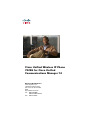 1
1
-
 2
2
-
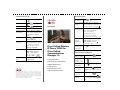 3
3
-
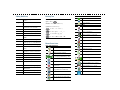 4
4
-
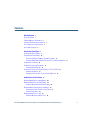 5
5
-
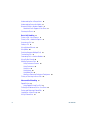 6
6
-
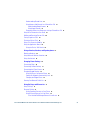 7
7
-
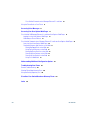 8
8
-
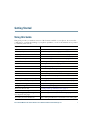 9
9
-
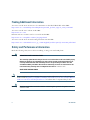 10
10
-
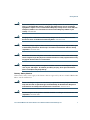 11
11
-
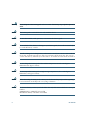 12
12
-
 13
13
-
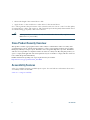 14
14
-
 15
15
-
 16
16
-
 17
17
-
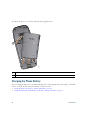 18
18
-
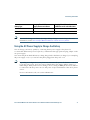 19
19
-
 20
20
-
 21
21
-
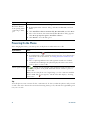 22
22
-
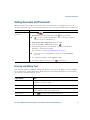 23
23
-
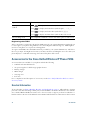 24
24
-
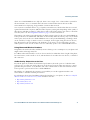 25
25
-
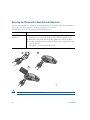 26
26
-
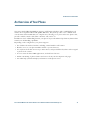 27
27
-
 28
28
-
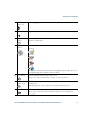 29
29
-
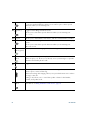 30
30
-
 31
31
-
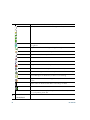 32
32
-
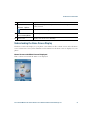 33
33
-
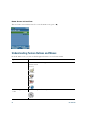 34
34
-
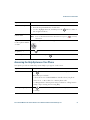 35
35
-
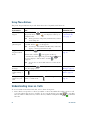 36
36
-
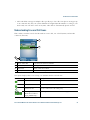 37
37
-
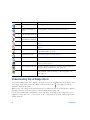 38
38
-
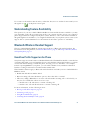 39
39
-
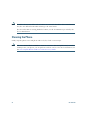 40
40
-
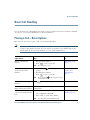 41
41
-
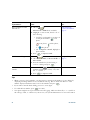 42
42
-
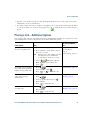 43
43
-
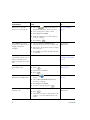 44
44
-
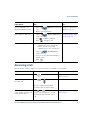 45
45
-
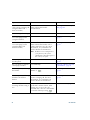 46
46
-
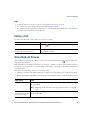 47
47
-
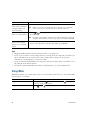 48
48
-
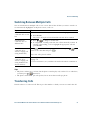 49
49
-
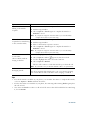 50
50
-
 51
51
-
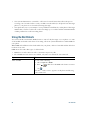 52
52
-
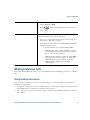 53
53
-
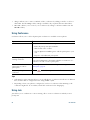 54
54
-
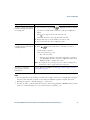 55
55
-
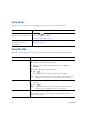 56
56
-
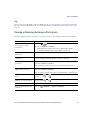 57
57
-
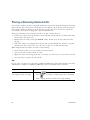 58
58
-
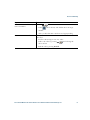 59
59
-
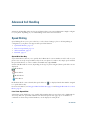 60
60
-
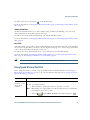 61
61
-
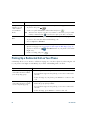 62
62
-
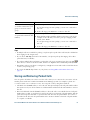 63
63
-
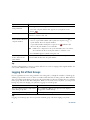 64
64
-
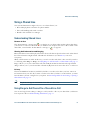 65
65
-
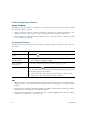 66
66
-
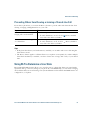 67
67
-
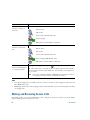 68
68
-
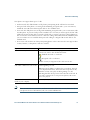 69
69
-
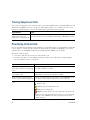 70
70
-
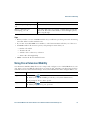 71
71
-
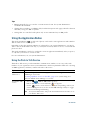 72
72
-
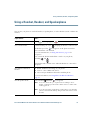 73
73
-
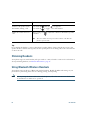 74
74
-
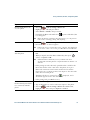 75
75
-
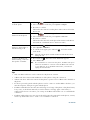 76
76
-
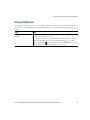 77
77
-
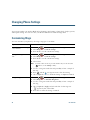 78
78
-
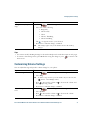 79
79
-
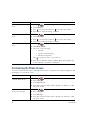 80
80
-
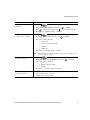 81
81
-
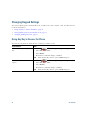 82
82
-
 83
83
-
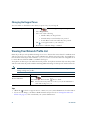 84
84
-
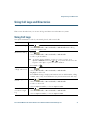 85
85
-
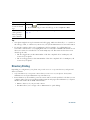 86
86
-
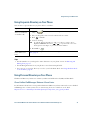 87
87
-
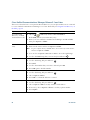 88
88
-
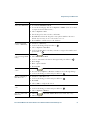 89
89
-
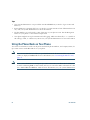 90
90
-
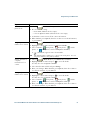 91
91
-
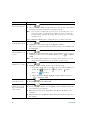 92
92
-
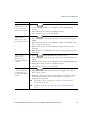 93
93
-
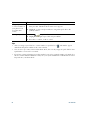 94
94
-
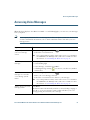 95
95
-
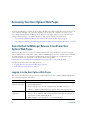 96
96
-
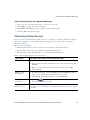 97
97
-
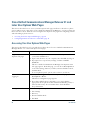 98
98
-
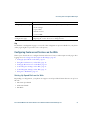 99
99
-
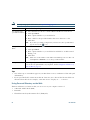 100
100
-
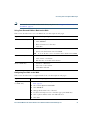 101
101
-
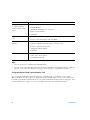 102
102
-
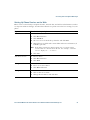 103
103
-
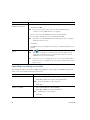 104
104
-
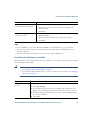 105
105
-
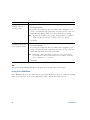 106
106
-
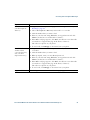 107
107
-
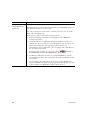 108
108
-
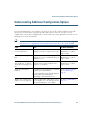 109
109
-
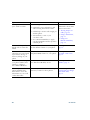 110
110
-
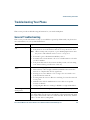 111
111
-
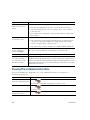 112
112
-
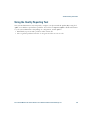 113
113
-
 114
114
-
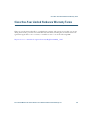 115
115
-
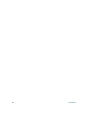 116
116
-
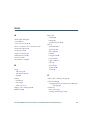 117
117
-
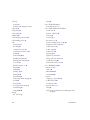 118
118
-
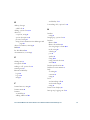 119
119
-
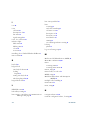 120
120
-
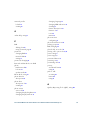 121
121
-
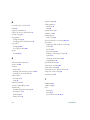 122
122
-
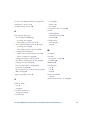 123
123
-
 124
124
-
 125
125
-
 126
126
Cisco ip phone 7925g User manual
- Category
- Telephones
- Type
- User manual
- This manual is also suitable for
Ask a question and I''ll find the answer in the document
Finding information in a document is now easier with AI
Related papers
-
Cisco 7961 User manual
-
Cisco 8811 Quick Reference Manual
-
Cisco IP Phone 7821 User guide
-
Cisco Unified SIP Phone 3900 Series Quick start guide
-
Cisco 7961 User manual
-
Cisco 7925G - Unified Wireless IP Phone VoIP Administration Manual
-
Cisco 7912 User manual
-
Cisco 9711 Quick Reference Manual
-
Cisco 8831 Quick Reference Manual
-
Cisco Cisco Unified IP Phone 7960G User manual
Other documents
-
Avaya 9610 User manual
-
Cisco Systems 6941 User manual
-
Cisco Systems 7971G User manual
-
Cisco Systems 3911 User manual
-
Cisco Systems 6921 User manual
-
Polycom VVX D60 User manual
-
Cisco Systems VWCC User manual
-
Polycom SoundPoint IP 450 User manual
-
IP VOICE IPV58 User guide
-
Polycom SoundPoint IP 550 User manual