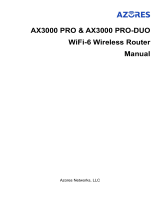Page is loading ...

Quick Installation Guide
Wireless 5G/4G+ Telephony Router
1. Connect the Hardware
Images may dier from actual products.
©2022 TP-Link 7109505651 REV1.0.0
Check the following LEDs’ status. If the Internet LED is on, your router is
connected to the internet successfully.
3. Enjoy the Internet2. Verify the Hardware Connection
Note: If the Internet LED does not turn on, please refer to Q2 of Need Help? in this guide.
Power
On On
Internet
On
Wi-Fi
For better Internet connectivity, make sure the LEDs are lit in green or white.
For the Signal Strength LEDs, green indicates signal strength of 50% -75% and white
indicates signal strength above 75%.
For the Network Type LED, green indicates that the device is on a 4G network and
white indicates that the device is on a 5G or 4G+ network (depending on the router).
Otherwise, try relocating the router to a spot that may receive a stronger mobile
network signal, such as near a window.
Wireless
Wired
Connect your computers to the router's LAN ports via Ethernet cables.
Find the SSID (network name) and wireless password printed on the label at the
bottom of the router.
a.
Click the network icon of your computer or go to Wi-Fi settings of your smart device,
and then select the SSID to join the network.
b.
b. Connect the
power adapter
and turn on the
router.
Power adapter
Model: NX510v
5G AX3000 Wi-Fi 6 Telephony Router
Model:NX510v(EU1) Ver:1.0
S/N:XXXXXXXXXXXXX
IMEI:XXXXXXXXXXXXXXX
MAC:XX-XX-XX-XX-XX-XX
Wireless Password/PIN:XXXXXXXX
SSID:TP-Link_XXXX
TP-Link Corporation Limited
Suite 901, New East Ocean Centre,
Tsim Sha Tsui, Hong Kong
Power: 12V 2A
Default Access:
http://tplinkmodem.net
a. With the gold contacts
facing right, insert the
nano SIM card into the slot
until you hear a click.
Nano
SIM Card
Note: The RESET button is actually a shared RESET/Wi-Fi button (short press for 5 seconds or less is for Wi-Fi function, long
press for 5 seconds or more is for RESET function). A short press will cause the Wi-Fi in use to turn o.

Customize the 5G/4G+ Router
Note: The router can also be used (or configured) in EWAN Mode(wireless router mode) for
DSL/Cable connections. For more advanced configurations, please refer to the user guide on
TP-Link official website at www.tp-link.com.
Note: If the login page does not appear, please refer to Q1 of Need Help? in this guide.
2. Launch a web browser and type in http://tplinkmodem.net or http://192.168.1.1.
Create a new password for future logins.
3. Follow the step-by-step instructions of the Quick Setup to complete the initial
conguration.
1. Make sure your computer is connected to the router (wired or wireless).
Need Help?
Q1. What should I do if I cannot access the web management page?
• If the computer is set to a static IP address, change its settings to obtain an IP address automatically.
• Make sure http://tplinkmodem.net or http://192.168.1.1 is correctly entered in the web browser.
• Use another web browser and try again.
• Reboot your router and try again.
• Disable and enable the active network adapter in use.
Q2. What should I do if I cannot access the internet?
• Verify that your SIM card is a 5G/4G or WCDMA card.
• Verify that your SIM card is in your internet service provider’s service area.
• Verify that your SIM card has sufficient credit.
• Check the LAN connection: Open a web browser and enter http://tplinkmodem.net or
http://192.168.1.1 in the address bar. If the login page does not appear, refer to Q1 and then try again.
• Launch a web browser, log in to the web management page, and check the following:
1) Go to Advanced > Network > Mobile WAN to verify the parameters provided by your ISP are correctly
entered. If the parameters are incorrect, click Create Profile and enter the correct parameters, then
select the new profile from the Profile Name list.
2) Go to Advanced > Network > PIN Management to verify if PIN is required. If it is, enter the correct PIN
provided by your ISP, and click Save.
3) Go to Advanced > Network > Data Settings to verify if the Total/Monthly Used exceeds the
Total/Monthly Allowance. If it does, click Correct and set Total/Monthly Used to 0 (zero), or disable
Data Limit.
4) Go to Advanced > Network > Mobile WAN to verify that Mobile Data is enabled. If it is not, enable it to
access the internet.
5) Confirm with your ISP if you are in a roaming service area. If you are, go to Advanced > Network >
Mobile WAN to enable Data Roaming.
6) Confirm the selection of Antenna Type.
If it is determined that an external antenna is connected, select External 5G/LTE Antennas.
If you are sure that no external antenna is connected, select Internal 5G/LTE Antennas.
Q3. How do I restore the router to its factory default settings?
• With the router powered on, press and hold the RESET button on the rear panel of the router until the
Power LED starts flashing, then release the button. Wait while the router resets.
• Log in to the web management page of the router, and go to Advanced > System Tools > Backup &
Restore, click Factory Restore and wait until the reset process is complete.
Q4. What should I do if I forget my web management page password
• If you are using a TP-Link ID to log in, click Forgot password on the login page and then follow the
instructions to reset it.
• Alternatively, refer to Q3 to reset the router, then create a new password to log in.
Q5. What should I do if I forget my wireless network password?
• The default wireless password is printed on the product label of the router.
• Connect a computer directly to the router using an Ethernet cable. Log in to the router's web
management page and go to Basic > Wireless to retrieve or reset your wireless password.
For technical support, replacement services, user guides, and other information, please visit
https://www.tp-link.com/support, or simply scan the QR code.
If you have any suggestions or needs for our product guides, you are welcome to email
techwriter@tp-link.com.cn.
To communicate with TP-Link users or engineers, please join the TP-Link Community at
https://community.tp-link.com.
Safety Information
• Keep the device away from water, re, humidity or hot environments.
• Do not attempt to disassemble, repair, or modify the device. If you need
service, please contact us
• Do not use damaged charger or USB cable to charge the device.
• Do not use any other chargers than those recommended.
• Do not use the device where wireless devices are not allowed.
• Adapter shall be installed near the equipment and shall be
easily accessible.
Aginet APP
You can easily manage your network through the Aginet app. Download and install
the Aginet app. Search for Aginet on the Apple App Store or Google Play, or simply
scan the QR code.
or
http://tplinkmodem.net
HighMiddleLow
Save
Conrm Password
New Password
TP-Link hereby declares that the device is in compliance with the essential requirements and other relevant
provisions of directives 2014/53/EU, 2009/125/EC, 2011 /65/EU and (EU) 2015/863.
The original EU declaration of conformity may be found at https://www.tp-link.com/en/support/ce/
EU Declaration of Conformity
TP-Link hereby declares that the device is in compliance with the essential requirements and other relevant
provisions of the Radio Equipment Regulations 2017.
The original UK declaration of conformity may be found at https://www.tp-link.com/support/ukca/
UK Declaration of Conformity
/