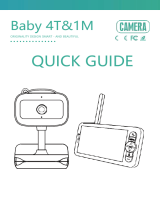Page is loading ...

Congratulations
on purchasing your new VTech product.
Before using this baby monitor, please read the Important safety instructions.
Frequency 2412 - 2472 MHz
Maximum power used by the transmitter: 0.1W (100mW)
Channels 13
LCD 7’’ Colour LCD
(IPS 1280x800 pixels)
Nominal effective range Actual operating range may vary according to environmental conditions
at the time of use.
Power requirement Baby unit power adaptor: Output: 5V DC, 1A.
Parent unit power adaptor: Output: 5V DC, 2A.
Parent unit battery: 3.7V 5000mAh, 18.5Wh Lithium-ion battery
Specifications are subject to change without notice.
© 2022 VTech Communications, Inc.
All rights reserved. 12/22. RM7768HD_QSG_UK_V4
Technical specications
Android TM and Google Play TM are trademarks of Google Inc.
App Store is a trademark of Apple Inc., registered in the U.S. and other countries.
IOS is a trademark or registered trademark of Cisco in the U.S. and other countries and is used under license.
RM7768HD
7” Touch Screen Wi-Fi
1080p Pan & Tilt Monitor
What does HD Video Monitor do?
Quick start guide
VTech 7” Touch Screen Wi-Fi 1080p Pan & Tilt Monitor allows you to stay close to your
baby when you are on the move or away. This monitor is Wi-Fi enabled, using your home
wireless network to stream live video and audio through the 1080p baby unit and 7-inch
colour screen parent unit. It allows you to maintain a constant connection to your baby.
You can also monitor from your smartphone and mobile tablet.
VTech 7” Touch Screen Wi-Fi 1080p Pan & Tilt Monitor uses MyVTech Baby Pro app to let
you instantly see and hear what’s happening with your baby from anywhere in the world.
The app can be downloaded from the App Store or the Google PlayTM Store.
Credits:
The Background Noise sound file was created by Caroline Ford, and is used under the Creative Commons license.
The Stream Noise sound file was created by Caroline Ford, and is used under the Creative Commons license.
The Crickets At Night sound file was created by Mike Koenig, and is used under the Creative Commons license.
The Heart Beat sound file was created by Zarabadeu, and is used under the Creative Commons license.
What’s in the box
x 2 x 2
Quick start guide
Your baby monitor package contains the following items. Save your sales receipt and original
packaging in the event warranty service is necessary.
Protect your privacy and online security
VTech cares about your privacy and peace of mind. That’s why we’ve put together a list of industry-recommended best
practices to help keep your wireless connection private and your devices protected when online. We recommend you
carefully review and consider complying with the following tips.
Ensure your wireless connection is secure.
• Before installing a device, ensure your router’s wireless signal is encrypted by selecting the “WPA2-PSK with AES”
setting in your router’s wireless security menu.
Change default settings.
• Change your wireless router’s default wireless network name (SSID) to something unique.
• Change default passwords to unique, strong passwords. A strong password:
- Is at least 10 characters long.
- Is complex.
- Does not contain dictionary words or personal information.
- Contains a mix of uppercase letters, lowercase letters, special characters and numbers.
Keep your devices up to date.
• Download security patches from manufacturers as soon as they become available. This will ensure you always have
the latest security updates.
• If the feature is available, enable automatic updates for future releases.
Disable Universal Plug and Play (UPnP) on your router.
• UPnP enabled on a router can limit the effectiveness of your firewall by allowing other network devices to open
inbound ports without any intervention or approval from you. A virus or other malware program could use this
function to compromise security for the entire network.
For more information on wireless connections and protecting your data, please review the following resources from
industry experts:
1. Federal Communications Commission: Wireless Connections and Bluetooth Security Tips –
www.fcc.gov/consumers/guides/how-protect-yourself-online.
2. U.S. Department of Homeland Security: Before You Connect a New Computer to the Internet –
www.us-cert.gov/ncas/tips/ST15-003.
3. Federal Trade Commission: Using IP Cameras Safely –
https://www.consumer.ftc.gov/articles/0382-using-ip-cameras-safely.
4. Wi-Fi Alliance: Discover Wi-Fi Security –
http://www.wi-fi.org/discover-wi-fi/security.
For mobile access:
MyVTech Baby Pro mobile app
Network Wi-Fi
Wi-Fi router 2.4GHz 802.11 b/g/n
Internet connection 1.5 Mbps @ 720p or 2.5 Mbps @1080p upload
bandwidth per baby unit
Requirements
The applied nameplate is located at the bottom of the baby unit’s
base.
When using your equipment, basic safety precautions should
always be followed to reduce the risk of fire, electric shock
and injury, including the following:
1. Follow all warnings and instructions marked on the
product.
2. Adult setup is required.
3. CAUTION: Do not install the baby unit at a height above
2 metres.
4. This product is intended as an aid. It is not a substitute for
responsible and proper adult supervision and should not
be used as such.
5. This product is not intended for use as a medical monitor.
6. Do not use this product near water, for example, near to a
bath, sink, swimming pool or shower.
7. CAUTION: Use only the battery provided. There may be
a risk of explosion if a wrong type of battery is used for
the parent unit. The battery cannot be subjected to high
or low extreme temperature and low air pressure at high
altitude during use, storage or transportation. Disposal
of battery in fire or a hot oven, mechanically crushing or
cutting the battery can result in an explosion. Leaving the
battery in an extremely high temperature surrounding
environment can result in an explosion or the leakage of
flammable liquid of gas. Battery subjected to extremely
low air pressure may result in an explosion or the leakage
of flammable liquid or gas. Dispose of used batteries
according to the information in instructions.
8. Use only the power adaptors included with this product.
Incorrect power adaptor polarity or voltage can seriously
damage the product.
Power adaptor information:
Baby Unit Output: 5V DC 1A
VTech Telecommunications Ltd.
Model: VT05EUK05100
Parent Unit Output: 5V DC 2A
VTech Telecommunications Ltd.
Model: VT07EUK05200
Rechargeable battery information:
3.7V 5000mAh, 18.5Wh Lithium-ion battery
Zhuhai Great Power Energy Co., Ltd.
Model: GSP806090-5Ah-3.7V-1S1P
9. The power adaptor is intended to be correctly oriented
in a vertical or floor mount position. The prongs are not
designed to hold the plug in place if it is plugged into a
ceiling, under-the-table or cabinet outlet.
10. For pluggable equipment, the socket-outlet (power
adaptor) should be installed near the equipment and
should be easily accessible.
11. Unplug this product from the wall outlet before cleaning.
Do not use liquid or aerosol cleaners. Use a damp cloth
for cleaning.
12. Do not modify the power adaptors or replace with other
adaptors, as this causes a hazardous situation.
13. Do not allow anything to rest on the power cords. Do not
install this product where the cords may be walked on or
crimped.
14. This product should be operated only from the type
of power source indicated on the marking label. If you
are not sure of the type of power supply in your home,
consult your dealer or electricity supply provider.
15. Do not overload wall outlets or use an extension cord.
16. Do not place this product on an unstable table, shelf,
stand or other unstable surfaces.
17. This product should not be placed in any area where
proper ventilation is not provided. Slots and openings
in the back or bottom of this product are provided for
ventilation. To protect them from overheating, these
openings must not be blocked by placing the product
on a soft surface such as a bed, sofa or rug. This product
should never be placed near or over a radiator or heat
source.
18. Never push objects of any kind into this product through
the slots because they may touch dangerous voltage
points or create a short circuit. Never spill liquid of any
kind on the product.
19. To reduce the risk of electric shock, do not disassemble
this product, but take it to an authorised service facility.
Disassembling or removing parts of the product other
than via the battery door may expose you to dangerous
voltages or other risks. Incorrect reassembling can cause
electric shock when the product is subsequently used.
20. You should test the sound reception every time you turn
on the units or move one of the components.
21. Periodically examine all components for damage.
22. There is a very low risk of privacy loss when using certain
electronic devices, such as baby monitors, cordless
telephones, etc. To protect your privacy, make sure the
product has never been used before purchase, reset the
baby monitor periodically by powering off and then
powering on the units, and power off the baby monitor if
you are not intending to use it for some time.
23. Children should be supervised to ensure that they do not
play with the product.
24. The small parts of this monitor can be swallowed by
babies or small children. Keep these parts out of reach of
children.
25. The product is not intended for use by persons (including
children) with reduced physical, sensory or mental
capabilities, or lack of experience and knowledge,
unless they have been given supervision or instruction
concerning use of the appliance by a person responsible
for their safety.
SAVE THESE INSTRUCTIONS
Cautions
• Use and store the product at a temperature between 0
o
C
and 40
o
C.
• Mishandling batteries can cause burn, fire or explosion
hazards.
• Batteries should not be exposed to excessive heat such as
bright sunshine or fire.
• Do not expose the product to extreme cold, heat or direct
sunlight. Do not put the product close to a heating source.
• Warning—Strangulation Hazard—
Children have STRANGLED in cords. Keep this
cord out of the reach of children (more than
0.9m away). Do not remove warning label on
the adaptor cord.
• Never place the camera unit(s) inside the baby’s cot or
playpen. Never cover the camera unit(s) or parent unit
with anything such as a towel or a blanket.
• Other electronic products may cause interference with
your camera unit. Try installing your camera unit as far
away from these electronic devices as possible: wireless
routers, radios, cellular telephones, intercoms, room
monitors, televisions, personal computers, kitchen
appliances and cordless telephones.
Important safety instructions
Connect, charge and power on the baby monitor
Connect the baby monitor
• The rechargeable battery in the parent unit is built-in.
• Use only the power adaptors supplied with this product.
• Make sure the parent unit and the baby unit are not connected to an electronically controlled electric outlet.
• Connect the power adaptors in a vertical or floor mount position only. The adaptor prongs are not
designed to hold the weight of the parent unit and the baby unit, so do not connect them to any ceiling,
under-the-table, or cabinet outlets. Otherwise, the adaptors may not properly connect to the outlets.
• Make sure the parent unit, the baby unit and the power adaptor cords are out of reach of children.
Charge the parent unit battery before use
The parent unit operates on an internal rechargeable battery or AC power. To continuously
monitor your baby, keep the parent unit connected to AC power.
• Before using the baby monitor for the first time, charge the parent unit battery for 12 hours. When
the parent unit battery is fully charged, the battery icon becomes solid .
• The standby time varies depending on your actual use.
The battery icon indicates the battery status (see the following table).
Battery indicators Battery status Action
alert displays on the parent unit
screen, and the battery icon shows
empty , with the LED light
flashes.
The battery has very little
charge and may be used
for only a short time.
Charge
without
interruption
(about 30
minutes).
The battery icon becomes solid .The battery is fully
charged.
To keep the battery
charged, connect it to AC
power when in use.
The parent unit turns on automatically after connecting to the power socket, and the welcome
screen appears. You can press Power to turn it on or press and hold to turn it off.
Slide the switch to ON to power your baby unit on.
• When powering up, the baby unit’s status LED turns on.
It will turn off after a while and remains off.
• The status LED is set to off by default.
NOTE:
Camera lens and surface may get
warm during normal operation.
WARM
WARM
Raise the parent unit
antenna for better
reception.
Direct mode
Your baby monitor parent unit and baby unit connect to each other in Direct mode by default, which
allows you to immediately stream video out of the box.
It is NOT recommended to continue using Direct Mode connection after initial installation.
You may experience reduced signal strength
if your parent unit and baby unit are far
apart, or there are obstructing factors, such
as internal walls, between them. You have to
set up Router mode to connect the units via
your home Wi-Fi network to improve the
connection between your parent unit and
baby unit.
Router mode
You are required to set up your monitor
in Router mode to enjoy live video
streaming via your parent unit with an
enhanced connection. Router mode
is the recommended mode for stable
connectivity.
Router mode uses your home Wi-Fi
network to connect your video monitor.
It supports live video streaming through
the parent unit and smartphone app.
If you want to stream live video remotely
with your mobile device, download and
install the MyVTech Baby Pro mobile
app. With the mobile app, your Wi-Fi router (not included) provides Internet connectivity to
your HD video monitor system. It serves as a communicating channel between your baby unit
and mobile device, allowing you to monitor and/or control your baby unit wherever you are.
For more details, see Download app for mobile access section in this quick start guide.
Note
• When both parent unit and app are viewing the camera simultaneously,
the video quality will be optimised to deliver the best possible viewing result.
How the system works
Mobile access
Connect Wi-Fi to
enhance local access
Overview
Parent unit overview
13- level sound indicator light
• Green: low sound level is detected by
the baby unit.
• Green and amber: moderate sound
level is detected by the baby unit.
• Green, amber and red: high sound level
is detected by the baby unit.
2LINK LED light
• On when the parent unit is linked to the
baby unit.
• Flashes when the link to the baby unit
is lost.
3 LED light
• On when the parent unit is connected to
AC power, and the battery is charging.
• Flashes when the parent unit battery is
low and needs to be charged.
4TALK /
• Press and hold to talk to the baby unit.
• While in a sub-menu, press to exit.
5MENU | SELECT
• Press to enter the main menu.
• While in a menu, press to choose an
item, or save a setting.
6 | | | Arrow keys
• Press to navigate leftward, upward,
rightward or downward, within the
main menu and sub-menus.
• Press to move the Baby Unit camera
leftward, rightward , upward or
downward.
7 |
• Increase or decrease parent unit
volume.
8 Zoom
• Press to zoom in/out.
• While in a sub-menu, press to view the
help menu.
9 Power | LCD ON/OFF
10 Microphone
11 Touch screen
12 Antenna
13 Speaker
14 Power jack
15 RESET
• Force reboot the parent unit.
16 Stand
2
1
3
4
5
6
7
8
9
10
11
16
15
14
13
12
1Light sensor
2Camera lens
3Infrared LEDs
• Allow you to see clearly in a dark environment.
4Microphone
5Night Light
6 Night Light Control Key
• Go to Night Light section to learn more.
7LED indicator
• Steadily on, then off, when the Baby Unit is
connected to the Parent Unit.
• Flashes when the Baby Unit is connecting
with the Parent Unit, or the link to the
Parent Unit has lost.
8ON/OFF switch
• Power it on or off.
9Speaker
10 Temperature sensor
11 Power jack
12 Wall mount slots
13 PAIR
• The parent unit and baby unit provided are
already paired.
• Reset the baby unit to factory default.
1. Press and hold PAIR key until you hear a
beep sound.
2. Release the PAIR key, and then press the
PAIR key again five times until you hear
another beep sound.
3. The baby unit will sound another beep
when the reset completes. Then, the
baby unit will reboot.
7
8
9
10
4
6
5
2
11
12
13
1
3
7
8
9
10
4
6
5
2
11
12
13
1
3
7
8
9
10
4
6
5
2
11
12
13
1
3
Baby unit overview
Parent unit icons
Main
Menu Options
Night light
• Turn on or turn off night
light.
• Select a night light
colour.
• Customized colour is
available if your baby
unit is paired with
MyVTech Baby Pro app.
• Adjust night light
brightness.
• Set the brightness
to Auto ambience
adaptive. The room is
bright, the night light
will be brighter; the
room is dim, the night
light wil be less bright.
• Set a Timer to turn the
night light off.
Melodies and soothing sounds
• Play/Stop lullaby.
• Select to play all
melodies, or play one
of the five melodies or
five soothing sounds.
• Set the timer to stop
playing after 15, 30 or
60 minutes, or play
non-stop.
• Adjust the play volume
level.
Main
Menu Options
General settings
• Connect to home Wi-Fi
network.
• Connect mobile phone.
• Turn on parking mode
for a moment of
privacy.
• Adjust baby unit
speaker volume.
• Adjust parent unit
screen brightness.
• Set screen lock timer.
• Set screen off timer.
• Set the Sound
Sensitivity level for auto
screen on.
• Temperature display
format.
• Languages, Reset
Settings, Software
Update.
Alert icons
Displays when parent unit’s battery is low
and needs charging.
Displays when motion exceeding the set
sensitivity level is detected at a baby unit.
Displays when baby unit detected
temperature reaches or exceeds the set
maximum.
Displays when baby unit detected
temperaature at or lower than the set
minimum.
For better security and more stable connectivity, this baby monitor requires
connecting to a Wi-Fi network and operating in Router mode connection.
Local access
Local access, for
start up quick view
and setup stage.
Scan to learn more
on improving
connectivity.
Status icons
Direct mode
The parent unit and baby unit connect
to each other directly.
Red bars indicate no connection.
Router mode
The parent unit and baby unit connect
via the home Wi-Fi network.
The red icon(s) on the baby unit or
parent unit, indicates no connection
between the respective unit(s) and the
router.
Touch screen is locked.
Night vision is turned on.
Motion detection alert is turned on.
Melodies and soothing sounds are
playing.
Night light is turned on.
Auto night light brightness is
activated.
Temperature alert is turned on.
Parent unit is muted.
Temperature
Low battery indicator
Battery level indicator
Main
Menu Options
Alerts Settings
• Adjust alerts volume level.
• Turn on/off temperature alert.
• Select maximum and minimum
temperature for alert range;
• Turn on/off motion detection alert.
• Adjust Motion Sensitivity level to
activate parent unit screen and
speaker.
• Turn on/off low battery alert.
• Turn on/off no link alert.
Help and info
• Support information
• System information
• Privacy information

To keep this product working well and looking good, follow these guidelines:
• Avoid placing it near heating appliances and devices that generate electrical noise (for example,
motors or fluorescent lamps).
• DO NOT expose it to direct sunlight or moisture.
• Avoid dropping the product or treating it roughly.
• Clean with a soft damp cloth.
• DO NOT immerse the parent unit and the baby unit in water and do not clean under running water.
• DO NOT use cleaning spray or liquid cleaners.
• Make sure the parent unit and the baby unit are dry before you connect them to the mains again.
When you are not going to use the video monitor for some time, store the parent unit, the baby unit
and the adaptors in a cool, dry place.
Below are the questions most frequently asked about the video monitor.
Can I turn the parent
unit display screen
off but keep hearing
sounds from the baby
unit?
Yes, press | LCD ON/OFF on the parent unit to turn off the screen. The parent
unit display will also dim automatically after being inactive for some time. In both
instances, you will still be able to hear all sounds from the baby unit.
Press any key to turn the screen back on.
Why is the baby
unit not responding
normally?
Try the following (in the order listed) for a common cure:
1. Disconnect the power to the baby unit.
2. Wait a few minutes before connecting power back to the baby unit.
3. Reboot the parent unit.
Why is my screen in
black and white?
The baby unit has a light sensor that measures ambient light. When the
ambient light is dim, such as during night time or in a dark room, the baby unit
activates its infrared LEDs, and displays the camera images in black and white
night vision.
Why does my baby unit
show offline? Why is the
connection lost every
now and then?
The baby unit may have lost connection to the Wi-Fi router. Check your
network and router settings.
Other electronic products may cause interference with your baby unit. Try
installing your baby unit as far away from these electronic devices as possible.
Why can’t I hear a
sound/Why can’t I hear
my baby crying?
The parent unit speaker volume may be too low. Press on the parent unit
to increase the volume.
You may have set a low sound sensitivity level. Set the sound sensitivity to a
higher level. For details, go to www.vtechphones.eu for online help topics.
Frequently asked questions
General product care
Storage
mount the baby unit (optional)
1. Place the wall mount bracket on a
wall and then use a pencil to mark
two holes in parallel. Remove the
wall mount bracket and drill two
holes in the wall (5.5 mm drill bit).
NOTESNOTE
Notes
• Check for reception strength and
camera angle of the baby unit before
drilling the holes.
• The types of screws and wall plugs you
need depend on the composition of
the wall. You may need to purchase
the screws and wall plugs separately to
mount your baby unit.
2. If you drill the holes into a stud, go
to step 3.
• If you drill the holes into an
object other than a stud, insert
the wall plugs into the holes.
Tap gently on the ends with a
hammer until the wall plugs are
flush with the wall.
3. Align the wall mount bracket and screws with
the holes in the wall as shown. Tighten the screw
in the middle hole first, so that the wall mount
bracket position is fixed. You can tighten the
other screw in the top hole.
3. Insert the screws into the holes and
tighten the screws until only 6.5 mm of
the screws are exposed.
4. Place the baby unit on the wall
mount bracket, and then slide it
forward until it locks into place. Align
the holes on the wall mount bracket
with the screws on the wall, and slide
the wall mount bracket down until it
locks into place.
5. You can maximise your baby unit viewing angles by tilting the wall mount bracket.
Hold the baby unit, and then rotate the knob in an anticlockwise direction. This will loosen the joint of the wall mount bracket.
Tilt your baby unit up or down to adjust to your preferred angle. Then, rotate the knob in a clockwise direction to tighten the
joint and secure the angle.
OR
4. Place the baby unit on the wall mount bracket,
and then slide it forward until it locks into place.
Connect the power adaptor to the baby unit.
12
Test the sound level and position the baby monitor
If you plan to install your baby unit in a designated
location, and use your home Wi-Fi network to
connect your video monitor, you need to test
which of your selected monitoring areas within the
house have good Wi-Fi signal strength. After you
have powered on your parent unit, you can use
your parent unit’s Wi-Fi signal strength indicator
to assist in checking. Once you have identified the
suitable location, you can install your baby unit.
Adjust the distance between your baby unit and
the Wi-Fi router if needed.
• Depending on surroundings and obstructing factors,
such as the effect distance and internal walls have on
signal strength, you may experience reduced Wi-Fi
signal. To improve the Wi-Fi signal strength, adjust the
distance or direction of your parent unit. Check with
your parent unit again.
test the location for the baby unit
Testing the sound level of the baby monitor
• This baby monitor is intended as an aid. It is not a substitute for proper adult supervision, and should
not be used as such.
• For hearing protection, make sure the parent unit is more than 1 metre away from the baby
unit. If you hear any feedback noise from the parent unit, move the parent unit further until
the noise stops. You can also press on the parent unit to lower or mute the noise.
• Increase the parent unit speaker volume if you cannot hear the sounds transmitted from the baby unit.
>1m
<1m
>1m
1. Place the baby unit more than 1 metre away from your baby.
2. To avoid causing feedback noise from your baby monitor:
• Make sure your baby unit and parent unit are more than 1 metre apart; OR
• Turn down the volume of your parent unit.
Positioning the baby monitor
• Keep the baby unit out of the reach of your baby. Never place or mount the baby unit inside the baby’s cot
or playpen.
On the baby unit:
Night Light
You can control the night light remotely on the parent unit or directly on the baby unit.
On the parent unit:
1. Press MENU.
2. Press MENU or to go to Night
Light menu.
3. Press or to choose below options:
Night Light Control Key
Single Tap: Turn on/off.
Turn on/off night light.
Change night light colour.
Adjust night light brightness.
Set night light timer.
To ensure that your HD video monitor is always at its best performance, the Parent Unit
will prompt a message and ask you to update its software and the Baby Unit’s firmware
when there are new versions available. Select “Now” to reboot the system, or switch off
and on the Parent Unit later to reboot the system into the latest software.
• To check if your device is running on the latest software, or to update your device
software, go to:
> > Software Update.
Connect your HD video monitor with home Wi-Fi network
You must connect your video monitor to your secured home Wi-Fi network in order to
receive the latest software and firmware updates. To set the Wi-Fi up, go to:
> > Congure Wi-Fi.
• Make sure the Baby Unit is on when you set up the Wi-Fi network.
Auto software and rmware update
Customer service and product warranty
IMPORTANT
Please retain this booklet with your sales receipt as proof of the date of purchase.
Customer Service
Please visit www.vtechphones.eu to contact our Customer Services Department.
This warranty is valid for the UK and Ireland only. For products purchased outside
the UK and Ireland, please contact your local distributor or place of purchase.
P
R
O
D
U
C
T
W
A
R
R
A
N
T
Y
ONE
YEAR PRODUCT WARRANTY
Thank you for choosing this quality product from VTech.
1.The product detailed above is covered by a one year warranty from the date of purchase,
against any defects in materials or workmanship.
2.The product may be returned to the place of purchase. Alternatively the product can be
returned to VTech Electronics Europe Plc (see address below), with proof of purchase,
without proof of purchase no replacement will be provided.
3.VTech Electronics Europe Plc will examine the product and if it is found to be defective
due to faulty materials or workmanship, will replace the product at their discretion.
4.If the product covered by this warranty is damaged due to misuse, modification or
unauthorized repair, or because of faulty batteries, battery discharge or incorrect
electrical connections, then this warranty becomes void.
5.This warranty is personal to the original purchaser and is not transferable.
6.Breakages to the LCD screen are not covered by the warranty.
7.Products returned to VTech Electronics Europe Plc, should be sent to the address shown
below and packed carefully to avoid damage in transit. Please do not include batteries or
adaptors. Please include details of the fault together with your name and address,
contact phone number and/or email address.
8.To keep an online record of your warranty, please register your product online at
www.vtech.co.uk/clubvtech
VTech Electronics Europe Plc, c/o XPO Logistics, Warehouse 350, Cat & Fiddle Lane,
West Hallam, DE7 6HE
THIS WARRANTY IS OFFERED AS AN EXTRA BENEFIT AND DOES NOT AFFECT
CONSUMERS’ STATUTORY RIGHTS.
UK
PRODUCT REGISTRATION
Visit www.vtech.co.uk/clubvtech/login
to register your VTech product
By joining the VTech Club you can also enter competitions,
find out about news and events, seek expert advice for parents
and let your kids play fun learning games and activities.
The crossed-out wheelie bin symbols on products and batteries, or on their respective packaging,
indicates they must not be disposed of in domestic waste as they contain substances that can be
damaging to the environment and human health.
The chemical symbols Hg, Cd or Pb, where marked, indicate that the battery contains more than the
specified value of mercury (Hg), cadmium (Cd) or lead (Pn) set out in Battery Directive (2006/66/EC).
The solid bar indicates that the product was placed on the market after 13th August, 2005.
Help protect the environment by disposing of your product or batteries responsibly.
Disposal of batteries and product
Declaration of Conformity
This product is intended for use within Europe and UK.
This equipment complies with the essential requirements to EU’s Radio Equipment Directive
(2014/53/EU) and the UK’s Radio Regulations 2017 on radio systems and telecommunication
equipment.
VTech Telecommunications Ltd. hereby declares that this Video Baby Monitor RM7768HD is
in compliance with the essential requirements and other relevant provisions of EU’s Radio
Equipment Directive (2014/53/EU) and UK’s Radio Equipment Regulations 2017.
The Declaration of Conformity for the RM7768HD is available from
www.vtechphones.eu.
Manufacturer: VTech Telecommunications Ltd.
23/F., Tai Ping Industrial Centre, Block 1, 57 Ting Kok Road, Tai Po, Hong Kong.
Importer: VTech Electronics Europe Plc.
Napier Court, Abingdon Science Park, Abingdon, Oxon, OX14 3YT.
After powering up your video monitor, the parent unit streams live video in direct mode.
We recommend you follow the instructions on screen to set up home Wi-Fi network
with your monitor for functionality enhancements and mobile access. See Auto software
and rmware update and Download app for mobile access in this quick start guide.
Use the Control Panel
Tap the screen to open and use the Control Panel.
Tap to lock the panel, and tap to unlock it.
Tap to enter the main menu and tap the menu
options direclty to control the night light, play
lullabies, set the parent unit, etc.
Use the Main Menu
Press MENU on the parent unit to enter the
main menu, choose a menu item, or save a
setting. You can use the parent unit menu for
advanced settings or operations, such as to
play or stop the baby unit lullaby, or adjust the
baby unit motion sensitivity.
While in the menu:
• Press | | | to scroll among the
menu options.
• Press SELECT to select an item.
• Press TALK / to return.
Basic operation
Talk to your baby via the baby unit
1. Press and hold the TALK key.
2. When the icon displays
on screen, speak to your
parent unit. Your voice is
transmitted to the baby unit.
3. When finished talking, release
the TALK key to hear your
baby again.
Zoom
Press to zoom in or out in a fixed
zoom sequence. indicates that the
image is magnified 3 times.
Adjust speaker volume
Press | to adjust the parent unit
speaker volume level received from the
baby unit.
To restore to the default settings or reset the
wi-fi connection, you can reset the parent unit
by pressing the RESET key at the back of the unit.
Insert a pin into the RESET hole on the back of
the parent unit, and then gently press the button
inside.
Turn on/off the parent unit screen
You can turn on or turn off the parent unit
screen without powering off the unit. You
will still hear sounds from the baby unit.
• Press | LCD ON/OFF on the parent unit
to turn off the screen.
• Press any key on the parent unit to turn
the screen on again.
Muted
Press and hold
Press
Pan and Tilt the Camera
Use the arrow keys or the control panel on the
parent unit to pan and tilt the camera.
• Press | | | to move the
camera leftward, rightward, upward and
downward;
• Press and hold | | | to move the
camera continuously.
OR
• Scroll up/down once or continuously on the
parent unit screen to tilt the camera.
• Swipe left/right once or continuourly on the
screen to pan the camera.
Parking mode
Designed for extra peace of mind,
turn on Parking Mode for a moment of
privacy.
When turned on, baby unit will fold
into the parking position and disable its
camera’s audio transmission and video
monitoring.
In Parking Mode, motion recording,
motion detection, and sound detection will be temporarily unavailable.
Activate Parking Mode:
1. Press MENU or tap the screen, then tap to enter the main menu.
2. Go to General settings menu.
3. Select to turn on the parking mode.
• To deactivate Parking Mode and resume normal operation, press or tap
on Parent Unit.
b) From app store
1. Browse the App Store or the Google Play store .
2. Search for the mobile app with the keyword “myvtech baby pro“.
3. Download and install the MyVTech Baby Pro mobile app to your mobile device.
OR
Scan the QR code on the right to get the app.
• Make sure your mobile device meets the minimum
requirement for the mobile app.
Minimum requirement
The mobile app is compatible with:
• AndroidTM 6.0 or later; and
• iOS 12 or later.
a) From parent unit
• Before installing the app, please connect your baby monitor to your Wi-Fi network.
Press MENU on the parent unit, go to > .
1. Press MENU when the parent unit is idle.
2. Go to > > Connect Mobile Phone.
3. Scan the QR code in the parent unit to download the app into your mobile
device.
1
Download app for mobile access
App installation
In your mobile device:
1. Tap to run the mobile app, and then create a user account.
2. We recommend that you use common webmail services, such as Google
Gmail for registration of your user account. Check your email (and Spam
folder), and activate your new camera account via the email link, then sign in to
your account.
2Set up user account
Add camera
3
Follow the instructions in the mobile app to pair the camera. Tap , then Add Camera
in the mobile app to get started.
/