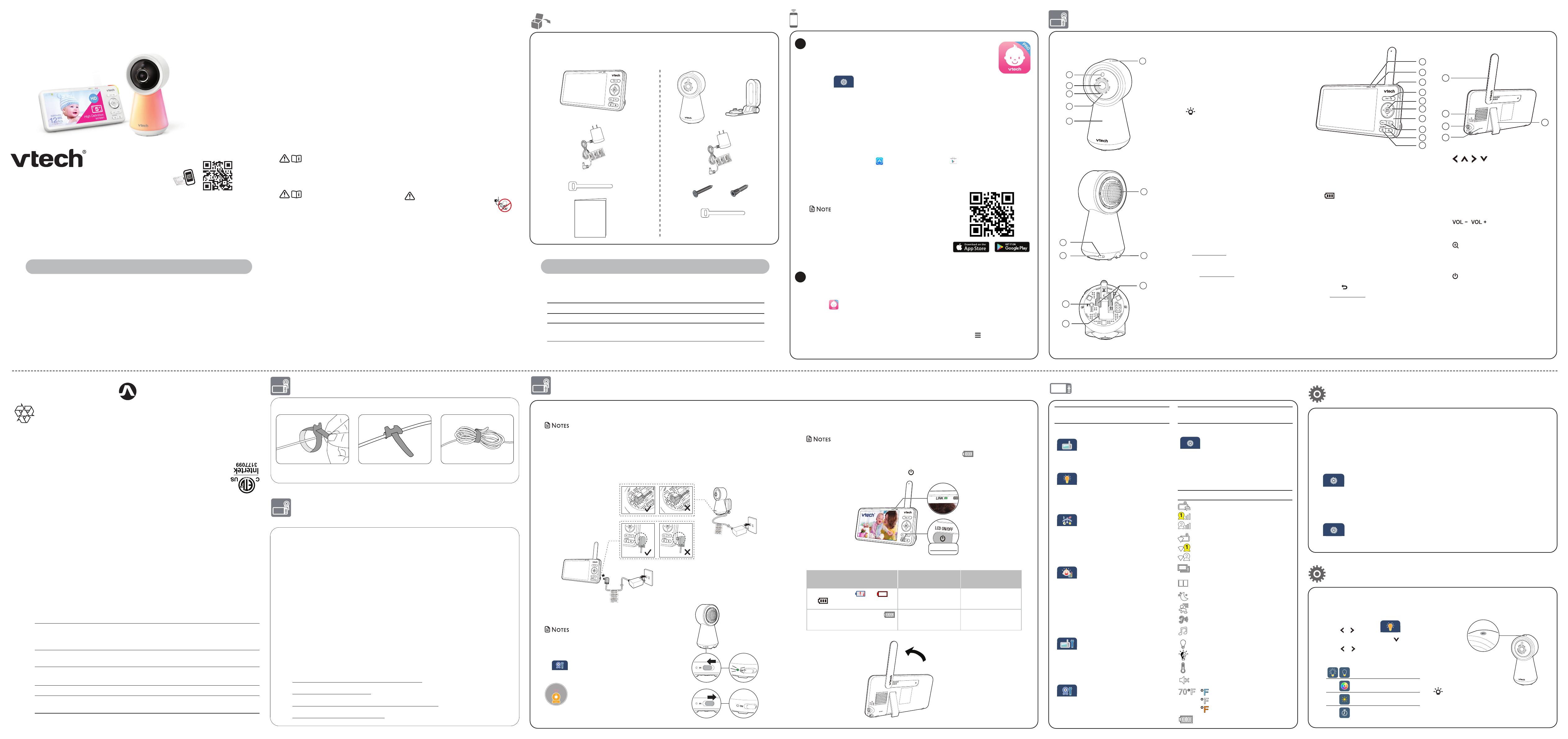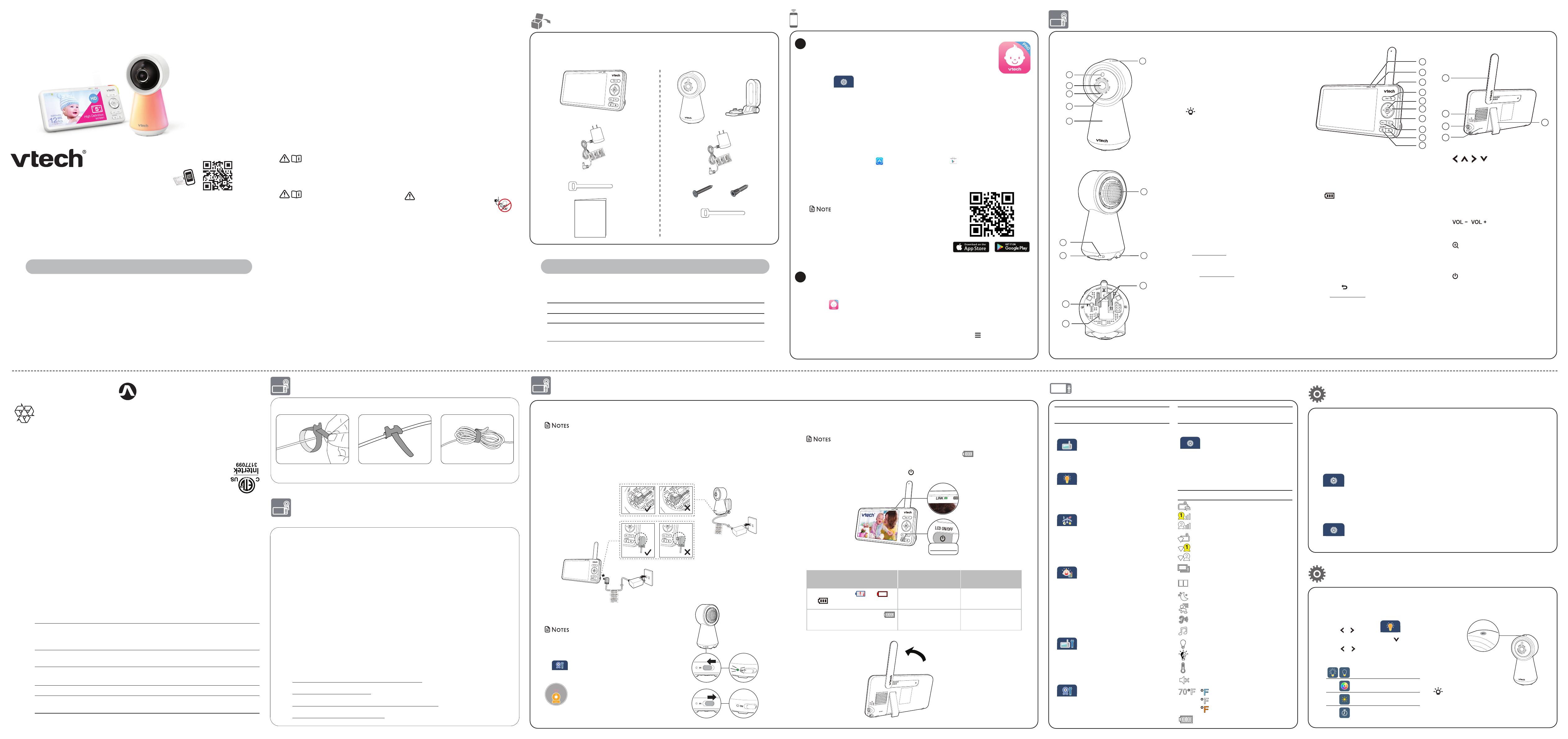
Congratulations
on purchasing your new VTech product.
Before using this baby monitor, please read the Important safety instructions.
For support, shopping, and everything new at VTech, visit our website at
www.vtechphones.com. In Canada, visit www.vtechcanada.com.
RM5756HD
RM5756HD-2
5” Smart Wi-Fi 1080p
Video Monitor
What does HD Video Monitor do?
VTech 5” Smart Wi-Fi 1080p Video Monitor allows you to stay close to your baby when you
are on the move or away. This monitor is Wi-Fi enabled, using your home wireless network
to stream live video and audio through the 1080p baby unit and 5-inch colour screen
parent unit. It allows you to maintain a constant connection to your baby.
You can also monitor from your smartphone or mobile tablet.
VTech 5” Smart Wi-Fi 1080p Video Monitor uses MyVTech Baby Pro app to let you
instantly see and hear what’s happening with your baby from anywhere in the world. The
app can be downloaded from the App Store or the Google PlayTM Store.
Transmit frequency Baby unit: 2412 - 2462 MHz
Parent unit: 2412 - 2462 MHz
Channels 11
LCD 5’’ Colour LCD
(IPS 1280x720 pixels)
Nominal effective range Maximum power allowed by FCC and IC. Actual operating range may
vary according to environmental conditions at the time of use.
Power requirement Baby unit power adapter: Output: 5V DC, 1000mA.
Parent unit power adapter: Output: 5V DC, 2A.
Parent unit battery: 3.7V 5000mAh, 18.5Wh Lithium-ion battery
Specifications are subject to change without notice.
© 2022 VTech Technologies Canada Ltd.
All rights reserved. 05/22. RM5756HD_CA_QSG_V2
Technical specications
Disclaimer and Limitation of Liability
VTech Communications, Inc. and its suppliers assume no responsibility for any damage or loss resulting
from the use of this user’s manual. VTech Communications, Inc. and its suppliers assume no responsibility
for any loss or claims by third parties that may arise through the use of this product.
Company: VTech Communications, Inc.
Address: 9020 SW Washington Square Road - Ste 555 Tigard, OR 97223, United States
Phone: 1 (800) 595-9511 in the U.S. or 1 (800) 267-7377 in Canada
UL STD.
62368-1
CERTIFIED TO
CSA STD.
C22.2 NO.62368-1
CONFORMS TO
Android TM and Google Play TM are trademarks of Google Inc.
App Store is a trademark of Apple Inc., registered in the U.S. and other countries.
IOS is a trademark or registered trademark of Cisco in the U.S. and other countries and is used under license.
Go to www.vtechcanada.com
for the latest VTech product news.
For more support information
Quick start guide
(Canada version)
Overview
What’s in the box
Connect, charge and power on the baby monitor
x 2 x 2
Quick start guide
Your baby monitor package contains the following items. Save your sales receipt and original
packaging in the event warranty service is necessary.
Parent unit icons
For mobile access:
MyVTech Baby Pro mobile app
Network Wi-Fi
Wi-Fi router 2.4GHz 802.11 b/g/n
Internet connection 1.5 Mbps @ 720p or 2.5 Mbps @1080p upload
bandwidth per baby unit
Requirements
Baby unit overview
1Light sensor
2Camera lens
3Infrared LEDs
• Allow you to see clearly in a dark environment.
4Microphone
5Night Light
6 Night Light Control Key
• Go to Night Light section to learn more.
7ON/OFF switch
• Power it on or off.
8LED indicator
• Red is steadily on when the baby unit is
connecting to the parent unit in direct mode.
• Green is steadily on when the baby unit is
connected in Wi-Fi router mode.
• Red flashes slowly during video streaming in
direct mode.
• Green flashes slowly during video streaming
in Wi-Fi router mode.
9Speaker
10 Temperature sensor
11 PAIR
• Press and hold for three seconds to enter
pairing mode.
• Reset the baby unit to factory default.
1. Press and hold PAIR key until you hear a
beep sound.
2. Release the PAIR key, and then press the
PAIR key again five times until you hear
another beep sound.
3. The baby unit will sound another beep
when the reset completes. Then, the
baby unit will reboot.
12 Power jack
13 Wall mount slots
4
6
3
5
2
1
Connect the baby monitor
• The rechargeable battery in the parent unit is built-in.
• Use only the power adapters supplied with this product.
• Make sure the parent unit and the baby unit are not connected to the switch controlled electric outlets.
• Connect the power adapters in a vertical or floor mount position only. The adapter prongs are not
designed to hold the weight of the parent unit and the baby unit, so do not connect them to any ceiling,
under-the-table, or cabinet outlets. Otherwise, the adapter may not properly connect to the outlets.
• Make sure the parent unit, the baby unit and the power adapter cords are out of reach of children.
Charge the parent unit battery before use
The parent unit runs on rechargeable battery or AC power. To continuously monitor your
baby, keep the parent unit connected to AC power.
• Before using the baby monitor for the first time, charge the parent unit battery for 12 hours. When
the parent unit battery is fully charged, the battery icon becomes solid .
• The standby time varies depending on your actual use.
After the parent unit is fully charged, press Power until the welcome screen appears.
The battery icon indicates the battery status (see the following table).
Battery indicators Battery status Action
The screen displays and .
The LED light flashes.
The battery has very little
charge and may be used
for only a short time.
Charge
without
interruption
(about 30
minutes).
The battery icon becomes solid . The battery is fully
charged.
To keep the battery
charged, connect it to AC
power when in use.
1 set for RM5756HD
2 sets for RM5756HD-2
Slide the switch to ON to power on your baby unit.
• After powering up, the baby unit status LED will turn on
and then turn off after a short time.
• The status LED is set to off by default. If you want to
keep the LED on, press MENU, then go to
> Status LED and turn it on.
NOTE:
Camera lens and surface may get
warm during normal operation.
WARM
Parent unit overview
1LINK LED light
• On when the parent unit is linked to the
baby unit.
• Flashes when the link to the baby unit
is lost.
2 LED light
• On when the parent unit is connected to
AC power, and the battery is charging.
• Flashes when the parent unit battery is
low and needs to be charged.
33- level sound indicator light
• Green: low sound level is detected by
the baby unit.
• Green and amber: moderate sound
level is detected by the baby unit.
• Green, amber and red: high sound level
is detected by the baby unit.
4TALK /
• Press and hold to talk to the baby unit.
• While in a sub-menu, press to exit.
5MENU | SELECT
• Press to enter the main menu.
• While in a menu, press to choose an
item, or save a setting.
6 | | | Arrow keys
• Press to navigate left, right, up and
down within the main and sub-menus.
• While viewing a zoomed image, press
to move the viewed image left, right,
up and down.
7Microphone
8 |
• Increase or decrease parent unit
volume.
9 Zoom
• Press to zoom in/out.
• While in a sub-menu, press to view the
help menu.
10 Power | LCD ON/OFF
11 Antenna
12 Speaker
13 Power jack
14 RESET
• Force reboot the parent unit.
15 Stand
2
1
3
4
5
6
7
8
9
10
14
15
13
12
11
Install MyVTech Baby Pro mobile app
1. Browse the App Store or the Google Play store .
2. Search for the mobile app with the keyword “myvtech baby pro“.
3. Download and install the MyVTech Baby Pro mobile app to your mobile device.
OR
Scan the QR codes on the right to get the app.
• Make sure your mobile device meets the minimum
requirement for the mobile app.
Minimum requirement
The mobile app is compatible with:
• AndroidTM 6.0 or later; and
• iOS 12 or later.
Download the free MyVTech Baby Pro mobile app and install it to a
mobile device, then use your mobile device and the mobile app to
monitor your baby remotely.
1. Press MENU/SELECT when the parent unit is idle.
2. Go to > Connect Mobile Phone.
3. Scan the QR code in the parent unit to download the app into your
mobile device if you have not installed the app yet.
4. Follow the instructions in the mobile app to set up and pair your baby
unit to the mobile app.
Alternatively, you can download the mobile app from the App Store or
Google Play store.
1
Download app for mobile access
After installing the mobile app, follow the instructions in the mobile app and parent
unit to set up and pair your baby unit.
In your mobile device:
1. Tap to run the mobile app in your mobile device, and then create a user account.
2. We recommend that you use common webmail services, such as Google Gmail for
registration of your user account. Check your email (and Spam folder), and activate
your new camera account via the email link, then sign in to your account.
3. Follow the instructions in the mobile app to pair the camera. Tap , then Add Camera
in the mobile app to get started.
2
The applied nameplate is located at the bottom of the baby unit’s base.
When using your equipment, basic safety precautions should
always be followed to reduce the risk of fire, electric shock and
injury, including the following:
1. Follow all warnings and instructions marked on the product.
2. Adult setup is required.
3. CAUTION: Do not install the baby unit at a height above 6.5
feet (2 meters).
4. This product is intended as an aid. It is not a substitute for
responsible and proper adult supervision and should not be
used as such.
5. This product is not intended for use as a medical monitor.
6. Do not use this product near water, for example, near to a
bath, sink, swimming pool or shower.
7. CAUTION: Use only the battery provided. There may be a risk
of explosion if a wrong type of battery is used for the parent
unit. The battery cannot be subjected to high or low extreme
temperature and low air pressure at high altitude during use,
storage or transportation. Disposal of battery into fire or a hot
oven, or mechanically crushing or cutting or the battery can
result in an explosion. Leaving the battery in an extremely
high temperature surrounding environment can result in an
explosion or the leakage of flammable liquid of gas. Battery
subjected to extremely low air pressure may result in an
explosion or the leakage of flammable liquid or gas. Dispose
of used battery according to the instructions.
8. Use only the adapters included with this product. Incorrect
adapter polarity or voltage can seriously damage the product.
Power adapters information:
Baby Unit Output: 5V DC 1000mA
VTech Telecommunications Ltd.
Model: VT05EUS05100
Parent Unit Output: 5V DC 2A
VTech Telecommunications Ltd.
Model: VT07EUS05200
Rechargeable battery information:
3.7V 5000mAh, 18.5Wh Lithium-ion battery
Zhuhai Great Power Energy Co., Ltd.
Model: GSP806090-5Ah-3.7V-1S1P
9. The power adapter is intended to be correctly oriented in a
vertical or floor mount position. The prongs are not designed
to hold the plug in place if it is plugged into a ceiling, under-
the-table or cabinet outlet.
10. For pluggable equipment, the socket-outlet (power adapter)
should be installed near the equipment and should be easily
accessible.
11. Unplug this product from the wall outlet before cleaning.
Do not use liquid or aerosol cleaners. Use a damp cloth for
cleaning.
12. Do not cut off the power adapters to replace them with other
plugs, as this causes a hazardous situation.
13. Do not allow anything to rest on the power cords. Do not
install this product where the cords may be walked on or
crimped.
14. This product should be operated only from the type of power
source indicated on the marking label. If you are not sure of
the type of power supply in your home, consult your dealer or
local power company.
15. Do not overload wall outlets or use an extension cord.
16. Do not place this product on an unstable table, shelf, stand or
other unstable surfaces.
17. This product should not be placed in any area where proper
ventilation is not provided. Slots and openings in the back or
bottom of this product are provided for ventilation. To protect
them from overheating, these openings must not be blocked
by placing the product on a soft surface such as a bed, sofa
or rug. This product should never be placed near or over a
radiator or heat source.
18. Never push objects of any kind into this product through
the slots because they may touch dangerous voltage points
or create a short circuit. Never spill liquid of any kind on the
product.
19. To reduce the risk of electric shock, do not disassemble this
product, but take it to an authorized service facility. Opening
or removing parts of the product other than specified access
doors may expose you to dangerous voltages or other risks.
Incorrect reassembling can cause electric shock when the
product is subsequently used.
20. You should test the sound reception every time you turn on
the units or move one of the components.
21. Periodically examine all components
for damage.
22. There is a very low risk of privacy loss when using certain
electronic devices, such as baby monitors, cordless
telephones, etc. To protect your privacy, make sure the
product has never been used before purchase, reset the baby
monitor periodically by powering off and then powering on
the units, and power off the baby monitor if you will not use
it for some time.
23. Children should be supervised to ensure that they do not play
with the product.
24. The small parts of this monitor can be swallowed by babies or
small children. Keep these parts out of reach of children.
25. The product is not intended for use by persons (including
children) with reduced physical, sensory or mental capabilities,
or lack of experience and knowledge, unless they have
been given supervision or instruction concerning use of the
appliance by a person responsible for their safety.
SAVE THESE INSTRUCTIONS
Cautions
• Use and store the product at a temperature between 0oC and
40oC.
• Burn hazard, fire hazard, explosion hazard associated with
mishandling of the battery.
• Do not expose the product to extreme cold, heat or direct
sunlight. Do not put the product close to a heating source.
• Warning—Strangulation Hazard—
Children have STRANGLED in cords. Keep this
cord out of the reach of children (more than 3 ft
(0.9m) away). Do not remove this tag.
• Never place the camera unit(s) inside the baby’s cot or
playpen. Never cover the camera unit(s) or parent unit with
anything such as a towel or a blanket.
• Other electronic products may cause interference with your
camera unit. Try installing your camera unit as far away from
these electronic devices as possible: wireless routers, radios,
cellular telephones, intercoms, room monitors, televisions,
personal computers, kitchen appliances and cordless
telephones.
Precautions for users of implanted cardiac pacemakers
Cardiac pacemakers (applies only to digital cordless devices):
Wireless Technology Research, LLC (WTR), an independent
research entity, led a multidisciplinary evaluation of the
interference between portable wireless devices and implanted
cardiac pacemakers. Supported by the U.S. Food and Drug
Administration, WTR recommends to physicians that:
Pacemaker patients
• Should keep wireless devices at least six inches from the
pacemaker.
• Should NOT place wireless devices directly over the
pacemaker, such as in a breast pocket, when it is turned ON.
WTR’s evaluation did not identify any risk to bystanders with
pacemakers from other persons using wireless devices.
Electromagnetic fields (EMF)
This VTech product complies with all standards regarding
electromagnetic fields (EMF). If handled properly and according
to the instructions in this user’s manual, the product is safe to be
used based on scientific evidence available today.
Important safety instructions
Raise the parent unit
antenna for better
reception
Press and hold
To ensure that your baby monitor is always at its best performance, the parent unit will
prompt you to update its software and the baby unit firmware when there are new versions
available.
• Follow the instructions on the parent unit screen to update your baby monitor. If you skip
the updates, the parent unit and baby unit will be updated automatically when the parent
unit is powered off, and then powered on again.
• To check if your device is running on the latest software or to update your device software, go to:
> Software Update
Connect your baby monitor to Wi-Fi
• You must connect your video monitor to your secured home Wi-Fi network in order to receive
the latest software and firmware updates. To set it up, go to:
> Configure Wi-Fi
Auto software and rmware update
Night Light
On the baby unit:
You can control the night light remotely on the parent unit or directly on the baby unit.
On the parent unit:
1. Press MENU.
2. Press or to scroll to Night Light
menu, then press MENU or to enter.
3. Press or to choose below options:
Night Light Control Key
Single Tap: Turn on/off
Tap and hold: Adjust night light brightness
Turn on/off night light
Change night light color
Adjust night light brightness
Set night light timer
Main
Menu Options
Monitoring mode (* For RM5756HD-2 only)
• View baby units in Single mode.
• View baby units in Patrol mode.
• View baby units in Split screen.
Night light
• Turn on or turn off night light.
• Select a night light color.
• Adjust night light brightness.
• Set a night light timer.
Melodies and soothing sounds
• Select play all melodies, or play
one of the five melodies and five
soothing sounds.
• You can also set the timer to
stop playing after 15, 30 or 60
minutes, or playing non-stop.
Alerts - Sound, motion and temperature
• Select the sound and motion
sensitivity level.
• Turn on/off sound and motion
detection alerts.
• Select maximum and minimum
temperature for alert range.
• Turn on/off temperature alert.
• Turn on/off Auto Wake Up
function.
Parent unit settings
• Adjust parent unit screen
brightness.
• Adjust Low Battery Alert Tone.
• Adjust No Link Alert Tone.
• Turn on/off Dim mode.
Baby unit settings
• Turn on/off Night Vision.
• Turn on/off baby unit Status LED.
• Adjust baby unit speaker volume.
Main
Menu Options
General settings
• Configure Wi-Fi.
• Connect mobile phone.
• Reset Settings to factory default.
• Software Update.
Status icons
Direct mode
Parent unit, baby unit 1 and baby unit 2
(*For RM5756HD-2 only) are connected to
each others directly.
Wi-Fi Router mode
Parent unit, baby unit 1 and baby unit 2
(*For RM5756HD-2 only) are connected to
home Wi-Fi network.
Baby unit 1 and 2 are being viewed in
Patrol mode (*For RM5756HD-2 only).
Baby unit 1 and 2 are being viewed in
Split mode (*For RM5756HD-2 only).
Night vision is turned on.
Motion detection alert is turned on.
Sound detection alert is turned on.
Melodies and soothing sounds are
playing.
Night light is turned on.
Auto night light brightness is activated.
Temperature alert is turned on.
Parent unit is muted.
Temperature is lower than 68°F.
Temperature is within 68°F and 75°F.
Temperature is higher than 75°F.
Battery indicator.
CABLE MANAGEMENT
VTech cares about your privacy and peace of mind. That’s why we’ve put together a list of industry-
recommended best practices to help keep your wireless connection private and your devices protected
when online. We recommend you carefully review and consider complying with the following tips.
Ensure your wireless connection is secure.
• Before installing a device, ensure your router’s wireless signal is encrypted by selecting the “WPA2-
PSK with AES” setting in your router’s wireless security menu.
Change default settings.
• Change your wireless router’s default wireless network name (SSID) to something unique.
• Change default passwords to unique, strong passwords. A strong password:
- Is at least 10 characters long.
- Is complex.
- Does not contain dictionary words or personal information.
- Contains a mix of uppercase letters, lowercase letters, special characters and numbers.
Keep your devices up to date.
• Download security patches from manufacturers as soon as they become available. This will ensure
you always have the latest security updates.
• If the feature is available, enable automatic updates for future releases.
Disable Universal Plug and Play (UPnP) on your router.
• UPnP enabled on a router can limit the effectiveness of your firewall by allowing other network
devices to open inbound ports without any intervention or approval from you. A virus or other
malware program could use this function to compromise security for the entire network.
For more information on wireless connections and protecting your data, please review the following
resources from industry experts:
1. Federal Communications Commission: Wireless Connections and Bluetooth Security Tips –
www.fcc.gov/consumers/guides/how-protect-yourself-online.
2. U.S. Department of Homeland Security: Before You Connect a New Computer to the Internet –
www.us-cert.gov/ncas/tips/ST15-003.
3. Federal Trade Commission: Using IP Cameras Safely –
https://www.consumer.ftc.gov/articles/0382-using-ip-cameras-safely.
4. Wi-Fi Alliance: Discover Wi-Fi Security –
http://www.wi-fi.org/discover-wi-fi/security.
Protect your privacy and online security