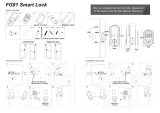Technical Specificaon
Model Name
Power / Lumen Output
Color Temperature
Mains
Radio Wi-Fi/BLE
Operang temperature
Radio range (max)
IP rang
Guarantee
JP-ST64FRWB
5W / 470 lm
2700K - 6500K + RGB
220-240 VAC / 50Hz
2.405 - 2.483GHz <20dBm
-10°C to +40°C
100m outdoor, 20m indoor
IP20
1year
Radio Standard
ETSI EN 300 328 V2.2.2 (2019-07)
EMC Standard
EN 301489-1 V2.1.1 (2017-02),
EN 301489-17 V3.1.1 (2017-02),
EN 55015:2013 +A1:2015,
EN 61547:2009
Safety Standard (LVD)
IEC 60669-2-1:2002/AMD1:2008/AMD2:2015,
IEC 60669-1:1998/AMD1:1999/AMD2:2006
EN 60669-2-1:2004 +A1:2009 +A12:2010,
EN 60669-1:2018, EN 62311:2008
RoHS Standard
2011/65/EU, (EU) 2015/863
Radio Equipment (RED)
Complies with 2014/53/EU Direcve
More
Basicinformationaboutthedevice
Deivec name
SupportedThird-party
Control Others
Shareddevices
Others
CreateGroup
Deviceinformation
Feedback
DeviceLocation
Checknetwork
amazon
alexa Google
Assistant
- Now you can configure and share your system
with family and friends.
- You can also connect voice assistants like
Amazon Alexa and Google Assistant to control
your lighng.
• To reduce the risk of electric shock this
product should only be opened by a authorized
person.
• Unplug the power cord from the wall outlet, if any
problems arise.
• Read the operang instrucons carefully before use.
Keep the instrucons for use for future needs.
• Use the device only for its intended purpose.
• Do not use the device if any part is
damaged or incorrect. If the device is damaged or
incorrectly, it must be replaced immediately.
• The device is for indoor use only.
Do not use the device outdoors.
• Do not expose the product to water or moisture.
• Do not touch the device with wet hands.
• Make sure the base of the bulb matches
the lamp holder.
Connecng Voice Assistants
1. Choose a unit to connect to a Voice Assistant.
2. Press the pencil to see the unit informaon. 3. Choose which Voice Assistans to connect to.
FAQ
Q1: What do you do if Miguel does not connect to your Wi-Fi?
a. Check that Miguel is properly connected and has power.
b. Make sure Bluetooth is enabled on your mobile / tablet.
c. Make sure that Miguel and mobile / tablet are
connected to the same network.
d. Are the devices connected to the internet.
e. Check that the password for your Wi-Fi is entered correctly.
f. Check that any firewall is not blocking traffic.
Q2: What happens if my Wi-Fi connecon is lost?
Miguel must be connected to Wi-Fi to be controlled via the App.
Q3: How to change Wi-Fi network or password for Wi-Fi?
Repeat the pairing process from step 5.
Q4: How do you reset Miguel?
Switch the power to the luminaire on / off 3 mes in quick
succession (OFF-ON-OFF-ON-OFF-ON), then wait 1-3 seconds
unl Miguel starts flashing.
JP Internaonal Technologies AB, Runstensvägen 5, S-175 61 Järfälla
Product informaon and manufacturer's declaraon are available at:
www.luminans.com