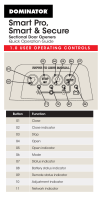Page is loading ...

1.0 USER OPERATING CONTROLS
PanelMax
Sectional Door Openers
Quick Operation Guide
01
Button Function
01 Close
02 Close indicator
03 Stop / Set
04 Open
05 Open indicator
06 Mode
07 Status indicator
08 Remote status indicator
09 Adjustment indicator
02
03 04 05 06 07
0809

TO DISENGAGE THE OPENER
2.0 MANUAL DOOR OPERATION
CAUTION: When the opener is manually
disengaged, the door is no longer
locked. To lock the door manually,
re-engage the opener after the door is
closed.
TO ENGAGE THE OPENER
CAUTION: Do not use the string handle
as a mechanism to open the door.
Failure to comply may cause serious
injury.
It is recommended to disengage the door with
the door in the closed position.
tip
DOOR
Pull towards, until
you hear a click Manually
operate door
DOOR
Pull away, until you
hear a click Press to test

Light StatusBattery
Solid OK
Flashing Replace
No light Replace
3.0 CODING A REMOTE CONTROL
STEP ONE
The opener can only be operated from remote
controllers that have been programmed into its
memory. Up to 64 remotes can be programmed.
Battery Type: 1 x CR2032.
WARNING!: The battery is hazardous and must
be kept out of reach of children. The battery can
cause severe of fatal injuries within 2 hours or
less if swallowed or placed inside any part of the
body. If you suspect the battery has be
swallowed or placed inside any part of the body,
SEEK IMMEDIATE medical attention.
STEP TWO
STEP THREE
Switch power on and
remove controls cover
till remote
LED lit
Press
repeatedly
HOLD
Opener
ashes &
beeps
HOLD for 3 sec
HOLD for 3 sec
RELEASE
Release both
buttons
STEP FOUR
tip
STEP ONE
4.0 CHANGING A BATTERY
HOLD
Check Light
Status Table
STEP TWO
tip
Use screwdriver
to remove scew
and open
STEP THREE
Use non-metallic
object to push
out.
STEP ONE STEP TWO
Take a pre-coded
remote and press the
button to duplicate
REMOTELY CODING A REMOTE CONTROL
Remotely coding works when you have a
pre-coded remote control and are in range of the
opener.
tip
Use a pen,
HOLD for 2 sec
the middle button
through the
coding hole
STEP THREE
Opener ashes & beeps
HOLD for 3 sec
HOLD for 3 sec
RELEASE
Take new
remote
RELEASE
STEP FIVE
Press to test
Opener stops ashing &
beeping
STEP FIVE
Press to test
Then ret controls cover

(Requires Smart Hub)
5.0 SMART PHONE CONTROL
BEFORE YOU START
Download the B&D App
to your smartphone
STEP TWO
Ensure limits are
set prior to connecting
to wi
STEP ONE
Open APP
and click START
!
WARNING!: This device allows for operation of
the door when not in line-of-sight of the door
and opener. The door may operate unexpectedly,
therefore do not allow anything to stay in or near
the path of the door.
Go to phone settings,
then WiFi and select
(B&D000000)
The home WiFi router
is within range of
opener
The Smart Phone Control works via your home’s WiFi network.
Initial set up involves linking your phone app and smart hub
to your home network.
Set up new
Smart Hub in app
STEP THREE
Smart Hub connect
appears, ensure WiFi
network =
(B&D000000)
Follow
instructions in the app
Connect the Smart
Hub to power.
Upon completion,
test the opener
through the
B&D App.

IssueRemedy
1 Normal operation (door is fully open)
2
3Change Auto-lock battery
4 Wireless PE battery is low Change PE Battery
5
6
7Standby battery is faulty
8 Door was obstructed
9 Motor overloaded or
stalled
6.0 TROUBLESHOOTING
PE is precenting door
from moving
Clear away any obstructions.
Test Door. If unable to move
the door and suspect beam
is faulty, enter Safety Beam
Emergency Close by
pressing and holding a
pre-coded transmitter button
until the door closes.
Main Light = Service / Warning Indicator:
Requirements for a service and user warnings are indicated
after operation by the main light repeatable ashing OFF a
number of times followed by a pause.
The below table identies the issues and remedies
Wireless Auto-Lock
battery is low
Wireless Auto-Lock is not
unlocked and preventing
door moving
Check Auto-Lock, test by
pressing emergency release
button on the lock and the
test door operation.
Maintenance is due after
pre-set number of cycles.
Contact dealer to arrange
service.
Contact 1300 769 850 within
Australia for assistance.
Clear away any obstructions
and test door opens/closes
correctly. (if the door is
damaged, contact a door
professional)
Contact dealer to arrange a
door service.

7.0 CARING FOR YOUR OPENER
Preventative servicing of your garage door and opener, is
important. Your garage door is made up of numerous moving
parts designed to lift and lower your door safely and
efciently.
Ongoing preventative servicing ensures that your door
continues to function within factory specications, greatly
reduces the risk of failure and repair bills down the track and
ensure you maintain your Warranty.
Refer to your Owners Opener Handbook for your service
schedule available HERE.
Refer to the installation manual for monthly
testing procedures in Section 13 to ensure
garage door is t for use available HERE.
tip
Online warranty details are available HERE.
8.0 NEED A SERVICE CALL?
If the opener needs a service please call the dealer who
installed the garage door opener (their contact details are
usually on a sticker on the back of your garage door).
For product assistance, general enquiry or
more information, please visit:
bnd.com.au
or call 13 62 63.
/