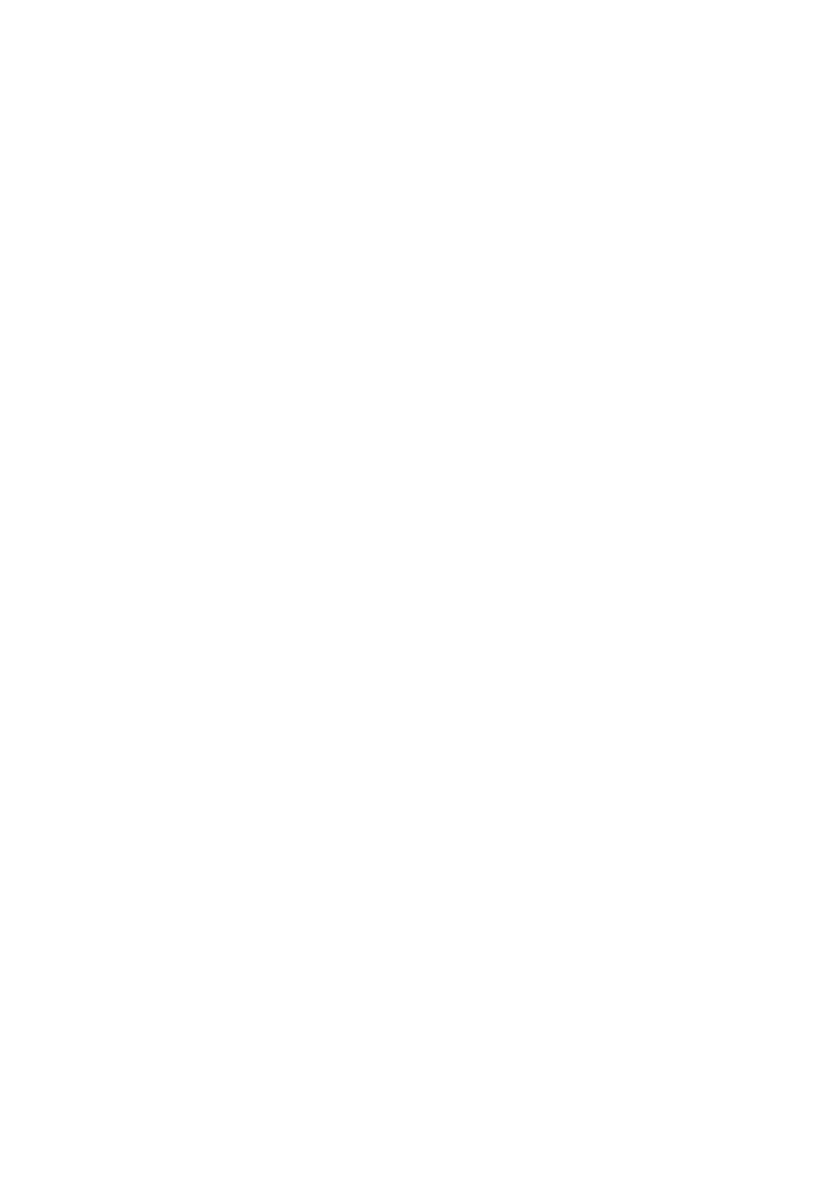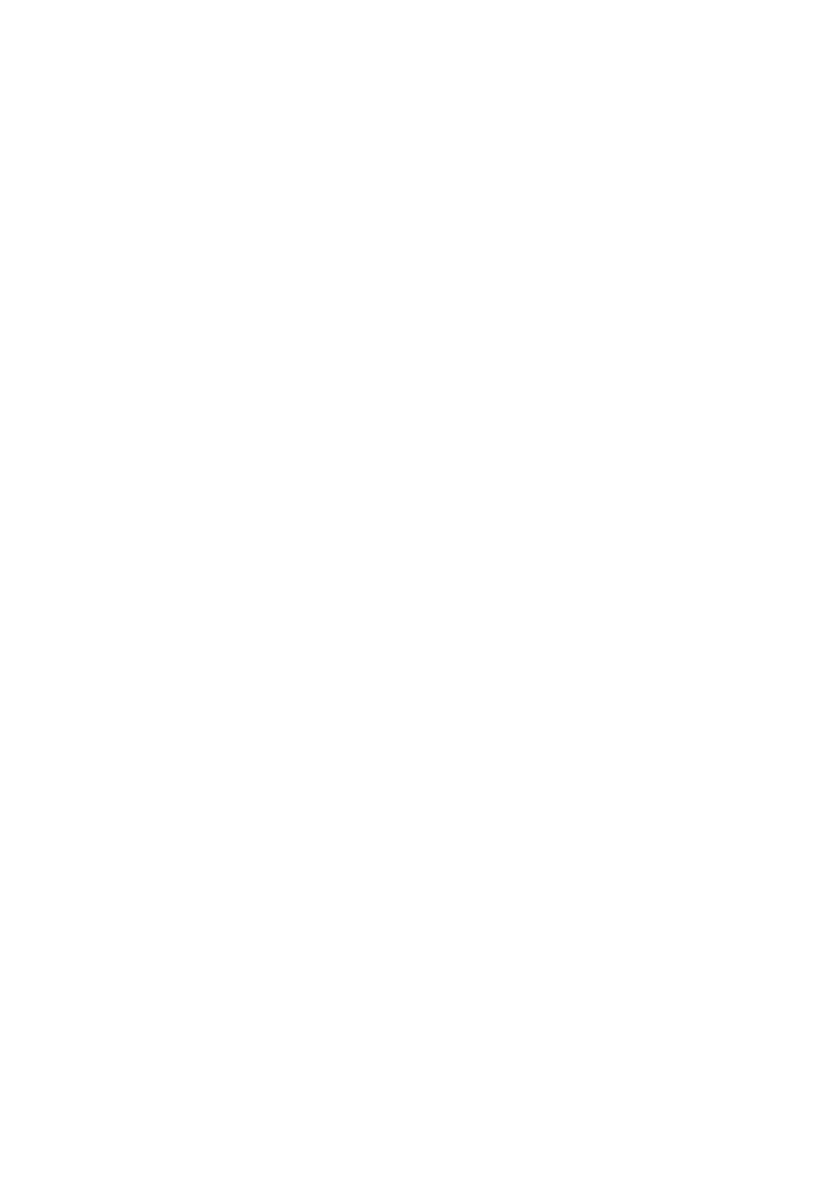
11
When an error is detected, this product
will restart automatically.
This product will be inoperable for around 2
minutes after the restart just as when the
power is turned on.
About the automatic status detection
function
When this product malfunctions due to exoge-
nous noise, etc. for 30 seconds or more, the
product will automatically reset and will return
to normal state. When the product is reset, ini-
tialization will be carried out as when the power
of the product is turned on. When the product
repeatedly resets, exogenous noise level
around the product may be high and that may
cause malfunction. Contact your dealer for
instructions.
Periodically images on the screen appear
to be distorted
When the camera is installed in a location
where it is subject to small vibrations (for exam-
ple, when it is installed near devices that
vibrate), images may appear distorted and
stretched lengthways. This phenomenon is a
characteristic of image pickup devices that use
CMOS sensors and is caused by the relation-
ship between the periodic movements of the
camera and the timing that the image sensor
reads images. This is not a problem with the
camera. To reduce the possibility of this phe-
nomenon occurring, install the camera in a
secure location.
We shall not be liable for content
compensation, losses of recorded or
edited content and any direct or indirect
consequent damages caused by failure to
record or edit due to faults with this unit or
the SD memory card. In addition, the same
provisions apply after unit is reparied.
About the CMOS image sensor
• When continuously shooting a bright light
source such as a spotlight, the color filter
of the CMOS image sensor may become
deteriorated and this may cause discolor-
ation. Even when changing the fixed
shooting direction after continuously
shooting a spotlight for a certain period,
the discoloration may remain.
• When shooting fast-moving subjects or
objects crossing the shooting area may
look to be bending askew.
Cleaning this product body
Be sure to turn off the power before cleaning.
Failure to observe this may cause injury.
Do not use benzine, thinner, alcohol, or any
other types of solvents or detergents. Otherwise,
it may cause discoloration. When using a chemi-
cal cloth for cleaning, read the caution provided
with the chemical cloth product.
• Do not loozen or remove screws unless
instructed to do so in the product docu-
mentation.
Cleaning the lens
Use a lens cleaning paper (used to clean cam-
era lenses or lenses of spectacles). When using
solvent, use an alcohols solvent and do not
use a thinner or a glass cleaner.
Cleaning of the dome cover
Use lens cleaning paper (used to clean camera
or spectacles lenses) to remove any dirt on the
dome cover.
The mark of light-shielding parts left inside the
dome or dirt on the dome cover may influence
the reflection of infrared rays. Therefore, like-
wise remove those marks and dirt using clean-
ing paper.