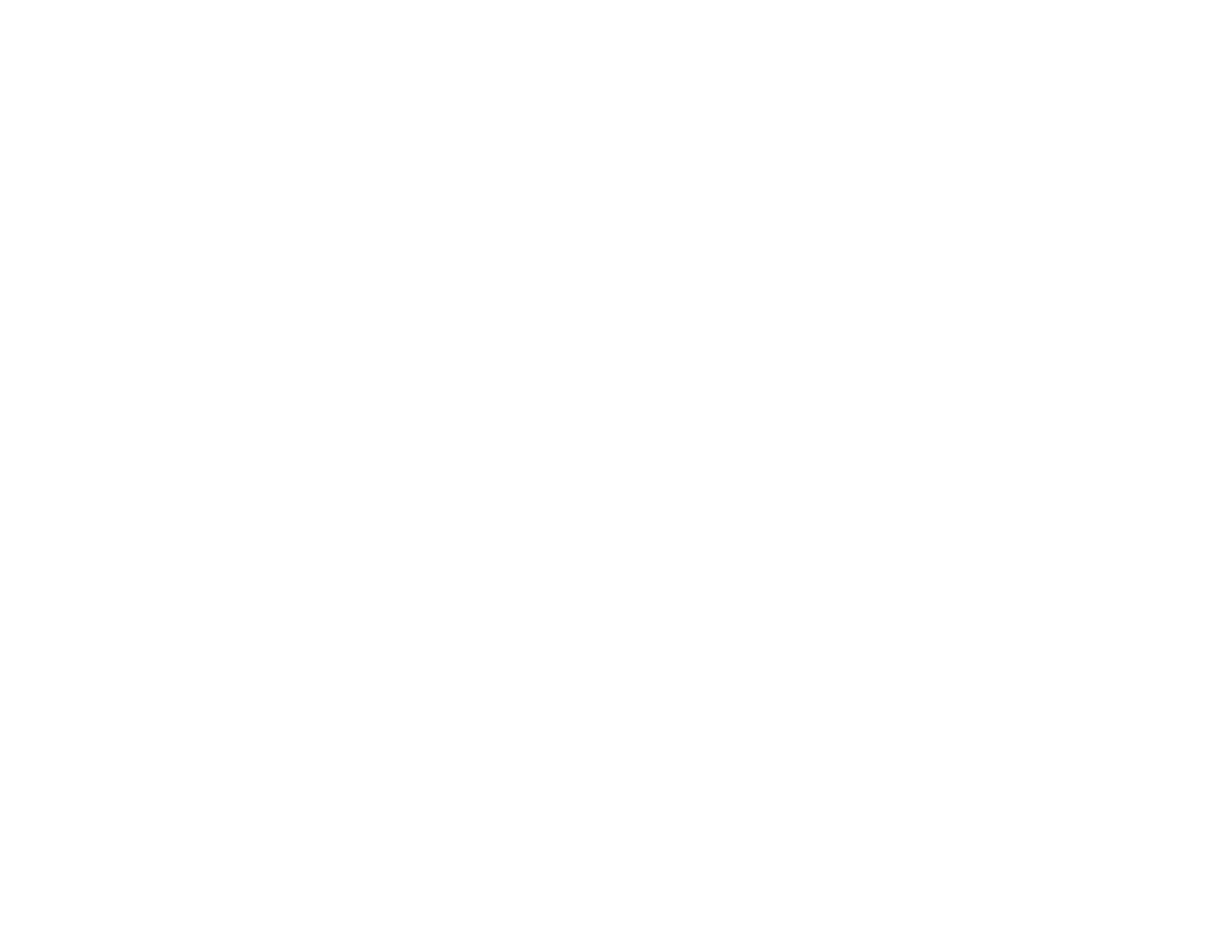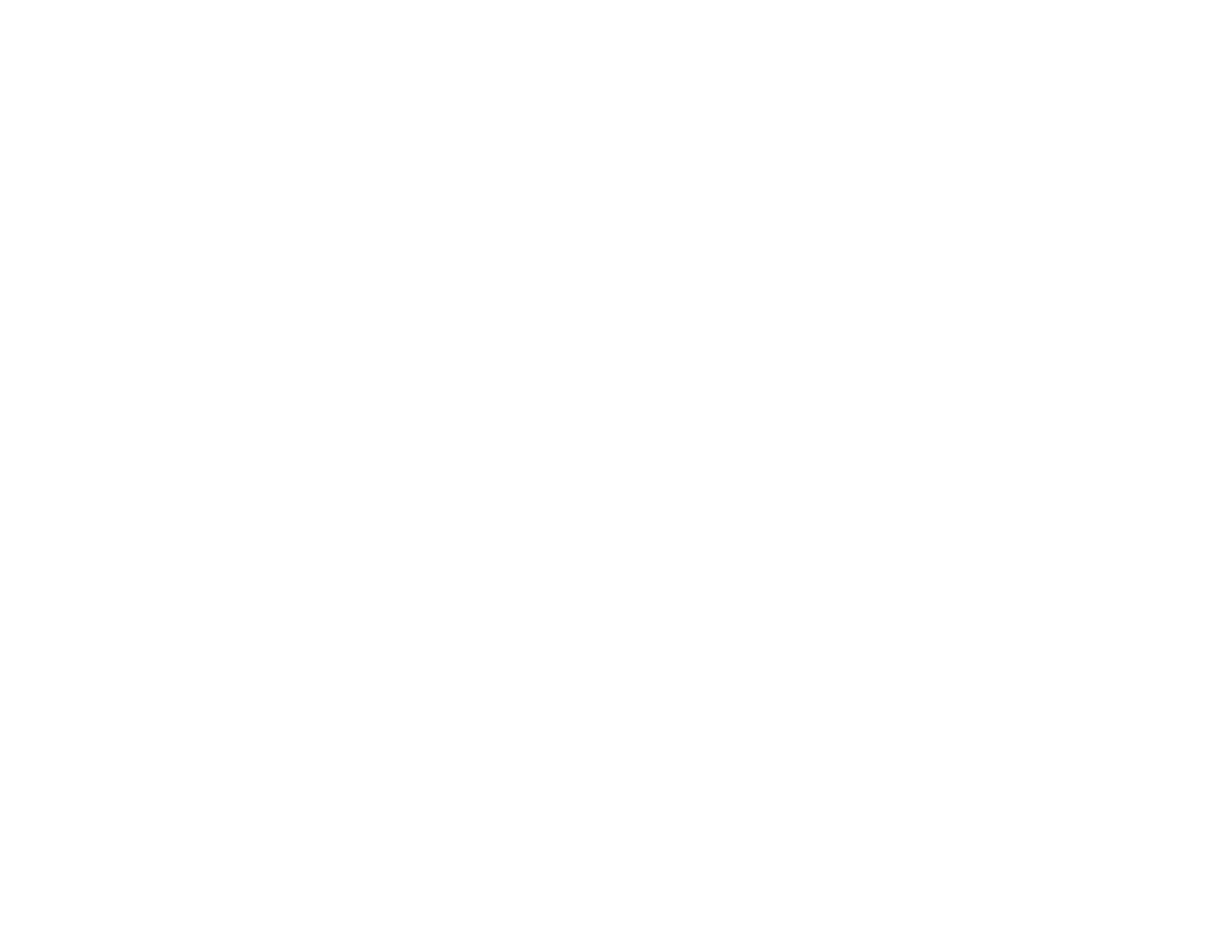
7
Saving Settings to a Computer .................................................................................................... 143
Transferring Settings from a Computer ....................................................................................... 145
Adjusting the Menu Settings .................................................................................................................. 148
Using the Projector's Menus............................................................................................................. 148
Image Quality Settings - Image Menu .............................................................................................. 150
Input Signal Settings - Signal Menu.................................................................................................. 153
Projector Feature Settings - Settings Menu...................................................................................... 155
Projector Setup Settings - Extended Menu....................................................................................... 158
Projector Network Settings - Network Menu..................................................................................... 161
Projector Setup Settings - ECO Menu .............................................................................................. 164
Projector Information Display - Info Menu ........................................................................................ 166
Event ID Code List....................................................................................................................... 167
Projector Reset Options - Reset Menu............................................................................................. 168
Maintaining and Transporting the Projector ......................................................................................... 170
Projector Maintenance ..................................................................................................................... 170
Cleaning the Lens........................................................................................................................ 170
Cleaning the Projector Case........................................................................................................ 171
Air Filter and Vent Maintenance .................................................................................................. 171
Cleaning the Air Filter and Vents............................................................................................. 172
Replacing the Air Filter............................................................................................................ 172
Projector Lamp Maintenance....................................................................................................... 175
Replacing the Lamp ................................................................................................................ 176
Resetting the Lamp Timer....................................................................................................... 180
Replacing the Remote Control Batteries ..................................................................................... 181
Transporting the Projector................................................................................................................ 183
Solving Problems .................................................................................................................................... 184
Projection Problem Tips ................................................................................................................... 184
Projector Light Status ....................................................................................................................... 184
Using the Projector Help Displays .................................................................................................... 188
Solving Image or Sound Problems ................................................................................................... 189
Solutions When No Image Appears............................................................................................. 189
Solutions When Image is Incorrect Using the USB Display Function .......................................... 190
Solutions When "No Signal" Message Appears........................................................................... 191