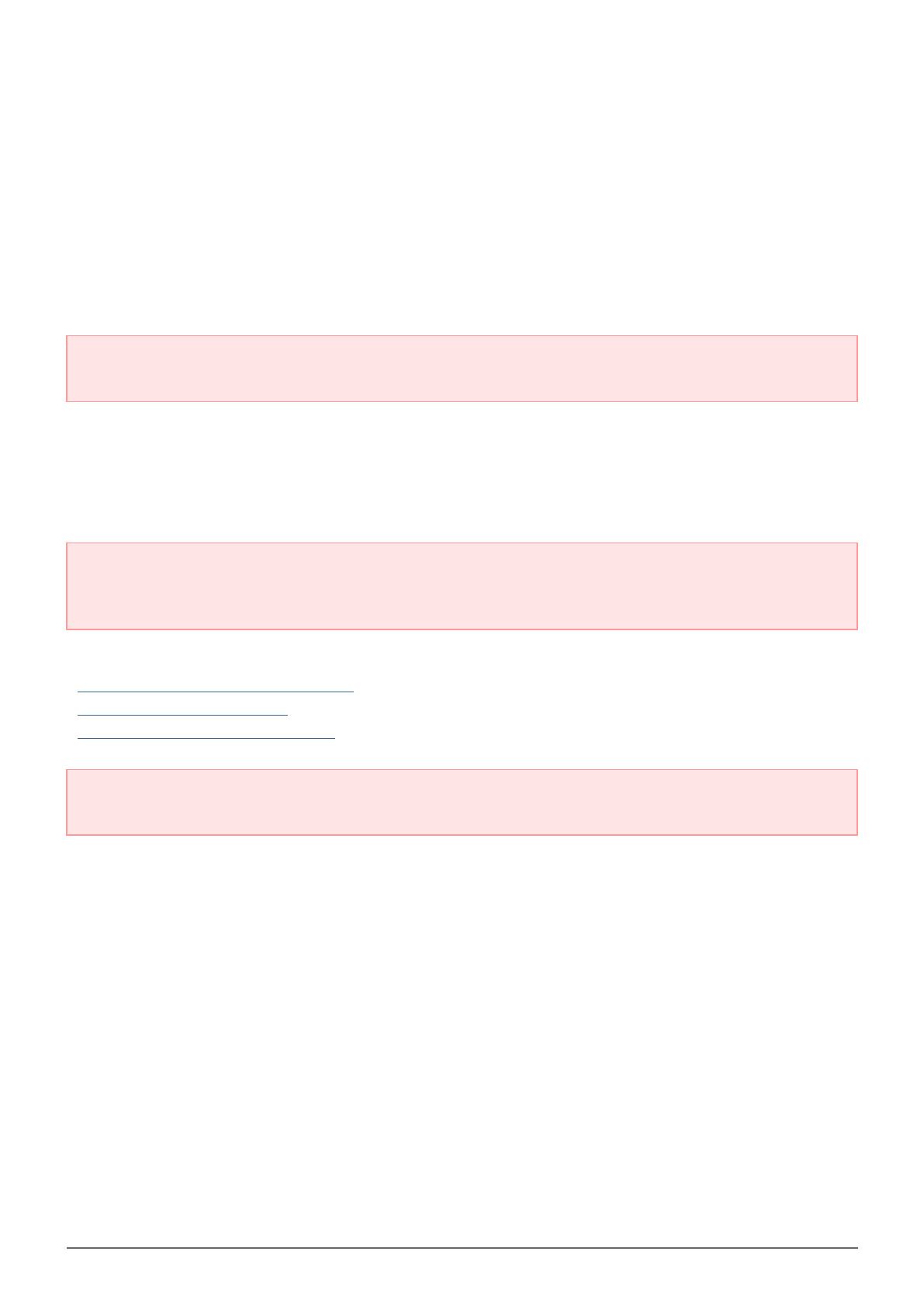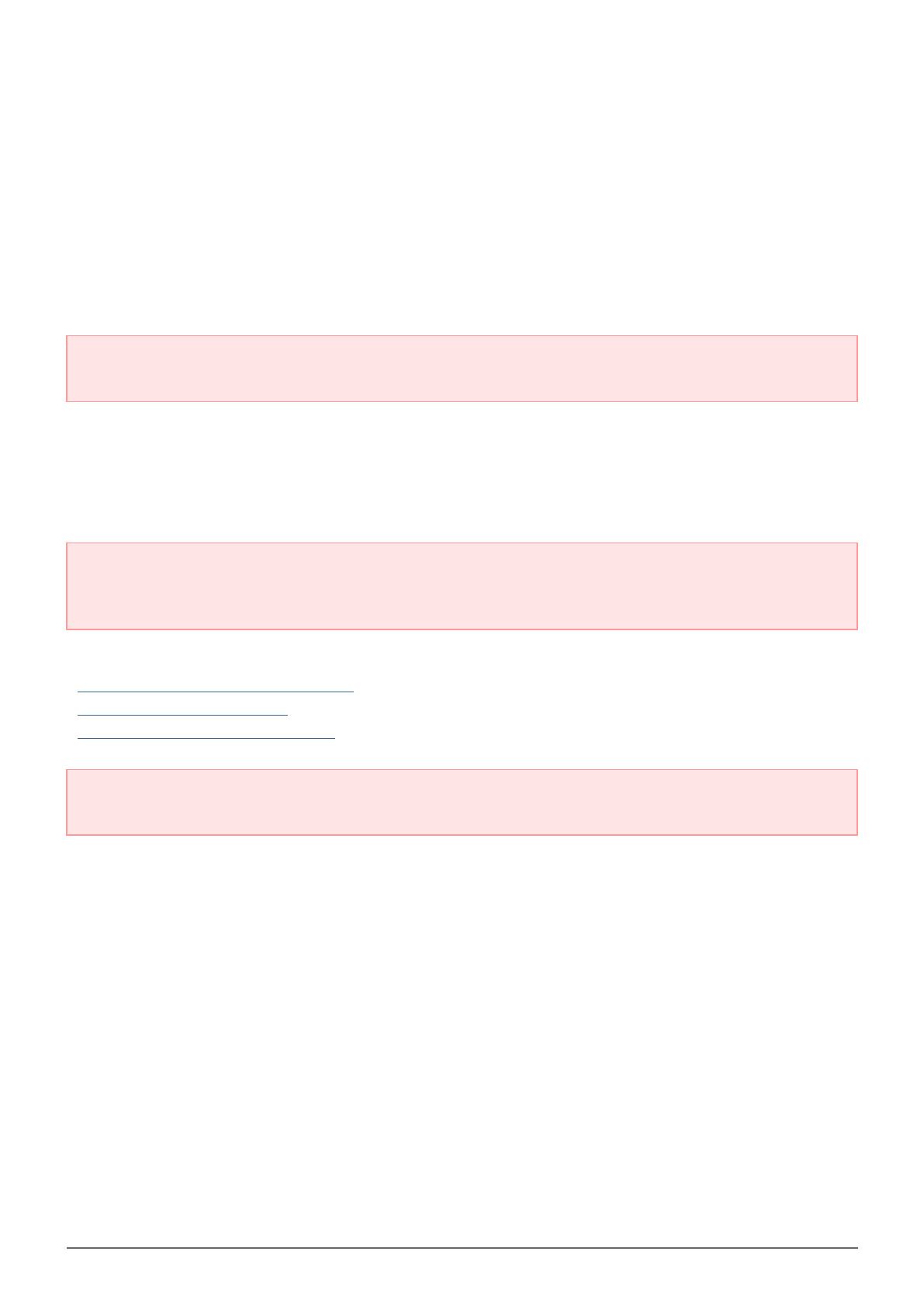
Thunderbolt Series User Manual 20
INSTALL DRIVERS (WINDOWS ONLY)
Supported operating systems:
Windows 7
■
Windows 8
■
Windows users must install a special driver on their computers in order to use the Thunderbolt connection. Once
the driver is installed, users can prepare the disks and RAID for a Windows environment.
Important info regarding RAID and Windows: RAID 0 and RAID 1 are available on the following versions
of Windows:
Windows 7 Professional/Enterprise/Ultimate
■
Windows 8 and Windows 8 Pro
■
RAID cannot be configured using Windows 7 Standard and Home editions.
Important info regarding RAID and double-byte characters: RAID cannot be configured using a
computer with double-byte characters in its name. This is often the case when using Chinese, Korean, and
Japanese fonts. To configure RAID, use a name that contains only single-byte characters.
To download the installer for the LaCie Thunderbolt driver, please select your product below:
LaCie Little Big Disk Thunderbolt Series
■
LaCie 2big Thunderbolt Series
■
LaCie eSATA Hub Thunderbolt Series
■
Order of operations: Please follow the order of operations as listed below. You must install the drivers
BEFORE connecting the LaCie Thunderbolt device to your Windows computer.
PART 1
Unzip the installer downloaded from LaCie.1.
Double-click the executable file.2.
Follow the steps to complete the wizard.3.