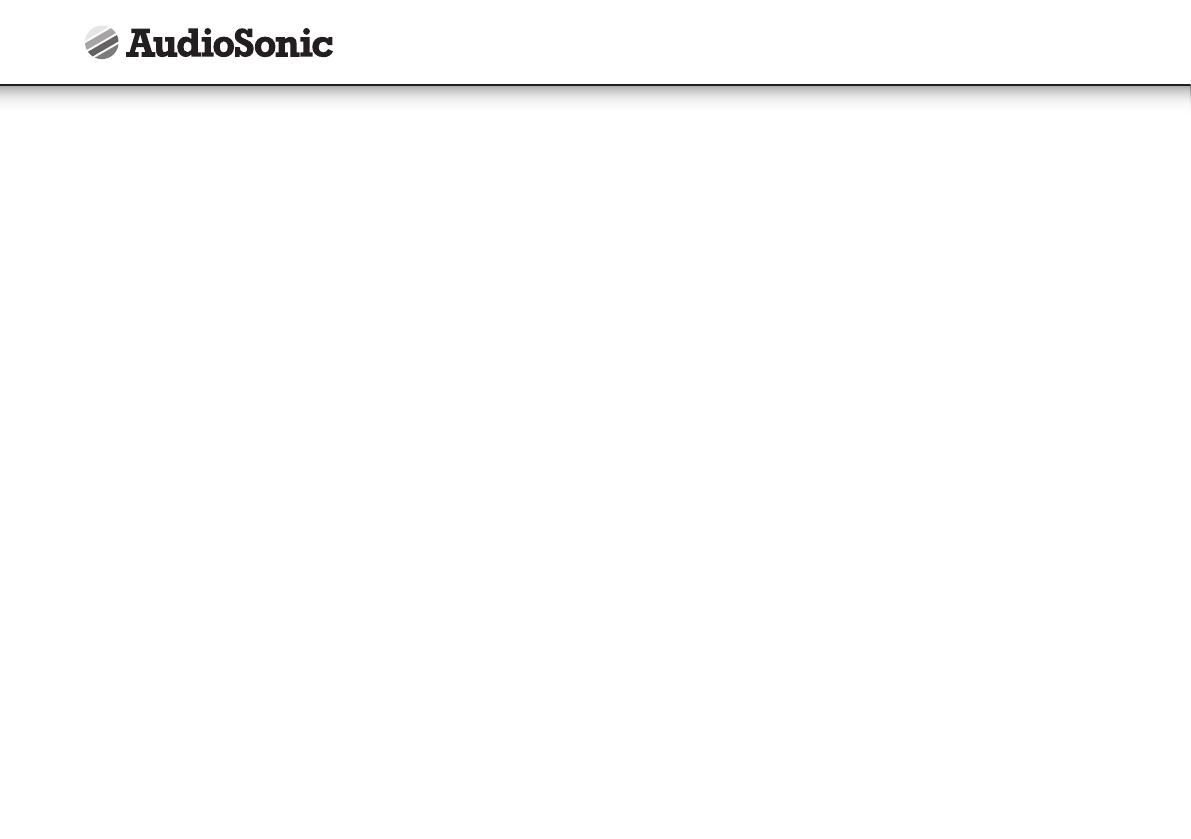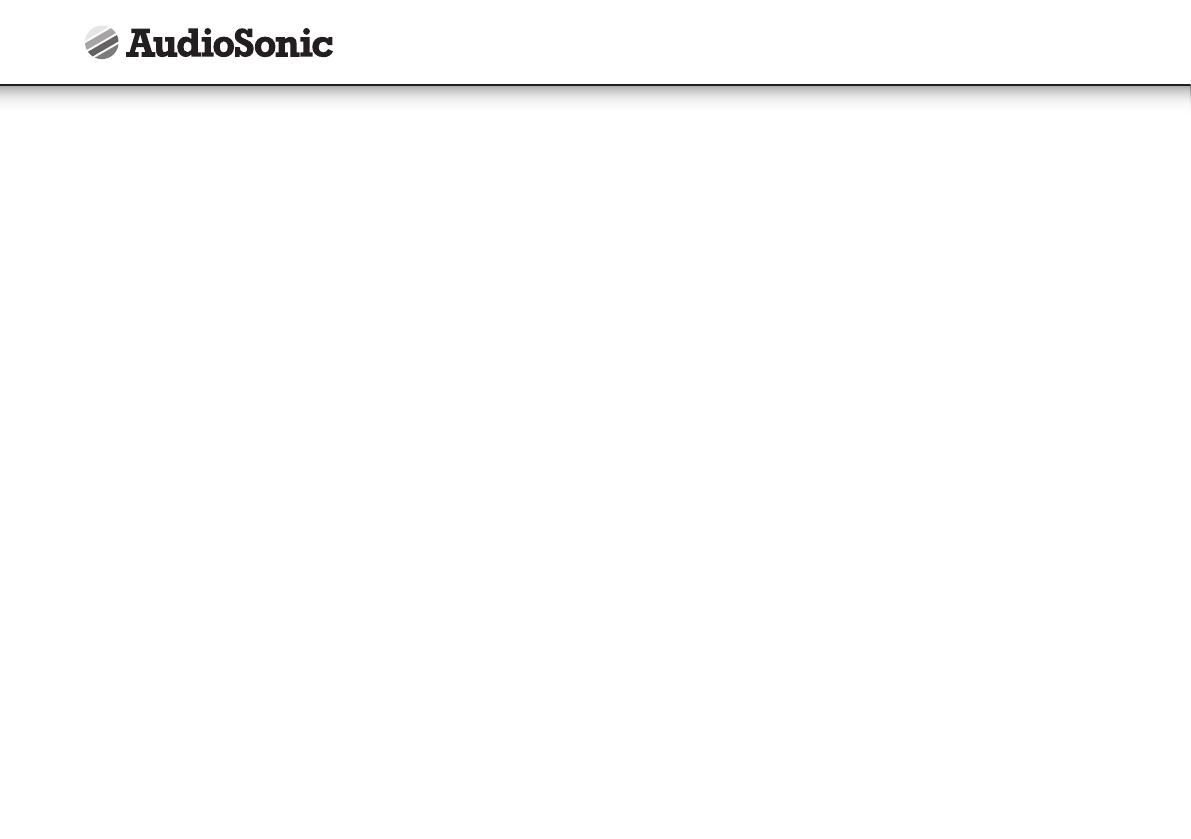
10
For cd-mp3 data discs:
• Press the next or back to select the album (folder directory) number which
contains the song you wish to select
• Press the program key to confirm your selection.
• Press the next or back to select the track (song) number you wish to be stored in
the current memory (program) position.
• Press the program button to confirm your selection.
• Repeat the previous 4 steps, each time selecting any album and track number of
your choice to be stored in successive (program) positions.
• After a maximum of 64 songs (or less) have been selected as described above,
press program key, the display will now show memory to indicate you have saved
a program-memory.
• Press play key, the cd-player will playback the "saved sequence" in the program
memory.
• To clear (cancel) the entire program which is stored in the memory, simply press
stop key, this will reset the memory & clear the program.
What is MP3 ?
• MP3 (mpeg 2, layer 3) is a digital file format for audio (music).
• You can download mp3 songs from many websites on the internet (please
observe the copyright regulations of your country).
• MP3 songs are much smaller is memory size compared with normal cd-audio
format songs. this is called "compression" & it allows much more recording time
on a standard cd than the normal 74 minutes (for normal cd-audio).
• The exact length of recording time depends on the "compression rate" of the mp3
song you have downloaded.
• Compression rate is specified in "kbps" (kilobits per second). for example : "-28
kbps": the higher this number, the bigger the mp3 file size (the better the sound
quality) and the lower the recording time on a cd-r. normally based on -28 kbps,
you should have approx. 250-300 minutes of recording time on a cd-r.
• MP3 songs can be recorded with some "text information" as part of the same file.
it consists of (among other details:)
• file name (song name)
• artist name
• Your cd-mp3 player can locate ("find") asong on an mp3-cd disc from the "file
name", therefore you should try to name all your mp3 files with the actual name of
the song that it contains.
• There are basically 2 ways to make an mp3-cd with your favorite songs :
• Download mp3 songs from internet & burn them on a cd-r disc on your
computer.
• Convert cd-audio files (from a normal music cd) onto your computer into mp3
format, using a kind software called "cd-ripper".(which is freeware/shareware
on internet).
HOW TO PLAY CDMP3 DISCS
• Press "ON/OFF" keyto switch on the unit.
• Insert an mp3 cd into the player and close the cd door.
• Press the play key.
• The disk will spin and then playback the first song (track), the display will indicate
the current track no. ("00-" if it is the first track) as well as the playtime of that track
in minutes and seconds.
• At anytime during playback, press play key to pause operation of the unit press
play key to resume operation at the same track & position.
• At anytime during playback, press and reiease next or back to skip forwards or
backwards byone track.
• At anytime during playback, press and hold next or back to review (fast rewind)
or cue (fast forwards) the current track.
• At anytime during playback, press and hold ftnd key for 1 second. the display will
show the file name (song name) information.
USB-drive & sd-card mp3 playback
• This unit is equipped with a usb socket which can accept and play mp3 files stored
on standard usb flash drives (also known as "pen drives") which are for memory
storage. (compatible with usb version 1.1 & 2.0).
Instruction Manual