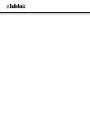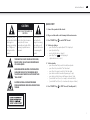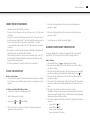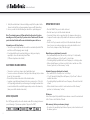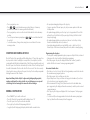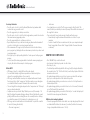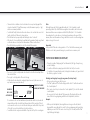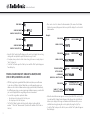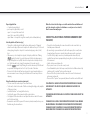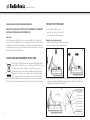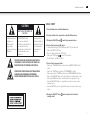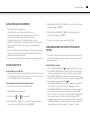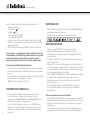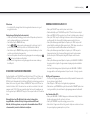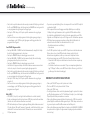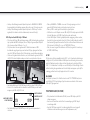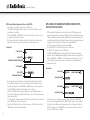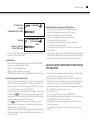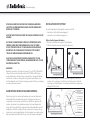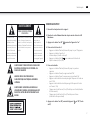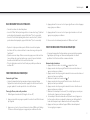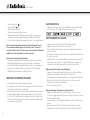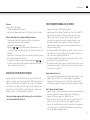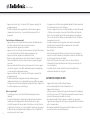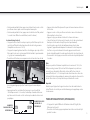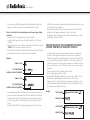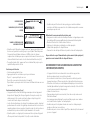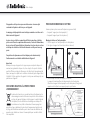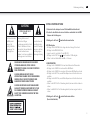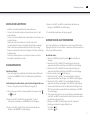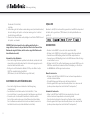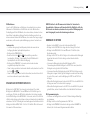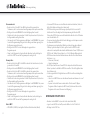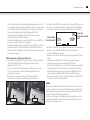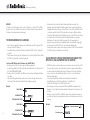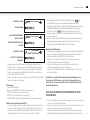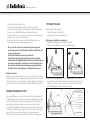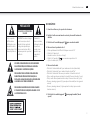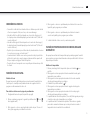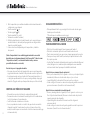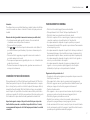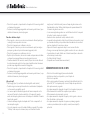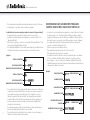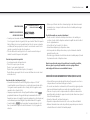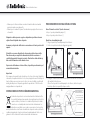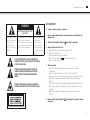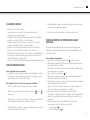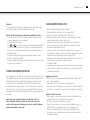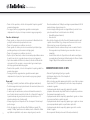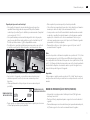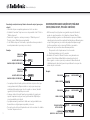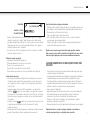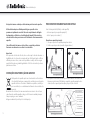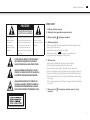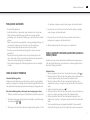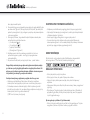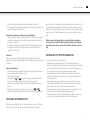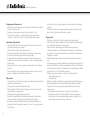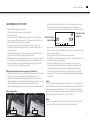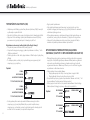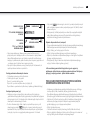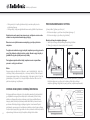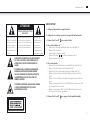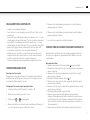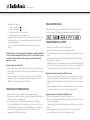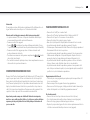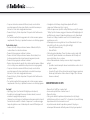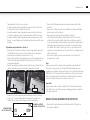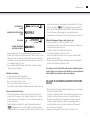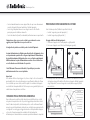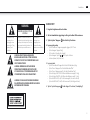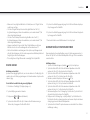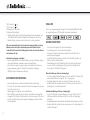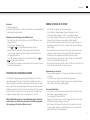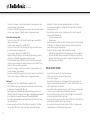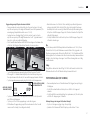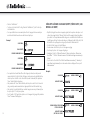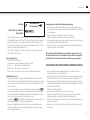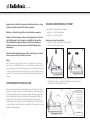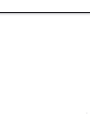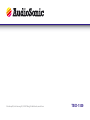AudioSonic TXCD-1530 Owner's manual
- Category
- Home audio sets
- Type
- Owner's manual

EN
Instruction Manual
Nl
Gebruiksaanwijzing
fr
Mode d’emploi
dE
Bedienungsanleitung
Es
Manual de instrucciones
pt
Manual de Instruções
pl
Instrukcje użytkowania
it
Istruzioni per l’uso
sv
Användare
Stereo Power Pack
M P 3 - I D 3 - U S B - S D S l o t tXCd-1530
Page is loading ...

3
CAUTION
RISK OF ELECTRIC SHOCK DO
NOT OPEN
The lightning flash
and arrowhead within
the triangle is a
warning sign alerting
you of “dangerous
voltage’ inside the
product.
WARNING: To reduce the risk of
electric shock, do not remove
cover (or back). No user-
serviceable parts inside. Refer
servicing to qualified service
personnel.
The exclamation
point within the
triangle is a warning
sign alerting you of
important instructions
accompanying the
product.
TO REDUCE THE RISK OF FIRE OR ELECTRIC SHOCK,
DO NOT EXPOSE THIS APPLIANCE TO DRIPPING OR
SPLASHING LIQUIDS.
GROUNDING OR POLARIZATION. THE PRECAUTIONS
SHOULD BE TAKEN SO THAT THE WIDER BLADE OF
THE AC PLUG MUST MATCH THE SLOT IN RECEPTACLE
"WALL SOCKET".
CAUTION: INVISIBLE LASER RAOIATION WHEN
OPEN AND INTERLOCKS DEFEATED. AVOID EXPOSURE
TO BEAM.
QUICK START !
1. Connect the speakers & table stands
2. Plug ac-cord into wall socket & unwrap the fm-antenna wire
3. Press "ON/OFF" key to switch "ON" the unit
4. To listen to cd-player
• press "function" key repeatedly until "cd" is displayed
• press "open/close" key
• insert a disc (cd-audio or cd-mp3)
• press "play" key ( ) to start playing cd
• adjust volume (vol+) or (vol-)
5. To listen to radio
• press "tuner/band" key to switch to radio (tuner) mode
• press "tuner" key to switch to "fm" radio band.
• press "tuner" key again to switch to "am" radio band.
• press & release next to tune radio frequency up (1-step).
• press & release back to tune radio frequency down (1-step).
• "press & hold" next (2 secs.) to scan up (to seek next station).
• "press & hold" back (2 secs.) to scan down (to seek prev. station).
6. Press "ON/OFF" key to "OFF" the unit ("standby mode")
EN
Instruction Manual

2 7
5 6
11 12
3
4
9
10
8
1
4
Instruction Manual

27
28
29
30
31
2019
15 25
13 23
21 22
16 26
1817
14 24
5
LOCATION OF CONTROLS
1. Stands (for speakers)
2. Speakers (left & right)
3. Desk stand (for main unit)
4. USB socket
5. SD-card socket
6. CD/ clock/ radio digital multifunction display
7. CD door (motorized)
8. CD program key
9. CD back/ tune-down key
10. CD play/ pause key
11. CD next/ tune-up key
12. CD stop/ USB/ SD-card key
13. Find/ ESP/ display key
14. Function key
15. Tuner/ band key
16. Volume up key
17. Volume down key
18. Open/ close key
19. Timer key
20. Sleep key
21. CD repeat key
22. EQ (equalizer) key
23. Mem (+) / folder + key
24. Mem ( ) / folder key
25. Remote control sensor
26. On/ Off key
27. FM wire antenna
28. Audio line in socket [aux] (left & right)
29. Sub woofer output
30. Headphone jack
31. Speaker-out socket (left & right)
32. Back up battery compartment (behind the unit)
33. AC-cord & plug
EN
Instruction Manual

1
2 14
3 15
19
4 16
20
5 17
6
7
8
9
10
11
12
13
18
6
REMOTE CONTROL
1. On/ off button
2. Find/ m/s key
3. Timer key
4. EQ key
5. Sleep key
6. Memory down key
7. Band key
8. Intro key
9. Function key
10. Repeat key
11. Memory up key
12. Direct keys (number keys)
13. Mute key
14. Memory/ Program key
15. CD play/ Pause key
16. CD next/ tune up key
17. CD back/ tune down key
18. CD stop key
19. Volume up key
20. Volume down key
POWER SUPPLY
• This set works on normal household ac-power.
• Make sure the set voltage of the unit matches your local voltage.
• Insert the plug of the ac-cord into a wall outlet with ac-power.
• Press the ON/OFF key to switch “ON” the unit.
IMPORTANT : how to tell if power is "ON" ?
when the power is “ON” the entire digital display will be lit up with a “blue”
back-light. this indicates the hi-fi is switched “ON”.
• This unit is designed to operate without ever being totally powered "OFF". it will
either be "ON" or "standby mode".
• In standby mode, the blue back-light of the digital display will be switched off but
the display will show the current time (clock function).
• When in standby mode, you can use the power switch (on remote control or on
front panel of the main unit) to switch "ON" the unit.
• To conserve electricity, please switch the unit to "standby mode" when not
listening to radio or cd music.
MEMORY BACKUP
• Open the battery door at the rear of unit.
• Insert 2 pcs "aa-cell" (um-3/lr6 type) batteries in the battery compartment. these 2
batteries are for backup of the "real time clock" and "radio memory preset stations
during brief power outages". please observe the correct polarities or the memory
will not be properly maintained.
Instruction Manual

7
CONNECTION OF SPEAKER BOXES
• Unwrap the speaker-cords of both speaker-boxes.
• Please notice that each speakers cord consists of 2 wires, one is "clear" and one has
a black line.
• Insert the "clear" wire of the left speaker-box into the "red" ( + ) speaker connector
beside the main-unit, which has the "L" indication (next to the speaker-connector).
• Insert the "black" wire of the left speaker-box into the "black" ( - ) speaker
connector beside the main-unit, which has the "L" indication (next to the speaker-
connector).
• Repeat the above 2 steps for the "right" speaker box, but this time, inserting them into
the red & black connectors which have the "R" indication.
• When inserting each wire into a connector, press downwards on the connector's
plastic knob (red or black part) & push the exposed metal end of the wire all the
way into the hole above this knob.
• Place the speaker boxes as far apart as possible for best sound effect.
DIGITAL CLOCK FUNCTION
How to set correct time:
• The set has a built-in digital clock, which is displayed when the unit is in "standby
mode" or when you press & hold program key for two seconds during cd or radio
operation.
To set the correct time, follow this procedure:
1. Switch unit to "stand-by" mode (display light = off)
2. Press & hold program for 2 seconds
3. Display shows hour or hour (flashing)
4. Press next or back to select 12-hour or 24-hour clock display system & press
program to confirm your selection
5. Press next or back repeatedly to set the correct hour in the display & press
program to confirm
6. Press next or back repeatedly to set the correct minute in the display & press
program to confirm
7. Correct time is now set & will be shown in the display!
AUTOMATIC POWER ON/OFF TIMER FUNCTION
This set has a timer function to enable you to program the unit to automatically
switch “ON” or “OFF” at preset times. this is useful as a morning alarm clock :
How to set timer
1. Press and hold timer key. the on symbol appears in the display.
2. Press next or back to adjust the hour of the desired "power on" time and then
press timer to confirm.
3. Press next or back to adjust the minutes of the desired "power on" time and then
press timer to confirm. now the symbol in the display changes to show off .
4. Press next or back to adjust the hour of the desired "power off" time and then
press timer to confirm.
5. Press next or back to adjust the minutes of the desired "power off" time and then
press timer to confirm. now the display will indicate the "wake up mode" (cd or
radio).
6. Press next to choose the desired mode & press timer to confirm
7. The display then shows the "wake up volume level" (loundness). press back or next to
decrease or increase the volume level to be used for the music to be played when the
timer switches on the unit at the pre-set time.
8. Press timer to confirm. the unit will then automatically display all your settings in
sequence:
• "power on time" ( ON )
• "power off time" ( OFF )
• "power on mode" (cd or tuner)
• "power on volume level" (loudness)
EN
Instruction Manual

8
9. Finally the unit will return to the normal display, except that the symbol will be
shown, to indicate that you have programmed a power on/off alarm setting.
10. In case you wish to disable the timer, press timer & the symbol disappears.
Note : The automatic power on/off timer will switch on the unit as if you have
manually pressed the “power” key. if you have selected "wake to radio", the exact
preset radio band & station will become activated when power switches on.
Automatic power off sleep function
• This set has a special sleep timer function which can automatically switch off the
unit. this is useful for sleeping to music at night.
• At any time while the unit is operating (cd player or radio), press sleep key
repeatedly to choose the automatic power off time.
(*off means sleep timer is deactivated)
ELECTRONIC VOLUME CONTROL
• This unit uses an electronic volume control (push button type) .
• To increase or decrease the loudness of unit, press the volume up (vol+) or volume
down (vol-) keys respectively.
• Release the key when volume level is at the desired loudness
• Sometimes, especially during listening to the radio, you may notice a "click-click-
click" (repeating) sound when you are increasing or decreasing the volume. this is
a normal condition & the sound will disappear when you release the volume key
(when you reach the desired volume level).
MUSIC EQUALIZER
Press "EQ" key repeatedly to choose the desired sound effect according to the music
you are listening to : (*pass means equalizer is "by-passed" or "OFF")
OPERATION OF RADIO
• Press the "ON/OFF" key once to switch on the unit.
• Press the tuner key to select the desired radio band.
• For mw (am) stations, rotate or reposition the set to improve radio reception.
• To improve fm-radio reception, fully extend the fm-antenna wire and adjust it's
position.
• Use the "m/s" key (on remote control) to select the desired mode (fm mono/
stereo). in some cases, where reception is poor, it may be advisable to select
"mono" mode, to improve clarity of the radio signal.
Manual frequency adjustment (scan mode)
• Press (and immediately release) the next key or back key to "scan" (manually
adjust) the radio frequency "up" or "down" by 1-step at a time.
• The radio digital display will indicate the exact frequency at each step's position.
• When a desired frequency or station is reached. it can be saved into one of the
"memory" positions. (see "radio memory" section).
Automatic frequency adjustment (seek mode)
• Press and hold (for 2 seconds) the next or back keys
• To "seek" (automatically adjust) the radio frequency "up" or "down" to the next
available radio station.
• The radio digital display will indicate the exact frequency of the next station that
is found.
• When a desired station is reached. it can be saved into one of the "memory"
positions. (see "radio memory" section).
FM antenna
For best fm reception: fully extend the fm wire antenna or connect the external serial
to the 75 ohm socket at the back of the unit.
Radio memory (station preset memory storage)
• At any time, the currently displayed station or frequency can be stored into one of
the memory position.
Instruction Manual

9
• Press program key once.
• Press
or to select desired memory position. (there are 10 memory
positions for am band & 30 memory positions for fm band).
• Press program key once to save the selected station into the selected memory
position.
• To recall any saved memory, simply press or , the saved radio-band will
be recalled.
• To clear the memory of any position, simply save a new station to the same
memory position.
INSERTION AND REMOVAL OF DISCS
Press the "function" key repeatedly until the display shows "cd". press the open/ close
key to open the cd-door. carefully place acompact disc (cd or mp3 disc) onto the
center spindle with the label side (printed side of disc) facing outwards (towards you).
Press the "open/ close" button to automatically close the cd-door. The cd-display will
show the total number of tracks on the disc after a few seconds. The cd is now ready
to be played. to remove a disc, press the open/ close key. The door will open upwards
allowing the removal of the cd inside.
Important: Always hold a cd by it's edges. avoid getting any finger-prints,
smudges or dirtonto the surface ofadisc. in case this happens, use a special
cd-cleaning cloth or cleaning kit to remove the dirt or smudges.
NORMAL CD OPERATION
• Press "ON/OFF" key to switch on the unit.
• Press the "function" key repeatedly until the display shows "cd"
• Press the "open/ close" key & insertacdas described.
• Press play key. the disk will start spinning & the first
• Song (track) will start playing. the display will indicate the current track no.
• At any anytime during playback, press the play key
• To pause operation of the unit. press play key to resume operation at the same
track & position.
• At anytime during playback, press the stop key to stop operation of the set. this
will reset the set to the first track (if you press play after stop, the first track will
always start playing).
• At anytime during playback, press and reiease the next or back keys to skip
forward or backwards by one track, as desired.
• Any anytime during playback, press and hold the next or back keys to fast-
forward (cue) or fast-reverse (review) the specific track, which is currently playing.
Programming the cd-player
• The cd player can be programmed to play any sequence of upto 64 tracks, as desired.
• Always press the stop key before starting the programming.
• Press the program key once, the display will show the "memory" symbol to
indicate that the set is now in "memory programming mode".
For normal cd-audio discs:
• Press the next or back to select the track (song) number you wish to be stored in
the current memory (program) position.
• Press the program key to confirm your selection.
• Repeat the previous 2 steps, each time selecting any track number of your choice
to be stored in successive (program) positions.
• After a maximum of 64 songs (or less) have been selected as described above,
press program key, the display will now show memory to indicate you have saved
a program-memory.
• Press play key, the cd-player will playback the "saved sequence" in the program
memory.
• To clear (cancel) the entire program which is stored in the memory, simply press
stop key, this will reset the memory & clear the program.
EN
Instruction Manual
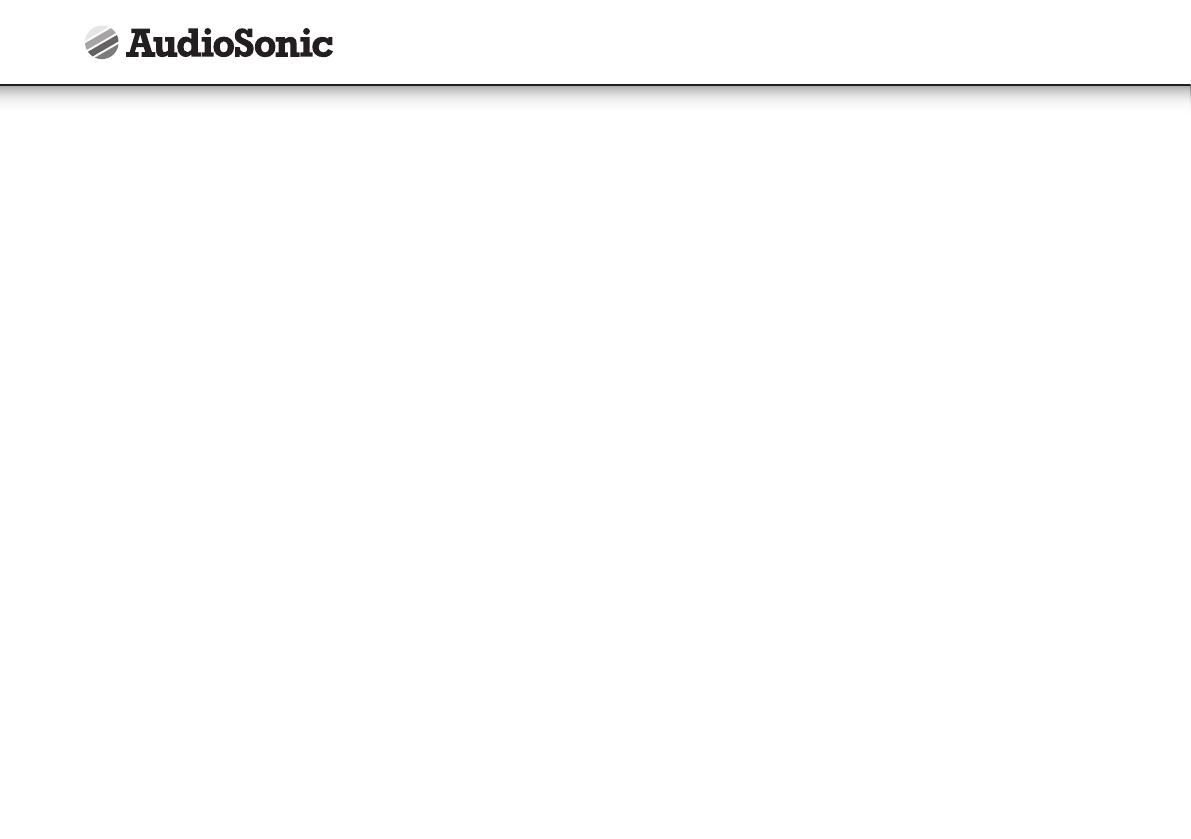
10
For cd-mp3 data discs:
• Press the next or back to select the album (folder directory) number which
contains the song you wish to select
• Press the program key to confirm your selection.
• Press the next or back to select the track (song) number you wish to be stored in
the current memory (program) position.
• Press the program button to confirm your selection.
• Repeat the previous 4 steps, each time selecting any album and track number of
your choice to be stored in successive (program) positions.
• After a maximum of 64 songs (or less) have been selected as described above,
press program key, the display will now show memory to indicate you have saved
a program-memory.
• Press play key, the cd-player will playback the "saved sequence" in the program
memory.
• To clear (cancel) the entire program which is stored in the memory, simply press
stop key, this will reset the memory & clear the program.
What is MP3 ?
• MP3 (mpeg 2, layer 3) is a digital file format for audio (music).
• You can download mp3 songs from many websites on the internet (please
observe the copyright regulations of your country).
• MP3 songs are much smaller is memory size compared with normal cd-audio
format songs. this is called "compression" & it allows much more recording time
on a standard cd than the normal 74 minutes (for normal cd-audio).
• The exact length of recording time depends on the "compression rate" of the mp3
song you have downloaded.
• Compression rate is specified in "kbps" (kilobits per second). for example : "-28
kbps": the higher this number, the bigger the mp3 file size (the better the sound
quality) and the lower the recording time on a cd-r. normally based on -28 kbps,
you should have approx. 250-300 minutes of recording time on a cd-r.
• MP3 songs can be recorded with some "text information" as part of the same file.
it consists of (among other details:)
• file name (song name)
• artist name
• Your cd-mp3 player can locate ("find") asong on an mp3-cd disc from the "file
name", therefore you should try to name all your mp3 files with the actual name of
the song that it contains.
• There are basically 2 ways to make an mp3-cd with your favorite songs :
• Download mp3 songs from internet & burn them on a cd-r disc on your
computer.
• Convert cd-audio files (from a normal music cd) onto your computer into mp3
format, using a kind software called "cd-ripper".(which is freeware/shareware
on internet).
HOW TO PLAY CDMP3 DISCS
• Press "ON/OFF" keyto switch on the unit.
• Insert an mp3 cd into the player and close the cd door.
• Press the play key.
• The disk will spin and then playback the first song (track), the display will indicate
the current track no. ("00-" if it is the first track) as well as the playtime of that track
in minutes and seconds.
• At anytime during playback, press play key to pause operation of the unit press
play key to resume operation at the same track & position.
• At anytime during playback, press and reiease next or back to skip forwards or
backwards byone track.
• At anytime during playback, press and hold next or back to review (fast rewind)
or cue (fast forwards) the current track.
• At anytime during playback, press and hold ftnd key for 1 second. the display will
show the file name (song name) information.
USB-drive & sd-card mp3 playback
• This unit is equipped with a usb socket which can accept and play mp3 files stored
on standard usb flash drives (also known as "pen drives") which are for memory
storage. (compatible with usb version 1.1 & 2.0).
Instruction Manual

USB-DRIVE SD-CARD
VOLUME
073 STOP
09
NUMBER OF FOLDERS
(ALBUM) ON THE DEVICE
NUMBER OF
MP-3 SONGS
ON THE DEVICE
11
• This unit also has a built-in sd-card socket which can accept and play mp3 files
stored on standard "sd" type flash memory cards (of maximum capacity = 1 gb)
which are commonly available.
• To utilize this facility, first insert either a usb-drive or a sd-card into the correct slot
(port) on the front of the unit as shown below:
• Press the function key repeatedly until the display shows "card-usb".
• After about 5-10 seconds the display will indicate the number of mp3 songs found
on the usb-drive or sd-card, and also the number of folders on the device.
• Press the folder key repeatedly to select the desired folder number.
• Press next or back to skip forward or backwards to select the desired mp3 file in
the selected folder.
• Press play to start play back of the selected song.
• All functions for usb-drive & sd-card mp3 playback are exactly the same as in cd-
mp3 mode (as previously described).
If a usb-drive & a sd-card are simultaneously inserted into both slots, the unit will
automatically read the sd-card first and allow playback of the contents of the sd-
card as usual. in such a case, to select the usb-drive, press and hold the "stop/ usb/
sd" key for 2 seconds to switch from sd-card to usb-drive.
• To switch back to sd-card, press and hold the "stop/ usb/ sd" key for 2 seconds again.
Note:
Although this product is fully compatible with usb 1.1 & 2.0 standards, a small
percentage (about 5%) of usb flash drives might not be readable, due to those usb-
drive manufacturers non-compliance with the full (official) usb 1.1 /2.0 standards.
the reading time for a usb-drive or sd-card varies depending on the speed of the
memory device and the number of songs and folders. in some cases the reading time
maybe as long as 60 seconds.
Important
always switch off the unit or change mode to "cd" or "radio"before removing a usb
flash drive or sd-card, to prevent damage to your usb device or memory card.
TEXT DISPLAY MODE ID3 DISPLAY
• This unit is capable of displaying the "text information" (id3 tag) of an mp3 song
on the lcd display.
• To switch on this function, simply press & hold the find key for 3 seconds.
• To switch back to normal display mode (to display track number, etc.), press & hold
the find key again for 3 seconds.
Finding (searching) mp3 songs by song name (for cd-mp3 only)
• At stop or play modes, press find keyonce.
• The "find" symbol will "flash" in the display, and the letter "a" will be shown. this is
the "search alphabet".
• Press next or back keys to advance the "search alphabet" ( ) to select the desired
search alphabet.
• At every selected "search alphabet" the lower part of the display will show the
name of the first song beginning with that selected alphabet, on the disc.
Example:
• With any selected alphabet, there might be several songs on the disc (which
begin with the same alphabet). to search for all songs beginning with a particular
alphabet, press and "hold" the next or back keys (for 2 seconds) until the "find"
stops flashing in the display.
EN
Instruction Manual

FIND ALBUM
FIND ALBUM
ALBUM NUMBER
ALBUM NUMBER
NAME OF ALBUM
NAME OF ALBUM
THIS WILL DIAPPEAR
AFTER 2 SECONDS
FIND ALBUM
ALBUM NAME
(WHICH YOU - WANT TO OPEN)
NAME OF 1
ST
SONG IN
THE SELECTED ALBUM
SONGNUMBER (WITHIN
THIS SELECTED ALBUM
ALBUM NUMBER
FIND SYMBOL
FIND SYMBOL
SEARCH ALPHABET
SEARCH ALPHABET
NAME OF SONG (MP3 FILE )
NAME OF SONG (MP3 FILE )
12
• Once the "find" symbol stops flashing, press the next key to display the next song
starting with same alphabet. repeat until desired song is located.
• At anytime, when you have located a desired song (as shown on screen) just press
"play" to listen to it.
• To exit the "find" mode press the find key twice until the "find" symbol disappears
from the display.
FINDING SEARCHING MP3 SONGS BY ALBUM FOLDER
FOR CDMP3, USBDRIVE & SDCARD
• MP3 files (songs) can be organized into folders (directories) when you record them on
to acd-r disc. each folder is called an "album"and you can (for example) organize your
albums on a disc so that each album contains songs by a particular artist, or alternatively,
by a different genre or type. you can organize songs & albums in any way you wish so that
you can locate & play back those songs with greater ease & convenience.
• To search for songs within a particular album:
• for usb-drive & sd-card: press the find key once
• for cd-mp3: press the find key twice
• The "find" & "album" symbols will activate in the display, together with the
number "1". this is the "album number" (it indicates the number of the folder on
the disc).
• Press next or back to advance the album number ( ). the name of each album
(the directory name) will appear in the lower part of the display for each selected
album number.
Example:
• When the desired album name appears on screen, "press & hold" the next key (for
2 seconds) until the "album"symbol disappears. this will open the selected album
& allows you to display all the songs contained inside that album so that you can
selectthe desired song by using the next key & play it by using the "play" key.
• To exit the "find" mode press the find key once until the "find" symbol disappears
from the display.
Instruction Manual

13
Repeat playback fun
• at anytime during playback:
• press repeat key repeatedly to select
repeat 1 = to repeat the current track
repeat all = to repeat all track (full cd)
repeat album = to repeat all songs from currently selected album(directory)
Anti-skip (antishock) function [esp]
• This unit has a built-in digital anti-skip function which prevents cd "skipping"
when the unit is physically moved or subjected to vibrations for up to 100 seconds
when playing cd-mp3 discs & upto 40 seconds when playing c-audio (cd-da)
discs.
• Whenever any cd or cd-mp3 disc is played , the display will indicate a flashing
symbol for about 50 seconds. this means that the anti-skip memory is
being filled up (but is not yet full). the anti-shock protection is already active (in
use) at this time, but is not yet upto the maximum 100 seconds capacity.
• Once the
symbol stops flashing, the anti-shcok memory is full & the unit
now provides anti-skip protection for 100 (or 40) seconds of vibration.
• Please note that the anti-skip function only protects against normal vibration or
minor movement. severe or strong shocks/ vibrations to the unit may still cause
skipping.
Using the audio line in connection (aux-input)
• You can connect the audio output of an external device
• To this unit, to listen to the sound of that device through the high quality amplifier
of this music system.
• Switch the function "aux" using the function key.
• Switch on the power of the main unit and the external device
• Start playback of the external device and adjust the volume control of the main
unit to the desired level.
• Remember to switch off the power of the music system (main unit) when you are
finished using the external device.
When the electrostatic discharge occur at the metal surface and button and
port, the eut may be restarted or shutdown. so need you reset or restart it,
then it can work normally again.
CONNECTING AN EXTERNAL POWERED SUBWOOFER NOT
INCLUDED
• This unit has a built in subwoofer connection which can be connected to any
standard powered subwoofer.
• By connecting to a powered subwoofer, the low frequency (bass sound) can be
strongly enhanced to provice a much richer and deeper sound to your music.
• To use this facility, simply connect any standard powered subwoofer (easily
available from most music equipment shops) using the rca jack on the rear panel
of the main unit.
• Switch on the powered subwoofer.
• Play any music source (cd or radio or aux) as usual.
• You will immediately notice the deeper sound, which can be further enhanced by
switching on the "equalizer" function on the main unit.
• Please note that the speakers should be connected as usual to the main unit,
when using a subwoofer.
• Please note that "passive" (non-powered) subwoofers will not work with this unit.
THE APPARATUS SHOULD NOT BE EXPOSED TO DRIPPING OR SPLASHING
AND NO OBJECTS FILLED WITH LIQUIDS SHOULD BE PLACED ON THE
APPARATUS.
THE MARKING AND RATING LABEL IS LOCATED AT REAR ENCLOSURE OF THE
APPARATUS.
THE MAINS PLUG IS USED AS THE DISCONNECT DEVICE AND IT SHALL REMAIN
READILY OPERABLE. TO BE COMPLETELY DISCONNECTED THE POWER INPUT,
THE MAINS PLUG OF THE APPARATUS SHALL BE DISCONNECTED FROM THE
MAINS COMPLETELY. THE MAINS PLUG SHOULD NOT BE OBSTRUCTED OR
EN
Instruction Manual

1
3
2
when the
indicator mark
on the stand is
aligned with the
lock symbol , the
base is properly is
properly installed.
INDICATOR MARK
LOCK SYMBOL
CLICK
14
SHOULD BE EASILY ACCESSED DURING INTENDED USE.
UNDER THE INFLUENCE OF ELECTROSTATIC PHENOMENON, THE PRODUCT
MAY MALFUNCTION AND USER TO POWER RESET.
Important
Note : Although this cd player can read cd-r, cd-rw and mp3 discs - in addition to
normal cd's - the playability of cd-r, cd-rw and mp3 discs may be affected by the type
of software that was used to create the discs, as well as the quality and condition of
the blank media you are using. 100% playability cannot be guaranteed. this is not an
indication of a problem with the player.
INSTRUCTIONS ON ENVIRONMENT PROTECTION
Do not dispose of this product in the usual household garbage at the
end of its life cycle; hand it over at a collection point /cl for the recycling
of electrical and electronic appliances. the symbol on the product,
the instructions for use or the packing will inform about the methods
for disposal. The materials are recyclable as mentioned in its marking.
by recycling, material recycling or other forms of re-utilization of old
appliances, you are making an important contribution to protect our environment.
Please inquire at the community administration for the authorized disposal location.
.
SYSTEM SET UP PROCEDURE
As a "shelf system" (table top use)
• Included 1 pc stand for the main unit
• Included 2 pcs stand for the speakers
Fixing the base to the main unit:
1. Place the stand under the main unit or speakers
2. Slide the stand upward (see diagram below).
3. Stop when the indicator mark on the stand is aligned with the lock symbol on the rear
cabinet. (to release the stand from the main unit or speakers, slide the stand downwards
(opposite direction) until it becomes released.
Instruction Manual
Page is loading ...
Page is loading ...
Page is loading ...
Page is loading ...
Page is loading ...
Page is loading ...
Page is loading ...
Page is loading ...
Page is loading ...
Page is loading ...
Page is loading ...
Page is loading ...
Page is loading ...
Page is loading ...
Page is loading ...
Page is loading ...
Page is loading ...
Page is loading ...
Page is loading ...
Page is loading ...
Page is loading ...
Page is loading ...
Page is loading ...
Page is loading ...
Page is loading ...
Page is loading ...
Page is loading ...
Page is loading ...
Page is loading ...
Page is loading ...
Page is loading ...
Page is loading ...
Page is loading ...
Page is loading ...
Page is loading ...
Page is loading ...
Page is loading ...
Page is loading ...
Page is loading ...
Page is loading ...
Page is loading ...
Page is loading ...
Page is loading ...
Page is loading ...
Page is loading ...
Page is loading ...
Page is loading ...
Page is loading ...
Page is loading ...
Page is loading ...
Page is loading ...
Page is loading ...
Page is loading ...
Page is loading ...
Page is loading ...
Page is loading ...
Page is loading ...
Page is loading ...
Page is loading ...
Page is loading ...
Page is loading ...
Page is loading ...
Page is loading ...
Page is loading ...
Page is loading ...
Page is loading ...
Page is loading ...
Page is loading ...
Page is loading ...
Page is loading ...
Page is loading ...
Page is loading ...
Page is loading ...
Page is loading ...
Page is loading ...
Page is loading ...
Page is loading ...
Page is loading ...
Page is loading ...
Page is loading ...
Page is loading ...
Page is loading ...
Page is loading ...
Page is loading ...
Page is loading ...
Page is loading ...
Page is loading ...
Page is loading ...
Page is loading ...
Page is loading ...
Page is loading ...
Page is loading ...
Page is loading ...
Page is loading ...
Page is loading ...
Page is loading ...
Page is loading ...

Tristar Europe B.V., Jules Verneweg 87, 5015 BH Tilburg, The Netherlands , www.tristar.eu tXCd-1530
-
 1
1
-
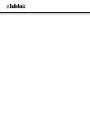 2
2
-
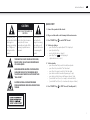 3
3
-
 4
4
-
 5
5
-
 6
6
-
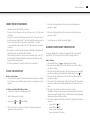 7
7
-
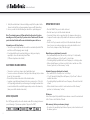 8
8
-
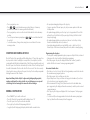 9
9
-
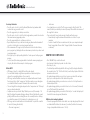 10
10
-
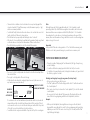 11
11
-
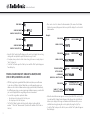 12
12
-
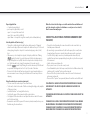 13
13
-
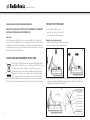 14
14
-
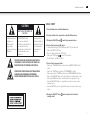 15
15
-
 16
16
-
 17
17
-
 18
18
-
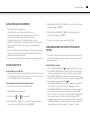 19
19
-
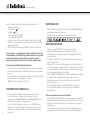 20
20
-
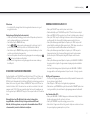 21
21
-
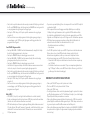 22
22
-
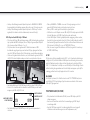 23
23
-
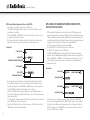 24
24
-
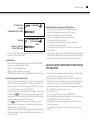 25
25
-
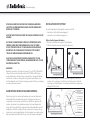 26
26
-
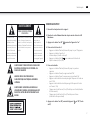 27
27
-
 28
28
-
 29
29
-
 30
30
-
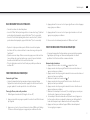 31
31
-
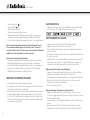 32
32
-
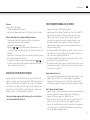 33
33
-
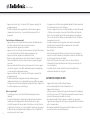 34
34
-
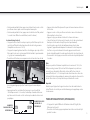 35
35
-
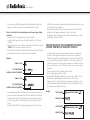 36
36
-
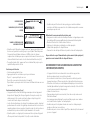 37
37
-
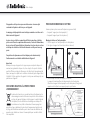 38
38
-
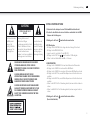 39
39
-
 40
40
-
 41
41
-
 42
42
-
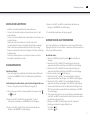 43
43
-
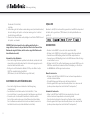 44
44
-
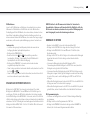 45
45
-
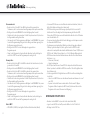 46
46
-
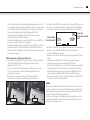 47
47
-
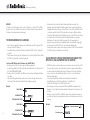 48
48
-
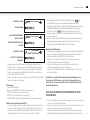 49
49
-
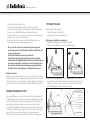 50
50
-
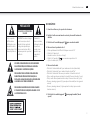 51
51
-
 52
52
-
 53
53
-
 54
54
-
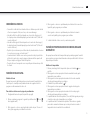 55
55
-
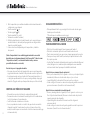 56
56
-
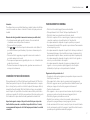 57
57
-
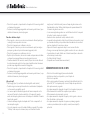 58
58
-
 59
59
-
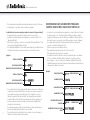 60
60
-
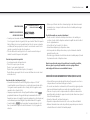 61
61
-
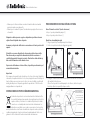 62
62
-
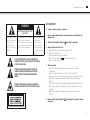 63
63
-
 64
64
-
 65
65
-
 66
66
-
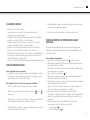 67
67
-
 68
68
-
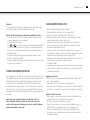 69
69
-
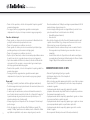 70
70
-
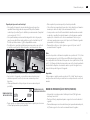 71
71
-
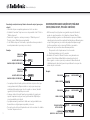 72
72
-
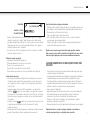 73
73
-
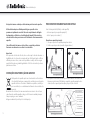 74
74
-
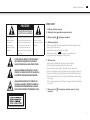 75
75
-
 76
76
-
 77
77
-
 78
78
-
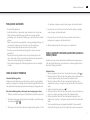 79
79
-
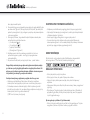 80
80
-
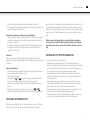 81
81
-
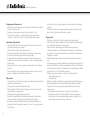 82
82
-
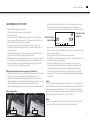 83
83
-
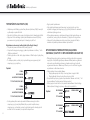 84
84
-
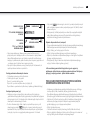 85
85
-
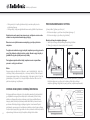 86
86
-
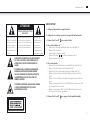 87
87
-
 88
88
-
 89
89
-
 90
90
-
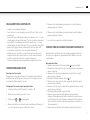 91
91
-
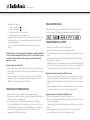 92
92
-
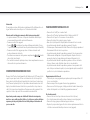 93
93
-
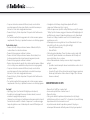 94
94
-
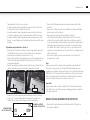 95
95
-
 96
96
-
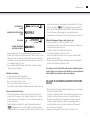 97
97
-
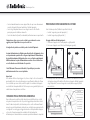 98
98
-
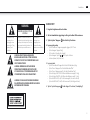 99
99
-
 100
100
-
 101
101
-
 102
102
-
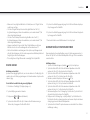 103
103
-
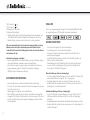 104
104
-
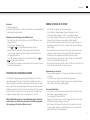 105
105
-
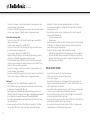 106
106
-
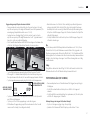 107
107
-
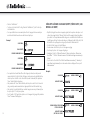 108
108
-
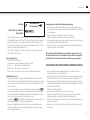 109
109
-
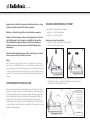 110
110
-
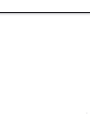 111
111
-
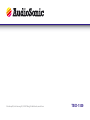 112
112
AudioSonic TXCD-1530 Owner's manual
- Category
- Home audio sets
- Type
- Owner's manual
Ask a question and I''ll find the answer in the document
Finding information in a document is now easier with AI
in other languages
- italiano: AudioSonic TXCD-1530 Manuale del proprietario
- français: AudioSonic TXCD-1530 Le manuel du propriétaire
- español: AudioSonic TXCD-1530 El manual del propietario
- Deutsch: AudioSonic TXCD-1530 Bedienungsanleitung
- Nederlands: AudioSonic TXCD-1530 de handleiding
- português: AudioSonic TXCD-1530 Manual do proprietário
- polski: AudioSonic TXCD-1530 Instrukcja obsługi
- svenska: AudioSonic TXCD-1530 Bruksanvisning
Related papers
-
AudioSonic HF-1253 Owner's manual
-
AudioSonic CD-1591 User manual
-
AudioSonic CD-1592 User manual
-
AudioSonic CD-1594 Owner's manual
-
AudioSonic CD-1589 Owner's manual
-
AudioSonic CD-1569 Owner's manual
-
AudioSonic RD-1566 User manual
-
AudioSonic RD-1565 Owner's manual
-
AudioSonic RD-1556 Owner's manual
-
AudioSonic RD-1548 Owner's manual
Other documents
-
 Alfa Romeo 2017 4C Coupe Owner's manual
Alfa Romeo 2017 4C Coupe Owner's manual
-
 Alfa Romeo 2018 4C Spider Owner's manual
Alfa Romeo 2018 4C Spider Owner's manual
-
 Alfa Romeo 2019 4C Spider Owner's manual
Alfa Romeo 2019 4C Spider Owner's manual
-
Hyundai H-MS2303 User manual
-
Alpine HCE-C300R Owner's manual
-
Alpine INA-W900 User manual
-
Alpine CDE-W265BT Owner's manual
-
 Alfa Romeo 2016 4C Coupe Owner's manual
Alfa Romeo 2016 4C Coupe Owner's manual
-
Pioneer DEH-X7500SD User manual
-
Alpine IVA-D511R Owner's manual