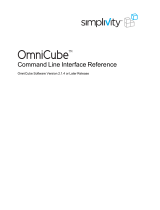Page is loading ...

P010089-02A Rev. A Emulex Connects™ Servers, Storage and People
OneCommand
Manager
™
for
VMware vCenter
Version 10.3
User Manual

OneCommand Manager for VMware vCenter Version 10.3 User Manual P010089-02A Rev. A
2
Copyright © 2011-2014 Emulex. All rights reserved worldwide. No part of this document may be reproduced by any
means or translated to any electronic medium without the prior written consent of Emulex.
Information furnished by Emulex is believed to be accurate and reliable. However, no responsibility is assumed by
Emulex for its use; or for any infringements of patents or other rights of third parties which may result from its use. No
license is granted by implication or otherwise under any patent, copyright or related rights of Emulex.
Emulex, the Emulex logo, AutoPilot Installer, AutoPilot Manager, BlockGuard, Connectivity Continuum,
Convergenomics, Emulex Connect, Emulex Secure, EZPilot, FibreSpy, HBAnyware, InSpeed, LightPulse, MultiPulse,
OneCommand, OneConnect, One Network. One Company., SBOD, SLI, and VEngine are trademarks of Emulex. All
other brand or product names referenced herein are trademarks or registered trademarks of their respective
companies or organizations.
Emulex provides this manual "as is" without any warranty of any kind, either expressed or implied, including but not
limited to the implied warranties of merchantability or fitness for a particular purpose. Emulex may make
improvements and changes to the product described in this manual at any time and without any notice. Emulex
assumes no responsibility for its use, nor for any infringements of patents or other rights of third parties that may
result. Periodic changes are made to information contained herein; although these changes will be incorporated into
new editions of this manual, Emulex disclaims any undertaking to give notice of such changes.
Emulex, 3333 Susan Street
Costa Mesa, CA 92626
Note: References to OCe11100 series products also apply to OCe11100R series products.

OneCommand Manager for VMware vCenter Version 10.3 User Manual P010089-01A Rev. A
Table of Contents
3
Table of Contents
List of Figures ....................................................................................12
List of Tables .....................................................................................16
1. Introduction...................................................................................17
Abbreviations ........................................................................................ 21
2. Installing and Uninstalling OneCommand Manager for VMware vCenter
Components ......................................................................................25
Best Installation Practices......................................................................... 25
Requirements ........................................................................................ 25
Hardware..........................................................................................25
Software...........................................................................................25
Installing OneCommand Manager for VMware vCenter ...................................... 26
Verifying the OneCommand Manager for VMware vCenter Installation .................29
Enabling and Disabling OneCommand Manager for VMware vCenter ..................... 30
Registering and Unregistering OneCommand Manager for VMware vCenter ............ 30
Uninstalling OneCommand Manager for VMware vCenter................................... 32
Reinstalling OneCommand Manager for VMware vCenter................................... 32
3. Using OneCommand Manager for VMware vCenter....................................34
Behavior of OneCommand Manager for VMware vCenter Settings in the
ESXi Server ........................................................................................... 34
Active Directory..................................................................................34
Privileges for OneCommand Manager for VMware vCenter................................34
Lockdown Mode Feature........................................................................34
Accessing the vSphere Console ................................................................35
vSphere Console Views............................................................................. 35
Accessing OneCommand Manager for VMware vCenter from the VMware
Web Client............................................................................................ 37
Enabling the OneCommand Manager for VMware vCenter in the Web
Client ..............................................................................................37
Enabling OneCommand Manager for VMware for vCenter Server Appliance
(vCSA)..............................................................................................38
Using OneCommand Manager for VMware vCenter Web Client...........................38
Launching OneCommand Manager for VMware vCenter Web Client .....................39
4. Managing Clusters............................................................................41
Viewing Information in a Cluster................................................................. 41

OneCommand Manager for VMware vCenter Version 10.3 User Manual P010089-01A Rev. A
Table of Contents
4
Viewing Host Information in a Cluster........................................................41
Hosts Information Field Definitions ...............................................................42
Viewing Adapter Information ..................................................................42
Adapters Information Field Definitions...........................................................43
Viewing Port Information in a Cluster (Host centric mode)...............................43
Host centric Information Field Definitions.......................................................44
Viewing Virtual Port Information in a Cluster (Host centric mode)......................44
Virtual Port Information Field Definitions .......................................................45
Viewing Port Information in a Cluster (Fabric centric mode).............................45
Fabric centric Information Field Definitions.....................................................47
5. Managing Hosts ...............................................................................48
Viewing Information and Driver Parameters in a Host....................................... 48
Viewing Information for a Single Host .......................................................48
Host Information Field Definitions ................................................................48
Viewing Driver Parameters of All Adapters in a Host ......................................49
Host Driver Parameters Tab Field Definitions...................................................50
Viewing Firmware Information for All Adapters in a Host ................................51
Host Maintenance Tab Field Definitions..........................................................51
Setting Driver Parameters for All Adapters in a Host ....................................... 51
6. Managing Adapters and Ports..............................................................53
FC and FCoE Ports................................................................................... 53
Viewing FC Adapter Information ..............................................................53
FC Adapter Information Field Definitions ........................................................53
Viewing FC Port Details and Changing Link State...........................................54
FC Port Details Tab Field Definitions .............................................................55
Viewing FCoE Port Details......................................................................56
FCoE Port Details Field Definitions................................................................56
Viewing FC/FCoE Port Driver Parameters....................................................57
FC/FCoE Driver Parameters Tab Field Definitions..............................................58
Viewing FC/FCoE Port Statistics ..............................................................59
FC/FCoE Port Statistics Tab Field Definitions ...................................................59
Viewing FC Port Transceiver Information ....................................................60
Transceiver Information Field Definitions .......................................................61
Viewing FC/FCoE Port Vital Product Data (VPD)............................................62
VPD Table Definitions ...............................................................................62
Viewing Maintenance Information and Firmware Versions for an FC/FCoE
Port ................................................................................................63
Maintenance Tab Field Definitions................................................................64
Viewing and Managing FC/FCoE LUNs ........................................................... 65

OneCommand Manager for VMware vCenter Version 10.3 User Manual P010089-01A Rev. A
Table of Contents
5
Viewing FC/FCoE LUN Information............................................................65
FC/FCoE LUN Information Field Definitions .....................................................65
Enabling an Optimized Access Storage (ExpressLane) LUN................................66
Disabling ExpressLane LUNs....................................................................68
Viewing PCI Registers for an FC Port .........................................................68
Viewing Flash Contents for an FC Port .......................................................69
Viewing PCI Registers for an FCoE Port.......................................................69
Configuring FCoE Initialization Protocol (FIP)...............................................70
FIP Tab Field Descriptions..........................................................................71
Configuring DCB Parameters for FCoE Adapter Ports ......................................72
DCB Tab Field Definitions...........................................................................72
Configure DCB Parameters for FCoE Adapter Ports.............................................73
Changing WWN Configuration for an FC Port................................................74
Resetting an FC/FCoE Port .....................................................................77
Enabling and Disabling FC Ports ...............................................................78
Setting Driver Parameters for an FC/FCoE Port.............................................78
Saving Driver Parameters of an FC/FCoE Port to a File....................................78
Enabling/Disabling PFC Throttle on an FCoE Port ..........................................79
Configuring FIP Parameters for an FCoE Adapter...........................................79
iSCSI Port............................................................................................. 79
Viewing iSCSI Port Information ................................................................79
iSCSI Port Info Tab Field Definitions ..............................................................80
Enabling iSCSI Boot ..............................................................................81
Viewing PCI Registers for an iSCSI Port.......................................................81
Viewing iSCSI iSNS Server Information........................................................82
iSNS Tab Field Definitions ..........................................................................83
Disabling the iSNS Server .......................................................................83
Changing the iSNS Server .......................................................................83
Viewing iSCSI Initiator Statistics...............................................................83
iSCSI Statistics Tab Field Definitions..............................................................84
Viewing iSCSI Initiator Login Options .........................................................85
iSCSI Initiator Login Options Tab Field Definitions..............................................87
Initiator Default Login Options Window Field Definitions .....................................88
Viewing iSCSI Target Discovery Information.................................................89
iSCSI Target Discovery Tab Field Definitions ....................................................89
Viewing iSCSI Target Information .............................................................90
iSCSI Target Information Tab Field Definitions..................................................90
Viewing Target Session Information ..........................................................90
Target Sessions Window Field Definitions........................................................91
Configuring iSNS for iSCSI Target Discovery .................................................93

OneCommand Manager for VMware vCenter Version 10.3 User Manual P010089-01A Rev. A
Table of Contents
6
Viewing iSCSI LUN Information.................................................................93
iSCSI LUN Info Tab Field Definitions ..............................................................94
Viewing iSCSI Port Vital Product Data (VPD).................................................94
VPD Table Definitions ...............................................................................95
Configuring DCB Parameters for iSCSI Adapter Ports.......................................95
DCB Tab Field Definitions...........................................................................96
Configure DCB Dialog Box Field Definitions......................................................98
NIC Port ..............................................................................................101
Viewing NIC Port Information................................................................ 101
NIC Port Information Tab Field Definitions .................................................... 101
Enabling and Disabling VEPA ..................................................................... 103
Viewing PCI Registers for a NIC Port........................................................ 104
Viewing NIC Port Vital Product Data (VPD) ................................................ 105
VPD Table Definitions ............................................................................. 106
Using SR-IOV on NIC Ports .................................................................... 106
Enabling or Disabling SR-IOV ..................................................................... 106
Displaying Virtual Functions on a Host Operating System ................................... 107
Port Information Field Definitions for the Virtual Function................................. 107
OCe10100–Series and OCe11100–Series Adapters...........................................108
Viewing OCe10100–Series and OCe11100–Series Adapter Information................. 108
Adapter Information Tab Field Definitions..................................................... 108
Channel Management Area (OCe11100–Series Adapters Only).............................. 109
Viewing and Installing Licenses for OneConnect OCe10100–Series and
OCe11100–Series Adapters.................................................................... 110
Viewing Licenses................................................................................... 111
Installing Licenses ................................................................................. 111
Changing Personalities on OCe10100–Series and OCe11100– Series Adapters ........ 112
Managing Port Channels Using Channel Management .................................... 113
Enabling and Disabling Channel Management ................................................. 113
Configuring Channel Management for OCe11100–Series Adapters...................... 114
Channel Mgmt Field Definitions ................................................................. 114
Disabling a Specific Channel ..................................................................... 115
LPVID Assignment for a Specific Channel ...................................................... 115
Bandwidth Assignments for a Specific Channel ............................................... 115
Viewing the Channel Management Tab for vNIC1......................................... 116
Channel Mgmt Field Definitions for vNIC1 ..................................................... 116
Viewing the Channel Management Tab for UFP........................................... 117
Channel Mgmt Field Definitions for UFP........................................................ 117
Viewing OCe10100–Series and OCe11100–Series Adapter Firmware Information .... 118
Maintenance Tab Field Definitions.............................................................. 118

OneCommand Manager for VMware vCenter Version 10.3 User Manual P010089-01A Rev. A
Table of Contents
7
Viewing and Configuring Physical Ports for OCe10100–Series and
OCe11100–Series Adapters.................................................................... 119
Viewing Physical Ports ............................................................................ 119
Physical Port Info Tab Field Definitions ........................................................ 119
Configuring a Physical Port for OCe10100–Series and OCe11100– Series
Adapters............................................................................................. 120
Change Port Speed Field Definitions............................................................ 121
Viewing Physical Data for OneConnect 10GBASE–T–Series Adapters ....................... 121
PHY Data Tab Field Definitions .................................................................. 122
Viewing Port Transceiver Information for OCe10100–Series and OCe11100–Series
Adapters............................................................................................. 123
Transceiver Information Field Definitions ..................................................... 123
Viewing and Configuring OCe10100–Series and OCe11100– Series Physical
Port DCB Parameters.......................................................................... 124
Viewing Physical Port DCB Parameters......................................................... 124
DCB Tab Field Definitions......................................................................... 125
Configuring Physical Port DCB Parameters..................................................... 126
Configure DCB Dialog Box Field Definitions.................................................... 127
OCe14100–Series Adapters.......................................................................129
Viewing OCe14100–Series Adapter Configuration Information.......................... 129
Configuring OCe14000–Series Adapters..................................................... 130
OCe14100–Series Adapter Configuration Tab Field Definitions ............................. 130
Custom Configurations ............................................................................ 132
Mixed Mode Configuration........................................................................ 133
Concurrent Mode................................................................................... 134
UMC Configuration View ...................................................................... 135
Default UMC Settings.............................................................................. 136
IBM MultiChannel Configuration View ...................................................... 137
Multichannel vNIC Configuration ................................................................ 137
MultiChannel SIMode Configuration............................................................. 138
Multichannel UFP Configuration................................................................. 139
Dell NPar Configuration Views............................................................... 140
NPar Bandwidth Settings.......................................................................... 140
Two Port Adapters................................................................................. 140
Four Port Adapters................................................................................. 142
Dell NPar Enabled.................................................................................. 143
Viewing and Configuring OCe14100–Series Physical Port DCB Parameters............ 144
Viewing Physical Port DCB Parameters......................................................... 144
DCB Tab Field Definitions......................................................................... 145
Configuring DCB Parameters for FCoE/iSCSI Adapter Ports ................................. 146
Configure DCB Dialog Box Field Definitions.................................................... 147

OneCommand Manager for VMware vCenter Version 10.3 User Manual P010089-01A Rev. A
Table of Contents
8
7. Updating Firmware ........................................................................ 150
Performing a Batch Firmware Update in Cluster View ....................................150
Updating Firmware on Multiple Adapters in Cluster View............................... 150
Batch Firmware Update Jobs Window Field Definitions ..................................... 153
Updating Firmware on Adapters in a Host ....................................................154
Jobs Window Field Definitions................................................................... 157
Updating Firmware for an Adapter.......................................................... 158
Jobs Window for an FC Port...................................................................... 160
Updating Firmware for OCe10100–Series,
OCe11100–Series, and OCe14100–Series Adapters..........................................161
8. Exporting SAN Information in Cluster View........................................... 163
Export SAN Info Window Field Definitions ................................................. 164
Active Jobs Column Definitions................................................................164
Completed Jobs Column Definitions ..........................................................165
Jobs Window Buttons ............................................................................165
Capturing SAN Information in XML or CSV Format ........................................ 165
Considerations When Exporting SAN Information in a Cluster View.................... 165
9. Diagnostics................................................................................... 166
LightPulse FC HBA Diagnostic Tests ............................................................166
Running Loopback Tests ...................................................................... 166
Running End to End (ECHO) Tests ........................................................... 167
Running D_Port Tests (LPe16000–Series FC Adapters).................................... 167
Running a Power On Self Test (POST) ...................................................... 171
Using Beaconing................................................................................ 171
Setting Up Diagnostic Test Options ......................................................... 171
Setting Up a Test Failure Error Action.......................................................... 171
Setting Up Test Cycles ............................................................................ 171
Setting Up a Test Pattern......................................................................... 172
Test Status.......................................................................................... 172
Saving the Log File............................................................................. 172
Creating FC Port Diagnostic Dumps ......................................................... 173
Diagnostic Dump Tab Field Definitions ......................................................... 173
Viewing Diagnostic Dumps Files ............................................................. 174
OneConnect Diagnostic Tests....................................................................176
Running Loopback Tests ...................................................................... 176
Using Beaconing................................................................................ 177
Running a TDR Test (10GBASE–T–Series Adapters Only).................................. 177
Setting Up Diagnostic Test Options ......................................................... 178

OneCommand Manager for VMware vCenter Version 10.3 User Manual P010089-01A Rev. A
Table of Contents
9
Setting Up a Test Failure Error Action.......................................................... 178
Setting Up Test Cycles ............................................................................ 178
Setting Up a Test Pattern......................................................................... 178
Test Status.......................................................................................... 178
Saving the Log File............................................................................. 178
Creating OneConnect Adapter Port Diagnostic Dumps................................... 179
Diagnostic Dump Tab Field Definitions ......................................................... 180
Viewing Diagnostic Dumps Files ............................................................. 181
10. Troubleshooting .......................................................................... 182
Security ..............................................................................................182
Accepting the Blocked Content.............................................................. 182
Internet Explorer................................................................................... 182
Chrome and Firefox ............................................................................... 182
Installing a Security Certificate ............................................................. 183
11. Using OneCommand Manager for VMware vCenter Command Line
Interface......................................................................................... 187
Using the CLI Client................................................................................188
Syntax Rules .................................................................................... 188
The Command Reference.........................................................................188
help (single command)........................................................................ 188
Syntax................................................................................................ 188
Description.......................................................................................... 188
Parameters.......................................................................................... 188
help (group) .................................................................................... 188
changepersonality ............................................................................. 191
changewwn ..................................................................................... 192
clearisnsserver ................................................................................. 193
cmgetparams ................................................................................... 193
cmmode ......................................................................................... 195
cmsetbw......................................................................................... 196
deletedumpfiles................................................................................ 197
driverconfig..................................................................................... 198
D_Port ........................................................................................... 198
dump............................................................................................. 200
echotest......................................................................................... 201
enablebootcode................................................................................ 202
exportsaninfo................................................................................... 202
firmwareupdate................................................................................ 203
getadapterportconfig (OCe14000–Series Only)............................................ 204

OneCommand Manager for VMware vCenter Version 10.3 User Manual P010089-01A Rev. A
Table of Contents
10
getbeacon....................................................................................... 207
getdcbparams .................................................................................. 207
getdriverparams................................................................................ 207
getdriverparamsglobal ........................................................................ 208
getdumpdirectory.............................................................................. 208
getdumpfilenames............................................................................. 209
getfcfinfo ....................................................................................... 209
getfipparams ................................................................................... 210
getinitiatorproperties ......................................................................... 210
getiscsiluns...................................................................................... 210
getiscsiportstats................................................................................ 211
getlunlist........................................................................................ 211
getexpresslanelunlist (LPe16000–Series and OCe15100– Series Only).................. 212
getpcidata ...................................................................................... 213
getpginfo........................................................................................ 213
getportstatistics................................................................................ 213
getretentioncount ............................................................................. 214
getsessioninfo .................................................................................. 214
getvpd ........................................................................................... 215
getwwncap...................................................................................... 215
getxcvrdata..................................................................................... 216
hbaattributes................................................................................... 216
installadapterlicense.......................................................................... 217
listvfuncs........................................................................................ 217
listhbas .......................................................................................... 218
listprofiles....................................................................................... 218
listsessions ...................................................................................... 219
listvms........................................................................................... 220
listvports ........................................................................................ 220
loadlist........................................................................................... 221
loopbacktest.................................................................................... 221
pcidata .......................................................................................... 222
portattributes .................................................................................. 223
posttest.......................................................................................... 223
readwwn ........................................................................................ 224
reset ............................................................................................. 224
restorewwn ..................................................................................... 225
saveconfig....................................................................................... 225
serverattributes................................................................................ 226

OneCommand Manager for VMware vCenter Version 10.3 User Manual P010089-01A Rev. A
Table of Contents
11
setadapterportconfig (OCe14000–Series Only) ............................................ 226
setbeacon ....................................................................................... 230
setcablenvp..................................................................................... 230
setcnapgbw ..................................................................................... 231
setdcbparam.................................................................................... 232
setdcbpriority .................................................................................. 233
setdriverparam................................................................................. 235
setdriverparamdefaults....................................................................... 235
setdumpdirectory.............................................................................. 236
setfipparams.................................................................................... 236
setexpresslanelunstate (LPe16000–Series and OCe15100– Series Only) ............... 237
setpfcthrottle .................................................................................. 238
setphyportspeed ............................................................................... 239
setportenabled................................................................................. 239
setretentioncount.............................................................................. 240
setvccred........................................................................................ 241
showisnsserver ................................................................................. 242
showlicenseadapterfeatures ................................................................. 242
showlicenseadapterid ......................................................................... 242
showpersonalities.............................................................................. 243
showtarget...................................................................................... 244
sriovenable...................................................................................... 244
targetmapping.................................................................................. 244
tdrtest ........................................................................................... 245
umcsetlpvid..................................................................................... 245
updateisnsserver............................................................................... 246
VEPAenable ..................................................................................... 247
version........................................................................................... 248
Viewing Audit Logs Using the CLI Command..................................................248
12. Troubleshooting .......................................................................... 250
Security ..............................................................................................250
Accepting the Blocked Content.............................................................. 250
Internet Explorer................................................................................... 250
Chrome and Firefox ............................................................................... 250
Installing a Security Certificate ............................................................. 251

OneCommand Manager for VMware vCenter Version 10.3 User Manual P010089-01A Rev. A
List of Figures
12
List of Figures
Figure 2-1 Installation Options Window.............................................................26
Figure 2-2 OCM for VMware vCenter Configuration Window.....................................27
Figure 2-3 OCM for VMware vCenter Configuration Window with Port in Use
Warning.....................................................................................27
Figure 2-4 Register/Unregister Dialog Box .........................................................28
Figure 2-5 vSphere Console...........................................................................29
Figure 2-6 Plug-in Manager Window.................................................................29
Figure 2-7 Plug-in Manager with Selected Row....................................................30
Figure 2-8 Register/Unregister Dialog Box .........................................................31
Figure 2-9 Reinstallation Configuration Dialog Box ...............................................33
Figure 3-1 Host-Centric Cluster View ...............................................................36
Figure 3-2 Host View...................................................................................37
Figure 3-3 vSphere Web Client Plug-In Management Page.......................................39
Figure 4-1 Hosts Information Pane ..................................................................41
Figure 4-2 Adapters Information.....................................................................42
Figure 4-3 Host-Centric Cluster View ...............................................................43
Figure 4-4 Close-Up of Host-Centric Cluster View ................................................44
Figure 4-5 Virtual Port Cluster View ................................................................45
Figure 4-6 Fabric-Centric Cluster View .............................................................46
Figure 4-7 Close-up of Fabric-Centric Cluster View...............................................46
Figure 5-1 Host Information Pane....................................................................48
Figure 5-2 Host Driver Parameters Pane............................................................50
Figure 5-3 Host Maintenance Tab....................................................................51
Figure 6-1 FC Adapter Information Tab.............................................................53
Figure 6-2 FC Port Details Tab .......................................................................54
Figure 6-3 FCoE Port Details Tab ....................................................................56
Figure 6-4 FC/FCoE Port Driver Parameters Tab ..................................................58
Figure 6-5 FC/FCoE Port Statistics Tab .............................................................59
Figure 6-6 FC Port Transceiver Tab .................................................................61
Figure 6-7 Port VPD Tab...............................................................................62
Figure 6-8 FC Port Maintenance tab.................................................................63
Figure 6-9 FCoE Port Maintenance Tab .............................................................63
Figure 6-10 FC/FCoE LUN Information Tab ..........................................................65
Figure 6-11 Enable ExpressLane LUN Pull Down Menu .............................................67
Figure 6-12 FC/FCoE LUN with ExpressLane Enabled ..............................................67
Figure 6-13 FC Port PCI Registers Tab................................................................68
Figure 6-14 FC Port Flash Contents...................................................................69
Figure 6-15 FCoE Port PCI Registers Tab.............................................................70
Figure 6-16 FCoE Port FIP Tab.........................................................................71

OneCommand Manager for VMware vCenter Version 10.3 User Manual P010089-01A Rev. A
List of Figures
13
Figure 6-17 DCB Tab (FCoE Adapter Port Selected)................................................72
Figure 6-18 Configure DCB Dialog Box for FCoE Adapter Ports (DCBX Enabled) ...............74
Figure 6-19 Change WWN Configuration Dialog Box................................................76
Figure 6-20 Warning About Changing WWN..........................................................76
Figure 6-21 Reset Port Warning .......................................................................77
Figure 6-22 iSCSI Port Info Tab ........................................................................80
Figure 6-23 iSCSI Port, PCI Registers Tab ............................................................82
Figure 6-24 iSCSI Port, iSNS Tab.......................................................................82
Figure 6-25 iSCSI Port, Update iSNS Server Dialog Box ............................................83
Figure 6-26 iSCSI Initiator, iSCSI Statistics Tab .....................................................84
Figure 6-27 iSCSI Initiator Logon Options Tab.......................................................86
Figure 6-28 iSCSI Initiator Default Login Options Window.........................................86
Figure 6-29 iSCSI Target Discovery Tab ..............................................................89
Figure 6-30 iSCSI Target Information Tab............................................................90
Figure 6-31 iSCSI Target Sessions Window ...........................................................91
Figure 6-32 iSCSI LUN Info Tab ........................................................................94
Figure 6-33 iSCSI Port VPD Tab ........................................................................95
Figure 6-34 DCB Tab (iSCSI Adapter Port Selected) ................................................96
Figure 6-35 Configure DCB Dialog Box for iSCSI Adapter Ports (DCBX Enabled)................98
Figure 6-36 NIC Port Information Tab .............................................................. 101
Figure 6-37 NIC Port Information Tab, VEPA Enabled............................................ 104
Figure 6-38 NIC Port PCI Registers Tab............................................................. 105
Figure 6-39 NIC Port VPD Tab........................................................................ 105
Figure 6-40 Virtual Functions Discovered on the Physical Function on the Host
Operating System ....................................................................... 107
Figure 6-41 Port Information tab for NIC Virtual Function...................................... 107
Figure 6-42 OneConnect Adapter Information Tab .............................................. 108
Figure 6-43 OneConnect OCe11102 Adapter Information Tab .................................. 111
Figure 6-44 Install Feature Licenses Dialog Box................................................... 112
Figure 6-45 Channel Mgmt tab for the OCe11102 adapter ...................................... 114
Figure 6-46 Channel Management Tab in vNIC1 Mode ........................................... 116
Figure 6-47 Channel Management Tab in UFP Mode.............................................. 117
Figure 6-48 OCe11100-Series Adapter Maintenance Tab........................................ 118
Figure 6-49 OCe11100–Series Adapter Physical Port Info Tab .................................. 119
Figure 6-50 Change Port Speed Dialog Box ........................................................ 120
Figure 6-51 OneConnect Adapter PHY Data Tab.................................................. 122
Figure 6-52 OCe10100–Series Port Transceiver Tab .............................................. 123
Figure 6-53 FCoE Adapter Port, DCB Tab .......................................................... 124
Figure 6-54 DCB Configuration Dialog Box for FCoE and ISCSI Adapter Ports
(DCBX Enabled).......................................................................... 127
Figure 6-55 OCe14100-series Adapter Configuration Tab (FCoE selected).................... 130
Figure 6-56 Current Configuration Details example.............................................. 131

OneCommand Manager for VMware vCenter Version 10.3 User Manual P010089-01A Rev. A
List of Figures
14
Figure 6-57 OCe14100-series Adapter Configuration Tab, Custom Configuration ........... 132
Figure 6-58 Mixed Mode Protocol pull down menu ............................................... 133
Figure 6-59 Concurrent Storage Configuration View ............................................. 134
Figure 6-60 Concurrent Storage Configuration Choices for the Third Function.............. 135
Figure 6-61 UMC View (four ports).................................................................. 135
Figure 6-62 MultiChannel View (showing multichannel type drop-down).................... 137
Figure 6-63 MultiChannel vNIC View (Mixed Mode Storage)..................................... 138
Figure 6-64 MultiChannel SIMode View............................................................. 139
Figure 6-65 MultiChannel UFP View (concurrent mode storage) ............................... 139
Figure 6-66 Dell Two Port NPar Configuration, NParEP Mode Disabled ....................... 141
Figure 6-67 Dell Two Port NPar Configuration, NParEP Mode Enabled........................ 141
Figure 6-68 Dell Four Port NPar Configuration, NParEP Mode Disabled....................... 142
Figure 6-69 Dell Four Port NPar Configuration, NParEP Mode Enabled........................ 143
Figure 6-70 Adapter Configuration Tab with NPar Enabled .................................... 143
Figure 6-71 OCe14100-Series Adapter, DCB Tab (FCoE/iSCSI Adapter Port Selected) ...... 145
Figure 6-72 DCB Configuration Dialog Box for FCoE and ISCSI Adapter Ports
(DCBX Enabled).......................................................................... 147
Figure 7-1 Batch Firmware Update Information Pane .......................................... 150
Figure 7-2 Batch Firmware Download Dialog Box, Host-Centric View........................ 151
Figure 7-3 Batch Firmware Download Dialog Box, Fabric-Centric View ..................... 152
Figure 7-4 Batch Firmware Update Jobs Window ............................................... 153
Figure 7-5 Empty Batch Firmware Download Dialog Box....................................... 155
Figure 7-6 Populated Batch Firmware Download Dialog Box .................................. 155
Figure 7-7 Jobs Window............................................................................. 156
Figure 7-8 Firmware Download dialog box ...................................................... 158
Figure 7-9 Jobs Window............................................................................. 160
Figure 7-10 Firmware Download Dialog Box ....................................................... 161
Figure 7-11 Jobs Window............................................................................. 162
Figure 8-1 Export SAN Info.......................................................................... 163
Figure 8-2 Export SAN Info Dialog Box ............................................................ 164
Figure 8-3 Export SAN Info Jobs Window, Active Jobs List .................................... 164
Figure 9-1 FC Adapter Diagnostics Tab ........................................................... 166
Figure 9-2 Diagnostic Tests Warning .............................................................. 167
Figure 9-3 FC Adapter Diagnostics Tab with D_Port Tests Option............................ 168
Figure 9-4 D_Port Tests Dialog Box................................................................ 169
Figure 9-5 D_Port Tests Dialog Box - Passed Results............................................ 170
Figure 9-6 D_Port Tests Dialog Box - Failed Results ............................................ 170
Figure 9-7 Diagnostic Test Log Entries............................................................ 172
Figure 9-8 FC Port Diagnostic Dump Tab ......................................................... 173
Figure 9-9 Diagnostic Dump Files window........................................................ 174
Figure 9-10 Datastores View of vSphere Client ................................................... 175
Figure 9-11 vSphere Datastore Browser............................................................ 175

OneCommand Manager for VMware vCenter Version 10.3 User Manual P010089-01A Rev. A
List of Figures
15
Figure 9-12 OneConnect Adapter Diagnostics Tab................................................ 176
Figure 9-13 Diagnostic Tests Warning .............................................................. 177
Figure 9-14 Diagnostic Test Log Entries............................................................ 179
Figure 9-15 Port Diagnostic Dump Tab ............................................................. 180
Figure 9-16 Diagnostic Dump Files window........................................................ 181
Figure 10-1 Blocked Content in Internet Explorer................................................ 182
Figure 10-2 Blocked Content in the Firefox or Chrome Browser ............................... 183
Figure 10-3 Untrusted Certificate................................................................... 183
Figure 10-4 Certificate Dialog Box .................................................................. 184
Figure 10-5 Certificate Import Wizard ............................................................. 184
Figure 12-1 Blocked Content in Internet Explorer................................................ 250
Figure 12-2 Blocked Content in the Firefox or Chrome Browser ............................... 251
Figure 12-3 Untrusted Certificate................................................................... 251
Figure 12-4 Certificate Dialog Box .................................................................. 252
Figure 12-5 Certificate Import Wizard ............................................................. 252

OneCommand Manager for VMware vCenter Version 10.3 User Manual P010089-01A Rev. A
List of Tables
16
List of Tables
Table 1-1 Support Provided by Emulex CIM Provider Versions .................................18
Table 10-1 Troubleshooting Issues and Resolutions ............................................. 185
Table 11-1 Group and Supported Commands..................................................... 189
Table 12-1 Troubleshooting Issues and Resolutions ............................................. 253

OneCommand Manager for VMware vCenter Version 10.3 User Manual P010089-01A Rev. A
1. Introduction
17
1. Introduction
Emulex
®
OneCommand Manager
™
for VMware vCenter integrates the in-depth
management of Emulex host bus adapters (HBAs), universal converged network
adapters (UCNAs), and converged fabric adapters (CFAs) into the VMware vCenter
management console.
This comprehensive solution builds upon standard Emulex Common Interface Model
(CIM) management providers and advanced functionality delivered with the Emulex
OneCommand Manager application to present native configuration management,
status monitoring, and online maintenance of Emulex adapters in VMware ESXi
environments, using a graphical (GUI) or command line (CLI) user interface.
OneCommand Manager for VMware vCenter supports the following VMware
platforms:
VMware ESXi 5.5
VMware ESXi 5.1
VMware ESXi 5.0
OneCommand Manager for VMware vCenter can be hosted/registered on the
following servers:
vCenter Server 5.5
vCenter Server 5.1
vCenter Server 5.0
OneCommand Manager for VMware vCenter is supported for the following operating
systems:
Windows Server 2008 SP2 (or later) – Standard, Enterprise and Datacenter
editions (32 bit, x86) and (64 bit, x86_64)
Windows Server 2008 R2 – Standard, Enterprise and Datacenter editions (32 bit,
x86) and (64 bit, x86_64)
Windows 7 -x64
Windows 8 -x64
Windows 8.1 -x64
Windows Server 2012
Refer to Table 1-1, Support Provided by Emulex CIM Provider Versions, on page 18 to
determine the support provided by your Emulex CIM Provider.
Note: Screen shots in this manual are for illustrative purposes only. Your system
information can vary.
OneCommand Manager for VMware vCenter supports Emulex LPe16202 CFAs. If the
CFA is in Fibre Channel (FC) mode, it functions as an FC adapter. If it is in Fibre

OneCommand Manager for VMware vCenter Version 10.3 User Manual P010089-01A Rev. A
1. Introduction
18
Channel over Ethernet (FCoE) + network interface card (NIC) mode, it functions as a
UCNA.
OneCommand Manager for VMware vCenter supports Emulex OCe14101 and
OCe14102 UCNAs. The features available in OneCommand Manager for VMware
vCenter are determined by the version of Emulex CIM provider installed.
The following table lists the Emulex OneCommand Manager application support
provided by each Emulex CIM provider package and the individual FC and UCNA
providers in each package. The Emulex CIM Provider packages can be downloaded
from the Emulex website.
Note: In Table 1-1, the following conventions apply:
the feature is supported on the particular Emulex CIM Provider version and
OneCommand Manager for VMWare vCenter.
N/A the feature is not applicable.
* the feature is supported for LPe16000-series FC adapters only.
** the feature is supported for LPe16000-series FC and CNA adapters.
Table 1-1 Support Provided by Emulex CIM Provider Versions
Emulex OneCommand
Manager Application
Features
ELX CIM
Provider
Package
v10.0
ELX CIM
Provider
Package
v10.2
OneCommand
Manager for
VMware
vCenter
v10.0
OneCommand
Manager for
VMware
vCenter
v 10.2
UCNA FC UCNA FC
Discover virtual ports
connected to an FC or FCoE
port
View virtual port information
in a cluster (host-centric
mode)
N/A N/A N/A N/A
Discover hosts, adapters (FC,
FCoE, NIC and iSCSI), targets,
and LUNs for selected ESXi
hosts
Discover hosts and adapters
(FC and FCoE) for selected
ESXi fabrics
Display firmware revision
Display boot code version
Update firmware and FC boot
code on a single adapter
Update firmware and FC boot
code on a per-fabric basis
N/A N/A N/A N/A
Change WWPN or WWN for FC
adapters

OneCommand Manager for VMware vCenter Version 10.3 User Manual P010089-01A Rev. A
1. Introduction
19
Locate adapters with
beaconing
Display PCI-Express registers
D_Port (also referred to as
ClearLink) test
N/A N/A
*
N/A
*
Physical Loopback test N/A
MAC loopback test N/A N/A
UCNA only
PCI loopback test N/A N/A
FC only
Internal and External
loopback test
N/A N/A
FC only
Echo test N/A
FC only
POST test N/A N/A
LP only
LP only
TDR tests N/A N/A
Batch update firmware and
FC boot code to multiple
adapters
N/A N/A N/A N/A
Enable/disable ports
Get driver parameters
(Global and Port)
Set global driver parameters
to adapters
Set port driver parameters to
adapters
Target and LUN information
ExpressLane priority
queueing
N/A N/A
** **
N/A
**
Reset Port (FC and FCoE only)
Toggle PFC throttle (FCoE
only)
N/A N/A
View VPD
Table 1-1 Support Provided by Emulex CIM Provider Versions (Continued)
Emulex OneCommand
Manager Application
Features
ELX CIM
Provider
Package
v10.0
ELX CIM
Provider
Package
v10.2
OneCommand
Manager for
VMware
vCenter
v10.0
OneCommand
Manager for
VMware
vCenter
v 10.2
UCNA FC UCNA FC

OneCommand Manager for VMware vCenter Version 10.3 User Manual P010089-01A Rev. A
1. Introduction
20
View data
View physical data for
10GBASE-T adapters
N/A N/A
UCNA -
10GBASE-T only
UCNA -
10GBASE-T only
iSCSI management N/A N/A
Enable/disable FIP data N/A N/A
UCNA only
DCB configuration N/A N/A
UCNA only
UCNA only
Display flash contents
(wakeup parameters/flash
load list)
N/A
FC only
LP only
FC only
LP only
Export SAN configuration
information at cluster level
and at host level
N/A N/A N/A N/A
Perform diagnostic dump at
the adapter and port level
Personality (protocol) change
and licensing
N/A N/A
UCNA only
iSCSI boot firmware table
(iBFT) support
N/A N/A
UCNA only
Channel Management N/A N/A
Single root I/O virtualization
(SR-IOV is not supported with
UMC channel management.)
N/A N/A N/A
Virtual Ethernet Port
Aggregator (VEPA)
(SR-IOV must be enabled)
N/A N/A
Table 1-1 Support Provided by Emulex CIM Provider Versions (Continued)
Emulex OneCommand
Manager Application
Features
ELX CIM
Provider
Package
v10.0
ELX CIM
Provider
Package
v10.2
OneCommand
Manager for
VMware
vCenter
v10.0
OneCommand
Manager for
VMware
vCenter
v 10.2
UCNA FC UCNA FC
/