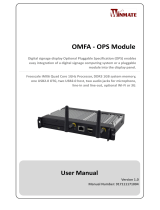Page is loading ...

Firmware Upgrade Instructions
Version 1.1
Page 1 of 3
Firmware Upgrade Instructions
This document describes the steps to manually update NovoTouch firmware using USB disks.
There are two Android systems on NovoTouch, one is the OPS module while the other is the
built-in Panel Controller module.
1) Upgrade OPS Module
Step 1. The upgrade package is contained in one file. Copy the upgrade package to a USB disk and
rename it as “update.img”. You should have the following file/folder organization on the
USB disk.
Step 2. Power down NovoTouch panel.
Step 3. Insert the USB disk to one of the USB ports on the OPS module.
Step 4. There is a pin hole labelled as “Recovery” on the OPS module. Use a
pen (or something similar) to press and hold this “Recovery” button. At
the same time, power up the NovoTouch panel. If this action is taken
properly, the blue LED light (next to the “Recovery” pin hole) will be
flashing. Keep holding the “Recovery” button until the Android robot is
shown on the screen.

Firmware Upgrade Instructions
Version 1.1
Page 2 of 3
Step 5. Now the firmware upgrade is in progress. You can release the “Recovery” button. The
upgrade process will be completed in a few minutes. Please note that NovoTouch might
take a little longer time for first booting up after a new image is flashed, and please be
patient to wait.
2) Upgrade Panel Controller Module
Step 1. The upgrade package is stored in a folder called “upgrade_510”. When you receive the
firmware upgrade package, typically you need to unzip it first and then copy folder
“upgrade_510” onto a USB disk. You should see the following file/folder organization on the
USB disk.
Step 2. Power down NovoTouch panel.
Step 3. Insert the USB disk into the "USB 2.0" port on the side of the
NovoTouch panel, as illustrated in the figure below. (Please note that
this is not the USB port on the OPS module.)
Step 4. Press-and-hold button POWER until the LED flashes red and blue quickly. This triggers the
firmware upgrade process.
Step 5. Follow the on-screen instructions to complete the upgrade. The first screen shows the
image downloading and burning process.

Firmware Upgrade Instructions
Version 1.1
Page 3 of 3
Then follow new firmware update process as shown below.
Step 6. At the end of the second reboot, the firmware upgrade is completed and the home-screen is
displayed. Now, you can unplug the USB disk.
/