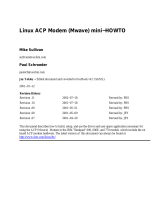Page is loading ...

The Linux Installation Instrucation for
External Serial RS-232 V.90 56K modem
Step 1. Setting up PPP under Linux
Configuring your Linux kernel
First of all, you'll need to know how to compile your Linux kernel to include PPP
support. Please note that this is probably not going to be a problem with your system.
Most distributors already have PPP support compiled into the kernel.
We will not focus on this issue here, but there are many great resources that would be
helpful. Obtain the source code for your kernel from http://www.kernel.org, and
then check out the Linux Kernel-HOWTO at
http://www.linuxdoc.org/HOWTO/Kernel-HOWTO.html. This should give you a
good start, and then you can configure Linux to use PPP
Step 2. Configuring your modem
Next, make sure your modem set up correctly and you know which serial port is on. If
you used a Windows/DOS machine before, remember that
•
DOS com1: = Linux /dev/cua0 (and /dev/ttyS0) <--thats a zero at the end
•
DOS com2: = Linux /dev/cua1 (and /dev/ttyS1)
...etc.
*Note: Historically, Linux used cuaX devices for dial-out and ttySx devices for
dial-in. The kernel code that required this was changed in kernel version 2.0.x and
you should now use ttySx for both dial in and dial out. I understand that the cuaX
device names may well disappear in future kernel versions.
Usually there will be a link /dev/modem to one of the above. If it does not exist, you
should create one, as it will be used in the dialing script below. To create this link
type:
~# ln –s /dev/cua /dev/modem
1

Step 3. Setting up PPP & TCP/IP for Linux
Every Linux distributor offers the different dialers for PPP. You can select the Easy
Configuration Utilities for PPP likes KPPP - The KDE PPP Dialer, WvDial-A
command-line pppd driver, rp3 - RedHat PPP dialer and Linuxconf - Universal
(almost) Linux PPP dialer. I take the KPPP as an example.
KDE is an X window manager. Users wishing to use the KDE window manager
can download it from the Australian AARNET Mirror site
http://mirror.aarnet.edu.au/ for free.
Kppp is not exclusive to KDE and can be run from other window managers
such as Gnome, providing KDE is installed on the host computer.
1. In a terminal window su to root and run kppp. You will get a window as the
following.
2. Click on the Setup button, then in the new window click on the New button.
2

3. In the Dial tab, fill the Connection Name, Phone Number, and Authentication as
shown below, and un-check the Store Password box.
4. In the IP tab, make sure the option Dynamic IP address is selected.
3

Click on the tab marked "DNS". Here you can set up DNS. Fill in the appropriate
fields with the information supplied by your ISP.
5. In the Gateway tab, make sure Default Gateway is selected, and then click OK in
the New Account window.
4

6. Now click on the Device tab. In the kppp Configuration window, you can select the
device, flow control, line termination, and connection speed. It is recommended that
you leave these alone unless otherwise specified by your ISP. You can also specify
values for using a lock file for your modem device(recommended) and a modem
timeout. Modem timeout refers to the amount of time that kppp will wait for your
modem to respond.
The "Modem" tab is mainly useful for debugging your modem. You can also adjust
your modem volume. For more information on these commands, consult the kppp
5

documentation
After you have tested your modem you can click OK in the kppp Configuration
window. You have now completed setting up the dialer.
7. Note: You must run kppp as root to dial in. If you don't have the kppp window,
you can get it by opening a terminal window, su to root and run kppp.
8. You should now have a window up that looks like the following. Type in your
Login ID and click Connect.
The modem will dial and you will get a window as the following.
9. You will now get a window as the one below. You are now on-line. To log-off, just
6

click the Disconnect button.
Step 4. Other Useful/Important Documents
Users are advised to read :-
•
The documentation that comes with the PPP package.
•
The pppd and chat man pages; (use man chat and man pppd to explore these.)
•
The Linux Network Administration Guide (NAG); see The Network
Administrators' Guide.
•
The Net-2/3 HOWTO; see Linux Networking-HOWTO.
•
Linux kernel documentation installed in /usr/src/linux/Documentation when
you install the Linux source code.
•
The modem setup information page - see Modem Setup Information.
•
The excellent Unix/Linux books published by O'Reilly and Associates. See
(O'Reilly and Associates On-Line Catalogue). If you are new to Unix/Linux,
run (don't walk) to your nearest computer book shop and invest in a number of
these immediately!
•
The PPP-FAQ maintained by Al Longyear, available from Linux PPP-FAQ.
This contains a great deal of useful information in question/answer format that
is very useful when working out why PPP is not working (properly).
•
There are a growing number of Linux books from various publishing houses
and authors. You are actively encouraged to check the currency of these books.
Linux development and distributions tend to evolve fairly rapidly. In contrast,
the revision of books move (generally) much more slowly! Buying an
excellent book (and there are many) that is now out of date will cause new
users considerable confusion and frustration.
•
The documentation as associated with the PPP tool(s) that you are using the
package specific documentation, usually easily available, is often the most
useful when dealing with a specific tool.
The best general starting point for Linux documentation is The Linux Documentation
Project Home Page. The HOWTO's tend to be revised reasonably regularly.
7

You can certainly use the above-referenced document to create your PPP link. You
will have a far better understanding of what is going on if you do so! You will also be
able to address problems yourself (or at least ask more intelligent questions on the
comp.os.linux... newsgroups or Linux mailing lists).
These documents (as well as various others, including the relevant RFCs) provide
additional and more detailed assistance than we have included in this HOWTO.
If you are connecting a LAN to the Internet using PPP, you will need to know a
reasonable amount about TCP/IP networking. In addition to the documents above,
you will find the O'Reilly books "TCP/IP Network Administration" and "Building
Internet Firewalls" of considerable benefit.
8
/