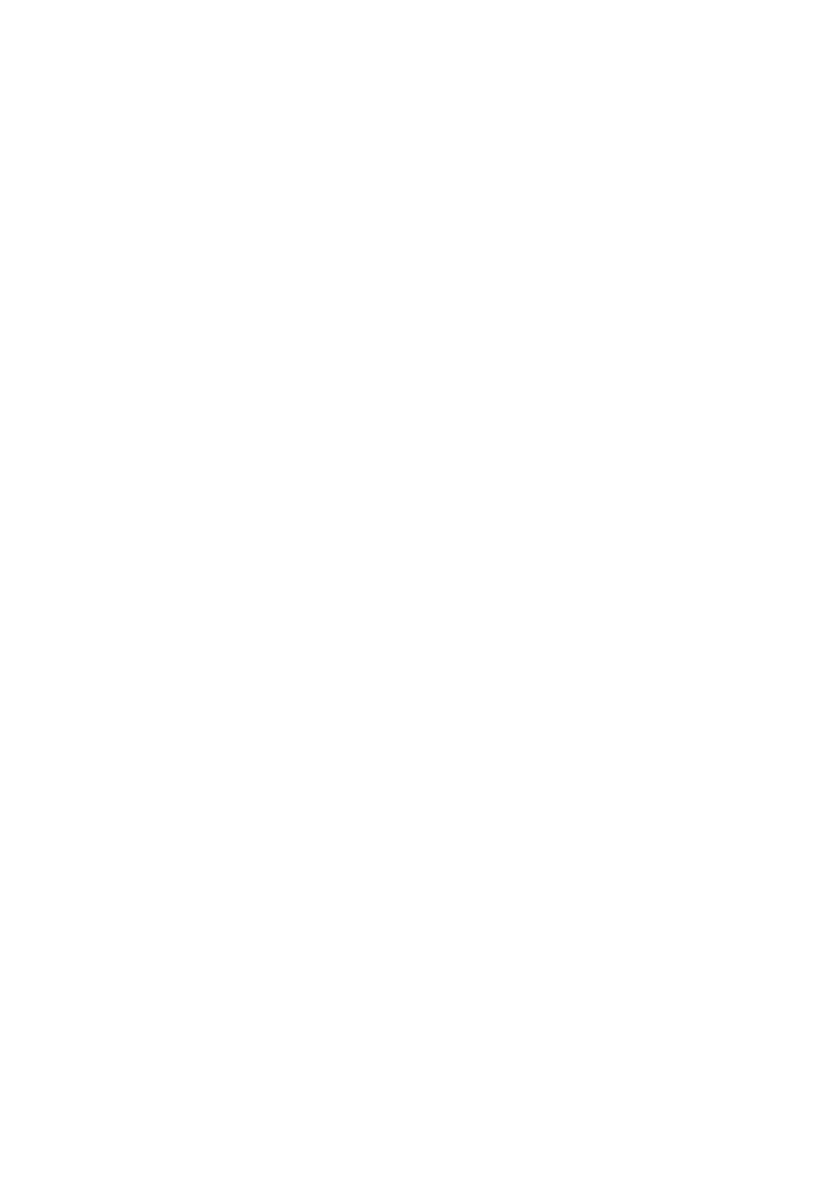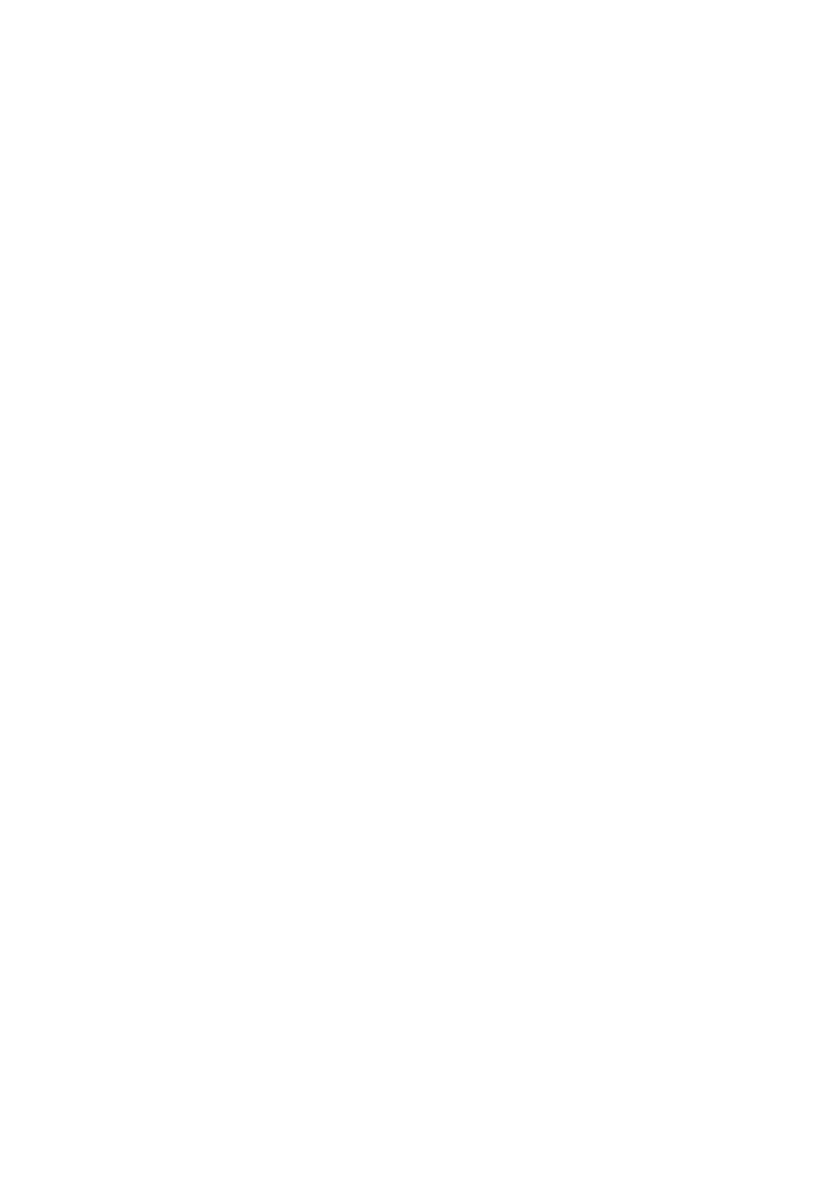
Notices 15
4. DISCLAIMER OF OTHER WARRANTIES: THE WARRANTY AND REMEDY
PROVIDED ABOVE ARE EXCLUSIVE AND IN LIEU OF ALL OTHER EXPRESS OR
IMPLIED WARRANTIES INCLUDING, BUT NOT LIMITED TO, THE IMPLIED
WARRANTIES OF MERCHANTABILITY, NONINFRINGEMENT OR FITNESS FOR A
PARTICULAR PURPOSE. SOME LAWS DO NOT ALLOW THE EXCLUSION OF
IMPLIED WARRANTIES. IF THESE LAWS APPLY, THEN ALL EXPRESS AND IMPLIED
WARRANTIES ARE LIMITED TO THE WARRANTY PERIOD IDENTIFIED ABOVE.
UNLESS STATED HEREIN, ANY STATEMENTS OR REPRESENTATIONS MADE BY
ANY OTHER PERSON OR FIRM ARE VOID.
5. EXCLUSION OF DAMAGES; EPSON’S MAXIMUM LIABILITY: IN NO EVENT SHALL
EPSON OR ITS AFFILIATES BE LIABLE FOR ANY SPECIAL, INCIDENTAL, OR
CONSEQUENTIAL DAMAGES OR ANY LOST PROFITS RESULTING FROM THE USE
OR INABILITY TO USE THE EPSON PRODUCT, WHETHER RESULTING FROM
BREACH OF WARRANTY OR ANY OTHER LEGAL THEORY. IN NO EVENT SHALL
EPSON OR ITS AFFILIATES BE LIABLE FOR DAMAGES OF ANY KIND IN EXCESS OF
THE ORIGINAL RETAIL PURCHASE PRICE OF THE PRODUCT.
6. Disputes, Arbitration, Governing Laws:
A. Any controversy or claim arising out of or relating to Epson products or services or this
agreement, shall be resolved by arbitration, rather than in court, in Los Angeles County,
California. If you or Epson commences arbitration, the arbitration shall be governed by the
rules of JAMS that are in effect when the arbitration is filed, excluding any rules that permit
arbitration on a class or representative basis, available at http://www.jamsadr.com or by calling
(800) 352-5267, and under the rules set forth in this agreement. Disputes shall be resolved by
a single neutral arbitrator, and both parties shall have a reasonable opportunity to participate
in the selection of the arbitrator. The arbitrator is bound by the terms of this agreement.
B. Pre-Arbitration Steps and Notice. Before submitting a claim for arbitration, you agree to try,
for sixty (60) days, to resolve any dispute informally by contacting us at
customer
[email protected].
Please include your name, address and contact information, the facts giving rise to the dispute, and the relief requested. You agree to act in good faith to
resolve the dispute, but if you and Epson do not reach a resolution within the sixty (60) days,
you may commence an arbitration.
C. Opt-out. You may elect to opt out (exclude yourself) from the final, binding, individual
arbitration procedure and waiver of class and representative proceedings specified in this
agreement by sending a written letter to Epson America, Inc., ATTN: Legal Department,
3840 Kilroy Airport Way, Long Beach, CA 90806, within thirty (30) days of your purchase of
the Epson products and/or services that specifies (i) your name, (ii) your mailing address, and
(iii) your request to be excluded from the final, binding individual arbitration procedure and
waiver of class and representative proceedings specified in this Section 6. In the event that you
opt out consistent with the procedure set forth above, all other terms shall continue to apply,
including the requirement to provide notice prior to litigation.
D. Judgment on the arbitration award may be entered in any court having jurisdiction. There is
no judge or jury in arbitration and your grounds for appeal are limited, however, the arbitrator
is empowered to grant relief and award you the same damages as a court could, including
declaratory or injunctive relief.
E. Notwithstanding the foregoing, you may bring an individual action in a small claims court of
your state or municipality if the action is within that court's jurisdiction and is pending only
in that court.
F. Any action must be brought within three (3) months of the expiration of the warranty.
G. You and Epson each agree that any dispute resolution proceedings will be conducted only on
an individual basis and not in a class, consolidated or representative action. If for any reason
a claim proceeds in court rather than in arbitration we each waive any right to a jury trial.
We also both agree that you or Epson may bring suit in court to enjoin infringement or
other misuse of intellectual property rights.