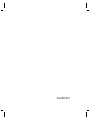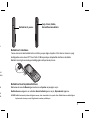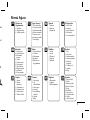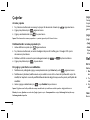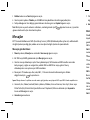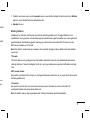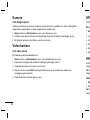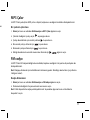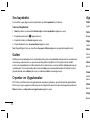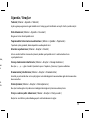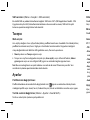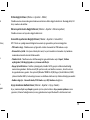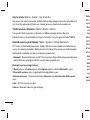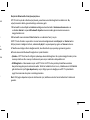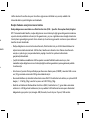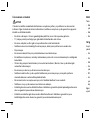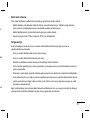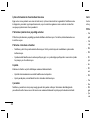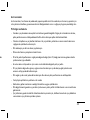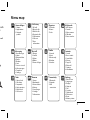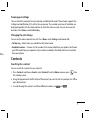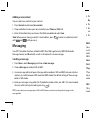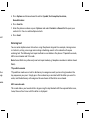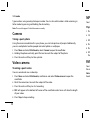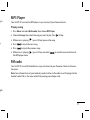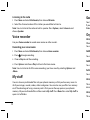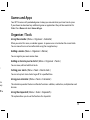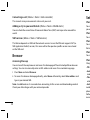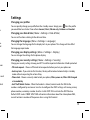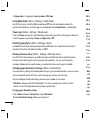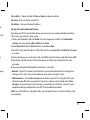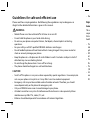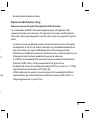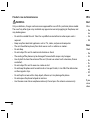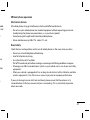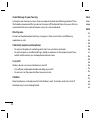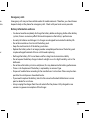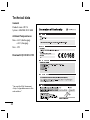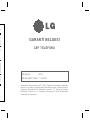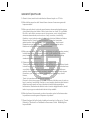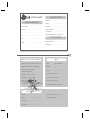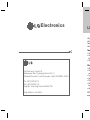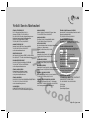Page is loading ...

Bluetooth QD ID B014199
Page is loading ...
Page is loading ...
Page is loading ...
Page is loading ...
Page is loading ...
Page is loading ...
Page is loading ...
Page is loading ...
Page is loading ...
Page is loading ...
Page is loading ...
Page is loading ...
Page is loading ...
Page is loading ...
Page is loading ...
Page is loading ...
Page is loading ...
Page is loading ...
Page is loading ...
Page is loading ...
Page is loading ...
Page is loading ...
Page is loading ...

24
Teknik veriler
Genel
Ürünün adı : KP175
Sistem : GSM 900 / DCS 1800
Ortam Sıcaklıkları
Maks : +55°C (deşarj oluyor)
+45°C (şarj oluyor)
Min : -10°C
Bluetooth QD ID B014199
“Yanda bulunan uyumluluk beyanına
<http://tr.lgmobile.com> adresinden
ulaşabilirsiniz.”
Not:
Bu cihazın yazılımı Türkiye’de
kullanılmak üzere özel olarak
tasarlanmıştır.
Uyumluluk Bildirisi
Uyumluluk Bildirisi
Üretici Bilgileri
Ürün Detayları
Uygun olunan standartlar
Ek bilgiler
Adı
Adres
LG Electronics Inc
LG Twin Tower 20, Yeouido-dong, Yeongdeungpo-gu Seoul, Korea 150-721
Ürün adı
E-GSM 900 / DCS 1800 Dual Band Terminal Equipment
Model adı
KP175, KP175b, KP170, KP170b
Marka adı
LG
R&TTE Directive 1999/5/EC
EN 301 489-01 v1.6.1 / EN 301 489-07 v1.3.1 / EN 301 489-17 v1.2.1
EN 60950-1 : 2001
EN 50360/EN 50361 : 2001
EN 301 511 V9.0.2
EN 300 328 V1.7.1
The conformity to above standards is verified by the following Notified Body(BABT)
BABT, Balfour House, Churchfield Road, Walton-on-Thames, Surrey, KT12 2TD, United Kingdom
Notified Body Identification Number : 0168
Açıklama
Adı geçen ürünün yukarıda bahsedilen standartlara
tam olarak uygun olduğunu garanti eder ve tüm
sorumluluğun bize ait olduğunu temin ederiz.
Avrupa standart merkezi
LG Electronics Logistics and Services B.V.
Veluwezoom 15, 1327 AE Almere, The Netherlands
Tel : +31 - 36 - 547 - 8940, Fax : +31 - 36 - 547 - 8794
e-mail : jacob @ lge.com
İsim Yayın Tarihi
Seung Hyoun, Ji / Director 21, August, 2008
Yetkili kişi imzası

KP175
User Guide
This guide will help you understand your new mobile phone. It will provide you
with useful explanations of features on your phone.
Some of the contents in this manual may differ from your phone depending on
the software of the phone or your service provider.

2
Getting to know your phone
Earpiece
Alphanumeric keys
These keys are used to dial a
number in standby mode and
to enter numbers or characters
in edit mode.
Display screen
Soft keys
Each of these keys
performs the functions
indicated by the text on
the display immediately
above them.
End/Power key
Allows you to power the
phone on or off, end calls, or
return to Standby Mode.
Send key
You can dial a phone
number and answer
incoming calls.
Navigation key
Use for quick access to phone
functions.
Insta
Slide t
down
To Re
Form
Press
Choo
WARN
Clear Key
Deletes a character with each
press. Use this key to go back
to the previous screen.

3
a
and
cters
or
one
Headset/Charger USB/
Cable connector
microSD memory
card slot
Installing a memory card
Slide the memory card into the slot at the top, Make sure that the gold contact area is facing
downwards. The KP175 will support a memory card of up to 2 GB.
To Remove it, gently push it as shown in the diagram:
Formatting the memory card
Press Menu and select Settings.
Choose Memory status, select External memory and press Format.
WARNING: When you format your memory card, all the content will be wiped. If you do not want to lose the
data on your memory card, back it up rst.
ach
ack

4
MeInstalling the SIM Card and Charging the Battery
Installing the SIM Card
When you subscribe to a cellular network, you are provided with a plug-in SIM card loaded with
your subscription details, such as your PIN, any optional services available and many others.
Important! › The plug-in SIM card and its contacts can be easily damaged by scratches or bending, so be
careful when handling, inserting or removing the card. Keep all SIM cards out of the reach of small
children.
› USIM is not supported in a phone.
Illustrations
1 Open battery cover
2 Remove the battery
3 Insert your SIM
4 Close the battery cover
5 Charge your battery
WARNING: Do not remove the battery when the phone is switched on, as this may damage the phone.
12
345

5
Menu map
d with
s.
small
Organiser
1 Calendar
2 Memo
3 To do
My stu
1 Images
2 Sounds
3 Videos
4 Others
5 Games & Apps
Games & Apps
1 Games
2 Applications
3 Network
pro les
Pro les
1 General
2 Silent
3 Vibrate only
4 Outdoor
5 Headset
Call history
1 All calls
2 Missed calls
3 Dialled calls
4 Received calls
5 Call duration
6 Call costs
7 Data
information
Messaging
1 New message
2 Inbox
3 Bluetooth box
4 Drafts
5 Outbox
6 Sent
7
Listen to voicemail
8
Info messages
9 Templates
0 Settings
Settings
1 Date & Time
2 Languages
3 Display
4 Shortcut
5 Call
6 Security
7 Flight mode
8 Power save
9 Reset
0
Memory status
Browser
1 Home
2 Bookmarks
3 Enter address
4 History
5 Saved pages
6 Settings
7 Information
Tools
1 Alarm clock
2 Calculator
3 Stopwatch
4 Unit converter
5 World clock
6 SIM service
Connectivity
1 Bluetooth
2 Network
3 USB
connection
Multimedia
1 MP3 player
2 Camera
3 Video camera
4 FM radio
5 Voice recorder
Contacts
1 Search
2 New contact
3 Speed dials
4 Groups
5 Copy all
6 Delete all
7 Settings
8 Information

6
Calls
Making a call
1 Key in the number using the keypad. To delete a digit press .
2 Press to initiate the call.
3 To end the call, press .
TIP! To enter + when making an international call, press and hold 0.
Making a call from your contacts
1 Press to open Search.
2 Using the keypad, enter the rst letter of the contact you want to call. For example, for O ce,
press 6 three times.
3 To scroll through the contacts and their di erent numbers use and .
4 Press to initiate the call.
Answering and rejecting a call
1 When your phone rings, press Accept or press to answer the call.
2 While your phone is ringing, select Silent to mute the ringing. This is great if you have
forgotten to change your pro le to Silent for a meeting.
3 Press or Reject to reject the incoming call.
TIP! You can change the settings on your phone to answer your calls in di erent ways. Press Menu, select
Settings and choose Call. Select Answer mode and choose from Any key or send key only.
View
You c
Callin
displ
a
durat
Chan
You c
• Call
• Fixe
you
r
from
Con
Searc
You c
1 Pre
the
2 Usi
pre
3 To

7
O ce,
Viewing your call logs
You can check the record of missed, received, and dialled calls only if the network supports the
Calling Line Identi cation (CLI) within the service area. The number and name (if available) are
displayed together with the date and time at which the call was made. You can also view call
durations. Press Menu, select Call history.
Changing the call settings
You can set the menu relevant to a call. Press Menu, select Settings and choose Call.
• Call barring – Select when you would like calls to be barred.
• Fixed dial number – Choose a list of numbers that can be called from your phone. You’ll need
your PIN2 code from your operator. Only numbers included in the xed dial list can be called
from your phone.
Contacts
Searching for a contact
You can search for a contact in your contacts.
1 Press Contacts and choose Search, select Contacts from the Menu screen or press from
the standby screen.
2 Using the keypad enter the rst letter of the contact you want to call. For example, for O ce,
press 6 three times.
3 To scroll through the contacts and their di erent numbers use and .

8
Adding a new contact
You can add a new contact in your contacts.
1 Press Contacts and choose New contact.
2 Choose whether to store your new contact on your Phone or SIM card.
3 Enter all the information you have in the elds provided and select Save.
Note: When you are storing a contact’s email address, press
to enter a symbol and scroll
with
and until you see @.
Messaging
Your KP175 includes functions related to SMS (Short Message Service), MMS (Multimedia
Message Service) and Bluetooth, as well as the network’s service messages.
Sending a message
1 Press Menu, select Messaging and choose New message.
2 Choose Message to send an SMS or MMS.
3 A new message editor will open. Message editor combines SMS and MMS into one intuitive
and easy to switch between SMS mode and MMS mode. The default setting of the message
editor is SMS mode.
4 Enter your message using either the T9 predictive mode or Abc, abc, ABC, 123 manual mode.
You can switch text input mode by pressing
.
TIP! You can select your message type as SMS or MMS when you enter a text longer than 2 pages in the
message eld.
5
Pre
Na
6 Pre
7 Ent
con
8 Pre
Ente
You c
in Co
n
enter
ABC
m
Note:
elds)
T9 pre
T9 pre
key se
enter,
ABC m
This m
twice

9
croll
tive
age
mode.
5 Press Options and choose Insert to add an Symbol, Text template, Emoticon,
Name&Number.
6 Press Send to.
7 Enter the phone number or press Options and select Contacts or Recent list to open your
contacts list. You can add multiple contacts.
8 Press Send.
Entering text
You can enter alphanumeric characters using the phone’s keypad. For example, storing names
in Contacts, writing a message and creating scheduling events in the calendar all require
entering text. The following text input methods are available in the phone: T9 predictive mode,
ABC manual mode and 123 mode.
Note: Some elds may allow only one text input mode (e.g. telephone number in address book
elds).
T9 predictive mode
T9 predictive mode uses a built-in dictionary to recognise words you’re writing based on the
key sequences you press. Simply press the number key associated with the letter you want to
enter, and the dictionary will recognise the word once all the letters are entered.
ABC manual mode
This mode allows you to enter letters by pressing the key labeled with the required letter once,
twice, three or four times until the letter is displayed.

10
123 mode
Type numbers using one keystroke per number. You can also add numbers while remaining in
letter modes by pressing and holding the desired key.
Note: This model supports Turkish characters correctly.
Camera
Taking a quick photo
Using the camera module built in your phone, you can take pictures of people. Additionally,
you can send photos to other people and select photos as wallpaper.
1 Press Menu and select Multimedia, select Camera to open the view nder.
2 Holding the phone vertically, point the lens towards the subject of the photo.
3 Press the centre soft key to take a photo.
Video camera
Shooting a quick video
You can record and save a video clip.
1 Press Menu and select Multimedia, scroll down and select Video camera to open the
view nder.
2 Point the camera lens towards the subject of the video.
3 Press the centre soft key to start recording.
4 REC will appear in the bottom left corner of the view nder and a timer will show the length
of your video.
5 Press Stop to stop recording.
MP
Your L
Playi
1 Pre
2 Ch
3 Wh
4 Pre
5 Pre
6 Wh
the
FM
Your L
the m
Note:
heads

11
g in
y,
ngth
MP3 Player
Your LG KP175 has a built-in MP3 player so you can play all your favourite music.
Playing a song
1 Press Menu and select Multimedia, then choose MP3 Player.
2 Choose All songs then select the song you want to play. Press
V
OK key.
3 While music is playing (
V
), press OK key to pause the song.
4 Press to skip to the next song.
5 Press to skip to the previous song.
6 While music is playing (
V
), press OK key and select to stop the music and return to
the MP3 player menu.
FM radio
Your LG KP175 has an FM radio feature so you can tune into your favourite stations to listen on
the move.
Note: You will need to insert your headset in order to listen to the radio. Insert the plug into the
headset socket (this is the same socket that you plug your charger into).

12
Listening to the radio
1 Press Menu and select Multimedia, then choose FM radio.
2 Select the channel number of the station you would like to listen to.
Note: You can listen to the radio via built-in speaker. Press Options, select Listen via and
choose Speaker.
Voice recorder
Use your Voice recorder to record voice memos or other sounds.
Recording your voice memo
1 Press Menu and select Multimedia, then choose Voice recorder.
2 Press to begin recording.
3 Choose Stop to end the recording.
4 Press Options and choose Play to listen to the Voice memo.
Note: You can listen to all of the voice recordings you have saved by selecting Options and
Album.
My stu
You can store any multimedia les into your phone’s memory so that you have easy access to
all of your images, sounds, videos, others and games. You can also save your les to a memory
card. The advantage of using a memory card is that you can free up space on your phone’s
memory. All your multimedia les will be saved in My stuff. Press Menu then select My stuff to
open a list of folders.
Gam
Your K
If you
folde
r
Org
Using
When
You c
Addi
You c
Addi
You c
Setti
You c
Using
The ca
divisio
Using
This o

13
d
to
mory
ff to
Games and Apps
Your KP175 comes with preloaded games to keep you amused when you have time to spare.
If you choose to download any additional games or applications they will be saved into this
folder. Press Menu and select Games & Apps.
Organiser / Tools
Using the calendar ( Menu > Organiser > Calendar )
When you enter this menu, a calendar appears. A square cursor is located on the current date.
You can move the cursor to another date using the navigation keys.
Adding a memo ( Menu > Organiser > Memo )
You can register your own memos here.
Adding an item to your to do list ( Menu > Organiser > To do )
You can view, edit and add tasks to do.
Setting your alarm ( Menu > Tools > Alarm clock )
You can set up to 5 alarm clocks to go o at a speci ed time.
Using your calculator ( Menu > Tools > Calculator )
The calculator provides the basic arithmetic functions: addition, subtraction, multiplication and
division.
Using the stopwatch ( Menu > Tools > Stopwatch )
This option allows you to use the function of a stopwatch.

14
Converting a unit ( Menu > Tools > Unit converter )
This converts many measurements into a unit you want.
Adding a city to your world clock ( Menu > Tools > World clock )
You can check the current time of Greenwich Mean Time (GMT) and major cities around the
world.
SIM services ( Menu > Tools > SIM services )
This feature depends on SIM and the network services. In case the SIM card supports SAT (i.e.
SIM Application Toolkit) services, this menu will be the operator speci c service name stored
on the SIM card.
Browser
Accessing the wap
You can launch the wap browser and access the homepage of the activated pro le on browser
settings. You can also manually enter an URL address and access the associated wap page.
1 Press Menu and select Browser.
2 To access the browser homepage directly, select Home. Alternately, select Enter address and
type in your desired URL.
Note: An additional cost is incurred when connecting to this service and downloading content.
Check your data charges with your network provider.
Set
Chan
You c
you w
Chan
You c
Chan
You c
the l
a
Chan
You c
Chan
Chang
• PIN
• Aut
o
mod
• Pho
or I
m
• Anti
numb
phon
Defa
u
curren

15
e
.e.
ed
wser
s and
ntent.
Settings
Changing your pro les
You can quickly change your pro le from the standby screen. Simply press then the pro le
you would like to activate. Choose from General, Silent, Vibrate only, Outdoor and Headset.
Changing your date & time ( Menu > Settings > Date & Time )
You can set functions relating to the date and time.
Changing the language ( Menu > Settings > Language )
You can change the language for the display texts in your phone. This change will also a ect
the language input mode.
Changing your display settings ( Menu > Settings > Display )
You can change the settings for the phone display.
Changing your security settings ( Menu > Settings > Security )
Change your security settings to keep your KP175 and the important information it holds protected.
• PIN code request - Choose a PIN code to be requested when you turn your phone on.
• Auto key lock - If you activate this function, the key will be locked automatically in standby
mode without requesting the action of key.
• Phone lock - Choose a security code to lock your phone, When power on, When SIM changed
or Immediately.
• Anti Theft Mobile Tracker - When the handset is stolen, handset sends the SMS to the
numbers con gured by real owner. User has to con gure the ATMT settings with name, primary
phone number, secondary number. User has to Set ATMT ON to activate the ATMT feature.
Default ATMT code is “0000”. ATMT SMS will contain information about the stolen phone IMEI,
current location & number of the person who is using that handset.

16
• Change codes - Change your Security code or PIN2 code.
Using ight mode ( Menu > Settings > Flight mode )
Use this function to switch the ight mode On or Off. You will not be able to make calls,
connect to the Internet, send messages or use Bluetooth when Flight mode is switched On.
Power save ( Menu > Settings > Power save )
If you set Always on, you can save the battery power when you don’t use the phone. Choose to
switch the power save settings Always on, Night only or Off.
Resetting your phone ( Menu > Settings > Reset )
Use Reset to reset all the settings to their factory de nitions. You need the security code to
activate this function. The default number is “0000”.
Viewing memory status ( Menu > Settings > Memory status )
Your KP175 has three memories available: the phone, the SIM card and an external memory
card (you may need to purchase the memory card separately). You can use the memory
manager to determine how each memory is used and see how much space is available.
Changing your connectivity settings ( Menu > Connectivity )
Your connectivity settings have already been set up by your network operator, so you can enjoy
your new phone from the o . If you want to change any settings, use this menu.
You can con gure the network setting and data access pro les in this menu.
• Bluetooth - Setup your KP175 for Bluetooth
® use. You can adapt your visibility to other
devices or search through devices your phone is paired with.
Changing your Bluetooth settings
1 Press Menu and select Connectivity. Choose Bluetooth.
2 Choose Bluetooth settings. Make your changes to:
My vi
My n
a
My ad
Pairin
By pa
This
m
1 Che
sett
2 Sele
3 You
on
s
4 Cho
5 You
pas
s
6 You
• Net
w
setti
• USB
soft
w
stora
com
Note:
in you

17
n.
se to
o
y
enjoy
My visibility - Choose whether to Show or Hide your device to others.
My name - Enter a name for your KP175.
My address - View your Bluetooth address.
Pairing with another Bluetooth device
By pairing your KP175 and another device, you can set up a passcode protected connection.
This means your pairing is more secure.
1 Check your Bluetooth is On and Visible. You can change your visibility in the Bluetooth
settings menu, by selecting My visibility, then Show.
2 Select Device list from the Bluetooth menu and choose New.
3 Your KP175 will search for devices. When the search is completed Pair and Refresh will appear
on screen.
4 Choose the device you want to pair with, select Pair and enter the passcode then choose OK.
5 Your phone will then connect to the other device, on which you should enter the same
passcode.
6 Your passcode protected Bluetooth connection is now ready.
• Network - Your KP175 connects automatically to your preferred network. To change these
settings use this menu. You can also add new access points using this menu.
• USB connection - Choose Data service and synchronise your KP175 using the LG PC Suite
software to copy les from your phone. If you have a memory card inserted, select Mass
storage to use your phone in the same way as you would use a USB stick. Connect to your
computer and drag and drop les to the KP175 removable device folder.
Note: To use the USB mass storage function, you will need to insert an external memory card
in your phone.

18
Guidelines for safe and e cient use
Please read these simple guidelines. Not following these guidelines may be dangerous or
illegal. Further detailed information is given in this manual.
WARNING
• Mobile Phones must be switched o at all times in an aircraft.
• Do not hold the phone in your hand while driving.
• Do not use your phone near petrol stations, fuel depots, chemical plants or blasting
operations.
• For your safety, use ONLY speci ed ORIGINAL batteries and chargers.
• Do not handle the phone with wet hands while it is being charged. It may cause an electric
shock or seriously damage your phone.
• Keep the phone in a safe place out of small children’s reach. It includes small parts which if
detached may cause a chocking hazard.
• Do not charge the phone when it is on soft furnishings.
• The phone should be charged in a well ventilated area.
CAUTION
• Switch off the phone in any area where required by special regulations. For example, do
not use your phone in hospitals or it may affect sensitive medical equipment.
• Emergency calls may not be available under all mobile networks. Therefore, you should
never depend solely on the phone for emergency calls.
• Only use ORIGINAL accessories to avoid damage to your phone.
• All radio transmitters carry risks of interference with electronics in close proximity. Minor
interference may a ect TVs, radios, PCs, etc.
• Batteries should be disposed of in accordance with relevant legislation.
• Do
Expo
Radio
This m
requir
that in
health
• The
Ab
ph
• Wh
all
• The
Pro
• The
(10
• SA
re
c
W/
Page is loading ...
Page is loading ...
Page is loading ...
Page is loading ...
Page is loading ...
Page is loading ...
Page is loading ...
Page is loading ...
Page is loading ...
Page is loading ...
Page is loading ...
Page is loading ...
-
 1
1
-
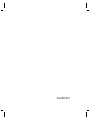 2
2
-
 3
3
-
 4
4
-
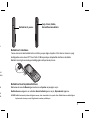 5
5
-
 6
6
-
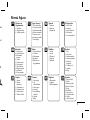 7
7
-
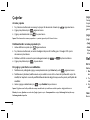 8
8
-
 9
9
-
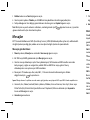 10
10
-
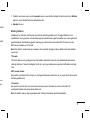 11
11
-
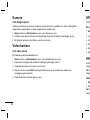 12
12
-
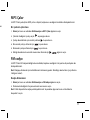 13
13
-
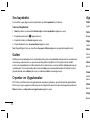 14
14
-
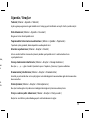 15
15
-
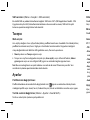 16
16
-
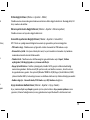 17
17
-
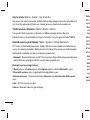 18
18
-
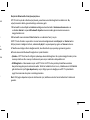 19
19
-
 20
20
-
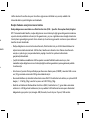 21
21
-
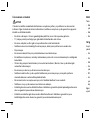 22
22
-
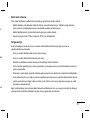 23
23
-
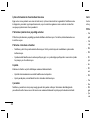 24
24
-
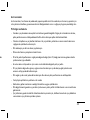 25
25
-
 26
26
-
 27
27
-
 28
28
-
 29
29
-
 30
30
-
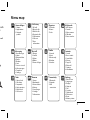 31
31
-
 32
32
-
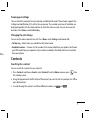 33
33
-
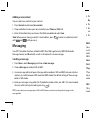 34
34
-
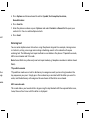 35
35
-
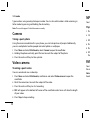 36
36
-
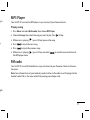 37
37
-
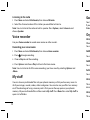 38
38
-
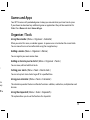 39
39
-
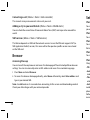 40
40
-
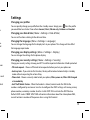 41
41
-
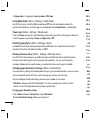 42
42
-
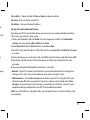 43
43
-
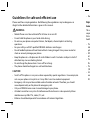 44
44
-
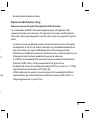 45
45
-
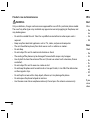 46
46
-
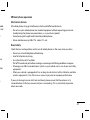 47
47
-
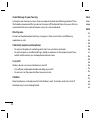 48
48
-
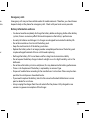 49
49
-
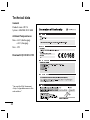 50
50
-
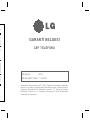 51
51
-
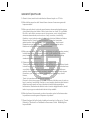 52
52
-
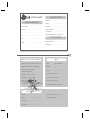 53
53
-
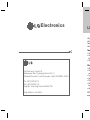 54
54
-
 55
55
-
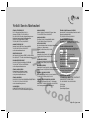 56
56
Ask a question and I''ll find the answer in the document
Finding information in a document is now easier with AI
in other languages
Related papers
Other documents
-
 MODU Phone Hard reset manual
MODU Phone Hard reset manual
-
 MODU T User manual
MODU T User manual
-
SystemAir KVK Slim 315 EC Owner's manual
-
Tefal HB150530 User manual
-
Tefal HT400B30 User manual
-
Samsung AR18HSFSCWKXSK User manual
-
Samsung PC4NUDMAN Installation guide
-
Lenovo ThinkVision USB Soundbar User manual
-
Sonorous SUREFIX 540 User manual
-
Vents VN User manual