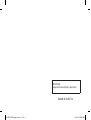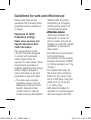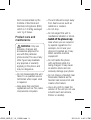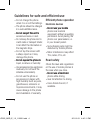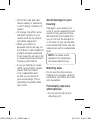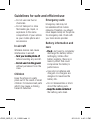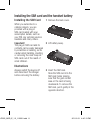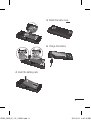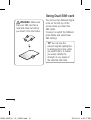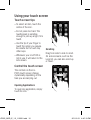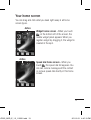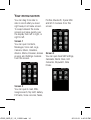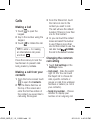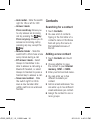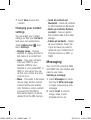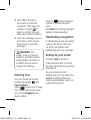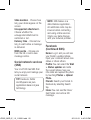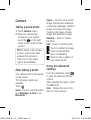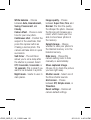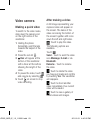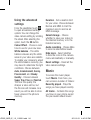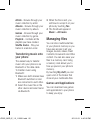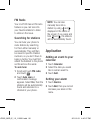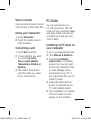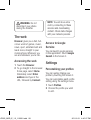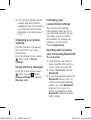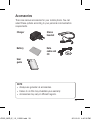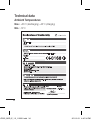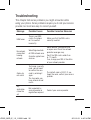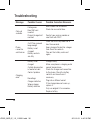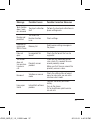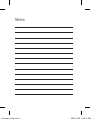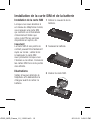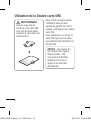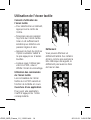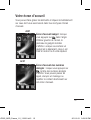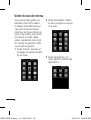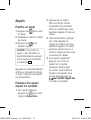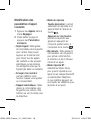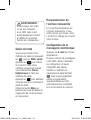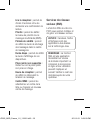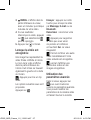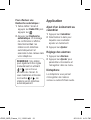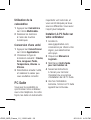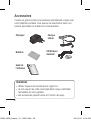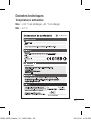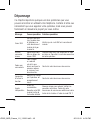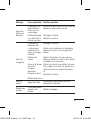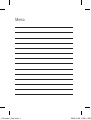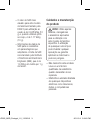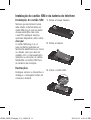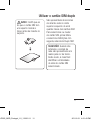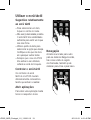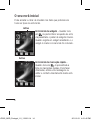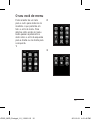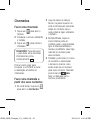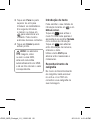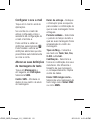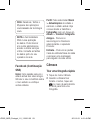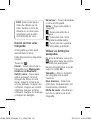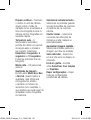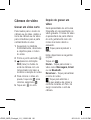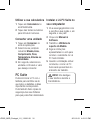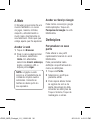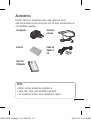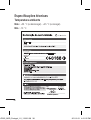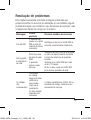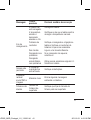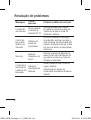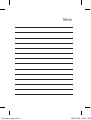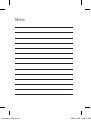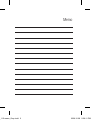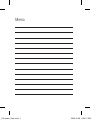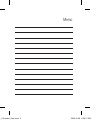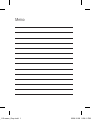User Guide
Guide de l’utilisateur
Manual do Utilizador
LG-P525
www.lg.com
E N G L I S H
FRANÇAIS
PORTUGUÊS
P/N : MFL67013115 (1.0) H
LG-P525_NGR_Nigeria_Cover_1.0_111 1 2011.3.3 5:29:20 PM

Bluetooth QD ID B017118
070-9811-5454
4 Adepele street, Computer Villege, Lagos, Nigeria
LG-P525_NGR_Nigeria_Cover_1.0_112 2 2011.3.3 5:29:20 PM

LG-P525 User Guide
-
English
Some of the contents in this manual may differ from your phone
depending on the software of the phone or your service provider.
LG-P525_NGR_E_1.0_110221.indd 1 2011.2.21 4:40:10 PM

2
Guidelines for safe and efficient use
Please read these simple
guidelines. Not following these
guidelines may be dangerous
or illegal.
Exposure to radio
frequency energy
Radio wave exposure and
Specific Absorption Rate
(SAR) information
This mobile phone model
LG-P525 has been designed
to comply with applicable
safety requirements for
exposure to radio waves. These
requirements are based on
scientific guidelines that include
safety margins designed to
assure the safety of all users,
regardless of age and health.
• The radio wave exposure
guidelines employ a unit of
measurement known as the
Specific Absorption Rate,
or SAR. Tests for SAR are
conducted using standardised
methods with the phone
transmitting at its highest
certified power level in all
used frequency bands.
• �hile there may be �hile there may be�hile there may be
differences between the
SAR levels of various LG
phone models, they are all
designed to meet the relevant
guidelines for exposure to
radio waves.
• The SAR limit recommended
by the International
Commission on Non-Ionising
Radiation Protection (ICNIRP)
is 2 �/kg averaged over 10g
of tissue.
• The highest SAR value for
this model phone tested by
DASY4 for use close to the
ear is 0.948 �/kg (10g) and
when worn on the body is
1.11 �/kg (10g).
• SAR data information for
residents in countries/regions
that have adopted the SAR
LG-P525_NGR_E_1.0_110221.indd 2 2011.2.21 4:40:10 PM

3
limit recommended by the
Institute of Electrical and
Electronics Engineers (IEEE),
which is 1.6 �/kg averaged
over 1g of tissue.
Product care and
maintenance
WARNING: Only use
batteries, chargers and
accessories approved for
use with this particular
phone model. The use of any
other types may invalidate
any approval or warranty
applying to the phone, and
may be dangerous.
• Do not disassemble this unit.
Take it to a qualified service
technician when repair work
is required.
•
Keep away from electrical
appliances such as TVs, radios,
and personal computers.
• The unit should be kept away
from heat sources such as
radiators or cookers.
• Do not drop.
• Do not subject this unit to
mechanical vibration or shock.
• Switch off the phone in any Switch off the phone in anySwitch off the phone in any
area where you are required
by special regulations. For
example, do not use your
phone in hospitals as it may
affect sensitive medical
equipment.
• Do not handle the phone
with wet hands while it is
being charged. It may cause
an electric shock and can
seriously damage your phone.
• Do not charge a handset near
flammable material as the
handset can become hot and
create a fire hazard.
• Use a dry cloth to clean the
exterior of the unit (do not use
solvents such as benzene,
thinner or alcohol).
LG-P525_NGR_E_1.0_110221.indd 3 2011.2.21 4:40:11 PM

4
Guidelines for safe and efficient use
• Do not charge the phone
when it is on soft furnishings.
• The phone should be charged
in a well-ventilated area.
• Do not subject this unit to Do not subject this unit toDo not subject this unit to
excessive smoke or dust.
•
Do not keep the phone next to
credit cards or transport tickets;
it can affect the information on
the magnetic strips.
• Do not tap the screen with
a sharp object as it may
damage the phone.
• Do not expose the phone to Do not expose the phone toDo not expose the phone to
liquid, moisture or humidity.
•
Use accessories like earphones
cautiously. Do not touch the
antenna unnecessarily.
• Do not use the phone or
accessories in places with
high humidity such as pools,
greenhouses, solariums or
tropical environments, it may
cause damage to the phone
and invalidation of warranty.
Efficient phone operation
Electronic devices
• Do not use your mobile Do not use your mobile Do not use your mobile
phone near medical
equipment without requesting
permission. Avoid placing the
phone over pacemakers, i.e.
in your breast pocket.
• Some hearing aids might be
disturbed by mobile phones.
• Minor interference may affect
TVs, radios, PCs, etc.
Road safety
Check the laws and regulations
on the use of mobile phones in
the area when you drive.
• Do not use a hand-held Do not use a hand-heldDo not use a hand-held
phone while driving.
• Give full attention to driving.
• Use a hands-free kit, if
available.
LG-P525_NGR_E_1.0_110221.indd 4 2011.2.21 4:40:11 PM

5
• Pull off the road and park
before making or answering
a call if driving conditions so
require.
• RF energy may affect some
electronic systems in your
vehicle such as car stereos
and safety equipment.
• �hen your vehicle is
equipped with an air bag, do
not obstruct it with installed or
portable wireless equipment.
It can cause the air bag to fail
or cause serious injury due to
improper performance.
• If you are listening to music
whilst out and about, please
ensure that the volume
is at a reasonable level
so that you are aware of
your surroundings. This is
particularly important when
near roads.
Avoid damage to your
hearing
Damage to your hearing can
occur if you are exposed to loud
sound for long periods of time.
�e therefore recommend that
you do not turn the handset on
or off close to your ear. �e also
recommend that music and call
volumes are set to a reasonable
level.
NOTE: Excessive sound
pressure from earphones
can cause hearing loss.
Blasting area
Do not use the phone where
blasting is in progress. Observe
restrictions, and follow the rules
and regulations.
Potentially explosive
atmospheres
• Do not use the phone at a
refueling point.
LG-P525_NGR_E_1.0_110221.indd 5 2011.2.21 4:40:11 PM

6
Guidelines for safe and efficient use
• Do not use near fuel or
chemicals.
• Do not transport or store
flammable gas, liquid, or
explosives in the same
compartment of your vehicle
as your mobile phone and
accessories.
In aircraft
�ireless devices can cause
interference in aircraft.
• Turn your mobile phone off Turn your mobile phone offTurn your mobile phone off
before boarding any aircraft.
• Do not use it on the ground Do not use it on the groundDo not use it on the ground
without permission from the
crew.
Children
Keep the phone in a safe
place out of the reach of small
children. It includes small parts
which may cause a choking
hazard if detached.
Emergency calls
Emergency calls may not
be available with all mobile
networks. Therefore, you should
never depend solely on the phone
for emergency calls. Check with
your local service provider.
Battery information and
care
• You d You dYou do not need to completely
discharge the battery before
recharging. Unlike other
battery systems, there is no
memory effect that could
compromise the battery’s
performance.
• Use only LG batteries and
chargers. LG chargers are
designed to maximise the
battery life.
• Do not disassemble or short-
circuit the battery pack.
• Keep the metal contacts of Keep the metal contacts ofKeep the metal contacts of
the battery pack clean.
LG-P525_NGR_E_1.0_110221.indd 6 2011.2.21 4:40:11 PM

7
• Replace the battery when it
no longer provides acceptable
performance. The battery
pack may be recharged
hundreds of times until it
needs replacing.
• Recharge the battery if it has Recharge the battery if it hasRecharge the battery if it has
not been used for a long time
to maximise usability.
• Do not expose the battery
charger to direct sunlight or
use it in high humidity, such
as in the bathroom.
• Do not leave the battery Do not leave the battery Do not leave the battery
in hot or cold places, this
may deteriorate the battery
performance.
• There is a risk of explosion if
the battery is replaced by an
incorrect type.
• Dispose off used
batteries according to the
manufacturer’s instructions.
Please recycle when possible.
Do not dispose as household
waste.
• If you need to replace the If you need to replace theIf you need to replace the
battery, take it to the nearest
authorised LG Electronics
service point or dealer for
assistance.
• Always unplug the charger
from the wall socket after
the phone is fully charged
to save unnecessary power
consumption of the charger.
• Actual battery life will depend
on network configuration,
product settings, usage
patterns, battery and
environmental conditions.
LG-P525_NGR_E_1.0_110221.indd 7 2011.2.21 4:40:12 PM

8
Installing the SIM card and the handset battery
Installing the SIM Card
�hen you subscribe to a
cellular network, you are
provided with a plug-in
SIM card loaded with your
subscription details, such as
your PIN, any optional services
available and many others.
Important!
The plug-in SIM card and its
contacts can be easily damaged
by scratches or bending, so be
careful when handling, inserting
or removing the card. Keep all
SIM cards out of the reach of
small children.
Illustrations
Always switch the device off
and disconnect the charger
before removing the battery.
1 Remove the back cover.
2 Lift battery away.
3 Insert the SIM card.
Slide the SIM card into the
SIM card holder making
sure that the gold contact
area on the card is facing
downwards. To remove the
SIM card, pull it gently in the
opposite direction.
LG-P525_NGR_E_1.0_110221.indd 8 2011.2.21 4:40:13 PM

9
4 Insert the battery pack.
5 Attach the back cover.
6 Charge the battery.
LG-P525_NGR_E_1.0_110221.indd 9 2011.2.21 4:40:16 PM

10
WARNING: Make sure
that your SIM card has a
neat and clean cut before
you insert it into the holder.
You can see two Network Signal
icons on the left-top of the
screen when you insert two
SIM-Cards.
To select or switch the SIMcard,
press Menu and select Dual
SIM settings.
TIP! You can see the
network signals highlighted
by background colour when
you switch them. It makes
you easily identify the
strength of your signal of
the selected SIM-Card.
Using Dual SIM-card
LG-P525_NGR_E_1.0_110221.indd 10 2011.2.21 4:40:17 PM

11
Phone Components
Earpiece
Call key
• Go to call logs.
• Dials a phone number and answers
incoming calls.
End key
• End or reject a call.
• Long press for power on/off.
• Come back to idle screen from menu.
Back key
Go back to a previous screen.
Volume keys
• When the screen is
at the Home screen:
Ring tone and touch
tone volume.
• During a call: Earpiece
volume.
• Down volume key:
Press and hold to
activate/ deactivate
Silent mode.
• Handsfree or Stereo
earphone connector.
• Charger/USB cable
connector.
Lock key
• Short press to turn on/off
the screen.
Micro SD memory card
socket
LG-P525_NGR_E_1.0_110221.indd 11 2011.2.21 4:40:17 PM

12
Using your touch screen
Touch screen tips
• To select an item, touch the
centre of the icon.
• Do not press too hard. The
touchscreen is sensitive
enough to pick up a light, firm
touch.
• Use the tip of your finger to
touch the option you require.
Be careful not to touch any
other keys.
• �henever your LG-P525 is
not in use, it will return to the
lock screen.
Control the touch screen
The controls on the LG-
P525 touch screen change
dynamically depending on the
task you are carrying out.
Opening Applications
To open any application, simply
touch its icon.
Scrolling
Drag from side to side to scroll.
On some screens, such as the
Logs list, you can also scroll up
or down.
LG-P525_NGR_E_1.0_110221.indd 12 2011.2.21 4:40:19 PM

13
You can drag and click what you need right away in all home
screen types.
Widget home screen - �hen you touch
on the bottom left of the screen, the
mobile widget panel appears. �hen you
register widget by dragging it, the widget is
created in the spot.
Active
Speed dial home screen - �hen you
touch , the speed dial list appears. You
can call, send a message,edit the contact
or remove speed dial directly in this home
screen.
Active
Your home screen
LG-P525_NGR_E_1.0_110221.indd 13 2011.2.21 4:40:19 PM

14
Your menu screen
You can drag from side to
side to scroll what you need
right away in all menu screen.
To swap between the menu
screens just wipe quickly over
the display from left to right, or
right to left.
Screen 1
You can open Contacts,
Messages, Voice call, Logs,
Camera, Music, Calendar,
Alarms, Memo, Browser, Games
& apps. and Settings modules
from this screen.
Screen 2
You can open E-mail, SNS,
Google search, My stuff, Gallery,
FM radio, Voice recorder, Tasks,
Profiles, Bluetooth, Opera Mini
and �i-Fi modules from this
screen.
Screen 3
You can open Dual SIM Settings,
Calculator, �orld Clock, Unit
Converter, Stopwatch, Date
Finder.
LG-P525_NGR_E_1.0_110221.indd 14 2011.2.21 4:40:20 PM

15
Calls
Making a Call
1 Touch to open the
keypad.
2 Key in the number using the
keypad.
3 Touch to initiate the call.
TIP! To enter + for making
an international call, press
and hold
0
+
.
Press the lock key to lock the
touchscreen to prevent calls
being made by mistake.
Making a call from your
contacts
1 From the home screen touch
to open the Contacts.
2 Tap the Name field box on
the top of the screen and
enter the first few letters of
the contact you would like to
call using the keypad.
3 From the filtered list, touch
the Call icon next to the
contact you want to call.
The call will use the default
number if there is more than
one for that contact.
4 Or, you can touch the contact
name and select the number
to use if there is more than
one for that contact to use. You
can also touch to initiateto initiate
the call to the default number.
Changing the common
call setting
1 Touch Call settings in the
Settings menu.
• Call reject - Slide the switch
right for ON. You can touch
the Reject list to choose All
calls, specific contacts or
groups or calls from unknown
numbers or callers (i.e. not in
your contacts).
• Send my number - Choose
whether to display your
number on an outgoing call.
LG-P525_NGR_E_1.0_110221.indd 15 2011.2.21 4:40:20 PM

16
• Auto redial - Slide the switch
right for ON or left for OFF.
• Answer mode
Press send key: Allows you
to only answer an incoming
call by pressing the key.key.
Press any key: Allows you to
answer an incoming call by
pressing any key, except the
key.key.
• Minute minder - Slide the
switch left to ON to hear a tone
every minute during a call.
• BT answer mode - Select
Always to handsfree to be
able to answer a call using a
Bluetooth headset, or select
Always to handset to press a
handset key to answer a call.
• Save new number - Slide
the switch right for ON to
save a new number after
getting call from an unknown
number.
Contacts
Searching for a contact
1 Touch Contacts.
2 You see a list of contacts.
Typing in the first letter of a
contact’s name in the Name
field will jump the menu to
that alphabetical area of
the list.
Adding a new contact
1 Touch Contacts and touch
Add.
2 Choose whether to save
the contact to your Internal
memory, SIM1 or SIM2.
3 Enter your first and last name.
4 You can enter up to five
different numbers per
contact.
5 Add an email addresses. You
can enter up to two different
email addresses per contact.
6 Assign the contact to one or
more groups.
LG-P525_NGR_E_1.0_110221.indd 16 2011.2.21 4:40:21 PM

17
7 Touch Save to save the
contact.
Changing your contact
settings
You can adapt your contact
settings so that your Contacts
suits your own preferences.
Touch Options key and
touch Settings.
• Display name - Choose
whether to display the first or
last name of a contact first.
• Copy - Copy your contacts
from your SIM1 to your
handset, SIM2 to your
handset or vice versa,SIM1 to
SIM2 or vice versa. You can
do this one contact at a time,
or all at once.
•
Move - This works in the same
way as Copy, but the contact
is stored at the new location
only. Therefore, once a contact
is moved from the SIM to
the Internal memory it will be
deleted from the SIM memory.
• Send all contacts via
Bluetooth - Sends all contacts
to other handset via Bluetooth.
• Back up contacts/ Restore
contacts - Save or restore
the contacts data to the other
storage.
• Delete all contacts - Delete
all your contacts. Touch Yes
if you are sure you want to
delete all your contacts from
Internal memory or SIM1 or
SIM2.
Messaging
Your LG-P525 combines SMS
and MMS into one intuitive and
easy-to-use menu.
Sending a message
1 Touch Messages in menu.
And touch Write message
to begin composing a new
message.
2 Touch Insert to add an
image, video, sound,
template and so on.
LG-P525_NGR_E_1.0_110221.indd 17 2011.2.21 4:40:21 PM

18
3 Touch To at the top of
the screen to enter the
recipients. Then enter the
number or touch to
select a contact. You can
even add multiple contacts.
4 Touch the message icon on
the bottom of the screen
when ready to send the
message.
WARNING: If an
image, video or sound is
added to an SMS it will be
automatically converted to
an MMS and you will be
charged accordingly.
Entering Text
You can choose your input
method by tapping and
Input method.
Touch to turn on T9 mode.
This icon is only shown when
you choose Keypad as the
input method.
Touch to change between
numbers, symbols and text
input.
U
se Shift key to change between
capital or lowercase input.
Handwriting recognition
In Handwriting mode you simply
write on the screen and your
LG-P525 will convert your
handwriting into your message.
Setting up your email
Touch E-mail in Screen 2.
If the email account is not set
up, start the email set up wizard
and finish it.
You can check and edit
settings also you can check the
additional settings that were
filled in automatically when you
created the account.
LG-P525_NGR_E_1.0_110221.indd 18 2011.2.21 4:40:22 PM
Page is loading ...
Page is loading ...
Page is loading ...
Page is loading ...
Page is loading ...
Page is loading ...
Page is loading ...
Page is loading ...
Page is loading ...
Page is loading ...
Page is loading ...
Page is loading ...
Page is loading ...
Page is loading ...
Page is loading ...
Page is loading ...
Page is loading ...
Page is loading ...
Page is loading ...
Page is loading ...
Page is loading ...
Page is loading ...
Page is loading ...
Page is loading ...
Page is loading ...
Page is loading ...
Page is loading ...
Page is loading ...
Page is loading ...
Page is loading ...
Page is loading ...
Page is loading ...
Page is loading ...
Page is loading ...
Page is loading ...
Page is loading ...
Page is loading ...
Page is loading ...
Page is loading ...
Page is loading ...
Page is loading ...
Page is loading ...
Page is loading ...
Page is loading ...
Page is loading ...
Page is loading ...
Page is loading ...
Page is loading ...
Page is loading ...
Page is loading ...
Page is loading ...
Page is loading ...
Page is loading ...
Page is loading ...
Page is loading ...
Page is loading ...
Page is loading ...
Page is loading ...
Page is loading ...
Page is loading ...
Page is loading ...
Page is loading ...
Page is loading ...
Page is loading ...
Page is loading ...
Page is loading ...
Page is loading ...
Page is loading ...
Page is loading ...
Page is loading ...
Page is loading ...
Page is loading ...
Page is loading ...
Page is loading ...
Page is loading ...
Page is loading ...
Page is loading ...
Page is loading ...
Page is loading ...
Page is loading ...
Page is loading ...
Page is loading ...
Page is loading ...
Page is loading ...
Page is loading ...
Page is loading ...
Page is loading ...
Page is loading ...
Page is loading ...
Page is loading ...
Page is loading ...
Page is loading ...
Page is loading ...
Page is loading ...
Page is loading ...
Page is loading ...
Page is loading ...
Page is loading ...
Page is loading ...
Page is loading ...
Page is loading ...
Page is loading ...
Page is loading ...
Page is loading ...
Page is loading ...
Page is loading ...
Page is loading ...
Page is loading ...
Page is loading ...
Page is loading ...
-
 1
1
-
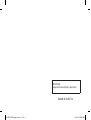 2
2
-
 3
3
-
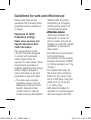 4
4
-
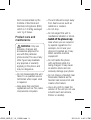 5
5
-
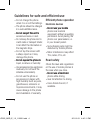 6
6
-
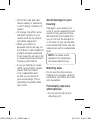 7
7
-
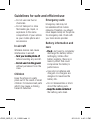 8
8
-
 9
9
-
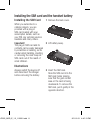 10
10
-
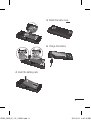 11
11
-
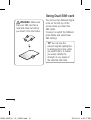 12
12
-
 13
13
-
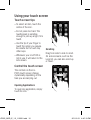 14
14
-
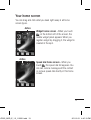 15
15
-
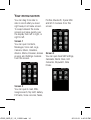 16
16
-
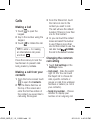 17
17
-
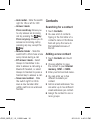 18
18
-
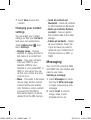 19
19
-
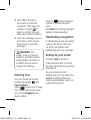 20
20
-
 21
21
-
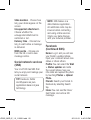 22
22
-
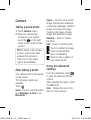 23
23
-
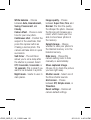 24
24
-
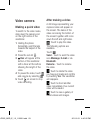 25
25
-
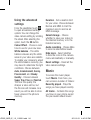 26
26
-
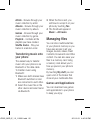 27
27
-
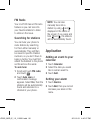 28
28
-
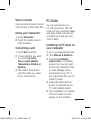 29
29
-
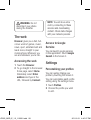 30
30
-
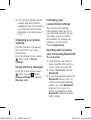 31
31
-
 32
32
-
 33
33
-
 34
34
-
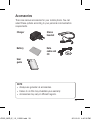 35
35
-
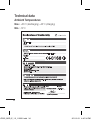 36
36
-
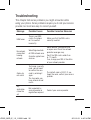 37
37
-
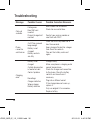 38
38
-
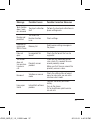 39
39
-
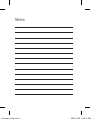 40
40
-
 41
41
-
 42
42
-
 43
43
-
 44
44
-
 45
45
-
 46
46
-
 47
47
-
 48
48
-
 49
49
-
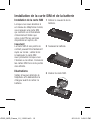 50
50
-
 51
51
-
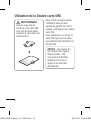 52
52
-
 53
53
-
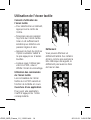 54
54
-
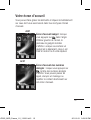 55
55
-
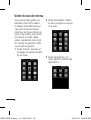 56
56
-
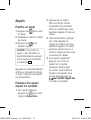 57
57
-
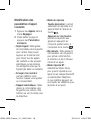 58
58
-
 59
59
-
 60
60
-
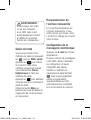 61
61
-
 62
62
-
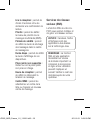 63
63
-
 64
64
-
 65
65
-
 66
66
-
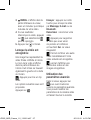 67
67
-
 68
68
-
 69
69
-
 70
70
-
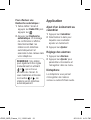 71
71
-
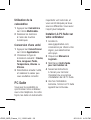 72
72
-
 73
73
-
 74
74
-
 75
75
-
 76
76
-
 77
77
-
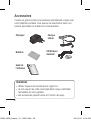 78
78
-
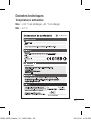 79
79
-
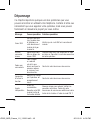 80
80
-
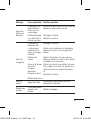 81
81
-
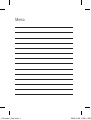 82
82
-
 83
83
-
 84
84
-
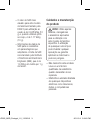 85
85
-
 86
86
-
 87
87
-
 88
88
-
 89
89
-
 90
90
-
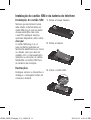 91
91
-
 92
92
-
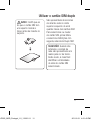 93
93
-
 94
94
-
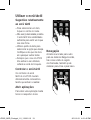 95
95
-
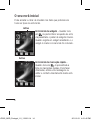 96
96
-
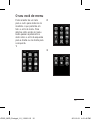 97
97
-
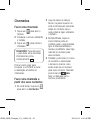 98
98
-
 99
99
-
 100
100
-
 101
101
-
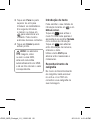 102
102
-
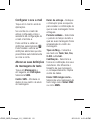 103
103
-
 104
104
-
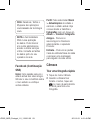 105
105
-
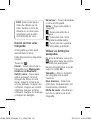 106
106
-
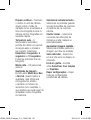 107
107
-
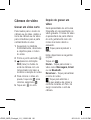 108
108
-
 109
109
-
 110
110
-
 111
111
-
 112
112
-
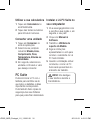 113
113
-
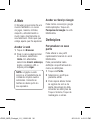 114
114
-
 115
115
-
 116
116
-
 117
117
-
 118
118
-
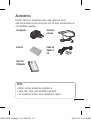 119
119
-
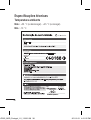 120
120
-
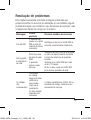 121
121
-
 122
122
-
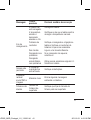 123
123
-
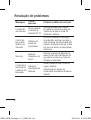 124
124
-
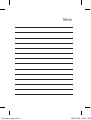 125
125
-
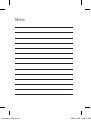 126
126
-
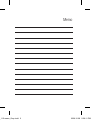 127
127
-
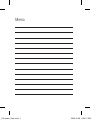 128
128
-
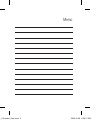 129
129
-
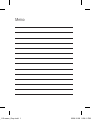 130
130
Ask a question and I''ll find the answer in the document
Finding information in a document is now easier with AI
in other languages
- français: LG LGP525.ATUNBK Manuel utilisateur
- português: LG LGP525.ATUNBK Manual do usuário
Related papers
Other documents
-
Lexibook GSM 20 Series Operating instructions
-
Lexibook GSM 20 Series Operating instructions
-
Lexibook GSM20 User manual
-
Lexibook GSM20 User manual
-
 Yezz Mobile C23A Owner's manual
Yezz Mobile C23A Owner's manual
-
 Yezz Mobile CC40 Owner's manual
Yezz Mobile CC40 Owner's manual
-
Yezz C23A User manual
-
 Yezz Mobile 4.7T Owner's manual
Yezz Mobile 4.7T Owner's manual
-
Lexibook GSM20 User manual
-
Microsoft 1961 User guide