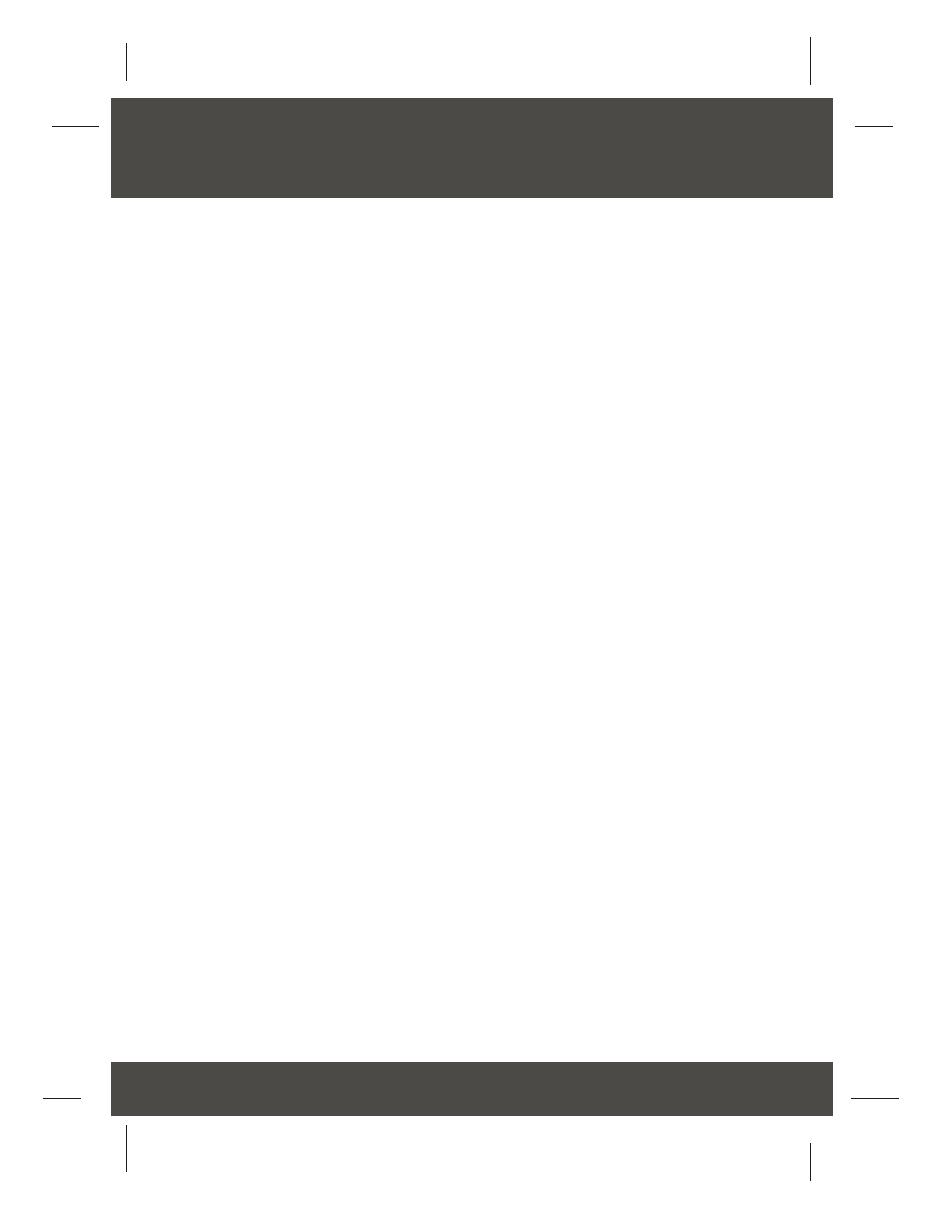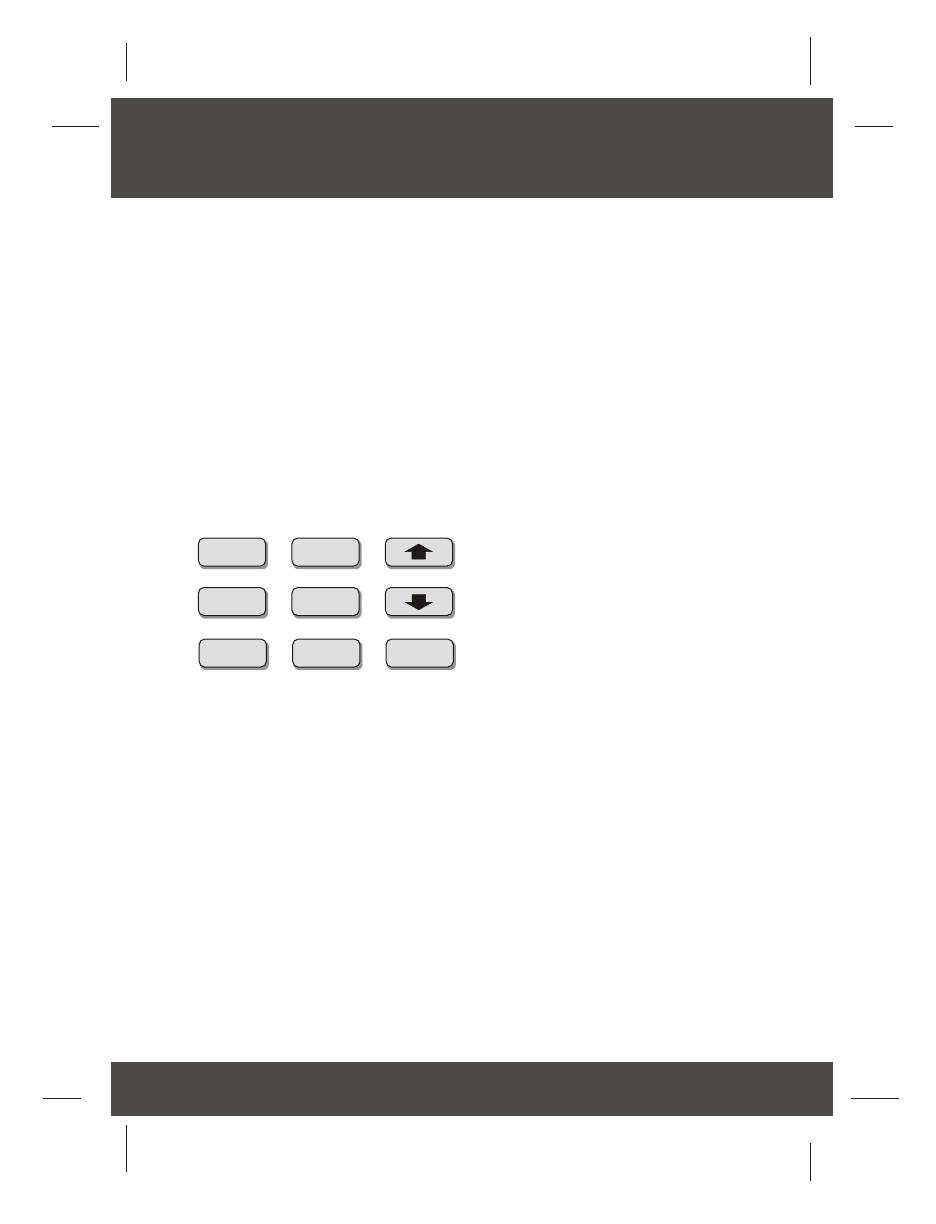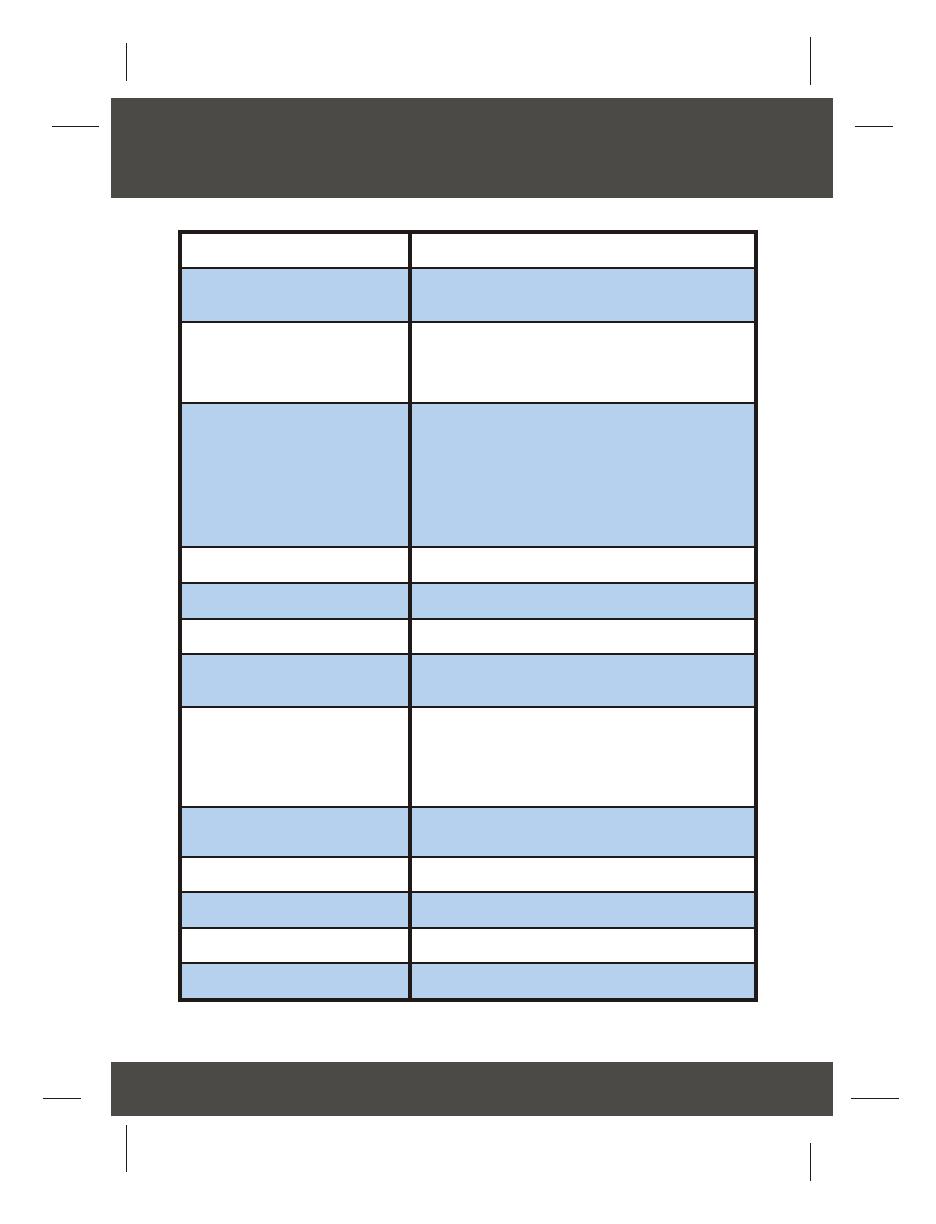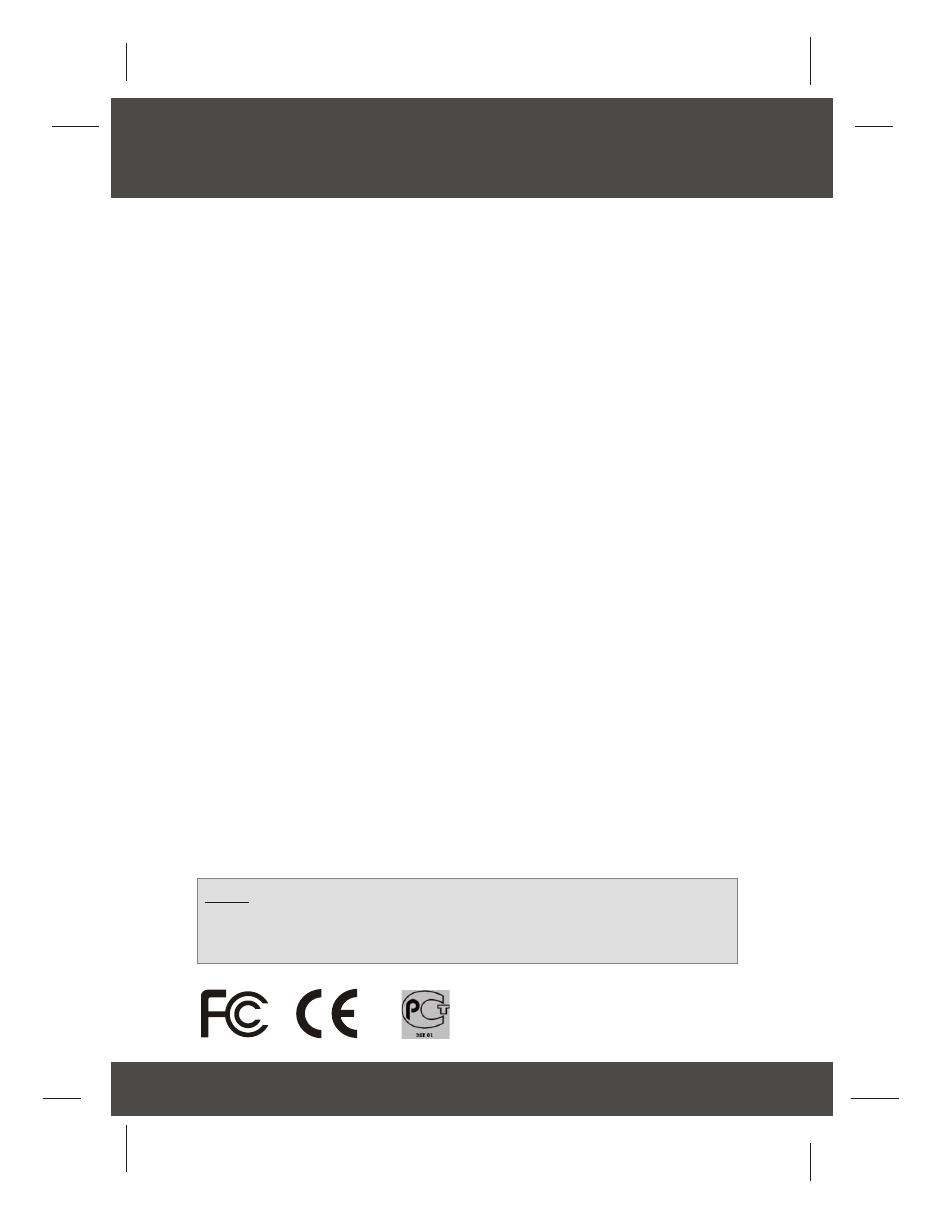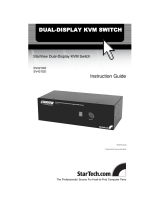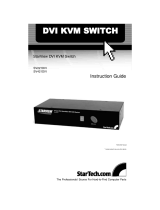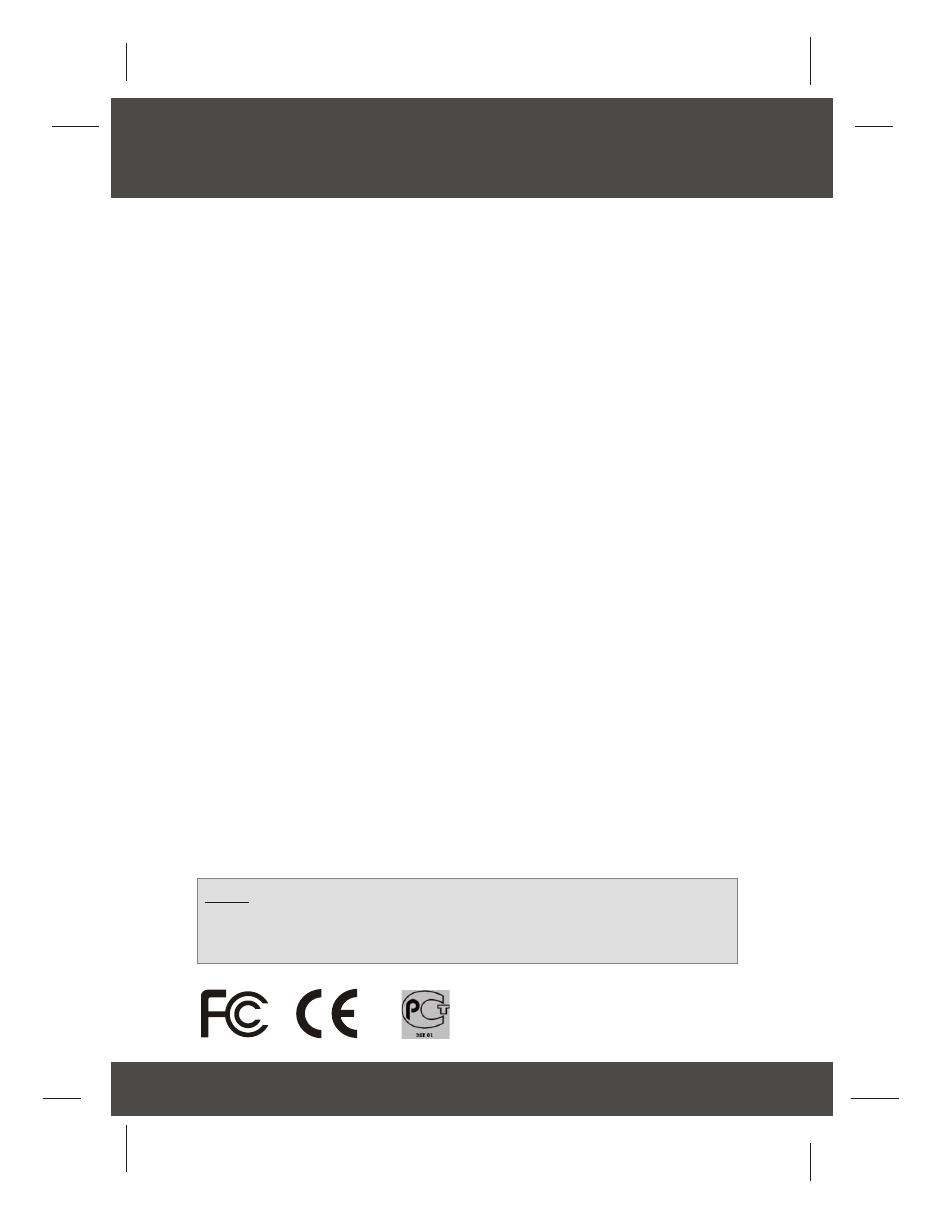
6
Troubleshooting
Q1:
A1:
Q2:
A2:
Q3:
A3:
Q4:
A4:
Where is the power supply? I did not find one in the box.
The TK-200K/TK-400K does not require a power supply. It draws power from
the PS/2 connection of your computers. As long as you are connected to the PS/2
port, your KVM switch will function.
Can I connect and disconnect the PS/2 cables while the computers are turned
on?
Yes, you can connect or disconnect the PS/2 cables while the computers are
turned on because the KVM switch is Plug-and-Play and Hot-Pluggable.
Will the KVM switch restore the keyboard settings when switching between
computers?
Yes, the KVM switch will restore the keyboard settings between computers
such as Cap lock, Num key, etc.
How do I switch from one computer to another with the KVM switch?
You can switch PCs by pressing the Push button on the KVM switch or by
using the Hot-Key commands. For a complete listing of the Hot-Key commands,
see the reverse-side of this page.
If you have further questions, please contact Trendware's Technical Support
Department.
Certifications
This equipment has been tested and found to comply with FCC and CE Rules.
Operation is subject to the following two conditions:
(1) This device may not cause harmful interference.
(2) This device must accept any interference received.
Including interference that may cause undesired operation.
NOTE: THE MANUFACTURER IS NOT RESPONSIBLE FOR ANY RADIO OR TV
INTERFERENCE CAUSED BY UNAUTHORIZED MODIFICATIONS TO THIS
EQUIPMENT. SUCH MODIFICATIONS COULD VOID THE USER’S AUTHORITY TO
OPERATE THE EQUIPMENT.