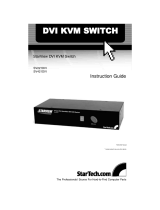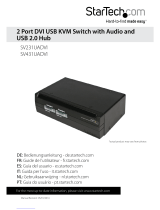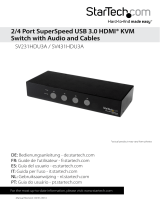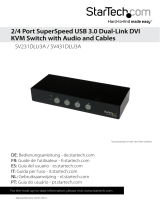Page is loading ...

StarView Dual-Display KVM Switch
SV221DD
SV421DD
Instruction Guide
The Professionals’ Source For Hard-to-Find Computer Parts
DDUUAALL--DDIISSPPLLAAYY KKVVMM SSWWIITTCCHH
* Actual product may vary from photo
*SV421DD shown

FCC COMPLIANCE STATEMENT
This equipment has been tested and found to comply with the limits for a Class B digital
device, pursuant to part 15 of the FCC Rules. These limits are designed to provide
reasonable protection against harmful interference in a residential installation. This
equipment generates, uses and can radiate radio frequency energy and, if not installed
and used in accordance with the instructions, may cause harmful interference to radio
communications. However, there is no guarantee that interference will not occur in a
particular installation. If this equipment does cause harmful interference to radio or
television reception, which can be determined by turning the equipment off and on, the
user is encouraged to try to correct the interference by one or more of the following
measures:
• Reorient or relocate the receiving antenna.
• Increase the separation between the equipment and receiver.
• Connect the equipment into an outlet on a circuit different from that to which the
receiver is connected.
• Consult the dealer or an experienced radio/TV technician for help.

1
Table of Contents
Introduction . . . . . . . . . . . . . . . . . . . . . . . . . . . . . . . . . . . . . . . . . . . . . . . . . . . . 2
Installation . . . . . . . . . . . . . . . . . . . . . . . . . . . . . . . . . . . . . . . . . . . . . . . . . . . . . 2
Using Your KVM Switch . . . . . . . . . . . . . . . . . . . . . . . . . . . . . . . . . . . . . . . . . . . 3
Troubleshooting . . . . . . . . . . . . . . . . . . . . . . . . . . . . . . . . . . . . . . . . . . . . . . . . . 3
Technical Specifications . . . . . . . . . . . . . . . . . . . . . . . . . . . . . . . . . . . . . . . . . . 4
Technical Support . . . . . . . . . . . . . . . . . . . . . . . . . . . . . . . . . . . . . . . . . . . . . . . 5
Warranty Information . . . . . . . . . . . . . . . . . . . . . . . . . . . . . . . . . . . . . . . . . . . . . 5

2
IInnttrroodduuccttiioonn
Thank you for purchasing a StarTech.com StarView dual-display KVM switch. Now you
can share your dual-display monitors, keyboard, and mouse between two (SV221DD) or
four (SV421DD) dual-head computers. You’ll be able to access and control your dual-
head PCs using just one console.
Features
• Allows you to share two monitors, one PS/2 mouse, and one PS/2 keyboard between
multiple computers
• Supports Plug and Play specifications
• Supports PS/2 keyboards and mice, including M/S Intellimouse
®
, Intellimouse
Explorer
®
, and Logitech Netmouse
®
• Supports VGA resolution up to 1920x1440
• Support for multiple operating systems: Windows XP, 2000, Me, 98, 95, DOS, Linux,
etc.
Package Contents
This package should contain:
• 1 x StarView dual-display KVM switch
Installation
1. Make sure that all your computers and peripherals are turned off.
2. Connect your keyboard, monitors, and mouse to the console ports (with the white
background) on the back of the KVM switch.
3. Connect each of your PCs to one of the numbered PC ports on the back of the
switch. You can use individual standard PS/2 keyboard, PS/2 mouse, and video
cables to connect the KVM switch to your PCs.
Note: Your KVM switch is powered by the PS/2 ports. Once your KVM switch is
connected to your PC’s PS/2 ports, the KVM is powered.
4. Turn on your connected computers. Do not perform any activities on the KVM switch
until the PCs have properly booted.

3
Using Your KVM Switch
There are two ways to access your connected computers: the front panel pushbutton or a
hotkey sequence.
Using the Pushbutton
Pressing the pushbutton on the front of the KVM switch allows you to scroll through your
computers sequentially.
Using the Hotkey Commands
A keyboard hotkey sequence consists of three keystrokes. Each hotkey sequence starts
with two Scroll Lock keystrokes. You must strike the Scroll Lock key twice in two
seconds or less in order for the hotkey sequence to be acknowledged.
TTrroouubblleesshhoooottiinngg
Keyboard/mouse problems
• You should have connected your keyboard, mouse, and monitor to the KVM switch
before connecting the switch to your computer. If you reversed this process, try
rebooting your PCs.
• Make sure the mouse/keyboard are properly connected to the KVM switch and that
you have installed the proper drivers for your mouse/keyboard.
• Try rebooting your KVM switch by pressing ScrLk + ScrLk + End.
• If your keyboard/mouse came unplugged while in operation, you may need to
reboot your PCs in order to get the switch to recognize your keyboard/mouse again.
Command Hotkey Sequence Description
Select PC ScrLk + ScrLk + 1 (2, 3, 4)
Selects the PC plugged
into Port 1 (2, 3, 4)
Next lower PC ScrLk + ScrLk + Up
Selects the next (lower)
PC.
Next higher PC ScrLk + ScrLk + Down
Selects the next (higher)
PC.
Start Autoscan ScrLk + ScrLk + S
Starts autoscan mode. You
can quit autoscan mode by
pressing any key
Autoscan Beep ScrLk + ScrLk + B
Toggles on/off the
confirmation beep while in
autoscan mode.

4
Video problems
• If your screen won’t show properly on your monitor, first make sure that all your
cables are firmly seated in their proper ports.
• If your screen is coming up blank or striped, the resolution on your PC may be higher
than the maximum resolution supported by the KVM (VGA 1920 x 1440). Adjust the
screen resolution and frequency until they are in the supported range.
• If there is ghosting, speckles or stripes on your screen, there may be excessive
electromagnetic interference from an external source. Check the path of your video
cable for strong electromagnetic sources like motors or power cables. Try and keep
your video cables as far as possible from these external sources.
Technical Specifications
SV221DD SV421DD
User Ports 1 1
Computer Ports 2 4
VGA Resolution 1920 x 1440 1920 x 1440
(Maximum Pixels)
PC Connectors:
Keyboard 2 x PS/2 6-pin mini Din female 4 x PS/2 6-pin mini Din female
Mouse 2 x PS/2 6-pin mini Din female 4 x PS/2 6-pin mini Din female
Monitor 4 x HDB-15 female 8 x HDB-15 female
Console Connectors:
Keyboard 1 x PS/2 6-pin mini Din female 1 x PS/2 6-pin mini Din female
Mouse 1 x PS/2 6-pin mini Din female 1 x PS/2 6-pin mini Din female
Monitor 2 x HDB-15 female 2 x HDB-15 female
Power PS/2, DC 9V 500mA (optional) PS/2, DC 9V 500mA (optional)
Dimensions 3.4 x 5.5 x 2.4“ 4.3 x 8.7 x 2.6”
L x W x H (86 x 140 x 60mm) (110 x 220 x 66.5mm)
Weight 1.14 lbs (520g) 2.2lbs (1kg)
Operating Temp. 32~104ºF (0~40ºC) 32~104ºF (0~40ºC)
Storage Temp. -4~140ºF (-20~60ºC) -4~140ºF (-20~60ºC)
Operating Humidity 0~90% RH, non-condensing 0~90-% RH, non-condensing
Safety Standards FCC, CE FCC, CE

5
TTeecchhnniiccaall SSuuppppoorrtt
The following technical resources are available for this StarTech.com product:
On-line help:
We are constantly adding new information to the
Tech Support
section of our web site. To
access this page, click the
Tech Support
link on our homepage, www.startech.com.In
the tech support section there are a number of options that can provide assistance with
this card.
Knowledge Base - This tool allows you to search for answers to common issues using
key words that describe the product and your issue.
FAQ - This tool provides quick answers to the top questions asked by our customers.
Downloads - This selection takes you to our driver download page where you can
find the latest drivers for this product.
Call StarTech.com tech support for help:
USA/Canada: 1-519-455-4931
UK/Ireland/Europe: 00-800-7827-8324
Support hours: Monday to Friday 9:00AM to 5:00PM EST (except holidays)
Warranty Information
This product is backed by a one-year warranty. In addition, StarTech.com warrants
its products against defects in materials and workmanship for the periods noted
below, following the initial date of purchase. During this period, the products may
be returned for repair, or replacement with equivalent products at our discretion.
The warranty covers parts and labor costs only. StarTech.com does not warrant its
products from defects or damages arising from misuse, abuse, alteration, or
normal wear and tear.
Limitation of Liability
In no event shall the liability to StarTech.com Ltd. (or its officers, directors, employees or
agents) for any damages (whether direct or indirect, special, punitive incidental,
consequential, or otherwise), loss of profits, loss of business, or any pecuniary loss,
arising out of related to the use of the product exceed the actual price paid for
the product.
Some states do not allow the exclusion or limitation of incidental or consequential
damages. If such laws apply, the limitations or exclusions contained in this statement may
not apply to you.

Revised:August 5, 2003
/