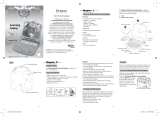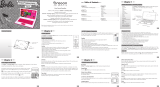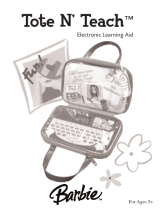Page is loading ...

Train your
brain with
the help of
Batman
™
Age 5+

Dear Parent/Guardian,
Thank you for choosing the Batman
™
Power Wing Laptop.
Designed with entertainment in mind,
the Batman
™
Power Wing Laptop is packed full of educational fun,
and offers stimulating games and activities that make an invaluable
contribution to your child’s development.
The activities cover word, mathematics, memory, logic, games, music, and Spanish activities.
The Batman
™
Power Wing Laptop provides a dependable and realistic
introduction to computers and encourages creativity and independent learning.
Learning with Batman
™
is an adventure!
BATMAN and all related characters and
elements are trademarks of and © DC Comics.
(s08)
*(Visit: www.dcherozone.com)

T
T
able of Contents
able of Contents
Chapter 1 1
About your
Batman
™
Power Wing Laptop
Chapter 2 3
Getting Started
Chapter 3
6
Activity Rules
Chapter 4
7
Activities
WORD
01 Word Training 7
02 Word Hunt 8
03 Decode 8
04 Spell Test 8
05 Hang Man 8
06 A-Maze 9
07 Type Attack 9
MATHEMATICS
08 Addition 9
09 Subtraction 9
10 Multiplication 9
11 Division 10
12 Scale of Justice 10
13 Security Code 10
14 Speed Sums 10
MEMORY
15 Double Trouble 11
16 Memory Magic 11
17 Shape Caper 11
18 Passwords 12
19 The Joker Dance 12
LOGIC
20 Collector 12
21 Sequence 13
22 Identify 13
23 Code Cracker 13
GAMES
24 River Cross 13
25 Trap 14
26 The Joker Challenge 14
MUSIC
27 Melody 15
28 The Cave Music 15
29 Composer 15
CHALLENGE
30 Ultimate Challenge 15
SPANISH
31 Mira y Aprende 16
32 Vocabulario de la Ciudad 16
33 El Género 16
34 Palabra Bomba 17
35 Plurales 17
36 Letras Despistadas 17
37 Formación 17
38 Murciélagos 18
39 Acelera 18
40 Mensaje Cifrado 18
TROUBLESHOOTING 19

2
1
Flash-light
Expanding Wings
Keyboard
Instruction
Manual
LCD Screen
LCD Inlay
Speaker
Learning
Computer
Chapter 1
Chapter 1
Features
40 Learning activities
30 English + 10 Spanish
• Word
• Mathematics
• Memory
• Logic
• Games
• Music
• Challenge
• Spanish
Multimedia
• Digital sound and
animation
Display
• LCD screen
• Automatic shut-down
Interface
• QWERTY keyboard
• Number keys
• Directional cursor pad
Audio
• The voice of Batman
™
About your
Batman
™
Power Wing Laptop
The
Batman
™
Power Wing Laptop
is supplied with the following parts.
Please contact your retailer if any
parts are missing.
1 - Learning Computer
2 - Instruction Manual
1
Cursor pad
Contrast
Volume

2
Exterior Features
Battery Cover

3
Caution
• Different types of batteries or new and used batteries are not to
be mixed.
• Only use batteries of the same or equivalent type.
• Remove batteries from the unit if the unit is not going to be
used for a long time.
• Remove all batteries when replacing.
• Do not dispose of batteries in fire.
• Non-rechargeable batteries are not to be recharged.
• Rechargeable batteries are to be removed from the toy
before being charged.
• Rechargeable batteries are only to be charged under adult
supervision.
• Exhausted batteries are to be removed from the toy.
• The supply terminals are not to be short-circuited.
• It may contain small parts due to abuse and/or damage to the
unit. Not suitable for children under 3 years.
Auto-off
If there is no input on the unit for a few minutes the unit will automatically say goodbye and turn itself off to
conserve power. When you are ready to start playing again just press button to turn the unit back on or close
and open the lid.
Chapter 2
Chapter 2
Getting Started
Your
Batman
™
Power Wing Laptop
operates on 3 “AA” batteries.
Battery Installation
1. Make sure the unit is turned off.
2. Using a small Phillip’s head
screwdriver unscrew the battery
cover on the back of the unit.
3. Insert 3 "AA" batteries, taking
careful note of the correct polarity.
4. Replace the cover and screw the
screw back into place.
+
-
+
-

Cleaning and Maintenance
The unit should be regularly examined for damage to the enclosure and other parts. In the event of such damage the
unit must not be used until the damage has been repaired. Always remove the batteries before cleaning. Wipe the unit
with a dry cloth.
• Do not get the unit wet.
• Do not dismantle the unit.
Starting the
Batman
™
Power Wing Laptop
Note: Remove the power tag before first use.
1. When the unit is closed, pressing the lid down and releasing will cause the lid to open automatically and the unit to
power ON. If the unit is already open, but the power is OFF, closing and re-opening the lid will make the unit
power ON.
2. Alternatively, press button at the bottom left of the keyboard.
Remember to turn the unit OFF when you have finished by pushing the same button or closing the lid.
The Keyboard
Your Batman
™
Power Wing Laptop features a full computer keyboard.
Arrow Keys
The keys can be used to move the cursor arrow, to select an answer, and in games.
Settings
1. Contrast
Press on the top left hand side of the keyboard.
2. Volume
Press on the top right hand side of the keyboard.
4

Enter Button
Press button to submit answer in most games.
Shape Buttons
Use the buttons in Shape Caper to submit your guess.
Answer Button
If you are stuck you can press key to see the correct answer to the current question.
You will not score anything for that question.
Menu Button
Press key to return to the game category menu.
ESC Button
Press key to return to the game selection menu or previous game selection screen at game play.
Help Button
Press key to get a clue for the question. Not all games have help.
Using a hint will reduce the total score available for the current question.
Repeat Button
Press key to hear the game instructions again.
In Composer the key will play back your composition.
Backlight Button
The button controls the LCD-backlight and the flash light at the top. There are six states that the user can
cycle through; the flash light can be On or Off. The LCD backlight can be off, dim or bright.
Backspace Button
In most games, the button removes the incorrect answer attempt before submission.
Answer
Respuesta
Menu
Menú
Help
Ayuda
Repeat
Repetir
5
Repeat
Repetir
Esc
Enter
Intro
Backspace
Atrás

DEMO Button
The button activates the product demonstration loop.
Batman
™
Symbol Button
The symbol button shows a Batman
™
symbol.
Music Button
The is located on the space bar. It can mute the background music during game play.
The Cursor Pad
The Batman
™
Power Wing Laptop comes with a cursor pad below the keyboard. The cursor pad can be used in
most games. The large oval button can be pushed up, down, left or right; this will move the highlight or the
cursor arrow. By pressing the left or right button above will submit the answer.
Chapter 3
Chapter 3
Activity Rules
Game Selection
There are 40 activities in the
Batman
™
Power Wing Laptop
. There are 8 learning categories in the
Batman
™
Power Wing
Laptop
: Word, Mathematics, Memory, Logic, Games, Music, Challenge and Spanish. Use
and (left and right arrow keys) to start choosing different games category. Press to select
your game. For instance, choose the WORD category, and then select the first game: "Word
Training". To begin this game, press to submit in the game selection menu.
Attempts and Scoring
For most games you have three attempts at each question. After three incorrect answers the Batman
™
Power Wing
Laptop will reveal the correct answer. This does not apply to all games. If the player answers correctly on
Game Selection
6
Enter
Intro
Demo
Enter
Intro

the first attempt, 10 points are awarded. The second attempt is 6 points, and the third attempt is 3 points. If
there is no input after about 30 seconds the Batman
™
Power Wing Laptop will repeat the instruction prompt.
Levels
Some of the activities have different levels. If you score 80 points or more at the end of a round of 10 questions
you will go to the next higher level of difficulty. If you score less then 50 points you will go to an easier level.
After each question you will be shown the score screen so you can see how well you are doing.
Time Limit
For most games you have three minutes to answer each question. If you are unable to answer the question in the
allotted time period, it is counted as an incorrect attempt. The clock resets after each incorrect attempt.
Chapter 4
Chapter 4
Activities
WORD
(BAT01) Word Training
Vocabulary Learning
1. Player can select different learning topics from Animals, Transport, Objects, People & Places
and Body & Actions vocabularies.
2. Scroll through the pictures by using and (up and down arrow keys)to learn the
vocabularies.
3. The game shows a corresponding animation of the word and says the word aloud.
4. To change topics: Press button to leave the current topic's vocabulary and you can
select with the other topics.
(01)
7
Esc

(BAT02) Word Hunt
Vocabulary Practice
1. The game will show an animation and asks you to choose which word you saw animated
out of a choice of three.
2. Decide which word you think it was.
3. Scroll through the words by using and (up and down arrow keys) or the up and
down cursor pad keys.
4. Press or a cursor pad button to submit your answer.
(BAT03) Decode
1. The game shows an animation of the word and says the word aloud.
2. A word appears at the top of the screen with the letters all mixed up.
3. Work out the correct spelling of the word and key it in using the letter keys.
(BAT04) Spell Test
1. The game shows an animation of the word.
2. Batman says “Can you spell the word ___?”
3. Type the word into the spaces using the keyboard.
4. The Batman
™
Power Wing Laptop will automatically submit your answer.
(BAT05) Hang Man
Guess the hidden word.
1. The Batman
™
Power Wing Laptop displays a number of blank spacing in the bottom of the
screen representing the hidden letters of a word.
2. Select a letter by pressing any of the letter buttons.
3. If the letter is in the word, it will appear in the correct place in the word.
4. If the letter is not in the word, the wrong letter will appear at the top.
5. Keep guessing letters until you have guessed the whole word or the letters cut the rope
and drop the bat.
6. Press will give you the topic. You will lose one point.
Help
Ayuda
(05)
(04)
(02)
8
Enter
Intro
(03)

(BAT06) A-MAZE
1. The game shows an animation of the word and says the word aloud.
2. The screen then shows a grid of letters with the word hidden inside and the first letter
highlighted.
3. Navigate through the maze to spell the word, using the arrow keys or cursor keys.
(BAT07) Type Attack
1. The game has two levels. Each level has 20 vocabularies.
2. The screen shows a word at the bottom, and a car moves from left to right along the top.
3. Player must type the word before the rock hits the Batmobile
™
.
4. The player may not make a mistake, and the object is to see how long you can survive.
MATHEMATICS
(BAT08) Addition
1. The
Batman
™
Power Wing Laptop
shows an addition question.
2. Type the answer with the number keys in the space provided.
3. The answer will be automatically submit when the final digit of the answer is typed.
(BAT09) Subtraction
1. The Batman
™
Power Wing Laptop shows a subtraction question.
2. Type the answer with the number keys in the space provided.
3. The answer will automatically submit when the final digit of the answer is typed.
(BAT10) Multiplication
1. The
Batman
™
Power Wing Laptop
shows a multiplication question.
2. Type the answer with the number keys in the space provided.
3. The answer will automatically submit when the final digit of the answer is typed.
9
(07)
(08)
(09)
(10)
(06)

(BAT11) Division
1. The Batman
™
Power Wing Laptop shows a division question.
2. Type the answer with the number keys in the space provided.
3. The answer will automatically submit when the final digit of the answer is typed.
(BAT12) Scales of Justice
Find the larger equation value.
1. The Batman
™
Power Wing Laptop shows two equations on either side of a
set of scales.
2. Work out which side of the scales has a greater total.
3. Use and (left and right arrow keys) or the cursor pad keys to select your answer.
4. Press to submit your answer.
(BAT13) Security Code
1. The screen shows 9 numbers arranged in a grid on the right. One of the
numbers is highlighted. On the left are three selectable equations.
2. Use and (up and down arrow keys) or the cursor pad keys to select the equation
that gives the highlighted answer.
3. Press to submit your answer.
4. The player must get more than 7 answers right to progress to the next level.
(BAT14) Speed Sums
1. The screen shows mathematics questions. Answer as many questions as you can in one
minute.
2. Answers are automatically submitted.
3. Use the arrow keys to enter a different digit first.
10
Enter
Intro
Enter
Intro
(14)
(13)
(11)
(12)

MEMORY
(BAT15) Double Trouble
Find the matching shape pairs.
1. The Batman
™
Power Wing Laptop shows a set of shapes in pairs.
2. Square tiles cover the shapes. Try to remember the positions of the shapes.
3. Highlight the tile you want to uncover using the arrow keys or the cursor pad.
4. Press or a cursor pad button to uncover the shape.
5. Select the second shape in the pair using the same method. If the shapes match they
will remain uncovered, otherwise they will be hidden again.
6. Continue matching the pairs until they are all uncovered. After you correctly select
the second to last pair, the last pair will be automatically revealed.
(BAT16) Memory Magic
Remember the words in the order they appeared.
1. A series of animated words appears on the screen, one at a time.
2. Remember the order in which they appeared.
3. The Batman
™
Power Wing Laptop will ask you to choose which word came in a
particular position.
4. Press and (up and down arrow keys) or the cursor pad keys to highlight the
correct word.
5. Press key or a cursor pad button to select the word you think it is.
(BAT17) Shape Caper
Remember the sequence of flying shapes.
1. The screen shows shapes flying across the screen.
2. Remember the sequence and key it in using the shape keys.
3. Use and (left and right arrow keys) or the cursor pad keys to select the
podium, and then press to submit the shapes.
4. Press to remove a submission.
5. When you choose the last shape your answer will be submitted.
11
Enter
Intro
(17)
(16)
(15)
Backspace
Atrás
Enter
Intro

(BAT18) Passwords
Copy the melody sequence.
1. The screen shows the number buttons from 1 – 4. The buttons represent four
sequential tones.
2. Watch the buttons highlight and listen to the tones. Each time the tone sequence
increases by one.
3. Repeat the key sequence with the number keys on the keyboard.
(BAT19) The Joker Dance
Watch and remember which one of The Joker icons got the jewelry. Point out The Joker
that you think is holding the jewelry.
1. Look carefully to spot The Joker with the jewelry.
2. Select the one with the jewelry by pressing and (left and right arrow keys) or
press the cursor pad keys.
3. Press or press a cursor pad button to submit your answer.
LOGIC
(BAT20) Collector
Try to pick up all the Batman
™
symbols, and get to door.
1. The screen is covered in
Batman
™
symbols and one door.
2. You are the flashing symbol. Move with the arrow keys to pick them up.
3. You can’t move back to an empty position.
4. Try to pick up all the symbols and finish at the door.
12
(20)
(18)
Enter
Intro
(19)

13
(23)
(22)
(24)
(21)
(BAT21) Sequence
Fill in the missing number.
1. Four shields appear in a line. They all have numbers on them except for one.
2. The numbers are in a logical sequence. Try to work out the sequence and the missing
number.
3. Key in the number by using the number keys.
(BAT22) Identify
Which object is the odd one out?
1. Three objects appear on the screen.
2. One of them is slightly different from the other two.
3. Choose which one you think is different.
4. Use and (left and right arrow keys) or the cursor pad keys to select an object.
5. Press or press a cursor pad button to submit your answer.
(BAT23) Code Cracker
Fill in the missing code.
1. Four set of codes appear in a line.
2. The numbers are in a logical sequence. Try to work out the sequence and the missing
symbol.
3. Use and (left and right arrow keys) or the cursor pad keys to select the set of code.
4. Press or press a cursor pad button to submit your answer.
GAMES
(BAT24) River Cross
Help Batman
™
across the frozen river using the moving ice.
1. Batman
™
is the cross at the bottom of the screen.
Enter
Intro
Enter
Intro

14
(25)
2. You control Batman
™
with the arrow keys or cursor pad.
3. Try to reach the end point at the top of the screen in the middle by moving Batman
™
along the ice. Try not to fall in the freezing water.
(BAT25) Trap
Trap the villain by blocking him off.
1. The screen shows Batman
™
on the edge of the box, represented by the diamond, and
the villain is a dot moving around the screen.
2. Using the arrow keys or the cursor pad keys, move Batman
™
around to mask off areas
of the box.
3. When Batman
™
is on the edge, he is safe. When he moves into the box and is drawing
a line, Batman
™
will take a hit if the villain touches the line before Batman
™
reaches
the outside edge again.
4. The object is to keep masking off as much area as possible until the space left for the
villain is less than 15%, before the time runs out or Batman
™
gets hit too many times.
5. Batman
™
can take two hits. After that, he loses the game.
(BAT26) The Joker Challenge
Use the Batrang
™
to take your best shot at The Joker. Wait for the bat icon is in the line
with The Joker then fire away!
1. Use the bat icon to aim at The Joker.
2. Wait until the bat icon is in the line with the position of The Joker.
3. Press to release the
Batarang
™
.
3. This game has three levels. As the level increases, the speed with the icon moves
across the screen: Level 3 > Level 2 > Level 1.
(26)
Enter
Intro

15
MUSIC
(BAT27) Melody
Select a rhythm style for a melody and add beats to the song! Type the letter when it
reaches the middle of the line.
1. Select the rhythm using and (left and right arrow keys) or the cursor pad keys
to select.
2. Press or press a cursor button to select a song.
3. Listen to the Batman
™
instruction, "Go catch the beat!"
4. Press the letter key "H" or "C" to catch the beat.
(BAT28) Cave Music
Listen to pre-recorded melodies.
1. Use the arrow keys to select different melodies to listen to.
(BAT29) Composer
Compose a tune.
1. The screen shows a piano keyboard with the keyboard letter keys written on it.
2. Play a melody using the keyboard keys from A to L.
3. Press to hear it played back.
CHALLENGE
(BAT30) Ultimate Challenge
This game will have three levels of difficulty and be selectable at the start of the game.
You have to answer one question each from relevant games randomly, to test the
player's ability across all subject areas.
(27)
(28)
Repeat
Repetir
(29)
(30)
Enter
Intro

16
(31)
SPANISH
(BAT31) Mira y Aprende
Select a word in English and learn how to say and spell it in Spanish.
1. Choose a topic and learn new vocabularies. Press and (up and down arrow keys) to
choose a topic.
2. Press or press a cursor pad button to confirm the selected topic.
3. Press and (up and down arrow keys) to select an animated vocabulary.
4. Watch the animation and listen to the Batman
™
say the word aloud.
5. To change topics: Press to leave the current topic and you can select another
topic from the menu.
(BAT32) Vocabulario de la Ciudad
Match the word to the animation.
1. Watch the animation carefully and listen to the Batman
™
says the word aloud.
2. Choose the correct Spanish vocabulary answer by or (up and down arrow keys).
3. Press or press a cursor pad button to confirm your answer.
(BAT33) El Género
Player selects a word according to the gender: feminine or masculine.
1. There are bats moving across the screen from right to left, covering three Spanish words.
The words scroll from the top of screen to the bottom in a loop.
2. Find out the specified gender word to answer.
3. Press or (up and down arrow keys) to select your answer.
4. Press or press a cursor pad button to confirm the answer.
Esc
(32)
(33)
Enter
Intro
Enter
Intro
Enter
Intro

17
(BAT34) Palabra Bomba
The player selects the correct Spanish word corresponding to the English one given.
1. Listen to the Batman
™
instruction, “What is the Spanish word for ___?”
2. Wait for the correct Spanish word to move above the arrow on top of the bomb.
3. Press or press a cursor pad button to shoot at the word you think is the answer.
(BAT35) Plurales
Type the correct plural form of the noun given in Spanish.
1. Using the keyboard to type the letters that spell the plural form of the noun given.
2. The Batman
™
Power Wing Laptop will automatically submit your answer once all letters
have been inserted.
(BAT36) Letras Despistadas
Rearrange the scrambled letters to spell the vocabulary word correctly.
1. Spell the vocabulary word in Spanish.
2. Type the letters in the correct order using the keyboard.
3. The Batman
™
Power Wing Laptop will automatically submit your answer once all letters
have been inserted.
(BAT37) Formación
Spell the vocabulary word correctly.
1. Listen the Batman
™
instruction carefully, “Can you spell the word ___?”
2. Type in the exact Spanish vocabulary you heard using the letters on the keyboard.
3. The
Batman
™
Power Wing Laptop will automatically submit your answer once all letters
have been inserted.
(34)
(35)
(36)
(37)
Enter
Intro
/