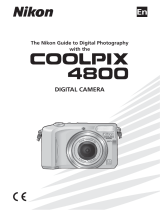Page is loading ...

i
The documentation for this product includes the manuals listed below. Please
be sure to read all instructions thoroughly to get the most from your camera.
Quick-Start Guide
The Quick-Start Guide takes you through the process of unpacking and set-
ting up your Nikon digital camera, taking your first photographs, and trans-
ferring them to your computer.
Guide to Digital Photography
The Guide to Digital Photography (this manual) provides complete operat-
ing instructions for your camera.
Nikon View 4 Reference Manual
The Nikon View 4 Reference Manual can be found in electronic format on
the reference CD provided with your camera. For information on viewing
the Reference Manual, see “Connections” in this manual.
Product Documentation

ii
To prevent damage to your Nikon product or injury to yourself or to others,
read the following safety precautions in their entirety before using this equip-
ment. Keep these safety instructions where all those who use the product will
read them.
The consequences that could result from failure to observe the precautions listed
in this section are indicated by the following symbol:
WARNINGS
Do not look at the sun through the
viewfinder
Viewing the sun or other strong light
source through the viewfinder could
cause permanent visual impairment.
Turn off immediately in the event
of malfunction
Should you notice smoke or an un-
usual smell coming from the equip-
ment or from the AC adapter (avail-
able separately), unplug the AC
adapter and remove the battery im-
mediately, taking care to avoid burns.
Continued operation could result in
injury. After removing the battery,
take the equipment to a Nikon-autho-
rized service center for inspection.
Do not use in the presence of flam-
mable gas
Do not use electronic equipment in
the presence of flammable gas, as this
could result in explosion or fire.
Do not place strap around neck
Placing the camera strap around your
neck could result in strangulation.
Special care should be taken to avoid
placing the strap around the neck of
an infant or child.
Do not disassemble
Touching the product’s internal parts
could result in injury. In the event of
a malfunction, the product should be
repaired only by a qualified technician.
Should the product break open as the
result of a fall or other accident, re-
move the battery and/or AC adapter
and then take the product to a Nikon-
authorized service center for inspec-
tion.
Observe proper precautions when
handling batteries
Batteries may leak or explode if im-
properly handled. Observe the follow-
ing precautions when handling batter-
ies for use in this product:
• Be sure the product is off before re-
placing the battery. If you are using an
AC adapter, be sure it is unplugged.
• Use only a rechargeable Nikon EN-EL1
lithium-ion battery (supplied) or a six-
volt 2CR5 (DL245) lithium battery
(available separately).
• When inserting the battery, do not at-
tempt to insert it upside down or
backwards.
• Do not short or disassemble the bat-
tery.
• Do not expose the battery to flame or
to excessive heat.
For Your Safety
This icon marks warnings, information that should be read before
using your Nikon product to prevent possible injury.

iii
• Do not immerse in or expose to wa-
ter.
• Do not transport or store with metal
objects such as necklaces or hairpins.
• Batteries are prone to leakage when
fully discharged. To avoid damage to
the product, be sure to remove the
battery when no charge remains.
• When the battery is not in use, attach
the terminal cover and store in a cool
place.
• Immediately after use, or when the
product is used on battery power for
an extended period, the battery may
become hot. Before removing the
battery, turn the camera off and allow
the battery to cool.
• When used with a 2CR5 (DL245)
lithium battery, the camera grip may
become noticeably warm, but this
does not indicate a malfunction.
• Discontinue use immediately should
you notice any changes in the battery,
such as discoloration or deformation.
Use appropriate cables
When connecting cables to the input
and output jacks, use only the cables
provided or sold by Nikon for the pur-
pose, to maintain compliance with
product regulations.
Keep out of reach of children
Particular care should be taken to pre-
vent infants from putting the battery
or other small parts into their mouths.
Removing memory cards
Memory cards may become hot dur-
ing use. Observe due caution when
removing memory cards from the
camera.
CD-ROMs
The CD-ROMs on which the software
and manuals are distributed should
not be played back on audio CD
equipment. Playing CD-ROMs on an
audio CD player could cause hearing
loss or damage the equipment.
Observe caution when operating
the flash
Using the flash close to your subject’s
eyes could cause temporary visual im-
pairment. Particular care should be
observed if photographing infants,
when the flash should be no less than
one meter (39˝) from the subject.
When using the viewfinder
When operating the diopter adjust-
ment control with your eye to the
viewfinder, care should be taken not
to put your finger in your eye acciden-
tally.
Avoid contact with liquid crystal
Should the monitor break, care should
be taken to avoid injury due to broken
glass and to prevent liquid crystal from
the monitor touching the skin or en-
tering the eyes or mouth.

iv
Keep dry
This product is not waterproof, and may
malfunction if immersed in water or ex-
posed to high levels of humidity. Rusting
of the internal mechanism can cause irrepa-
rable damage.
Keep free of salt, sand, and dust
After using your camera at the beach or
seaside, wipe off any sand or salt with a
lightly dampened cloth and then dry your
camera thoroughly.
Do not touch the lens with your fingers
The proper procedure for cleaning the lens
is described in “Technical Notes: Caring for
Your Camera.”
Handle the lens and all moving parts
with care
Do not apply force to the lens, to the moni-
tor, or to the battery, card, or connector
covers. These parts are especially suscep-
tible to damage.
Turn the product off before removing
the battery or unplugging the AC
adapter
Do not unplug the product or remove the
battery while the product is on, or while im-
ages are being recorded or deleted. Forc-
ibly cutting power to the product in these
circumstances could result in loss of data or
in damage to product memory or internal
circuitry. To prevent an accidental interrup-
tion of power, avoid carrying the product
from one location to another while the AC
adapter is connected.
Do not drop
The product may malfunction if subjected
to strong shocks or vibration.
Keep away from strong magnetic fields
Do not use or store this device in the vicin-
ity of equipment that generates strong
electromagnetic radiation or magnetic
fields. Strong static charges or the mag-
netic fields produced by equipment such as
radio transmitters could interfere with the
monitor, damage data stored on the
memory card, or affect the product’s inter-
nal circuitry.
Avoid sudden changes in temperature
Sudden changes in temperature, such as
occur when entering or leaving a heated
building on a cold day, can cause conden-
sation inside the device. To prevent con-
densation, place the device in a carrying
case or a plastic bag before exposing it to
sudden changes in temperature.
Notes on the monitor
• The monitor may contain a few pixels that
are always lit or that do not light. This is
a characteristic common to all TFT LCD
monitors and does not indicate a mal-
function. Images recorded with the prod-
uct will not be affected.
• Images in the monitor may be difficult to
see in a bright light.
• The monitor is lit by a fluorescent back-
light. Should the monitor begin to dim
or flicker, contact your Nikon service rep-
resentative.
• Do not apply pressure to the monitor, as
this could cause damage or malfunction.
Dust or lint adhering to the monitor can
be removed with a blower brush. Stains
can be removed by rubbing the surface
lightly with a soft cloth or chamois
leather.
• Should the monitor break, care should be
taken to avoid injury due to broken glass
and to prevent the liquid crystal from the
monitor touching the skin or entering the
eyes or mouth.
Caring for the Camera and Battery

v
Batteries
• When you turn the device on, check the
battery-level displayed in the control
panel to determine whether the battery
needs to be replaced. The battery needs
to be replaced when the battery-level in-
dicator is flashing.
• Ready a spare battery and keep it fully
charged when taking photographs on im-
portant occasions. Depending on your lo-
cation, you may find it difficult to pur-
chase replacement batteries on short
notice.
• On cold days, the capacity of batteries
tends to decrease. Be sure the battery is
fully charged before taking photographs
outside in cold weather. Keep a spare
battery in a warm place and exchange the
two as necessary. Once warmed, a cold
battery may recover some of its charge.
• Should the battery terminals become
dirty, wipe them off with a clean, dry cloth
before use.
Memory cards
• Turn the power off before inserting or re-
moving memory cards. Inserting or re-
moving cards with the power on could
render them unusable.
• Insert memory cards
as shown in the illus-
tration at right. In-
serting cards upside
down or backwards
could damage the
camera or the card.
Storage
• To prevent mold or mildew, store the
camera in a dry, well-ventilated area. If
you will not be using the product for long
periods, remove the battery to prevent
leakage and store the camera in a plastic
bag containing a desiccant. Do not, how-
ever, store the camera case in a plastic
bag, as this may cause the material to de-
teriorate. Note that desiccant gradually
loses its capacity to absorb moisture and
should be replaced at regular intervals.
• Do not store the camera with naphtha or
camphor moth balls, close to equipment
that produces strong magnetic fields, or
in areas subject to extremes of tempera-
ture, for example near a space heater or
in a closed vehicle on a hot day.
• To prevent mold or mildew, take the cam-
era out of storage at least once a month.
Turn the camera on and release the shut-
ter a few times before putting the cam-
era away again.
• Store the battery in a cool, dry place.
A note on electronically-controlled
cameras
In extremely rare instances, unusual char-
acters may appear in the control panel and
the camera may stop functioning. In most
cases, this phenomenon is caused by a
strong external static charge. Turn the cam-
era off, disconnect the optional AC adapter
or MB-E5000 battery pack (if using), re-
move and replace the battery, and turn the
camera on again.

vi
• No part of the manuals included with this product may be reproduced, trans-
mitted, transcribed, stored in a retrieval system, or translated into any lan-
guage in any form, by any means, without Nikon’s prior written permission.
• Nikon reserves the right to change the specifications of the hardware and
software described in these manuals at any time and without prior notice.
• Nikon will not be held liable for any damages resulting from the use of this
product.
• While every effort has been made to ensure that the information in these
manuals is accurate and complete, we would appreciate it were you to bring
any errors or omissions to the attention of the Nikon representative in your
area (address provided separately).
Notice for customers in Canada
CAUTION
This class B digital apparatus meets all requirements of the Canadian Interfer-
ence Causing Equipment Regulations.
ATTENTION
Cet appareil numérique de la classe B respecte toutes les exigences du Règle-
ment sur le matériel brouilleur du Canada.
Notices

vii
Notice for customers in the U.S.A.
Federal Communications Commission (FCC) Radio Frequency Interfer-
ence Statement
This equipment has been tested and
found to comply with the limits for a
Class B digital device, pursuant to Part
15 of the FCC rules. These limits are
designed to provide reasonable pro-
tection against harmful interference in a residential installation. This equip-
ment generates, uses, and can radiate radio frequency energy and, if not in-
stalled and used in accordance with the instructions, may cause harmful inter-
ference to radio communications. However, there is no guarantee that inter-
ference will not occur in a particular installation. If this equipment does cause
harmful interference to radio or television reception, which can be determined
by turning the equipment off and on, the user is encouraged to try to correct
the interference by one or more of the following measures:
• Reorient or relocate the receiving antenna.
• Increase the separation between the equipment and receiver.
• Connect the equipment into an outlet on a circuit different from that to
which the receiver is connected.
• Consult the dealer or an experienced radio/television technician for help.
CAUTIONS
Modifications
The FCC requires the user to be notified that any changes or modifications made
to this device that are not expressly approved by Nikon Corporation may void
the user's authority to operate the equipment.
Interface Cables
Use the interface cables sold or provided by Nikon for your equipment. Using
other interface cables may exceed the limits of Class B Part 15 of the FCC rules.
Nikon Inc.,
1300 Walt Whitman Road, Melville, New York
11747-3064, U.S.A.
Tel.: 631-547-4200

viii
Notice Concerning Prohibition of Copying or Reproduction
Note that simply being in possession of material that has been digitally copied
or reproduced by means of a scanner, digital camera or other device may be
punishable by law.
• Items prohibited by law from being copied or reproduced
Do not copy or reproduce paper money, coins, securities, government bonds,
or local government bonds, even if such copies or reproductions are stamped
“Sample.”
The copying or reproduction of paper money, coins, or securities which are
circulated in a foreign country is prohibited.
Unless the prior permission of the government has been obtained, the
copying or reproduction of unused postage stamps or post cards issued by
the government is prohibited.
The copying or reproduction of stamps issued by the government and of
certified documents stipulated by law is prohibited.
• Cautions on certain copies and reproductions
The government has issued cautions on copies or reproductions of securi-
ties issued by private companies (shares, bills, checks, gift certificates, etc.),
commuter passes, or coupon tickets, except when a minimum of necessary
copies are to be provided for business use by a company. Also, do not copy
or reproduce passports issued by the government, licenses issued by public
agencies and private groups, ID cards, and tickets, such as passes and meal
coupons.
• Comply with copyright notices
The copying or reproduction of copyrighted creative works such as books,
music, paintings, woodcut prints, maps, drawings, movies, and photographs
is prohibited except when it is done for personal use at home or for similar
restricted and non-commercial use.

ix
Trademark Information
Apple, the Apple logo, Macintosh, Mac OS, Power Macintosh, PowerBook, and
QuickTime are registered trademarks of Apple Computer, Inc. Finder,
Macintosh PC Exchange, Power Mac, iMac, and iBook are trademarks of Apple
Computer, Inc. IBM, IBM PC/AT, and Microdrive are registered trademarks of
International Business Machines Corporation. PowerPC is a trademark of In-
ternational Business Machines Corporation, used under license. Microsoft,
Windows, and Outlook are registered trademarks of Microsoft Corporation.
Internet Explorer is a product of Microsoft Corporation. MMX and Pentium
are trademarks of Intel Corporation. Internet is a trademark of Digital Equip-
ment Corporation. Netscape and Netscape Navigator are registered trademarks
of Netscape Communications Corporation. CompactFlash is a trademark of
SanDisk Corporation. Lexar Media is a trademark of Lexar Media Corporation.
Adobe and Acrobat are registered trademarks of Adobe Systems Inc. Zip is a
registered trademark of Iomega Corporation in the U.S. and other countries.
Eudora is a registered trademark of the University of Illinois Board of Trustees,
licensed to QUALCOMM Incorporated. PRINT Image Matching is a trademark
of Seiko Epson Corporation. All other trade names mentioned in this manual
or the other documentation provided with your Nikon product are trademarks
or registered trademarks of their respective holders.

x
Table of Contents
Product Documentation .................................................................. i
For Your Safety ............................................................................... ii
Caring for the Camera and Battery ................................................. iv
Notices ........................................................................................... vi
Introduction: Before You Begin ........................................... 1
Overview: About This Manual ....................................................... 2
Getting to Know the COOLPIX5000:
The Parts of the Camera and Their Functions ............................. 4
Principal Features ............................................................................ 4
Where to Find It—Parts of the COOLPIX5000.................................. 6
How to Use It—Camera Controls and Displays ................................ 8
Menu Guide: Using Camera Menus ............................................... 20
Index to Menu Options ................................................................... 26
Tutorial: Getting Started ...................................................... 31
First Steps: Getting Ready to Use Your Camera ............................ 32
Step 1—Attach the Camera Strap ................................................... 33
Step 2—Insert the Battery ............................................................... 34
Step 3—Insert the Memory Card..................................................... 36
Step 4—Check the Battery Level ..................................................... 39
Step 5—Choose a Language ........................................................... 40
Step 6—Set the Time and Date ....................................................... 42
Taking Photographs: The Basics..................................................... 44
Step 1—Ready the Camera ............................................................. 45
Step 2—Adjust Camera Settings (Optional) ..................................... 48
Step 3—Frame the Photograph ....................................................... 50
Step 4—Focus and Shoot ................................................................ 52
Step 5—Check the Results .............................................................. 54
Step 6—Put the Camera Away ........................................................ 55
Review and Deletion: Quick Review ............................................. 56
Quick Review .................................................................................. 57
Full-Screen Review .......................................................................... 58
Thumbnail Review........................................................................... 60

xi
Where Do I Go from Here?:
Doing More with Your Digital Camera ............................. 61
How Do I Make Prints?:
From Data to Paper ....................................................................... 62
Taking Pictures for Printing .............................................................. 62
Printing Images on a Color Printer ................................................... 63
Digital Print-Order Format (DPOF).................................................... 64
Printing from Removable Media ...................................................... 64
How Do I Share My Photos?:
Distributing Photos Using E-Mail and the Web ........................... 65
Taking Photos for E-Mail and the Web ............................................ 65
Distributing Images Electronically .................................................... 66
Taking Photographs: The Details ......................................... 67
Beyond Point-and-Shoot: Camera Controls .................................. 68
Framing Photographs: Optical and Digital Zoom.............................. 69
Making Effective Use of Memory: Image Quality and Size ............... 71
Focusing Near and Far: The Button ........................................... 76
Delaying Shutter Release: Self-Timer Mode ..................................... 80
Throwing Light on Your Subject: The Button ............................ 82
Bright, Dark, and High-Contrast Subjects: The Button ............... 85
Advanced Photography: User Setting Options ............................. 87
User Settings: Choosing a User Set.................................................. 88
Controlling Shutter Speed and Aperture: Exposure Mode ................ 89
Reacting Faster to Light: Sensitivity (ISO Equivalency)....................... 96
Focusing at a Preset Distance: Manual Focus ................................... 98

xii
Shooting Menu Options .................................................................. 100
Keeping Colors True: The White-Balance Menu ............................. 102
Measuring Light: The Metering Menu ........................................... 105
Making Movies and Taking Photographs in a Sequence:
The Continuous Menu .................................................................. 108
Getting Sharper Photos: The Best Shot Selector Menu .................. 112
Adjusting Contrast and Brightness: The Image Adjustment Menu ...
114
Controlling Color: The Saturation Control Menu ........................... 115
Settings for Optional Converter Lenses: The Lens Menu ................ 116
Controlling Exposure: The Exposure Options Menu ....................... 118
Controlling Focus: The Focus Options Menu ................................. 120
Making Edges More Distinct: The Image Sharpening Menu ........... 123
Varying Settings over a Series of Photos: Auto Bracketing ............. 124
Avoiding “Grainy” Photographs: Noise Reduction......................... 128
Restoring Default Settings: Reset All ............................................. 130
Camera Setup: The SET-UP Menu ........................................ 133
SET-UP Menu Options ..................................................................... 134
Organizing Your Photographs: The Folders Menu ............................ 137
Audio Confirmation: Shutter Sound ................................................ 142
Conserving Battery Power: The Auto-Off Menu ............................... 143
Formatting Memory Cards: CF Card Format .................................... 144
File Numbering: The Seq. Numbers Menu ....................................... 144
Setting the Time and Date: The Date Menu .................................... 145
Adjusting Monitor Settings: Monitor Options .................................. 146
Customizing Camera Controls: The Controls Menu ......................... 148
Controlling Zoom: Zoom Options .................................................... 151
Controlling the Flash: Speedlight Options ........................................ 152
Storing Photo Info in a Separate File: info.txt................................... 154
Choosing a Video Standard: The Video-Mode Menu ....................... 155
Choosing a Language: The Language Menu.................................... 155
Protecting Images from Deletion: Disable Delete ............................. 156

xiii
Playing Images Back: Playback Mode ................................. 157
Basic Playback: Full-Frame and Thumbnail Playback ................... 158
The Playback Menu: Managing Images ........................................ 165
Deleting Images: The Delete Menu .................................................. 166
Selecting a Folder for Playback: The Folders Menu ........................... 169
Automated Playback: The Slide-Show Menu ................................... 170
Safeguarding Valuable Images: The Protect Menu ........................... 172
Hiding Images During Playback: The Hide-Image Menu ................... 173
Ordering Prints: The Print-Set Menu ................................................ 174
Selecting Images for Transfer: The Auto Transfer Menu ................... 176
Television Playback: Connecting Your Camera to a Video Device...
178
Connections: Your Camera and Your Computer ................. 179
Before You Begin: Installing Nikon View 4 ....................................... 180
Getting Connected: Connecting to Your Computer......................... 182
Technical Notes: Camera Care, Options, and Resources .... 189
Caring for Your Camera .................................................................. 190
Optional Accessories ....................................................................... 191
Web Resources ............................................................................... 193
Troubleshooting .............................................................................. 194
Specifications .................................................................................. 201
Index ...................................................................................... 205

xiv

1
Menu Guide
Refer to this section for instructions on using the
menus that control some aspects of camera opera-
tion. This section also contains an index of menu
options.
Getting to Know the COOLPIX5000
Bookmark this section and refer to it as you read
through the manual for information on the names
and functions of camera parts.
Overview
Read this section for a description of how this
manual is organized and for an explanation of the
symbols and conventions used.
This chapter is divided into the following sections:
Overview
Getting to Know
the COOLPIX5000
2–3
4–19
20–30
Menu Guide
Introduction
Before You Begin

2
Introduction—Overview
Overview
About This Manual
Thank you for your purchase of a COOLPIX5000 digital camera. This manual
has been written to help you enjoy taking digital photographs with your
COOLPIX5000. As you read through it, you will find explanations not only of
how the camera works but also of why certain features have been included,
and how they may be used to take photographs in many different situations.
The Introduction (this section) introduces the symbols and conventions used
in this manual and provides a quick overview of camera parts and menus that
can be referred to later as you read through the remainder of the manual.
The Introduction is followed by a “Tutorial” that gives you enough informa-
tion for simple “point-and-shoot” photography when you first start using your
camera. This section may be all you need to read if you want to take advan-
tage of the simplicity and immediacy of digital photography.
Once you have taken a few photographs, “Where Do I Go from Here” out-
lines how to send copies to your friends and relatives by e-mail, and how to
order prints using digital “print orders” that you create with the camera. It
also provides some tips on how to take photographs for electronic distribu-
tion and for printing on a personal color printer.
For detailed information on taking pictures with your Nikon digital camera, refer
to “Taking Photographs: The Details,” which provides a complete description
of when and how to use camera controls and advanced custom shooting
options. Information on organizing your photographs into folders and on
camera setup is available in “Camera Setup: The SET-UP Menu,” while “Play-
ing Images Back” details the options available in the camera’s dedicated play-
back mode. Instructions for transferring images from your camera to a com-
puter are given in “Connections.” The final chapter, “Technical Notes,” in-
cludes information on caring for your camera, optional accessories, and trouble-
shooting.

3
Introduction—Overview
To make it easier to find the information you need, the following symbols and
conventions are used:
Life-Long Learning
As part of Nikon’s “Life-Long Learning” commitment to ongoing product sup-
port and education, continually-updated information is available on-line at the
following sites:
•For users in the U.S.A.: http://www.nikonusa.com/
•For users in Europe: http://www.nikon-euro.com/
•For users in Asia, Oceania, the Middle East, and Africa:
http://www.nikon-asia.com/
Visit these sites to keep up-to-date with the latest product information, tips,
answers to frequently-asked questions (FAQs), and general advice on digital
imaging and photography. Additional information may be available from the
Nikon representative in your area. See the URL below for contact information:
http://www.nikon-image.com/eng/
This icon marks cautions, infor-
mation that you should read be-
fore use to prevent damage to
your camera.
This icon marks tips, additional
information you may find helpful
when using your camera.
This icon marks notes, informa-
tion that you should read before
using your camera.
This icon indicates that more in-
formation is available elsewhere
in this manual.

4
Introduction—Getting to Know the COOLPIX5000
4
Getting to Know the COOLPIX5000
The Parts of the Camera and Their Functions
This section lists some of the more notable features of your COOLPIX5000 and
introduces camera controls and displays.
Principal Features
Your COOLPIX5000 boasts:
• An effective pixel count of 5.0 million for photographs up to 2,560 × 1,920
pixels in size, large enough for photo-quality prints in sizes up to A3
(11˝ × 14˝).
• Short shutter-release time lag, quick camera startup, quick autofocus, and
quick zoom, which help to ensure that the camera will react fast enough
to make the most of even the most fleeting opportunity.
• Shutter speeds as fast as
1
/
4000
s.
• An advanced image-processing algorithm capable of capturing fine details
and brilliant colors.
• Noise-reduction for long time-exposures, with a clear-image mode for re-
duced noise and smoother color gradations at sizes of 1,280 × 960 pixels
or less.
•A 3× Zoom-Nikkor lens with three aspherical lens elements and a focal range
of 7.1–21.4 mm (equivalent to 28–85 mm in 35-mm [135] format). Large-
diameter aspherical lens reduces image distortion to a bare minimum.
• An adjustable monitor that folds out and swivels to allow photographs to
be framed with the camera held at arms length, or folds back onto the
camera body to make a compact package. The monitor can even be swiv-
elled to point in the same direction as the lens for a quick self-portrait.
• A microphone and speaker for recording and playback of up to sixty sec-
onds of video footage with sound.

5
Introduction—Getting to Know the COOLPIX5000
5
In addition, the COOLPIX5000 is compatible with a wide variety of optional
accessories that will expand your photographic horizons. Options available for
the COOLPIX5000 include:
• MB-E5000 battery pack ( 35)
The MB-E5000 battery pack can be used to power the camera for extended
periods. The MB-E5000 takes six ordinary LR-6 (AA) batteries and is
equipped with its own shutter release and zoom buttons for taking photo-
graphs in portrait orientation.
• External Speedlights and flash accessories ( 192)
The camera is equipped with an accessory shoe that allows direct attach-
ment of most Nikon Speedlights. An optional sync cable attached to the
shoe can be used for off-camera flash photography.
• Converter lenses ( 191)
A variety of converter lenses are available for telephoto, wide-angle and
fisheye photography, including the WC-E68 wide-angle converter, which
boasts a focal length equivalent to 19 mm in 35-mm (135) format.

6
Introduction—Getting to Know the COOLPIX5000
6
Where to Find It—Parts of the COOLPIX5000
Take a few moments to familiarize yourself with camera controls and displays.
You may find it helpful to bookmark this section and refer to it as you read
through the rest of the manual.
The parts of the camera are identified below. For more information on the
function of each part, refer to the page numbers listed.
/