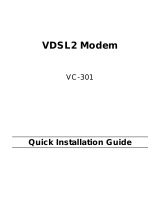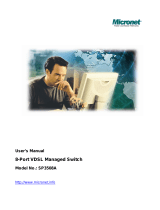Page is loading ...

www.zyxel.com
VLC1324G
VDSL2 Line Card
User’s Guide
Version 3.95
4/2010
Edition 1


About This User's Guide
VLC1324G User’s Guide
3
About This User's Guide
Intended Audience
This manual is intended for users of the VLC1324G VDSL2 Line Card and the VSC1224-41
Splitter Card. It describes detailed information about the cards’ features and hardware.
Related Documentation
• IES-5000 and IES-6000 User’s Guides
Refer to the IES-5000 or the IES-6000 User’s Guide for directions on installation,
connections, maintenance, hardware trouble shooting and safety warnings.
• MSC1000G and MSC1024G Management Switch Card User’s Guides
These user’s guides cover the configuration of your IES-5000 or IES-6000. Refer to these
user’s guides for information on your VLC’s default settings.
• ZyXEL Web Site
Please refer to www.zyxel.com
for additional support documentation and product
certifications.
Documentation Feedback
Send your comments, questions or suggestions to: techwr[email protected]
Thank you!
The Technical Writing Team, ZyXEL Communications Corp.,
6 Innovation Road II, Science-Based Industrial Park, Hsinchu, 30099, Taiwan.
Need More Help?
More help is available at www.zyxel.com.
• Download Library
Search for the latest product updates and documentation from this link. Read the Tech Doc
Overview to find out how to efficiently use the documentation in order to better
understand how to use your product.
• Knowledge Base

About This User's Guide
VLC1324G User’s Guide
4
If you have a specific question about your product, the answer may be here. This is a
collection of answers to previously asked questions about ZyXEL products.
•Forum
This contains discussions on ZyXEL products. Learn from others who use ZyXEL
products and share your experiences as well.
Customer Support
Should problems arise that cannot be solved by the methods listed above, you should contact
your vendor. If you cannot contact your vendor, then contact a ZyXEL office for the region in
which you bought the device.
See http://www.zyxel.com/web/contact_us.php for contact information. Please have the
following information ready when you contact an office.
• Product model and serial number.
• Warranty Information.
• Date that you received your device.
• Brief description of the problem and the steps you took to solve it.

Document Conventions
VLC1324G User’s Guide
5
Document Conventions
Warnings and Notes
These are how warnings and notes are shown in this User’s Guide.
1 Warnings tell you about things that could harm you or your device.
" Notes tell you other important information (for example, other things you may
need to configure or helpful tips) or recommendations.
Syntax Conventions
• The VLC1324G may be referred to as the “line card”, the “VLC”, the “device” or the
“system” in this User’s Guide.
• The “VLC1324G”, the “VLC”, the “device” and the “line card” refer to the VLC1324G-
51 for VDSL over POTS (Annex A). They also refer to the VLC1324G-53 for VDSL over
ISDN (Annex B). Differentiation is made where needed.
• “IES” refers to the IES-5000 or IES-6000 system, including the main chassis and all
associated cards.
• “MSC” refers to the MSC1000GA management switch card.
• Product labels, screen names, field labels and field choices are all in bold font.
• A key stroke is denoted by square brackets and uppercase text, for example, [ENTER]
means the “enter” or “return” key on your keyboard.
• “Enter” means for you to type one or more characters and then press the [ENTER] key.
“Select” or “choose” means for you to use one of the predefined choices.
• A right angle bracket ( > ) within a screen name denotes a mouse click. For example,
Maintenance > Log > Log Setting means you first click Maintenance in the navigation
panel, then the Log sub menu and finally the Log Setting tab to get to that screen.
• Units of measurement may denote the “metric” value or the “scientific” value. For
example, “k” for kilo may denote “1000” or “1024”, “M” for mega may denote “1000000”
or “1048576” and so on.

Safety Warnings
VLC1324G User’s Guide
6
Safety Warnings
1 For your safety, be sure to read and follow all warning notices and instructions.
• Do NOT use this product near water, for example, in a wet basement or near a swimming
pool.
• Do NOT expose your device to dampness, dust or corrosive liquids.
• Do NOT store things on the device.
• Do NOT install, use, or service this device during a thunderstorm. There is a remote risk
of electric shock from lightning.
• Connect ONLY suitable accessories to the device.
• Do NOT open the device or unit. Opening or removing covers can expose you to
dangerous high voltage points or other risks. ONLY qualified service personnel should
service or disassemble this device. Please contact your vendor for further information.
• Make sure to connect the cables to the correct ports.
• Place connecting cables carefully so that no one will step on them or stumble over them.
• Always disconnect all cables from this device before servicing or disassembling.
• Do not use the device outside, and make sure all the connections are indoors. There is a
remote risk of electric shock from lightning.
• Do NOT obstruct the device ventilation slots, as insufficient airflow may harm your
device.
• Warning! To avoid risk of electric shock, remove only one card at a time and do not place
fingers or objects inside the chassis. Cover empty slots with slot covers.
This product is recyclable. Dispose of it properly.

Table of Contents
VLC1324G User’s Guide
7
Table of Contents
About This User's Guide..........................................................................................................3
Document Conventions............................................................................................................5
Safety Warnings........................................................................................................................6
Table of Contents......................................................................................................................7
List of Figures...........................................................................................................................9
List of Tables...........................................................................................................................11
Chapter 1
VLC Overview..........................................................................................................................13
1.1 VLC Overview ...................................................................................................................... 13
1.2 VDSL2 Profiles Overview ....................................................................................................13
1.3 Key Features ....................................................................................................................... 13
1.4 Front Panel of VLC ............................................................................................................. 20
1.5 Ports and LEDs of VLC .......................................................................................................20
1.5.1 Ports ...........................................................................................................................20
1.5.2 LEDs .........................................................................................................................20
1.6 VSC1224-41 POTS Splitter ................................................................................................. 20
Chapter 2
VLC Specifications .................................................................................................................23
2.1 VLC Product Specifications .................................................................................................23
2.2 VLC Firmware Naming Conventions ................................................................................... 25
2.3 Telco-50 Connector Pin Assignments .................................................................................. 26
2.4 Wire Gauge Specifications ..................................................................................................29
2.5 Console Cable Pin Assignments ......................................................................................... 29
2.6 VSC1224-41 ........................................................................................................................ 30
2.7 VSC1224-43U ..................................................................................................................... 30
Chapter 3
VLC Troubleshooting..............................................................................................................31
3.1 The SYS or PWR LED Does Not Turn On ........................................................................... 31
3.2 The ALM LED Is On ............................................................................................................31
3.3 VDSL2 Data Transmission .................................................................................................. 32
3.4 Local Server ........................................................................................................................ 32
3.5 Data Rate ............................................................................................................................ 32

Table of Contents
VLC1324G User’s Guide
8
3.6 The Line Card is Not Manageable ....................................................................................... 33
3.6.1 Uploading the Default Configuration File via Boot Commands .................................. 33
3.6.2 Uploading the Firmware via Boot Commands ............................................................ 34
Appendix A Legal Information................................................................................................37
Index.........................................................................................................................................41

List of Figures
VLC1324G User’s Guide
9
List of Figures
Figure 1 Front Panel ............................................................................................................................... 20
Figure 2 Front Panel of VSC1224-41 ..................................................................................................... 20
Figure 3 VLC Ports 1-24 Telco-50 Connector Pin Assignments ........................................................... 26
Figure 4 IES-5000/5005 Cable Telco-50 Pin Assignments (VLC End) ................................................... 27
Figure 5 IES-5000/5005 Cable Telco-50 Pin Assignments (Splitter Card End) ...................................... 27
Figure 6 IES-6000 Cable Telco-50 Pin Assignments (VLC End) ............................................................ 28
Figure 7 IES-6000 Cable Telco-50 Pin Assignments (Splitter End) ........................................................ 29
Figure 8 Console Cable Mini RJ-11 Male Connector ............................................................................. 30
Figure 9 Example Xmodem Upload ........................................................................................................ 33
Figure 10 Example Xmodem Upload ...................................................................................................... 35

List of Figures
VLC1324G User’s Guide
10

List of Tables
VLC1324G User’s Guide
11
List of Tables
Table 1 VDSL2 Profile Maximum Transfer Rates ..................................................................................13
Table 2 Front Panel Ports ...................................................................................................................... 20
Table 3 LED Descriptions ...................................................................................................................... 20
Table 4 VLC Specifications .................................................................................................................... 23
Table 5 VLC Telco-50 Connector Pin Assignments ............................................................................... 26
Table 6 Wire Gauge Specifications ........................................................................................................ 29
Table 7 Console Cable Connector Pin Assignments ............................................................................. 30
Table 8 VSC1224-41 CO Impedance Splitter Card Specifications ........................................................ 30
Table 9 SYS LED Troubleshooting ........................................................................................................ 31
Table 10 ALM LED Troubleshooting ...................................................................................................... 31
Table 11 VDSL2 Data Transmission Troubleshooting ........................................................................... 32
Table 12 Local Server Troubleshooting ................................................................................................. 32
Table 13 SYNC-rate Troubleshooting .................................................................................................... 32

List of Tables
VLC1324G User’s Guide
12

VLC1324G User’s Guide
13
CHAPTER 1
VLC Overview
This chapter introduces the VDSL2 line card's general features, default settings and hardware.
1.1 VLC Overview
The VLC VDSL2 Line Card is perfect for ISPs or large building applications seeking to
provide high bandwidth broadband services to subscribers while minimizing costs. One VLC
provides VDSL2 service for 24 subscribers over existing telephone wiring, thus avoiding the
cost and hassle of installing new wiring.
The line from the user carries both the VDSL2 and the voice signals. For each line, the splitter
card separates the high frequency VDSL2 signal from the voice band signal and feeds the
VDSL2 signal to the line card, while the voice band signal is diverted to the central office
switch or PBX (Private Branch Exchange).
Use the Telco-50 connector pin assignments in Section 2.3 on page 26 along with the
directions and safety warnings in the IES User’s Guide to install the line card and make the
necessary connections.
1.2 VDSL2 Profiles Overview
Here are the VDSL2 maximum transmission rates that the VLC supports at the time of writing.
The actual transfer rates will vary depending on what the subscriber’s device supports, the line
conditions and the connection distance.
1
1.3 Key Features
Here is a partial list of the VLC’s features.
Table 1 VDSL2 Profile Maximum Transfer Rates
VDSL2 PROFILE MAXIMUM DOWNSTREAM MAXIMUM UPSTREAM
8a/b/c/d 85 Mbps 18 Mbps
12a/b 85 Mbps 50 Mbps
17a 100 Mbps 50 Mbps
1. These are the highest link rates attained in testing. Actual data transfer rates will vary. These rates are for a
single port. The ports cannot all simultaneously link up at these rates.

Chapter 1 VLC Overview
VLC1324G User’s Guide
14
VDSL2 Compliance
•ITU-T
-G.993.2
-G.994.1
Discrete Multi-Tone (DMT) Modulation
The VLC is a DMT-based VDSL2 solution which dynamically adapts the bit transfer rate to
conditions on the local loop. This allows the line card to sustain high performance even over
noisy lines.
Transmit PSD Notches
The VLC supports the transmission of PSD (Power Spectral Density) notches at RFI (Radio
Frequency Interference) bands. This reduces the effects of strong radio sources nearby.
Upstream Power Backoff
Upstream Power Backoff (UPBO) methods can be applied to VDSL2 networks, in order to
solve FEXT (Far End Cross (X) Talk) noise effects in distributed environments.
Downstream Power Back-Off
The VLC1324G-51 supports the downstream power back-off (DPBO) in ITU-T G.997.1 to
reduce far-end crosstalk.
Band Plan Support
The VLC supports the band plans defined in ITU-T G.993.2.
Alarm Profiles
The system allows you to customize the priority levels of individual alarms and the alarm
severity threshold for recording alarms on an individual port(s). The VLC also includes a DSL
error (ES, SES, UAS) monitoring and alarm reporting mechanism.
VDSL2 Profiles
Profiles allow you to configure VDSL2 ports efficiently. You can configure all of the VDSL2
ports with the same profile, thus removing the need to configure the VDSL2 ports one-by-one.
You can also change an individual VDSL2 port by assigning it a different profile. The VLC
supports the following VDSL2 profiles:
• The DS1 frequency band of the 17a profile starts at 138 kHz and the edge frequency of the
upper band of the 17a profile is 17.664 MHz.
• The VDSL2 profiles are programmable and automatically adapt according to the line
condition of each VDSL2 line.
•8a •8b
•8c •8d
• 12a • 12b
• 17a

Chapter 1 VLC Overview
VLC1324G User’s Guide
15
VDSL2 to ADSL2+ Fallback
The VLC can automatically use ADSL2+ for connections where VDSL2 training fails. This
allows a longer connection distance.
Spectral Mask
PSD (Power Spectral Density) defines the distribution of a VDSL line’s power in the
frequency domain. A PSD mask is a template that specifies the maximum allowable PSD for a
line. The VLC transmitter signal complies with the Power Spectrum Density (PSD) mask
specified in ITU-T G.993.2 and supports masks EU32_D32, EU36_D48, and EU40_D48.
Latency Mode
The VLC supports the latency path function specified in ITU-T G.993.2 and you can manually
configure the payload transfer delay for interleaved transmissions.
Rate Adaption
Rate adaption lets the VLC adjust from the configured transmission rate to the attainable
transmission rate automatically depending on the line quality. The VDSL transmission rate
then stays at the new rate or adjusts if line quality improves or deteriorates.
The rate adaptation conforms to ITU-T G.993.2 and G.997.1 and is manually configurable and
can adjust automatically based on the line quality as determined by the Signal-to-Noise Ratio
(SNR).
Trellis Coding
The VLCuses Trellis coding (as specified in ITU-T G.993.2) to help reduce the noise in VDSL
transmissions.
Impulse Noise Protection (INP)
Short impulses from external sources may cause bursts of errors which could impact
multimedia (ex. voice, video, or picture) quality. The VLC’s VDSL2 supports Impulse Noise
Protection (INP) as defined ITU-T G.993.2. The VLC’s impulse noise protection provides the
ability to correct errors regardless of the number of errors in an errored DMT (Discrete Multi-
Tone) symbol. You can configure the minimum impulse noise protection to provide up to 16
DMT symbols protection.
Loop Diagnostic
The VLC supports the loop diagnostic function specified in ITU-T G.993.2. The test
parameters include quiet line noise, signal-to-noise ratio, loop attenuation, signal attenuation,
signal-to-noise ratio margin, attainable net data rate, and far-end actual aggregate transmit
power. After completing the loop diagnostic function, the VLC displays the test results and
automatically returns to the normal state to be ready for initialization.
System Monitoring
• System status (link status, rates, statistics counters)
• Configurable temperature and voltage monitoring thresholds and alarm reports.

Chapter 1 VLC Overview
VLC1324G User’s Guide
16
Alarm LED
An ALM (alarm) LED lights when the VLC is overheated or the voltage readings are outside
the tolerance levels and turns off when the temperature or voltage has returned to a normal
level.
CFM
The IEEE 802.1ag Connectivity Fault Management (CFM) specification allows network
administrators to identify and manage connection faults. Through discovery and verification
of the path, CFM can detect, analyze and isolate connectivity faults in bridged LANs. This is
especially helpful when the route between a CO VDSL switch and one of its CPE goes
through switches owned by independent organizations.
IEEE 802.1Q Tagged VLAN
Your VLC uses the IEEE 802.1Q Tagged VLAN (Virtual Local Area Network), which allows
it to deliver tagged/untagged frames to and from its ports.
Subnet Based VLAN
Subnet based VLAN allows you to group traffic into logical VLANs based on the source IP
subnet you specify. When a frame is received on a port, the VLC checks if a tag is added
already and the IP subnet it came from. The untagged packets from the same IP subnet are then
placed in the same subnet based VLAN. One advantage of using subnet based VLANs is that
priority can be assigned to traffic from the same IP subnet.
xVLAN
xVLAN translates (changes) the VLAN IDs (VIDs) of subscriber traffic before sending it to
the service provider’s network. This lets you use unique VLANs for each subscriber but still
deploy all the CPE devices with the same VLAN configuration. xVLAN also supports
translating single-tagged frames to double-tagged frames.
Port Isolation
The VLC's port isolation feature allows each port to communicate with the uplink port but not
communicate with each other.
Isolation (per-VLAN)
Use isolation to block the VDSL2 subscribers in a specific VLAN from sending traffic directly
to each other.
IEEE 802.1x Port-based Authentication
The VLC supports the IEEE 802.1x standard for centralized user authentication and
accounting management through an optional network authentication (RADIUS) server.
Packet Filter
The VLC supports packet filtering based on protocol. You can configure the VLC to accept all
packets, accept PPPoE packets only or block any combination of the following protocols: IP,
ARP, DHCP, EAPOL, PPPoE, NetBios or IGMP.

Chapter 1 VLC Overview
VLC1324G User’s Guide
17
MAC (Media Access Control) Filter
Use the MAC filter to deny or accept incoming frames based on MAC (Media Access Control)
address(es) or OUI (Organizational Unit Identifier) that you specify. You may enable/disable
the MAC filter on specific ports. You may specify up to ten MAC addresses per port.
Upstream Broadcast Storm Control
Broadcast storm control lets you set limits for how many broadcast, multicast and destination
lookup failure (DLF) packets a port receives per second from the subscriber.
Downstream Broadcast VLAN Control
Downstream broadcast VLAN control allows you to block downstream broadcast packets
from being sent to specified VLANs on specified ports. This helps to reduce downstream
bandwidth requirements on a subscriber line.
MAC Count Limit
You can limit the number of MAC addresses that may be dynamically learned on a port. You
may enable/disable the MAC count filter on individual ports.
IGMP Snooping
The VLC supports IGMP snooping enabling group multicast traffic to be only forwarded to
ports that are members of that group; thus allowing you to significantly reduce multicast traffic
passing through your VLC.
IGMP Filter
The IGMP filter defines multicast groups a port can join. You can create IGMP filter profiles
which allow access to a multicast group, then assign the IGMP filter to a specific VDSL2 port.
Multicast Group Limit
You can limit the number of multicast groups a subscriber on a port can join. You may enable/
disable the multicast group limit on individual ports.
Discarding of IGMP Query Messages
The VLC discards IGMP query messages received from subscriber ports. This prevents
subscribers from hosting IGMP multicast servers.
IGMP Statistics
The VLC records the number of active users in an IGMP multicast channel (multicast group).
The VLC also records IGMP message statistics on a per port basis to ease management and
troubleshooting.
IGMP Message Rate Limiting
The VLC can limit how many IGMP message packets a subscriber can send per second. This
prevents subscribers from flooding the multicast server.

Chapter 1 VLC Overview
VLC1324G User’s Guide
18
Static Multicast
Use static multicast to allow incoming frames based on multicast MAC address(es) that you
specify. This feature can be used in conjunction with IGMP snooping to allow multicast MAC
address(es) that are not learned by IGMP snooping. You can use static multicast to pass
routing protocols, such as RIP and OSPF.
Multicast VLAN
Multicast VLAN is designed for applications (such as Media-on-Demand (MoD)) using
multicast traffic across an Ethernet ring-based service provider network. Multicast VLAN
allows one single multicast VLAN to be shared among different subscriber VLANs on the
network. This improves bandwidth utilization by reducing multicast traffic in the subscriber
VLANs and simplifies multicast group management.
Multicast Bandwidth Control
The VLC supports static bandwidth control for multicast traffic. Bandwidth limits can be
assigned to multicast channels. During IGMP snooping, the system checks the total bandwidth
usage to see if it exceeds the specified limit. If the specified limits are reached, the system
restricts the joining of multicast groups on a per port basis.
DHCP Relay
DHCP (Dynamic Host Configuration Protocol RFC 2131 and RFC 2132) allows individual
computers to obtain TCP/IP configuration at start-up from a server. You can configure the
system as a DHCP relay agent to have another DHCP server provide TCP/IP configuration for
the clients. In addition, you can set the system to forward client DHCP requests to specific
DHCP servers based on the VLAN ID. You can also specify up to two DHCP servers for each
VLAN to provide failover protection.
Rate Limiting
Rate limiting on the subscriber ports allows service providers to offer tiered service in
increments of 64 Kbps. This service differentiation is not only to fulfill the needs of different
customers, but also to provide a network infrastructure that combines guaranteed performance
and flexibility in service provisioning.
DHCP Relay Option 82
The system supports DHCP relay agent82 (RFC 3046) that adds additional information to
client DHCP requests that the MSC relays to a DHCP server. It also supports adding the sub-
option 2 (Remote ID) with additional information.
PPPoE Intermediate Agent Information
Similar to DHCP relay option82, you can set the system to insert line information into client
PPPoE Active Discovery Initialization (PADI), PPPoE Active Discovery Request (PADR),
and upstream PPPoE Active Discovery Terminate (PADT) packets. This allows a PPPoE
termination server to identify and authenticate a PPPoE client.

Chapter 1 VLC Overview
VLC1324G User’s Guide
19
DHCP Snooping
DHCP snooping allows the system to identify packets with DHCP server assigned IP
address(es) and block access of devices using unknown IP addresses on a subscriber port. You
can also manually add static IP addresses to the DHCP snooping table.
LAN 2 LAN
LAN 2 LAN allows you to control whether or not a DHCP server connected to a subscriber
port is permitted to receive and send traffic through the IES.
Anti-IP Address Spoofing
With DHCP snooping, a line card records which IP addresses are assigned on each port. The
line card drops packets from a device using a different IP address.
Anti-MAC Address Spoofing
The VLC checks to make sure the MAC addresses of the devices connected to the DSL ports
are not the same as MAC addresses of devices connected to the Ethernet network. This
protects the network from disruptions of service caused by subscriber devices spoofing the
MAC address of ISP servers.
ARP Inspection
ARP inspection drops ARP packets if the MAC address to IP address binding does not match
that of a learned or manually added trusted client. This prevents many common man-in-the-
middle attacks.
Transparent LAN Service (TLS)
Use TLS (also known as VLAN stacking) to add an outer VLAN tag to the inner IEEE 802.1Q
tagged frames that enter the network. This allows a service provider to provide different
services based on specific VLANs, for many different customers.
VDSL Double-Tag VLAN
DT VLAN (Double-Tag VLAN) adds two VLAN tags to untagged frames received on a
VDSL port. These two VLAN tags consist of an inner c-tag (customer tag) and an outer s-tag
(service provider tag). These double VLAN tags consist of an inner c-tag (customer tag) and
an outer s-tag (service provider tag). The line card drops any tagged frames it receives from a
subscriber.
Double-Tag PVC (DTPVC)
For VDSL2 ports operating in ADSL2+ connection mode, DTPVCs (Double-Tag Permanent
Virtual Circuits) add double VLAN tags to untagged frames received from a DSL subscriber
on the specified PVC. These double VLAN tags consist of an inner c-tag (customer tag) and an
outer s-tag (service provider tag). The line card drops any tagged frames received on the
DTPVC. DTPVCs support DHCP relay, IGMP, IEEE 802.1x and PPPoE agent.

Chapter 1 VLC Overview
VLC1324G User’s Guide
20
1.4 Front Panel of VLC
The figure below shows the front panel of the VLC.
Figure 1 Front Panel
1.5 Ports and LEDs of VLC
These are the details of the VLC ports and LEDs.
1.5.1 Ports
The following table describes the port labels on the front panel.
1.5.2 LEDs
The following table describes the LED indicators on the front panel of the VLC.
1.6 VSC1224-41 POTS Splitter
Figure 2 Front Panel of VSC1224-41
Table 2 Front Panel Ports
LABEL DESCRIPTION
CONSOLE For troubleshooting purposes, this mini RJ-11port connects to a computer
when the line card is not manageable from the MSC.
1-24 These Telco-50 connectors are for connecting the VLC to the splitter cards.
Table 3 LED Descriptions
LED COLOR STATUS DESCRIPTION
PWR Green On The line card is turned on.
Off The line card is off.
SYS Green Blinking The line card is rebooting and performing self-diagnostic
tests.
On The line card is on and functioning properly.
Off The power is off or the line card is malfunctioning.
ALM Red On There is a hardware failure or alarm.
Off The line card is functioning normally.
/