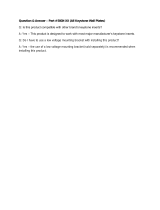Page is loading ...

Printed in China
TINS-C132WJZZ
05P09-CH-NG
MULTIMEDIA PROJECTOR
MODEL
XR-20X/XR-20S
XG-MB50X/XR-10S
OPERATION MANUAL
SHARP CORPORATION
Introduction Quick Start
Setup
Connections
Basic
Operation
Useful
Features
Appendix
XG-MB50X_EN__cover 05.8.3, 7:14 AM1

IMPORTANT
• For your assistance in reporting the loss
or theft of your Projector, please record
the Model and Serial Number located on
the bottom of the projector and retain this
information.
• Before recycling the packaging, please
ensure that you have checked the con-
tents of the carton thoroughly against the
list of “Supplied accessories” on page 10.
Model No.:
Serial No.:
XG-MB50X_EN_a 05.8.3, 7:15 AM2

1
Introduction
Before using the projector, please read this operation manual carefully.
There are two important reasons for prompt warranty registration of your new SHARP
Projector, using the REGISTRATION CARD packed with the projector.
1. WARRANTY
This is to assure that you immediately receive the full benefit of the parts, service
and labor warranty applicable to your purchase.
2. CONSUMER PRODUCT SAFETY ACT
To ensure that you will promptly receive any safety notification of inspection,
modification, or recall that SHARP may be required to give under the 1972
Consumer Product Safety Act, PLEASE READ CAREFULLY THE IMPORTANT
“LIMITED WARRANTY” CLAUSE.
WARNING: High brightness light source. Do not stare into the beam of light, or view
directly. Be especially careful that children do not stare directly into the
beam of light.
WARNING: To reduce the risk of fire or electric shock, do not expose
this product to rain or moisture.
WARNING: FCC Regulations state that any unauthorized changes or modifications to
this equipment not expressly approved by the manufacturer could void
the user’s authority to operate this equipment.
The lightning flash with arrowhead sym-
bol, within an equilateral triangle, is in-
tended to alert the user to the presence
of uninsulated “dangerous voltage”
within the product’s enclosure that may
be of sufficient magnitude to constitute
a risk or electric shock to persons.
The exclamation point within a triangle
is intended to alert the user to the
presence of important operating and
maintenance (servicing) instructions in
the literature accompanying the product.
Introduction
ENGLISH
See bottom of projector.
U.S.A. ONLY
U.S.A. ONLY
CAUTION: TO REDUCE THE RISK OF ELECTRIC SHOCK,
DO NOT REMOVE COVER.
NO USER-SERVICEABLE PARTS EXCEPT LAMP UNIT.
REFER SERVICING TO QUALIFIED SERVICE
PERSONNEL.
CAUTION
RISK OF ELECTRIC SHOCK.
DO NOT REMOVE SCREWS
EXCEPT SPECIFIED USER
SERVICE SCREW.
WARNING:
The cooling fan in this projector continues to run for about 90 seconds after the projector enters
standby mode. During normal operation, when putting the projector into standby mode always
use the STANDBY/ON button on the projector or the STANDBY button on the remote control.
Ensure the cooling fan has stopped before disconnecting the power cord.
DURING NORMAL OPERATION, NEVER TURN THE PROJECTOR OFF BY DISCONNECTING
THE POWER CORD. FAILURE TO OBSERVE THIS WILL RESULT IN PREMATURE LAMP FAILURE.
XG-MB50X_EN_b 05.8.3, 7:15 AM1

2
Caution Concerning Lamp Replacement
See “Replacing the Lamp” on page 50.
PRODUCT DISPOSAL
This projector utilizes tin-lead solder, and a pressurized lamp containing a small amount of
mercury. Disposal of these materials may be regulated due to environmental considerations.
For disposal or recycling information, please contact your local authorities or, if you are
located in the United States of America, the Electronic Industries Alliance: www.eiae.org .
This SHARP projector uses a DMD panel. This very sophisticated panel contains 786,432 (XR-
20X/XG-MB50X) / 480,000 (XR-20S/XR-10S) pixels (micromirrors). As with any high technology
electronic equipment such as large screen TVs, video systems and video cameras, there are
certain acceptable tolerances that the equipment must conform to.
This unit has some inactive pixels within acceptable tolerances which may result in inactive dots
on the picture screen. This will not affect the picture quality or the life expectancy of the unit.
INFORMATION
This equipment has been tested and found to comply with the limits for a Class B digital
device, pursuant to Part 15 of the FCC Rules. These limits are designed to provide reasonable
protection against harmful interference in a residential installation. This equipment generates,
uses, and can radiate radio frequency energy and, if not installed and used in accordance
with the operation manual, may cause harmful interference to radio communications.
However, there is no guarantee that interference will not occur in a particular installation. If
this equipment does cause harmful interference to radio or television reception, which can
be determined by turning the equipment off and on, the user is encouraged to try to correct
the interference by one or more of the following measures:
• Reorient or relocate the receiving antenna.
• Increase the separation between the equipment and the receiver.
• Connect the equipment into an outlet on a circuit different from that to which the receiver
is connected.
• Consult the dealer or an experienced radio/TV technician for help.
U.S.A. ONLY
Declaration of conformity
SHARP PROJECTOR, MODEL XR-20X/XR-20S/XG-MB50X/XR-10S
This device complies with Part 15 of the FCC rules. Operation is subject to the following
conditions: (1) This device may not cause harmful interference, and (2) this device must
accept any interference received, including interference that may cause undesired operation.
Responsible Party:
SHARP ELECTRONICS CORPORATION
Sharp Plaza, Mahwah, New Jersey 07430-2135
TEL: 1-800-BE-SHARP (1-800-237-4277)
U.S.A. ONLY
XG-MB50X_EN_b 05.8.3, 7:15 AM2

3
Introduction
37
Useful
Features
Using the Menu Screen
Menu Selections (Adjustments)
Example: Adjusting “Bright”.
• This operation can also be performed by using the buttons on the projector.
Press BMENU.
• The “Picture” menu screen for the se-
lected input mode is displayed.
Adjustment buttons
(P/R/O/Q)
Example: “Picture” screen menu for INPUT 1
(RGB) mode
Press Q or O and select “Picture”
to adjust.
1
2
ENTER button
RETURN button
Menu item
Picture
Picture Mode
Contrast 0
0
0
0
K7500
SCR - ADJ PRJ - ADJ Help
Bright
Red
Blue
1
CLR Temp
Bright Boost
Lamp Setting
Standard
Bright
Reset
SEL./ADJ. ENTER END
MENU/HELP
button
Adjustment buttons (P/R/O/Q)
MENU/HELP button
ENTER button
• Press l RETURN to
return to the previous
screen when the menu
is displayed.
How to Read this Operation Manual
■ The specifications are slightly different, depending on the model. However, you can connect and
operate all models in the same manner.
• In this operation manual, the illustration and the screen display are simplified for explanation, and
may differ slightly from the actual display.
Info
........Indicates safeguards for using the projector.
For Future Reference
Buttons used in
this operation
On-screen
display
Button used in
this step
Note
.........Indicates additional information for setting up and operating the
projector.
IndexMaintenance Troubleshooting
P. 6 4P. 47
PP. 59 and 60
XG-MB50X_EN_b 05.8.3, 7:16 AM3

4
Contents
Preparing
Introduction
How to Read this Operation Manual .... 3
Contents ............................................... 4
IMPORTANT SAFEGUARDS ............... 6
Accessories ........................................ 10
Part Names and Functions ................. 11
Inserting the Batteries .......................... 14
Usable Range ...................................... 15
Quick Start
Quick Start .......................................... 16
Using
Basic Operation
Turning the Projector On/Off .............. 27
Turning the Projector on ....................... 27
Turning the Power off (Putting the
Projector into Standby Mode) ........... 27
Image Projection................................. 28
About the Setup Guide ........................ 28
Adjusting the Projected Image ............ 28
Switching the Input Mode .................... 30
Adjusting the Volume ........................... 30
Displaying the Black Screen and Turning
off the Sound Temporarily ................. 30
Correcting Trapezoidal Distortion ........ 31
Resize Mode ......................................... 32
Useful Features
Operating with the Remote Control .... 34
Displaying and Setting
the Break Timer ................................. 34
Auto Sync (Auto Sync Adjustment) ..... 34
Freezing a Moving Image .................... 34
Selecting the Picture Mode .................. 34
Menu Items ......................................... 35
Using the Menu Screen ...................... 37
Menu Selections (Adjustments) ........... 37
Picture Adjustment (“Picture” menu) .. 39
Selecting the Picture Mode .................. 39
Adjusting the Image ............................. 40
Adjusting the Color Temperature ......... 40
Setup
Setting up the Projector ...................... 18
Setting up the Projector ....................... 18
Standard Setup (Front Projection) ....... 18
Ceiling-mount Setup ............................ 18
Projection (PRJ) Mode ......................... 19
Screen Size and Projection Distance .. 20
Connections
Connections ........................................ 21
Samples of Cables for Connection ..... 22
Connecting to a Computer ................. 23
Connecting to Video Equipment ......... 24
Connecting to a Monitor with RGB Input
Terminal ............................................ 25
Controlling the Projector by
a Computer....................................... 26
Connecting the Power Cord ............... 26
Progressive ........................................... 40
Lamp Setting ........................................ 40
Adjusting the Projected Image
(“SCR - ADJ” menu) ......................... 41
Setting the Resize Mode ...................... 41
Adjusting the Image Position ............... 41
Keystone Correction ............................ 41
Setting On-screen Display ................... 42
Selecting the Background Image ........ 42
Selecting the Setup Guide ................... 42
Reversing/Inverting Projected
Images ............................................... 42
Selecting the On-screen Display
Language ........................................... 42
Adjusting the Projector Function
(“PRJ - ADJ” menu) .......................... 43
Auto Search Function ........................... 43
Auto Sync (Auto Sync Adjustment) ..... 43
Auto Power Off Function ...................... 43
Setting the Confirmation Sound
(System Sound) ................................. 43
Speaker Setting .................................... 43
Selecting the Transmission Speed
(RS-232C) .......................................... 44
Fan Mode Setting ................................. 44
Checking the Lamp Life Status ........... 44
System Lock Function .......................... 44
Locking the Operation Buttons on the
Projector (Keylock Function) ............. 45
Troubleshooting with “Help” menu ..... 46
Utilizing “Help” menu functions ........... 46
XG-MB50X_EN_b 05.8.3, 7:16 AM4

5
Introduction
Reference
Appendix
Maintenance ....................................... 47
Maintenance Indicators ...................... 48
Regarding the Lamp ........................... 50
Lamp ..................................................... 50
Caution Concerning the Lamp ............ 50
Replacing the Lamp ............................. 50
Removing and Installing
the Lamp Unit .................................... 51
Resetting the Lamp Timer .................... 52
Connecting Pin Assignments ............. 53
RS-232C Specifications and Command
Settings ............................................ 54
Computer Compatibility Chart ............ 58
Troubleshooting .................................. 59
For SHARP Assistance ...................... 61
Specifications ..................................... 62
Dimensions ......................................... 63
Index ................................................... 64
CONSUMER LIMITED WARRANTY
(VALID IN USA ONLY) ..................... 65
XG-MB50X_EN_b 05.8.3, 7:16 AM5

6
1. Read Instructions
All the safety and operating instructions should
be read before the product is operated.
2. Retain Instructions
The safety and operating instructions should be
retained for future reference.
3. Heed Warnings
All warnings on the product and in the operating
instructions should be adhered to.
4. Follow Instructions
All operating and use instructions should be
followed.
5. Cleaning
Unplug this product from the wall outlet before
cleaning. Do not use liquid cleaners or aerosol
cleaners. Use a damp cloth for cleaning.
6. Attachments
Do not use attachments not recommended by the
product manufacturer as they may cause hazards.
7. Water and Moisture
Do not use this product near water–for example,
near a bath tub, wash bowl, kitchen sink, or
laundry tub; in a wet basement; or near a
swimming pool; and the like.
8. Accessories
Do not place this product on an unstable cart,
stand, tripod, bracket, or table. The product may
fall, causing serious injury to a child or adult, and
serious damage to the product. Use only with a
cart, stand, tripod, bracket, or table
recommended by the manufacturer, or sold with
the product. Any mounting of the product should
follow the manufacturer’s instructions, and should
use a mounting accessory recommended by the
manufacturer.
9. Transportation
A product and cart
combination should be
moved with care. Quick
stops, excessive force,
and uneven surfaces may
cause the product and cart
combination to overturn.
IMPORTANT SAFEGUARDS
10. Ventilation
Slots and openings in the cabinet are provided
for ventilation to ensure reliable operation of the
product and to protect it from overheating, and
these openings must not be blocked or covered.
The openings should never be blocked by placing
the product on a bed, sofa, rug, or other similar
surface. This product should not be placed in a
built-in installation such as a bookcase or rack
unless proper ventilation is provided or the
manufacturer’s instructions have been adhered
to.
11. Power Sources
This product should be operated only from the
type of power source indicated on the marking
label. If you are not sure of the type of power
supply to your home, consult your product dealer
or local power company. For products intended
to operate from battery power, or other sources,
refer to the operating instructions.
12. Grounding or Polarization
This product is provided with one of the following
types of plugs. If the plug should fail to fit into the
power outlet, please contact your electrician.
Do not defeat the safety purpose of the plug.
a. Two-wire type (mains) plug.
b. Three-wire grounding type (mains) plug with
a grounding terminal.
This plug will only fit into a grounding type
power outlet.
13. Power-Cord Protection
Power-supply cords should be routed so that they
are not likely to be walked on or pinched by items
placed upon or against them, paying particular
attention to cords at plugs, convenience
receptacles, and the point where they exit from
the product.
14. Lightning
For added protection for this product during a
lightning storm, or when it is left unattended and
unused for long periods of time, unplug it from
the wall outlet and disconnect the cable system.
This will prevent damage to the product due to
lightning and power-line surges.
CAUTION: Please read all of these instructions before you operate this product
and save these instructions for later use.
Electrical energy can perform many useful functions. This product has been engineered
and manufactured to assure your personal safety. BUT IMPROPER USE CAN RESULT IN
POTENTIAL ELECTRICAL SHOCK OR FIRE HAZARDS. In order not to defeat the
safeguards incorporated in this product, observe the following basic rules for its installation,
use and servicing.
XG-MB50X_EN_b 05.8.3, 7:16 AM6

7
Introduction
15. Overloading
Do not overload wall outlets, extension cords, or
integral convenience receptacles as this can
result in a risk of fire or electric shock.
16. Object and Liquid Entry
Never push objects of any kind into this product
through openings as they may touch dangerous
voltage points or short-out parts that could result
in a fire or electric shock. Never spill liquid of any
kind on the product.
17. Servicing
Do not attempt to service this product yourself as
opening or removing covers may expose you to
dangerous voltage or other hazards. Refer all
servicing to qualified service personnel.
18. Damage Requiring Service
Unplug this product from the wall outlet and refer
servicing to qualified service personnel under the
following conditions:
a. When the power-supply cord or plug is
damaged.
b. If liquid has been spilled, or objects have fallen
into the product.
c. If the product has been exposed to rain or
water.
d. If the product does not operate normally by
following the operating instructions. Adjust only
those controls that are covered by the
operating instructions, as an improper
adjustment of other controls may result in
damage and will often require extensive work
by a qualified technician to restore the product
to normal operation.
e. If the product has been dropped or damaged
in any way.
f. When the product exhibits a distinct change
in performance, this indicates a need for
service.
• DLP\ (Digital Light Processing) and DMD\ (Digital Micromirror Device) are trademarks
of Texas Instruments, Inc.
• Microsoft
®
and Windows
®
are registered trademarks of Microsoft Corporation in the United
States and/or other countries.
• PC/AT is a registered trademark of International Business Machines Corporation in the
United States.
• Adobe
®
Reader
®
is a trademark of Adobe Systems Incorporated.
• Macintosh
®
is a registered trademark of Apple Computer, Inc. in the United States and/or
other countries.
• All other company or product names are trademarks or registered trademarks of their
respective companies.
• Some IC chips in this product include confidential and/or trade secret property belonging
to Texas Instruments. Therefore you may not copy, modify, adapt, translate, distribute,
reverse engineer, reverse assemble or discompile the contents thereof.
19. Replacement Parts
When replacement parts are required, be sure
the service technician has used replacement
parts specified by the manufacturer or have the
same characteristics as the original part.
Unauthorized substitutions may result in fire,
electric shock, or other hazards.
20. Safety Check
Upon completion of any service or repairs to this
product, ask the service technician to perform
safety checks to determine that the product is in
proper operating condition.
21. Wall or Ceiling Mounting
This product should be mounted to a wall or
ceiling only as recommended by the
manufacturer.
22. Heat
This product should be situated away from heat
sources such as radiators, heat registers, stoves,
or other products (including amplifiers) that
produce heat.
XG-MB50X_EN_b 05.8.3, 7:16 AM7

8
Observe the following safeguards when setting up your
projector.
Caution concerning the lamp unit
■ Potential hazard of glass par-
ticles if lamp ruptures. In
case of lamp rupture, contact
your nearest Sharp Autho-
rized Projector Dealer or Ser-
vice Center for replacement.
See “Replacing the Lamp” on
page 50.
Caution concerning the setup of the pro-
jector
■ For minimal servicing and to maintain high
image quality, SHARP recommends that this
projector be installed in an area free from
humidity, dust and cigarette smoke. When the
projector is subjected to these environments,
the vents and lens must be cleaned more of-
ten. As long as the projector is regularly
cleaned, use in these environments will not
reduce the overall operation life of the unit.
Internal cleaning should only be performed
by a Sharp Authorized Projector Dealer or
Service Center.
Do not set up the projector in places ex-
posed to direct sunlight or bright light.
■ Position the screen so that it is not in direct
sunlight or room light. Light falling directly on
the screen washes out the colors, making
viewing difficult. Close the curtains and dim
the lights when setting up the screen in a
sunny or bright room.
Caution regarding placing of the projec-
tor
■ Place the projector on a level site within the
adjustment range (8 degrees) of the adjust-
ment foot.
When using the projector in high-altitude
areas such as mountains (at altitudes of
approximately 1,500 meters (4,900 feet)
or more)
■ When you use the projector in high-altitude
areas with thin air, set “Fan Mode” to “High”.
Neglecting this can affect the longevity of the
optical system.
Warning about placing the projector in
a high position
■ When placing the projector in a high position,
ensure that it is secured carefully to avoid per-
sonal injury caused by the projector falling
down.
Do not subject the projector to hard im-
pact and/or vibration.
■ Protect the lens so as not to hit or damage
the surface of the lens.
Rest your eyes occasionally.
■ Continuously watching the screen for long
hours will cause eye strain. Be sure to occa-
sionally rest your eyes.
Avoid locations with extremes of tem-
perature.
■ The operating temperature of the projector is
from 41°F to 95°F (+5°C to +35°C).
■ The storage temperature of the projector is
from –4°F to 140°F (–20°C to +60°C).
Do not block the exhaust and intake
vents.
■ Allow at least 11
13
/16 inches (30 cm) of space
between the exhaust vent and the nearest
wall or obstruction.
■ Be sure that the intake vent and the exhaust
vent are not obstructed.
■ If the cooling fan becomes obstructed, a pro-
tection circuit will automatically put the pro-
jector into standby mode to prevent overheat
damage. This does not indicate a malfunc-
tion. (See pages 48 and 49.) Remove the pro-
jector power cord from the wall outlet and wait
at least 10 minutes. Place the projector where
the intake and exhaust vents are not blocked,
plug the power cord back in and turn on the
projector. This will return the projector to the
normal operating condition.
XG-MB50X_EN_b 05.8.3, 7:16 AM8

9
Introduction
■ When turning off the projector, the cooling fan
runs to decrease the internal temperature for
a while. Unplug the power cord after the cool-
ing fan stops. The period the cooling fan runs
will vary, depending on the circumstances and
the internal temperature.
Caution regarding usage of the projector
■ When using the projector, be sure not to sub-
ject it to hard impact and/or vibration, as this
can result in damage. Take extra care with
the lens. Before moving the projector, be sure
to unplug the power cord from the wall outlet,
and disconnect any other cables connected
to it.
■ Do not carry the projector by holding the lens.
■ When storing the projector, re-attach the lens
cap. (See page 11).
■ Do not expose the projector to direct sunlight
or place next to heat sources. Doing so may
affect the cabinet color or cause deformation
of the plastic cover.
Other connected equipment
■ When connecting a computer or other audio-
visual equipment to the projector, make the
connections AFTER unplugging the power
cord of the projector from the AC outlet and
turning off the equipment to be connected.
■ Please read the operation manuals of the pro-
jector and the equipment to be connected for
instructions on how to make the connections.
Info
• The cooling fan regulates the internal tem-
perature, and its performance is automatically
controlled. The sound of the fan may change
during projector operation due to changes in
the fan speed. This does not indicate malfunc-
tion.
• Do not unplug the power cord during projec-
tion or cooling fan operation. This can cause
damage due to rise in internal temperature,
as the cooling fan also stops.
Using the projector in other countries
■ The power supply voltage and the shape of
the plug may vary depending on the region
or country you are using the projector in.
When using the projector overseas, be sure
to use an appropriate power cord for the coun-
try you are in.
Temperature monitor function
■
If the projector starts to overheat due to setup
problems or blockage of the air vents, “ ” and
“ ” will illuminate in the lower left corner
of the picture. If the temperature continues to
rise, the lamp will turn off, the temperature warn-
ing indicator on the projector will blink, and after
a 90-second cooling-off period the projector will
enter standby mode. Refer to “Maintenance In-
dicators” on page 48 for details.
XG-MB50X_EN_b 05.8.3, 7:16 AM9

10
Accessories
Remote control
RRMCGA398WJSA
Two R-6 batteries
(“AA” size, UM/SUM-3,
HP-7 or similar)
RGB cable
(10' (3.0 m))
QCNWGA045WJPZ
• Operation manual (this manual (TINS-C132WJZZ))
Optional accessories
■ 3 RCA to 15-pin D-sub cable (10n (3.0 m))
■ DIN-D-sub RS-232C adaptor (5
57
/
64
o (15 cm))
■ Remote receiver
■ Lamp unit
AN-C3CP2
AN-A1RS
AN-MR2
AN-XR20LP (for XR-20X/XR-20S)
AN-XR10LP (for XG-MB50X/XR-10S)
Supplied accessories
Power cord
(6' (1.8 m))
QACCDA007WJPZ
DIN-D-sub
RS-232C adaptor
(5
57
/
64
" (15 cm))
(Only supplied with
XG-MB50X)
QCNWGA015WJPZ
• Some of the optional accessories may not be available depending on the region. Please check with
your nearest Sharp Authorized Projector Dealer or Service Center.
Note
Lens cap (attached)
CCAPHA024WJSA
XG-MB50X_EN_c 05.8.3, 7:16 AM10

11
Introduction
31
37
48
30
30
28
29
47
28
15
27
27, 48
37, 46
27, 48
37
Top View
STANDBY/ON
button
For turning the
power on and
putting the
projector into
standby mode.
Lamp indicator
Temperature warning
indicator
Adjustment buttons
(P/R/O/Q)
For selecting menu items.
Volume buttons
(–O/Q+)
For adjusting the speaker
sound level.
ENTER button
For setting
items selected
or adjusted on
the menu.
MENU/HELP button
For displaying
adjustment and
setting screens, and
help screen.
Front View
Focus ring
For adjusting
the focus.
INPUT button (P/R)
For switching input mode
1, 2, 3 or 4.
Remote control
sensor
HEIGHT
ADJUST
lever
Numbers in Z refer to the main pages in this operation manual where the topic
is explained.
Part Names and Functions
Projector
KEYSTONE
button
For entering
the Keystone
Correction
mode.
Intake vent
Power
indicator
Zoom ring
For enlarging/
reducing the picture.
Push both sides of the lens cap
to attach or remove.
XG-MB50X_EN_c 05.8.3, 7:16 AM11

12
25
47
29
26
25
25
24
23
24
25
21
23
24
26
24
43
47
Numbers in Z refer to the main pages in this operation manual where the topic
is explained.
Terminals
Rear View
Refer to “INPUT Terminals and Connectable Main Equipment” on page 21.
AUDIO (INPUT
3, 4) terminal
(Shared for
INPUT 3 and 4)
INPUT 3 terminal
Terminal for connect-
ing video equipment
with an S-video
terminal.
INPUT 4 terminal
Terminal for
connecting video
equipment.
Speaker
Rear adjustment
foot
Kensington Security
Standard connector
AC socket
Connect the supplied
Power cord.
Using the Kensington Lock
• This projector has a Kensington Security Standard connector for use with a Kensington
MicroSaver Security System. Refer to the information that came with the system for
instructions on how to use it to secure the projector.
AUDIO OUTPUT
terminal
Audio output
terminal of
equipment
connected to the
AUDIO INPUT
terminal.
Intake vent
AUDIO (INPUT 1, 2)
terminal (Shared for
INPUT 1 and 2)
INPUT 1 and
INPUT 2 terminals
Terminals for
computer RGB
and component
signals.
OUTPUT (INPUT 1, 2)
terminal
(Shared computer RGB and
component signals output
terminal for INPUT 1 and 2)
Terminal for connecting a
monitor.
RS-232C
terminal
Terminal for
controlling the
projector using
a computer.
Part Names and Functions (Continued)
Exhaust vent
XG-MB50X_EN_c 05.8.3, 7:16 AM12

13
Introduction
31
37
30
34
30
37
46
27
27
37
34
34
37
30
34
32
Numbers in Z refer to the main pages in this operation manual where the topic
is explained.
STANDBY button
For putting the
projector into the
standby mode.
KEYSTONE button
For entering the
Keystone Correction
mode.
RETURN button
For returning to the
previous menu screen
during menu operations.
FORWARD/BACK
buttons
Same function as the
[Page Down] and [Page
Up] keys on a computer
keyboard when using the
optional Remote Receiver
(AN-MR2).
BREAK TIMER
button
For displaying the
break time.
AV MUTE button
For temporarily
displaying the black
screen and turning
off the sound.
PICTURE MODE
button
For selecting the
appropriate picture.
ON button
For turning the power on.
Adjustment buttons
(P/R/O/Q)
• For selecting menu items.
• For adjusting the Keystone
Correction when in the
Keystone Correction mode.
MENU/HELP button
For displaying adjustment
and setting screens, and
help screen.
ENTER button
For setting items selected
or adjusted on the menu.
RESIZE button
For switching the screen
size (NORMAL,
BORDER, etc.).
FREEZE button
For freezing images.
INPUT 1, 2, 3 and 4
buttons
For switching to the
respective input modes.
Volume buttons
For adjusting the
speaker sound level.
AUTO SYNC button
For automatically adjusting
images when connected
to a computer.
XG-MB50X_EN_d 05.8.3, 7:17 AM13

14
• Danger of explosion if battery is incorrectly replaced.
Replace only with the same or equivalent type.
• Insert the batteries making sure the polarities correctly match the m and n marks inside the battery
compartment.
• Batteries of different types have different properties, therefore do not mix batteries of different types.
• Do not mix new and old batteries.
This may shorten the life of new batteries or may cause old batteries to leak.
• Remove the batteries from the remote control once they have run out, as leaving them in can cause them
to leak.
Battery fluid from leaked batteries is harmful to skin, therefore ensure that you first wipe them and then
remove them using a cloth.
• The batteries included with this projector may run down in a short period, depending on how they are kept.
Be sure to replace them as soon as possible with new batteries.
• Remove the batteries from the remote control if you will not be using the remote control for a long time.
• Comply with the rules (ordinance) of each local government when disposing of worn-out batteries.
Incorrect use of the batteries may cause them to leak or explode. Please
follow the precautions below.
Part Names and Functions (Continued)
Inserting the Batteries
Attach the cover and slide it until it clicks into place.
Insert the batteries.
• Insert the batteries making sure the polarities correctly match
the m and n marks inside the battery compartment.
Press the P mark on the cover and slide it in the
direction of the arrow.
1
2
3
Caution
XG-MB50X_EN_d 05.8.3, 7:17 AM14

15
Introduction
• The signal from the remote control can be re-
flected off a screen for easy operation. How-
ever, the effective distance of the signal may
differ depending on the screen material.
When using the remote control
• Ensure that you do not drop, expose to mois-
ture or high temperature.
• The remote control may malfunction under a
fluorescent lamp. In this case, move the pro-
jector away from the fluorescent lamp.
Usable Range
The remote control can be used to control the
projector within the ranges shown in the illustra-
tion.
Remote control sensor
Remote
control signal
transmitters
Remote control
23n (7 m)
30°
30°
Note
XG-MB50X_EN_d 05.8.3, 7:17 AM15

16
Quick Start
This section shows the basic operation (projector connecting with the computer). For details, see
the page described below for each step.
Setup and Projection
In this section, connection of the projector and the computer is explained using one example.
When connecting equipment other than the computer, see
pages 24 and 25.
3. Remove the lens cap and turn the projector on
2. Connect the projector to the computer and plug the power cord
into the AC socket of the projector
On the projector On the remote control
KEYSTONE button
INPUT button
STANDBY/ON
button
HEIGHT
ADJUST lever
Focus ring
STANDBY button
_PP. 21–26
_P. 27
ENTER button
ENTER button
6
4
3
7
8
3
7
6
8
KEYSTONE
button
4
4
ON button
INPUT 1 button
4
1. Place the projector facing a wall or a screen
_P. 18
7
Adjustment buttons
(P/R/O/Q)
7
Adjustment buttons
(P/R/O/Q)
XG-MB50X_EN_e 05.8.3, 7:17 AM16

17
Quick Start
4. Adjust the projected image with the Setup Guide
Select the “INPUT 1” using the INPUT button on the projector or C INPUT 1 on the remote
control.
6. Select the INPUT mode
• When pressing the INPUT button on the projector, input mode switches in the following
order:
INPUT1 INPUT2 INPUT3 INPUT4
• When using the remote control, press the CINPUT 1/CINPUT 2/DINPUT 3/EINPUT
4 button to switch the INPUT mode.
On the
projector
On the remote
control
On-screen display (RGB)
_P. 30
_P. 28
1 After the projector turns on, the Setup Guide appears. (When “Setup Guide” is set to “On”. n
page 42)
2 Follow the steps in the Setup Guide and adjust the focus, screen size, and height (angle).
3 After adjusting the focus, height (angle) and screen size, press TENTER to finish the Setup
Guide.
Correcting trapezoidal distortion using the Keystone Correction. (Keystone Correction functions
automatically on XR-20X.)
7. Correct trapezoidal distortion
_P. 31
On the projector
On the remote control
Shrinks
upper side.
Shrinks
lower side.
5. Turn the computer on
8. Turn the Power off
Press the STANDBY/ON button on the projector or the STANDBY button on the remote control,
and then press the button again while the confirmation message is displayed, to put the projector
into standby mode.
• Unplug the power cord from the AC outlet after the cooling fan stops.
On-screen Display
On the
projector
On the remote
control
_P. 27
XG-MB50X_EN_e 05.8.3, 7:17 AM17

18
Ceiling-mount Setup
■ It is recommended that you use the optional
Sharp ceiling-mount bracket for this installa-
tion. Before mounting the projector, contact
your nearest Sharp Authorized Projector
Dealer or Service Center to obtain the rec-
ommended ceiling-mount bracket (sold sepa-
rately).
• AN-XRCM30 ceiling-mount bracket.
■ Invert the image by setting “Ceiling + Front”
in “PRJ Mode”. See page 42 for use of this
function.
Setting up the Projector
Setting up the Projector
For optimal image quality, position the projector perpendicular to the screen with the projector’s feet
flat and level. Doing so will eliminate the need for Keystone correction and provide the best image
quality. (See page 31.)
Side View
Standard Setup (Front Projection)
■ Place the projector at the required distance from the screen according
to the desired picture size. (See page 20.)
Example of standard setup
Screen
Lens center
H
L
• Refer to page 20 for additional information concerning “Screen Size and Projection Distance”.
Note
XG-MB50X_EN_f 05.8.3, 7:18 AM18
/