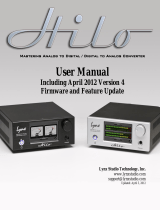Page is loading ...

HP DeskJet 870Cxi Printer
The HP DeskJet 870Cxi is an ink-jet color printer that prints on a wide variety of media
and paper types and sizes, labels, envelopes, transparencies, plain and specialty
papers from 4x6 to 8.5 x 14, plus manual two sided printing at up to 8 pages per minute.
This is a general users guide. For more information see the pdf file located in
\\132.160.42.89\sdal\User Manuals\Printers\ hpDeskJet870cxi.pdf
Thermal Inkjet Technology
Ink-jet technology centers on a disposable print cartridge, which propels ink out of 300
nozzles (192 nozzles on the color print cartridge). The basic principle is to apply heat to
a tiny measure of ink until it expands and is propelled through a nozzle. This is
achieved by first filling a small reservoir, known as the firing chamber with ink. The next
step is to heat the ink with a thin-film resistor layered above the firing chamber. As the
ink heats up, it expands to form a bubble. As the bubble continues to expand and burst,
it is forced through the nozzle located below the firing chamber. This process is
repeated up to 12,000 times per second.
Compiled by: Brent Runnells, UH Hilo EPSCoR-ITER \\ . . .\sdal\How-To\ht_hp870cxi.doc
Last modified 7/13/04
1

Front View
Access Door
Cartridge
Carrier
Power button
Rear View
Printer cable
Power cord
Compiled by: Brent Runnells, UH Hilo EPSCoR-ITER \\ . . .\sdal\How-To\ht_hp870cxi.doc
Last modified 7/13/04
2

Turning the printer on and off
1- Turn the printer on or off by pressing the power button located on the front of the
printer.
Resume
Power
Printing
1- Most printer problems are caused by using the wrong type of paper or using
paper that is wrinkled or damp. For best results, use paper that is made
specifically for Ink Jet printers with a paper-weight of at least 20 lbs.
.
2- To load paper, tap its edges on a flat surface to even it out. Then place the paper
into the tray with the top of the page facing down and away from you.
Compiled by: Brent Runnells, UH Hilo EPSCoR-ITER \\ . . .\sdal\How-To\ht_hp870cxi.doc
Last modified 7/13/04
3

2- From your software application, open the file you want to print.
3- Click File to open the file menu.
4- Click Print to open the printer menu.
5- If necessary, click the pull down menu and select the HP DeskJet 870Cxi Printer.
Compiled by: Brent Runnells, UH Hilo EPSCoR-ITER \\ . . .\sdal\How-To\ht_hp870cxi.doc
Last modified 7/13/04
4

6- Verify the correct printer is selected in the dialog box.
7- Click OK to print your document
Compiled by: Brent Runnells, UH Hilo EPSCoR-ITER \\ . . .\sdal\How-To\ht_hp870cxi.doc
Last modified 7/13/04
5

Printer cartridges
Ink-jet printer cartridges have a limited shelf life. The manufacturer recommends that
replacing print cartridge if it is more than 18 months old.
How to determine the manufacturing date-
1- If the print cartridge is in a box, read the “Use Before” date printed on the box.
2- Determine the manufacturing date from the code printed on the print cartridge.
Compiled by: Brent Runnells, UH Hilo EPSCoR-ITER \\ . . .\sdal\How-To\ht_hp870cxi.doc
Last modified 7/13/04
6

Printer Cartridge Dos and Don’ts
Do Don’t
Keep printer cartridges sealed in their
packaging until ready for use
Avoid using print cartridges after the
expiration date
Store print cartridges at room temperature
Do not unplug the printer without turning the
power off first.
Press the Power button to turn off the
printer rather than unplugging the printer.
Do not allow the print cartridge contacts and
nozzles to touch any surface or object. Skin
oil and dust can cause print problems.
Removing Printer Ink Cartridges
1- Turn printer on.
2- Open the access door, the print cartridge automatically moves to the center of the
mechanism for easy access.
3- Lift the cradle latch and remove cartridge.
Compiled by: Brent Runnells, UH Hilo EPSCoR-ITER \\ . . .\sdal\How-To\ht_hp870cxi.doc
Last modified 7/13/04
7

Installing Printer Ink Cartridges
1- Open printer cartridge package and remove plastic film covering the cartridge
nozzle and contacts.
2- Open the access door, the print cartridge automatically moves to the center of the
mechanism for easy access.
3- Raise locking tab and place printer cartridge into carriage.
4- Lower cradle latch and close the access door.
Aligning and cleaning printer cartridges
When a new printer cartridge is installed it must be aligned using the alignment utility. If
the print quality becomes unsatisfactory, the cleaning utility may improve performance.
1-To start the alignment utility click Start → Settings → Printers
2- Click the HP DeskJet 870Cxi printer icon to select the printer.
Compiled by: Brent Runnells, UH Hilo EPSCoR-ITER \\ . . .\sdal\How-To\ht_hp870cxi.doc
Last modified 7/13/04
8

3- Click File → Properties and select the Services tab
4- Click the Align or Clean to start the utility.
Compiled by: Brent Runnells, UH Hilo EPSCoR-ITER \\ . . .\sdal\How-To\ht_hp870cxi.doc
Last modified 7/13/04
9

Cleaning the cartridge electrical contacts
1-
Turn on the printer.
2- Open the top cover. The cartridges should move to the center of the printer.
3- Remove the color cartridge.
4- Locate the copper-colored circuitry strip on the back of the cartridge
5- Using a clean, soft, dry, lint-free cloth. clean the electrical contacts (see Figure 1).
Figure 1: Cleaning the cartridge electrical contacts
CAUTION: Do not wipe the nozzle plate on the bottom of the cartridge.
Wiping the nozzle plate can damage the cartridge (Figure 2).
Figure 2: Do not wipe the nozzle plate
Compiled by: Brent Runnells, UH Hilo EPSCoR-ITER \\ . . .\sdal\How-To\ht_hp870cxi.doc
Last modified 7/13/04
10

Troubleshooting
If you are having problems printing follow this procedure:
1- Verify the power cable is plugged into an AC receptacle.
2- Verify the power cable is plugged into the printer.
Printing a test page
There are two different ways to print a test page:
From the printer panel
This is the internal printer test and will tell you if the printer is functioning.
1- Turn the printer off then turn the printer on.
2- Press and hold the Resume button until light goes out (about 3 seconds)
3- Release the Resume button
From the computer
This is the external test will tell you if the link between the computer and the printer is
functioning.
1- Click Start → Settings → Printers
2- Click the HP DeskJet 870Cxi printer icon to select the printer.
Compiled by: Brent Runnells, UH Hilo EPSCoR-ITER \\ . . .\sdal\How-To\ht_hp870cxi.doc
Last modified 7/13/04
11

3- Click File → Properties
4- Click Print Test Page
5- If a test page does not print click Troubleshoot… and follow the directions.
Compiled by: Brent Runnells, UH Hilo EPSCoR-ITER \\ . . .\sdal\How-To\ht_hp870cxi.doc
Last modified 7/13/04
12

Running a diagnostic test
1-
Turn the printer on.
2- Press and hold the POWER button.
3- Press the RESUME button five times.
4- Release the POWER button
Compiled by: Brent Runnells, UH Hilo EPSCoR-ITER \\ . . .\sdal\How-To\ht_hp870cxi.doc
Last modified 7/13/04
13
/