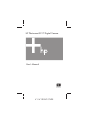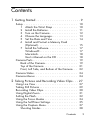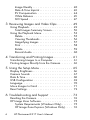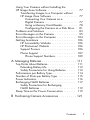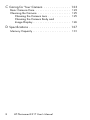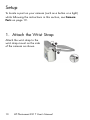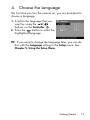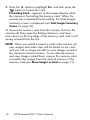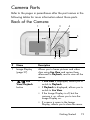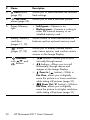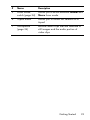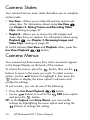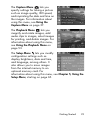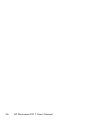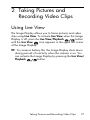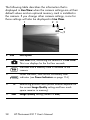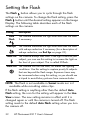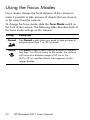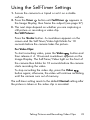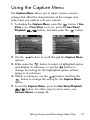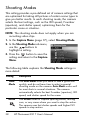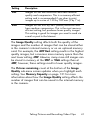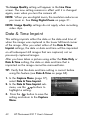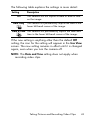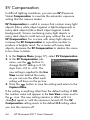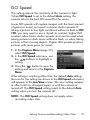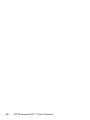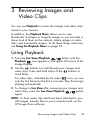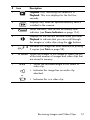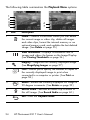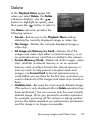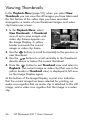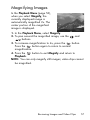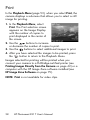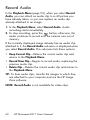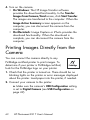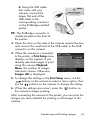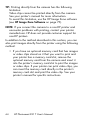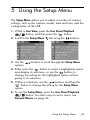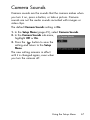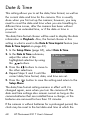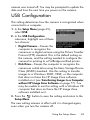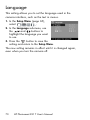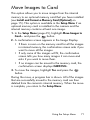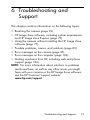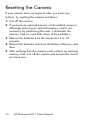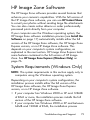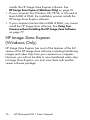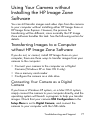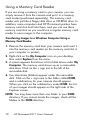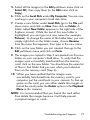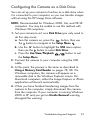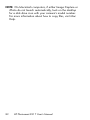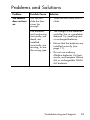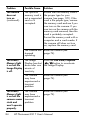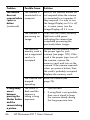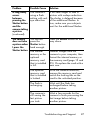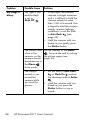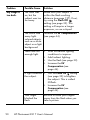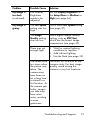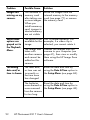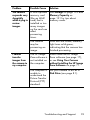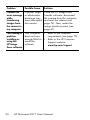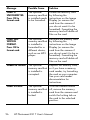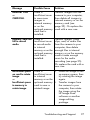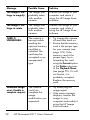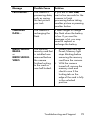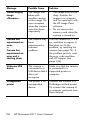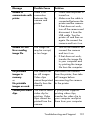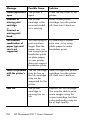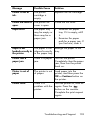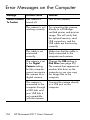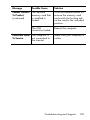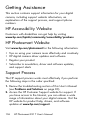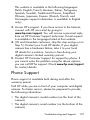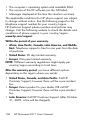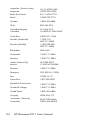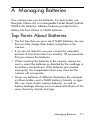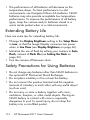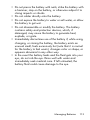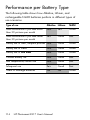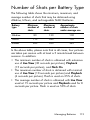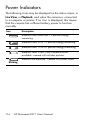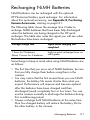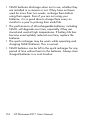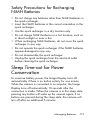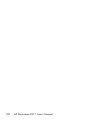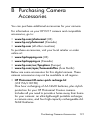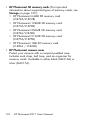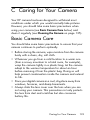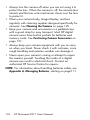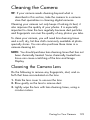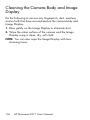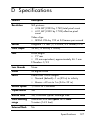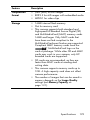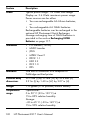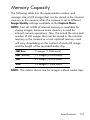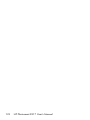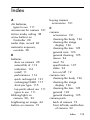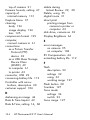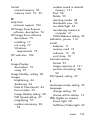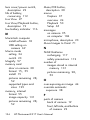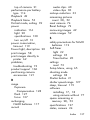HP PhotoSmart E217 User manual
- Category
- Print & Scan
- Type
- User manual
This manual is also suitable for

4" X 6" FRONT COVER
User’s Manual
HP Photosmart E217 Digital Camera


Legal and notice information
© Copyright 2005 Hewlett-Packard Development Company, L.P.
The information contained herein is subject to change without notice. The only
warranties for HP products and services are set forth in the express warranty
statements accompanying such products and services. Nothing herein should
be construed as constituting an additional warranty. HP shall not be liable for
technical or editorial errors or omissions contained herein.
Windows® is a U.S. registered trademark of Microsoft Corporation.
SD Logo is a trademark of its proprietor.
Important recycling information for our customers in the European Union: To
preserve the environment, this product must be recycled after its useful life as
required by law. The symbol below indicates that this product may not be
disposed in the general trash. Please return the product for proper recovery/
disposal to the authorized collection location nearest to you. For more
information regarding return and recycling of HP products generally, please
visit:
www.hp.com/hpinfo/globalcitizenship/environment/recycle/index.html
Printed in China
For future reference, please enter the following information:
Model Number (on the front of the camera)
Serial Number (10-digit number on the
bottom of the camera)
Date the camera was purchased


5Contents
1 Getting Started . . . . . . . . . . . . . . . . . . . . . . . 9
Setup . . . . . . . . . . . . . . . . . . . . . . . . . . . . . . . 10
1 Attach the Wrist Strap . . . . . . . . . . . . . . 10
2 Install the Batteries . . . . . . . . . . . . . . . . . 11
3 Turn on the Camera . . . . . . . . . . . . . . . . 12
4 Choose the Language. . . . . . . . . . . . . . . 13
5 Set the Date and Time . . . . . . . . . . . . . . 14
6 Install and Format a Memory Card
(Optional) . . . . . . . . . . . . . . . . . . . . . . . 15
7 Install the Software. . . . . . . . . . . . . . . . . 17
Windows® . . . . . . . . . . . . . . . . . . . . . . 17
Macintosh. . . . . . . . . . . . . . . . . . . . . . . 18
User’s Manual on the CD . . . . . . . . . . . . 18
Camera Parts . . . . . . . . . . . . . . . . . . . . . . . . . . 19
Back of the Camera. . . . . . . . . . . . . . . . . . . 19
Top of the Camera . . . . . . . . . . . . . . . . . . . 21
Front, Left Side, and Bottom of the Camera. . . 22
Camera States . . . . . . . . . . . . . . . . . . . . . . . . . 24
Camera Menus . . . . . . . . . . . . . . . . . . . . . . . . 24
2 Taking Pictures and Recording Video Clips. . . 27
Using Live View . . . . . . . . . . . . . . . . . . . . . . . . 27
Taking Still Pictures . . . . . . . . . . . . . . . . . . . . . . 29
Recording Video Clips. . . . . . . . . . . . . . . . . . . . 30
Using Digital Zoom. . . . . . . . . . . . . . . . . . . . . . 31
Setting the Flash . . . . . . . . . . . . . . . . . . . . . . . . 32
Using the Focus Modes . . . . . . . . . . . . . . . . . . . 34
Using the Self-Timer Settings. . . . . . . . . . . . . . . . 35
Using the Capture Menu . . . . . . . . . . . . . . . . . . 37
Shooting Modes . . . . . . . . . . . . . . . . . . . . . 38
Contents

6
HP Photosmart E217 User’s Manual
Image Quality . . . . . . . . . . . . . . . . . . . . . . . 40
Date & Time Imprint . . . . . . . . . . . . . . . . . . . 42
EV Compensation . . . . . . . . . . . . . . . . . . . . 44
White Balance . . . . . . . . . . . . . . . . . . . . . . 45
ISO Speed . . . . . . . . . . . . . . . . . . . . . . . . . 47
3 Reviewing Images and Video Clips . . . . . . . . 49
Using Playback. . . . . . . . . . . . . . . . . . . . . . . . . 49
Total Images Summary Screen. . . . . . . . . . . . 52
Using the Playback Menu. . . . . . . . . . . . . . . . . . 53
Delete . . . . . . . . . . . . . . . . . . . . . . . . . . . . 55
Viewing Thumbnails. . . . . . . . . . . . . . . . . . . 56
Magnifying Images . . . . . . . . . . . . . . . . . . . 57
Print . . . . . . . . . . . . . . . . . . . . . . . . . . . . . . 58
Rotate . . . . . . . . . . . . . . . . . . . . . . . . . . . . 59
Record Audio . . . . . . . . . . . . . . . . . . . . . . . 60
4 Transferring and Printing Images . . . . . . . . . . 61
Transferring Images to a Computer . . . . . . . . . . . 61
Printing Images Directly from the Camera. . . . . . . 62
5 Using the Setup Menu . . . . . . . . . . . . . . . . . 65
Display Brightness . . . . . . . . . . . . . . . . . . . . . . . 66
Camera Sounds . . . . . . . . . . . . . . . . . . . . . . . . 67
Date & Time . . . . . . . . . . . . . . . . . . . . . . . . . . . 68
USB Configuration . . . . . . . . . . . . . . . . . . . . . . 69
Language. . . . . . . . . . . . . . . . . . . . . . . . . . . . . 70
Move Images to Card . . . . . . . . . . . . . . . . . . . . 71
Reset Settings . . . . . . . . . . . . . . . . . . . . . . . . . . 72
6 Troubleshooting and Support . . . . . . . . . . . . 73
Resetting the Camera. . . . . . . . . . . . . . . . . . . . . 74
HP Image Zone Software . . . . . . . . . . . . . . . . . . 75
System Requirements (Windows Only) . . . . . . 75
HP Image Zone Express (Windows Only) . . . . 76

7
Contents
Using Your Camera without Installing the
HP Image Zone Software. . . . . . . . . . . . . . . . . . 77
Transferring Images to a Computer without
HP Image Zone Software . . . . . . . . . . . . . . . 77
Connecting Your Camera as a
Digital Camera . . . . . . . . . . . . . . . . . . . 77
Using a Memory Card Reader. . . . . . . . . 78
Configuring the Camera as a Disk Drive. . 81
Problems and Solutions . . . . . . . . . . . . . . . . . . 83
Error Messages on the Camera . . . . . . . . . . . . . 95
Error Messages on the Computer . . . . . . . . . . . 104
Getting Assistance . . . . . . . . . . . . . . . . . . . . . 106
HP Accessibility Website . . . . . . . . . . . . . . 106
HP Photosmart Website . . . . . . . . . . . . . . . 106
Support Process . . . . . . . . . . . . . . . . . . . . 106
Phone Support . . . . . . . . . . . . . . . . . . . . . 107
Phone Support Numbers . . . . . . . . . . . . 109
A Managing Batteries . . . . . . . . . . . . . . . . . . 111
Top Points About Batteries . . . . . . . . . . . . . . . . 111
Extending Battery Life . . . . . . . . . . . . . . . . 112
Safety Precautions for Using Batteries . . . . . 112
Performance per Battery Type. . . . . . . . . . . . . . 114
Number of Shots per Battery Type . . . . . . . . . . 115
Power Indicators. . . . . . . . . . . . . . . . . . . . . . . 116
Recharging NiMH Batteries . . . . . . . . . . . . . . . 117
Safety Precautions for Recharging
NiMH Batteries . . . . . . . . . . . . . . . . . . . . . 119
Sleep Time-out for Power Conservation . . . . . . . 119
B Purchasing Camera Accessories . . . . . . . . . 121

8
HP Photosmart E217 User’s Manual
C Caring for Your Camera . . . . . . . . . . . . . . 123
Basic Camera Care. . . . . . . . . . . . . . . . . . . . . 123
Cleaning the Camera . . . . . . . . . . . . . . . . . . . 125
Cleaning the Camera Lens . . . . . . . . . . . . . 125
Cleaning the Camera Body and
Image Display. . . . . . . . . . . . . . . . . . . . . . 126
D Specifications . . . . . . . . . . . . . . . . . . . . . . 127
Memory Capacity . . . . . . . . . . . . . . . . . . . . . . 131

9
Getting Started
1Getting Started
Congratulations on your purchase of the HP Photosmart
E217 digital camera and welcome to the world of digital
photography!
This manual explains camera features you can use to ensure
great results while enjoying the photographic experience.
Some of these features are:
• Video and audio capability—Record video clips (see
page 30) or add audio clips to your still pictures (see
page 60).
• Transferring images to a computer—Easily transfer
images from your camera to your computer. See
page 61.
•Direct print—Print directly from your camera to any
PictBridge-certified printer without having to connect to
your computer. See page 62.
• Internal memory or memory card—Store images in your
camera’s internal memory or on an optional memory
card of your choice. See page 15.

11
Getting Started
2. Install the Batteries
1. Open the Battery/Memory card door on
the side of the camera by sliding the
door toward the front of the camera.
2. Insert the batteries as indicated inside
the door.
3. Close the Battery/Memory card door by
pushing the door down and sliding the
door toward the back of the camera until
the door latches.
For the performance of NiMH, Lithium, and
Alkaline batteries when used with this camera, see
Performance per Battery Type on page 114. For the number
of shots you can expect to get for each battery type based
on usage, see Number of Shots per Battery Type on
page 115. For hints on optimizing battery performance, see
Appendix A, Managing Batteries, starting on page 111.
TIP: If you use rechargeable NiMH batteries, you can
recharge the batteries in the optional HP Photosmart
quick recharger. For more information, see Appendix B,
Purchasing Camera Accessories, starting on page 121.

12
HP Photosmart E217 User’s Manual
3. Turn on the Camera
To turn the camera on,
slide the lens cover open
until it clicks, uncovering
the lens. The Power/
Memory light on the back
of the camera turns on
solid green. The HP logo
also displays on the Image
Display as the camera
powers up.
To turn the camera off, slide the lens cover closed until it
clicks, covering the lens.
CAUTION: When sliding the lens cover, keep your fingers
clear of the lens. Fingerprints on the lens can impair the
quality of the picture. For information about cleaning the
lens, see Cleaning the Camera on page 125.

13
Getting Started
4. Choose the Language
The first time you turn the camera on, you are prompted to
choose a language.
1. Scroll to the language that you
want by using the
buttons on the Controller .
2. Press the button to select the
highlighted language.
TIP: If you need to change the language later, you can do
this with the Language setting in the Setup menu. See
Chapter 5, Using the Setup Menu.

14
HP Photosmart E217 User’s Manual
5. Set the Date and Time
The camera has a clock that records the date and time at
which you take each picture. This information is recorded in
the image properties, which you can see in Playback, when
viewing Image Advice, and when viewing the image on your
computer. You can also choose to have the date and time
imprinted on the image (see Date & Time Imprint on
page 42).
1. The first item highlighted is the
date and time format. If you want
to change the format, use the
buttons. If the date and time
format is correct, press the
button to move to the next
selection.
2. Adjust the value of the highlighted selection using the
buttons.
3. Press the buttons to move to the other selections.
4. Repeat Steps 2 and 3 until the date and time are set
correctly.
5. Press the button when you have entered the proper
values for the date and time. A confirmation screen
appears, asking if the correct date and time have been
set. If the date and time are correct, press the button
to select Yes.
If the date and time are incorrect, press the button to
highlight No, and then press the button. The Date &
Time screen appears again. Repeat Steps 1 through 5 to
set the correct date and time.

15
Getting Started
TIP: If you need to change the date and time settings later,
you can do this with the Date & Time setting in the Setup
menu. See Chapter 5, Using the Setup Menu.
6. Install and Format a Memory Card
(Optional)
Your camera contains internal memory that allows you to
store images and video clips. However, you can use a
memory card (purchased separately) instead to store images
and video clips. For more information about supported
memory cards, see Storage on page 129.
1. Turn off the camera and open
the Battery/Memory card
door on the side of the
camera.
2. Insert the memory card in the
small slot behind the batteries,
with the notched end of the
card going in first, as shown.
Make sure the memory card
snaps into place.
3. Close the Battery/Memory
card door and turn on the camera.
4. Press the button, then use the button to move to the
Playback Menu .
5. Press the button to highlight Delete, and then press the
button to display the Delete sub-menu.
6. Use the button to highlight Format Card, and then
press the button to display the Format Card
confirmation screen.

16
HP Photosmart E217 User’s Manual
7. Press the button to highlight Yes, and then press the
button to format the card.
Formatting Card... appears in the Image Display while
the camera is formatting the memory card. When the
camera has completed the formatting, the Total Images
Summary screen is displayed (see Total Images Summary
Screen on page 52).
To remove the memory card from the camera, first turn the
camera off. Then open the Battery/Memory card door,
press down on the top edge of the memory card, and it will
spring outward from the slot.
NOTE: When you install a memory card in the camera, all
new images and video clips will be stored on the card,
and you will no longer be able to view images stored in
the camera’s internal memory. To use internal memory
and view images stored there, remove the memory card,
or transfer the images from the internal memory to the
memory card (see Move Images to Card on page 71).

17
Getting Started
7. Install the Software
The HP Image Zone software allows you to transfer images.
NOTE: If you do not install the HP Image Zone software, you
can still transfer images. For details, see Using Your
Camera without Installing the HP Image Zone Software
on page 77.
NOTE: If you have trouble installing or using the HP Image
Zone software, see the HP Customer Support website:
www.hp.com/support for more information.
Windows®
To install the HP Image Zone software successfully, your
computer must have a minimum of 64MB of RAM, Windows
2000, XP, 98, 98 SE, or Me, and Internet Explorer 5.5
Service Pack 2 or higher. Internet Explorer 6 is
recommended. If your computer meets these requirements,
the installation process installs either the full version of
HP Image Zone or HP Image Zone Express. For differences
between these, see HP Image Zone Software on page 75
and HP Image Zone Express (Windows Only) on page 76.
1. Close all programs and temporarily disable any virus
protection software running on your computer.
2. Insert the HP Image Zone software CD into the CD drive
of your computer and follow the on-screen instructions. If
the installation screen does not appear, click Start, click
Run, type D:\Setup.exe, where D is the letter of your CD
drive, then click OK.
3. When the HP Image Zone software has finished
installing, re-enable the virus protection software you
disabled in Step 1.

18
HP Photosmart E217 User’s Manual
Macintosh
1. Close all programs and temporarily disable any virus
protection software running on your computer.
2. Insert the HP Image Zone software CD into the CD drive
of your computer.
3. Double-click the CD icon on the computer desktop.
4. Double-click the installer icon, and then follow the on-
screen instructions.
5. When the HP Image Zone software has finished
installing, re-enable the virus protection software you
disabled in Step 1.
User’s Manual on the CD
A copy of this camera User’s Manual in different languages
is located on the HP Image Zone software CD. To view your
camera User’s Manual:
1. Insert the HP Image Zone software CD into the CD drive
of your computer.
2. On Windows: Click View User’s Manual on the Main
page of the CD installation screen to view the User’s
Manual.
On Macintosh: Look in the readme file in the docs folder of
the HP Image Zone software CD to locate the User’s Manual
in your language.
NOTE: For an interactive learning experience (in English)
that will guide you through the most-used features of your
camera and provide basic digital photography tips,
please install and run the Interactive User's Guide
program from your software CD.

19
Getting Started
Camera Parts
Refer to the pages in parentheses after the part names in the
following tables for more information about those parts.
Back of the Camera
#Name Description
1Image Display
(page 27)
Allows you to frame pictures and video
clips using Live View and review them
afterward in Playback, and to view all the
menus.
2 Live
View/Playback
button
• If Live View is displayed, allows you to
switch to Playback.
• If Playback is displayed, allows you to
switch to Live View.
• If the Image Display is off, but the
camera is on, allows you to turn the
Image Display on.
• If a menu is open in the Image
Display, allows you to close the menu.
1
5
8
2
3
4
7
6

20
HP Photosmart E217 User’s Manual
3
Flash button
(page 32)
Allows you to select between the different
flash settings.
4
Self-Timer
button (page 35)
Allows you to take a self-timer picture.
5 Power/Memory
light
• Solid green—Camera is on.
• Blinking green—Camera is writing to
either the internal memory or an
installed memory card.
6Battery/Memory
card door
(pages 11, 15)
Allows access to insert and remove the
batteries and an optional memory card.
7
button
(pages 37, 53)
Allows you to display camera menus,
select menu options, and confirm certain
actions on the Image Display.
8
Controller
with
and
buttons
•
buttons—Allows you to scroll
vertically through menus.
• buttons—Allows you to scroll
horizontally through menus and
images on the Image Display.
•
Zoom In ( button)—While in
Live View, allows you to digitally
zoom the picture to a lower resolution
while taking still pictures (page 31).
•
Zoom Out ( button)—While in
Live View, allows you to digitally
zoom the picture to a higher resolution
while taking still pictures (page 31).
#Name Description
Page is loading ...
Page is loading ...
Page is loading ...
Page is loading ...
Page is loading ...
Page is loading ...
Page is loading ...
Page is loading ...
Page is loading ...
Page is loading ...
Page is loading ...
Page is loading ...
Page is loading ...
Page is loading ...
Page is loading ...
Page is loading ...
Page is loading ...
Page is loading ...
Page is loading ...
Page is loading ...
Page is loading ...
Page is loading ...
Page is loading ...
Page is loading ...
Page is loading ...
Page is loading ...
Page is loading ...
Page is loading ...
Page is loading ...
Page is loading ...
Page is loading ...
Page is loading ...
Page is loading ...
Page is loading ...
Page is loading ...
Page is loading ...
Page is loading ...
Page is loading ...
Page is loading ...
Page is loading ...
Page is loading ...
Page is loading ...
Page is loading ...
Page is loading ...
Page is loading ...
Page is loading ...
Page is loading ...
Page is loading ...
Page is loading ...
Page is loading ...
Page is loading ...
Page is loading ...
Page is loading ...
Page is loading ...
Page is loading ...
Page is loading ...
Page is loading ...
Page is loading ...
Page is loading ...
Page is loading ...
Page is loading ...
Page is loading ...
Page is loading ...
Page is loading ...
Page is loading ...
Page is loading ...
Page is loading ...
Page is loading ...
Page is loading ...
Page is loading ...
Page is loading ...
Page is loading ...
Page is loading ...
Page is loading ...
Page is loading ...
Page is loading ...
Page is loading ...
Page is loading ...
Page is loading ...
Page is loading ...
Page is loading ...
Page is loading ...
Page is loading ...
Page is loading ...
Page is loading ...
Page is loading ...
Page is loading ...
Page is loading ...
Page is loading ...
Page is loading ...
Page is loading ...
Page is loading ...
Page is loading ...
Page is loading ...
Page is loading ...
Page is loading ...
Page is loading ...
Page is loading ...
Page is loading ...
Page is loading ...
Page is loading ...
Page is loading ...
Page is loading ...
Page is loading ...
Page is loading ...
Page is loading ...
Page is loading ...
Page is loading ...
Page is loading ...
Page is loading ...
Page is loading ...
Page is loading ...
Page is loading ...
Page is loading ...
Page is loading ...
Page is loading ...
Page is loading ...
Page is loading ...
-
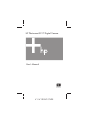 1
1
-
 2
2
-
 3
3
-
 4
4
-
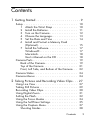 5
5
-
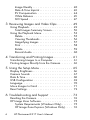 6
6
-
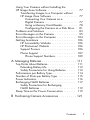 7
7
-
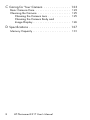 8
8
-
 9
9
-
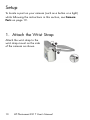 10
10
-
 11
11
-
 12
12
-
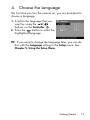 13
13
-
 14
14
-
 15
15
-
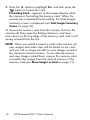 16
16
-
 17
17
-
 18
18
-
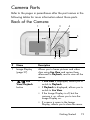 19
19
-
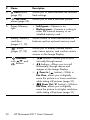 20
20
-
 21
21
-
 22
22
-
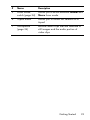 23
23
-
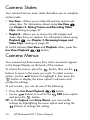 24
24
-
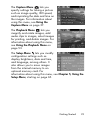 25
25
-
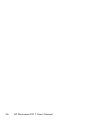 26
26
-
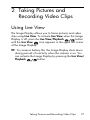 27
27
-
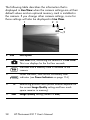 28
28
-
 29
29
-
 30
30
-
 31
31
-
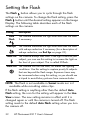 32
32
-
 33
33
-
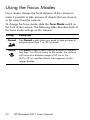 34
34
-
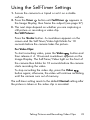 35
35
-
 36
36
-
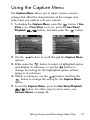 37
37
-
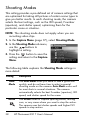 38
38
-
 39
39
-
 40
40
-
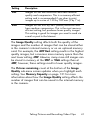 41
41
-
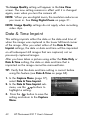 42
42
-
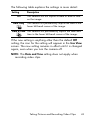 43
43
-
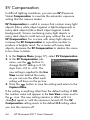 44
44
-
 45
45
-
 46
46
-
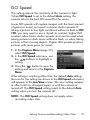 47
47
-
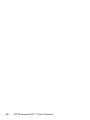 48
48
-
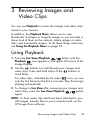 49
49
-
 50
50
-
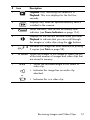 51
51
-
 52
52
-
 53
53
-
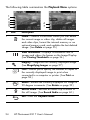 54
54
-
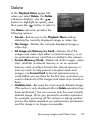 55
55
-
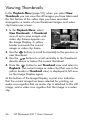 56
56
-
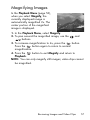 57
57
-
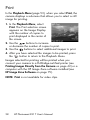 58
58
-
 59
59
-
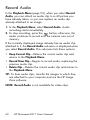 60
60
-
 61
61
-
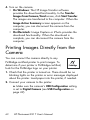 62
62
-
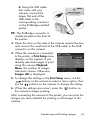 63
63
-
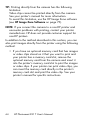 64
64
-
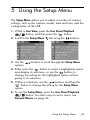 65
65
-
 66
66
-
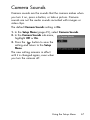 67
67
-
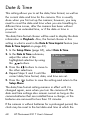 68
68
-
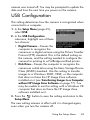 69
69
-
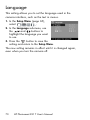 70
70
-
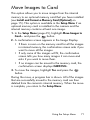 71
71
-
 72
72
-
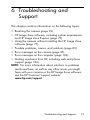 73
73
-
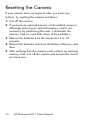 74
74
-
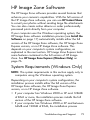 75
75
-
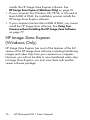 76
76
-
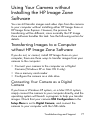 77
77
-
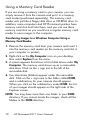 78
78
-
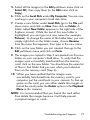 79
79
-
 80
80
-
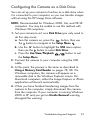 81
81
-
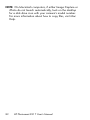 82
82
-
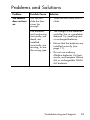 83
83
-
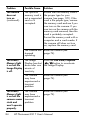 84
84
-
 85
85
-
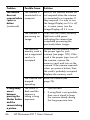 86
86
-
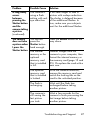 87
87
-
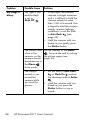 88
88
-
 89
89
-
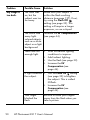 90
90
-
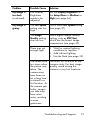 91
91
-
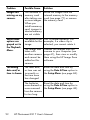 92
92
-
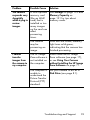 93
93
-
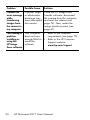 94
94
-
 95
95
-
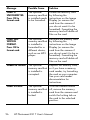 96
96
-
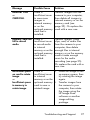 97
97
-
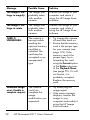 98
98
-
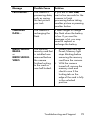 99
99
-
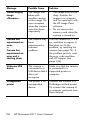 100
100
-
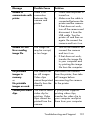 101
101
-
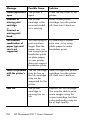 102
102
-
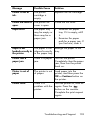 103
103
-
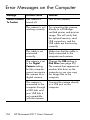 104
104
-
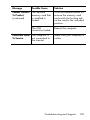 105
105
-
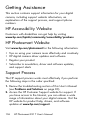 106
106
-
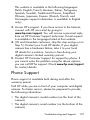 107
107
-
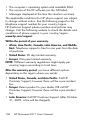 108
108
-
 109
109
-
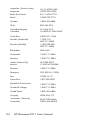 110
110
-
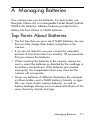 111
111
-
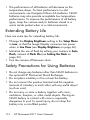 112
112
-
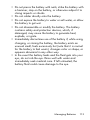 113
113
-
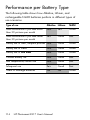 114
114
-
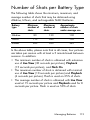 115
115
-
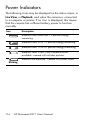 116
116
-
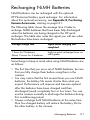 117
117
-
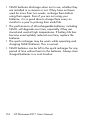 118
118
-
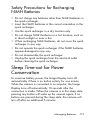 119
119
-
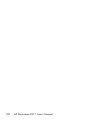 120
120
-
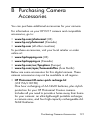 121
121
-
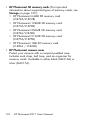 122
122
-
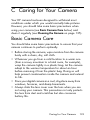 123
123
-
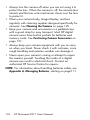 124
124
-
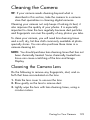 125
125
-
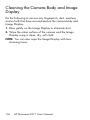 126
126
-
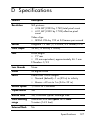 127
127
-
 128
128
-
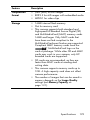 129
129
-
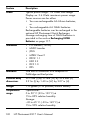 130
130
-
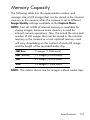 131
131
-
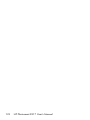 132
132
-
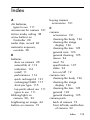 133
133
-
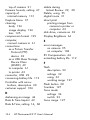 134
134
-
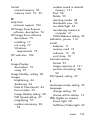 135
135
-
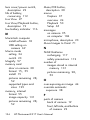 136
136
-
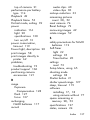 137
137
-
 138
138
HP PhotoSmart E217 User manual
- Category
- Print & Scan
- Type
- User manual
- This manual is also suitable for
Ask a question and I''ll find the answer in the document
Finding information in a document is now easier with AI