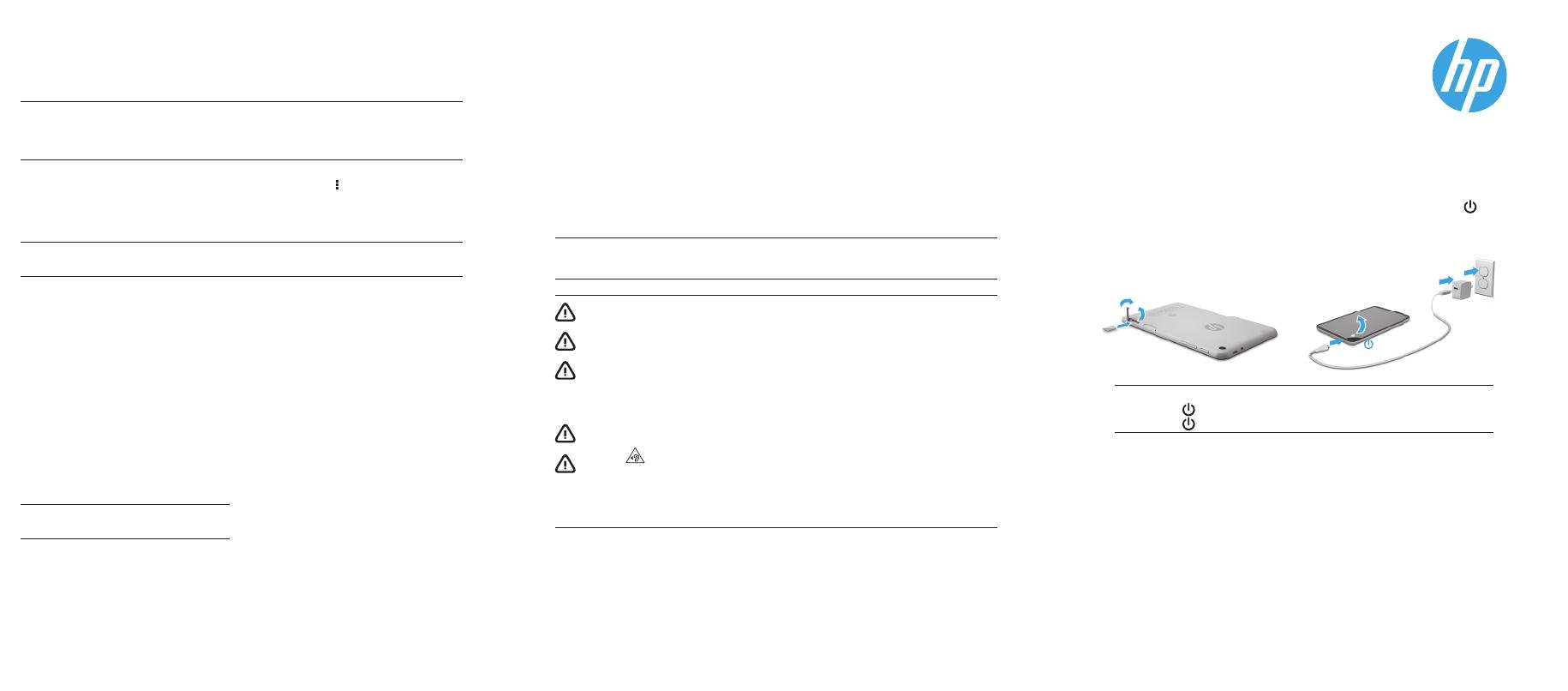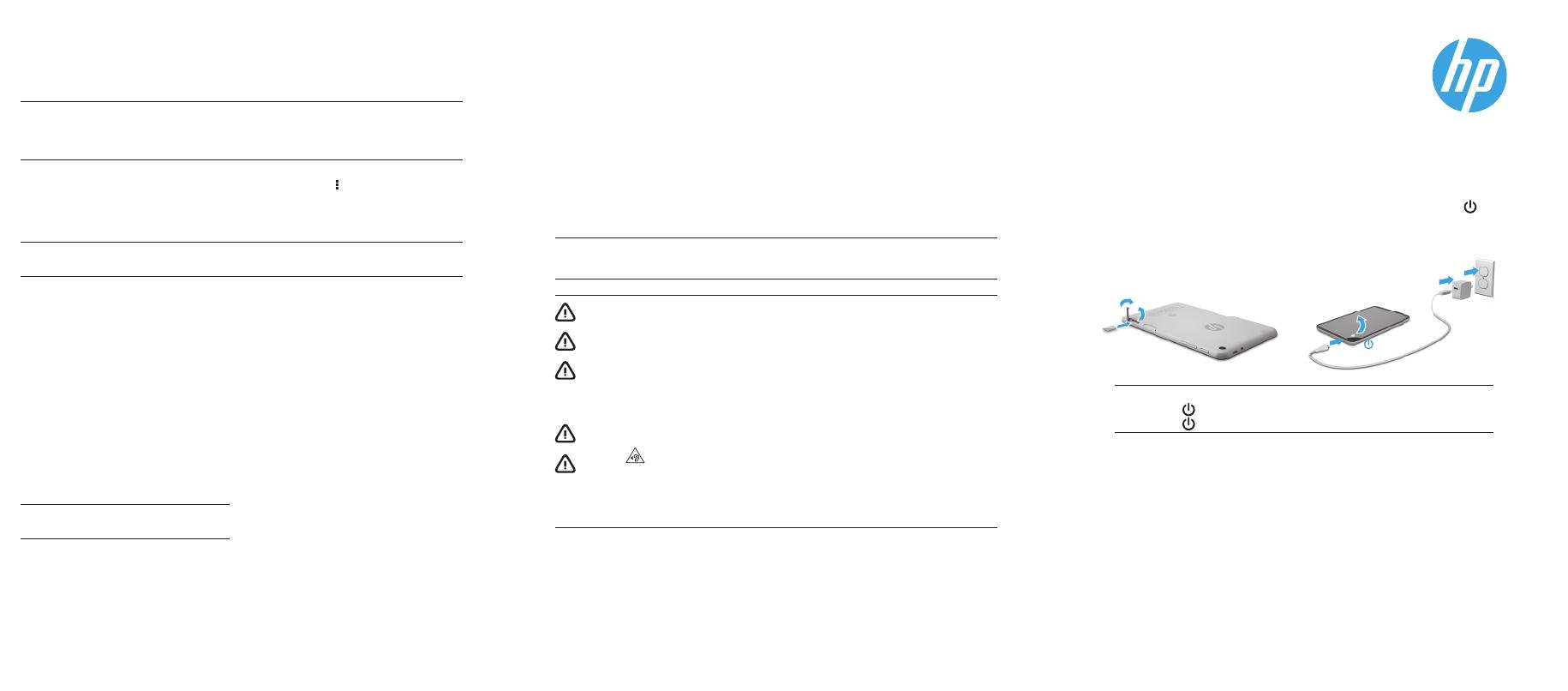
Color Side 1:
BLACK + PMS 2925
Flat size:
12.75 x 5.5 in.
Fold 1:
3-panel
accordion
Color Side 2:
BLACK + PMS 2925
Finished size:
4.25 x 5.5 in.
6620 Cypresswood Drive
Suite 120
Spring, TX 77379
832.717.4331
Setting up your tablet
1
If a SIM card is not
preinstalled in the tablet
(select models only), install a
SIM card (purchased
separately) in the SIM slot.
2
After charging the battery, press
and hold the power button
for
about 2 seconds until the HP logo
is displayed.
IMPORTANT: If the battery image is not displayed on the screen, press the
power button
briefl y to display the image, and then press and hold the
power button
until the logo is displayed.
3
Follow the on-screen instructions to select a language and a
wireless network.
Product description
This product is a lightweight tablet and features
a thin-panel display, processor, RAM, integrated
battery pack, and an external AC adapter. This
printed Quick Start guide identifi es the hardware
components of your tablet. The AC adapter has a
rating of 100-240 V ac, 50/60 Hz, 0.3-1.0 A. You
can access the latest user guide from the HP User
Guides app.
Specifi cation
The tablet operates on DC power, which can be
supplied by an AC or a DC power source. The AC
power source must be rated 100-240 V, 50/60 Hz.
Note: The tablet can operate on DC power using an industry-
standard micro-B USB cable. The HP adapter included with
your tablet is recommended for charging the tablet.
Temperature Operating: Metric, 0°C to 40°C; U.S.,
32°F to 104°F
Relative humidity (noncondensing) Operating:
10% to 90%
Regulatory information
For regulatory identifi cation purposes, your prod-
uct is assigned a Regulatory Model Number (RMN),
HSTNH-B407D. The RMN is located on the back of
the tablet, and should not be confused with the
marketing name (if any, etc.) or product numbers
(HP P/N, etc.).
If required, regulatory markings for your country
or region are located on the back of the unit,
under the removable battery (if equipped), on the
packaging, or elsewhere in this document. For
more safety and regulatory information, refer
to the Product Notices included with your tablet,
accessible via the HP User Guides app.
Product notices
Some notices may not apply to your product.
One or more integrated wireless devices are
installed in this device. In some environments, the
use of wireless devices may be restricted. Such
restrictions may apply on-board airplanes, in hos-
pitals, near explosives, in hazardous locations, and
so on. If you are uncertain of the policy that applies
to the use of this product, ask for authorization to
use it before you turn it on.
More HP resources
Resource Location
HP support
• Online chat with an HP technician.
• Find telephone numbers.
• Locate HP service center locations.
Go to http://welcome.hp.com/support
Product Notices, Warranty, and User Guide
• Safety and regulatory information
• The expressly provided HP Limited Warranty
applicable to your tablet
• Product documentation
On the Home screen, touch the HP User
Guides app, touch
, select your Region and
Language, and then select HP Worldwide
Limited Warranty and Technical Support,
Product Notices, or User Guide.
Serial number, product number,
model number, and IMEI number On the back of the tablet
Quick
Start
WARNING: To reduce the risk of electric shock or damage to the equipment, plug the AC adapter into an AC
outlet that is easily accessible at all times.
WARNING: To reduce potential safety issues, only the AC adapter provided with the product, a replacement AC
adapter provided by HP, or an AC adapter purchased as an accessory from HP should be used with the product.
WARNING: To reduce the possibility of heat-related injuries or of overheating the tablet, do not place the tablet
directly on your lap. Do not allow a soft surface, such as pillows or rugs or clothing, to block airfl ow. Also, do
not allow the AC adapter to contact the skin or a soft surface, such as pillows or rugs or clothing, during
operation. The tablet and the AC adapter comply with the user-accessible surface temperature limits defi ned
by the International Standard for Safety of Information Technology Equipment (IEC 60950-1).
WARNING: To reduce the risk of fi re or burns, do not disassemble, crush, or puncture; do not short external
contacts; do not dispose of in fi re or water.
WARNING:
To prevent possible hearing damage, do not listen at high volume levels for long periods.
IMPORTANT:
The battery(ies) in this product cannot be easily replaced by users themselves. Removing or
replacing the battery could aff ect your warranty coverage. If a battery is no longer holding a charge, contact
support. When a battery has reached the end of its useful life, do not dispose of the battery in general
household waste. Follow the local laws and regulations in your area for battery disposal.
Limited Warranty
You can fi nd the expressly provided HP Limited Warranty applicable to your product using the HP User
Guides app. In some countries or regions, HP may provide a printed HP Limited Warranty in the box. For
some countries or regions where the warranty is not provided in printed format, you may request a printed
copy from http://www.hp.com/go/orderdocuments or write to:
North America:
Hewlett-Packard, MS POD,
11311 Chinden Blvd.
Boise, ID 83714, USA
Europe, Middle East, Africa:
Hewlett-Packard, POD,
Via G. Di Vittorio, 9
20063 Cernusco s/Naviglio (MI), Italy
Asia Pacifi c:
Hewlett-Packard, POD, P.O. Box 200
Alexandra Post Off ice,
Singapore 911507
When you request a printed copy of your warranty, please include your product number, name, and
postal address.
IMPORTANT: Do NOT return your HP product to the addresses above. For U.S. support, go to
http://www.hp.com/go/contactHP. For worldwide support, go to
http://welcome.hp.com/country/us/en/wwcontact_us.html.
11
22
33
1
2
33
44
MOB_QSB_Deschutes_786903-001.indd 1MOB_QSB_Deschutes_786903-001.indd 1 8/5/2014 2:46:32 PM8/5/2014 2:46:32 PM