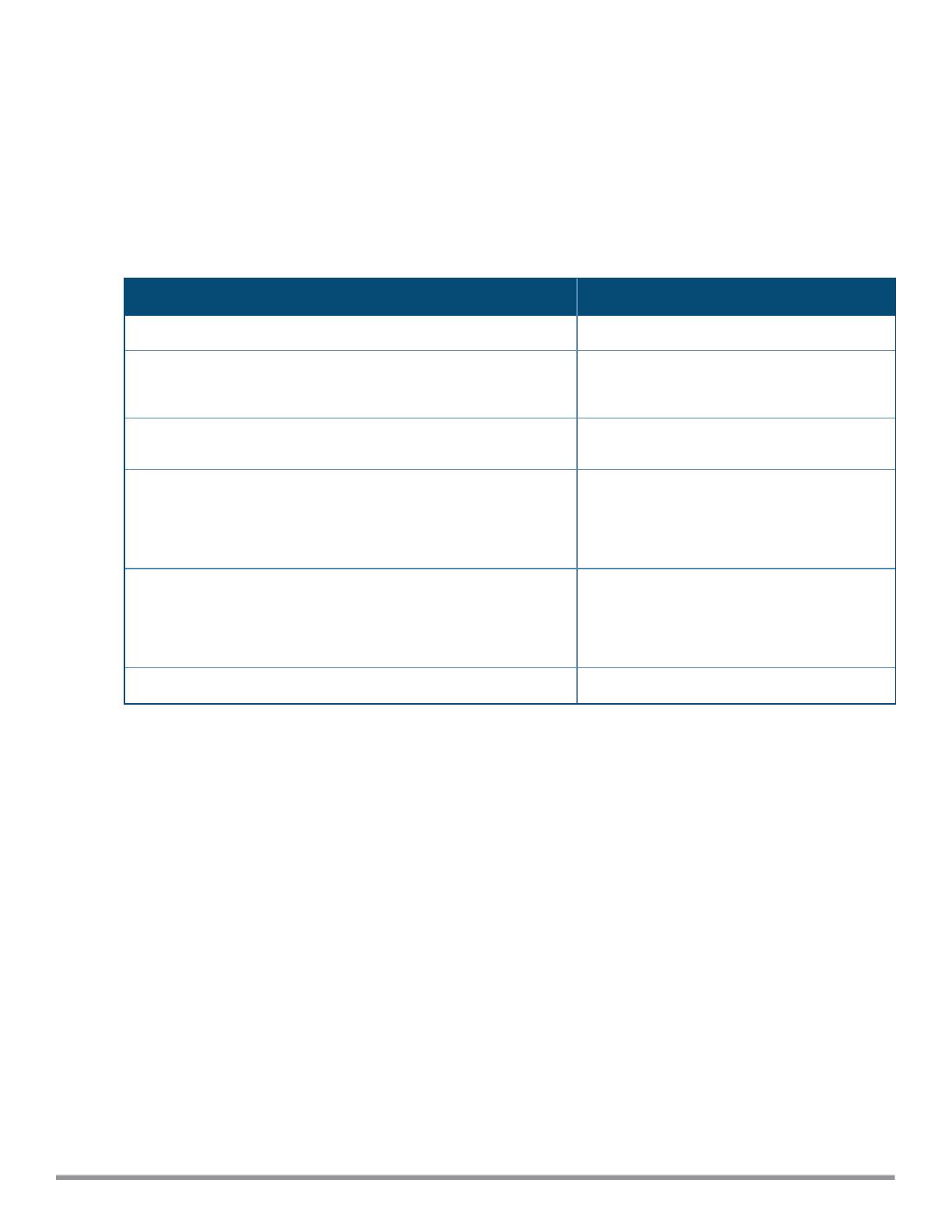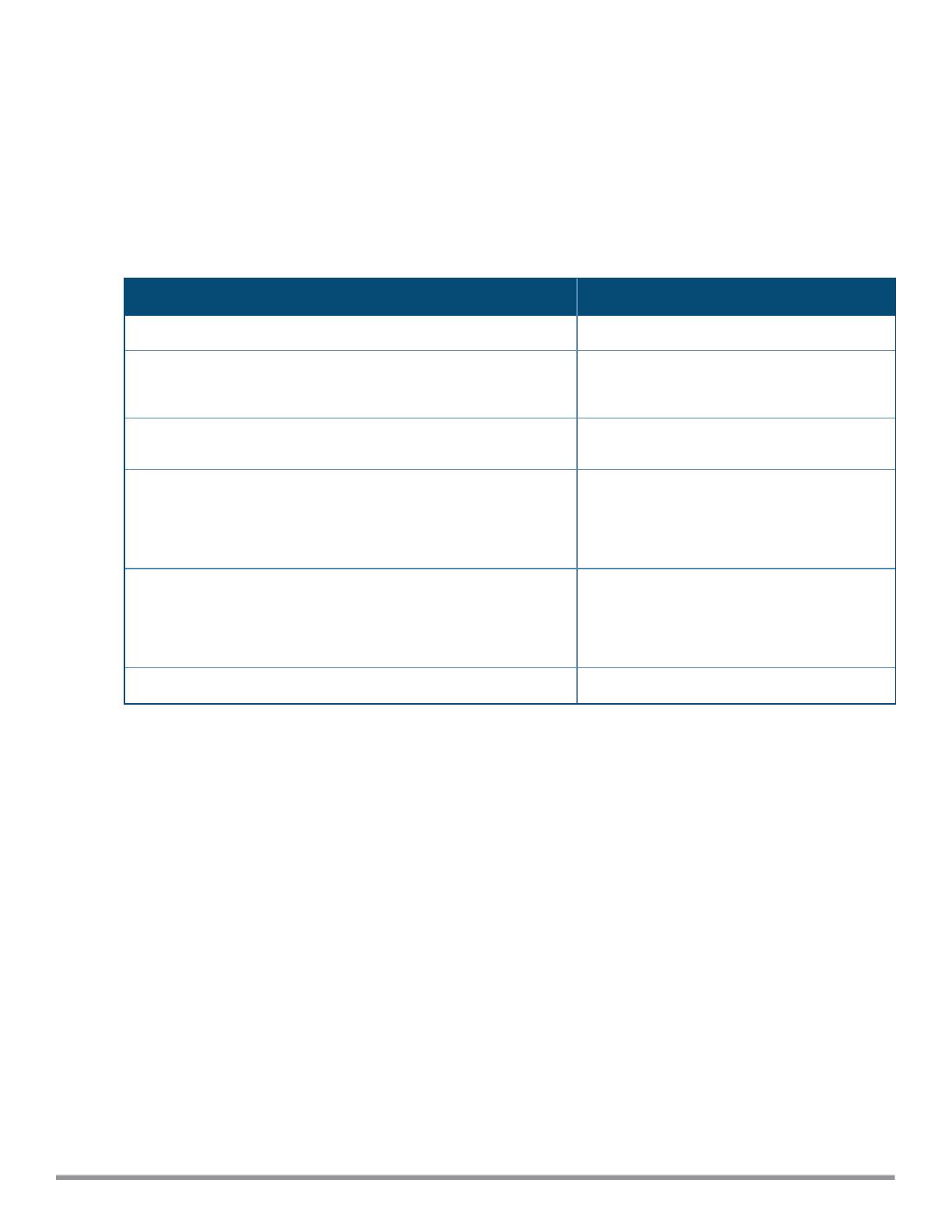
Using Sequence Sensitive Commands
The Instant CLI does not support positioning or precedence of sequence-sensitive commands. Therefore, it is
recommended that you remove the existing configuration before adding or modifying the configuration details for
sequence-sensitive commands. You can either delete an existing profile or remove a specific configuration by using
the no… commands.
The following table lists the sequence-sensitive commands and the corresponding no command to remove the
configuration.
Sequence-Sensitive Command Corresponding no command
opendns <username <password> no opendns
rule <dest> <mask> <match> <protocol> <start-port>
<end-port> {permit |deny | src-nat | dst-nat {<IP-
address> <port>| <port>}}[<option1…option9>]
no rule <dest> <:mask> <match>
<protocol> <start-port> <end-port>
{permit | deny | src-nat | dst-nat}
mgmt-auth-server <auth-profile-name>
no mgmt-auth-server <auth-profile-
name>
set-role <attribute>{{equals| not-equals| starts-
with| ends-with| contains} <operator> <role>| value-
of}
no set-role <attribute>{{equals|
not-equals| starts-with| ends-with|
contains} <operator>| value-of}
no set-role
set-vlan <attribute>{{equals| not-equals| starts-
with| ends-with| contains} <operator> <VLAN-ID>|
value-of}
no set-vlan <attribute>{{equals|
not-equals| starts-with| ends-with|
contains} <operator>| value-of}
no set-vlan
auth-server <name> no auth-server <name>
Table 5:
Sequence-Sensitive Commands
Saving Configuration Changes
The
running-config
holds the current W-IAP configuration, including all pending changes which are yet to be saved.
To view the running-config of a W-IAP, use the following command:
(Instant AP) # show running-config
When you make configuration changes through the CLI, the changes affect the current running configuration only. To
save your configuration changes, use the following command in the privileged Exec mode:
(Instant AP)# write memory
Commands that Reset the W-IAP
If you use the CLI to modify a currently provisioned radio profile, the changes take place immediately. A reboot of the
W-IAP is not required to apply the configuration changes. Certain commands, however, automatically force W-IAP
to reboot. Verify the current network loads and conditions before executing the commands that enforce a reboot of
the W-IAP, as they may cause a momentary disruption in service as the unit resets.
The reload command resets a W-IAP.
Dell Networking W-Series Instant 6.4.0.2-4.1 | CLI Reference Guide Instant CLI | 9