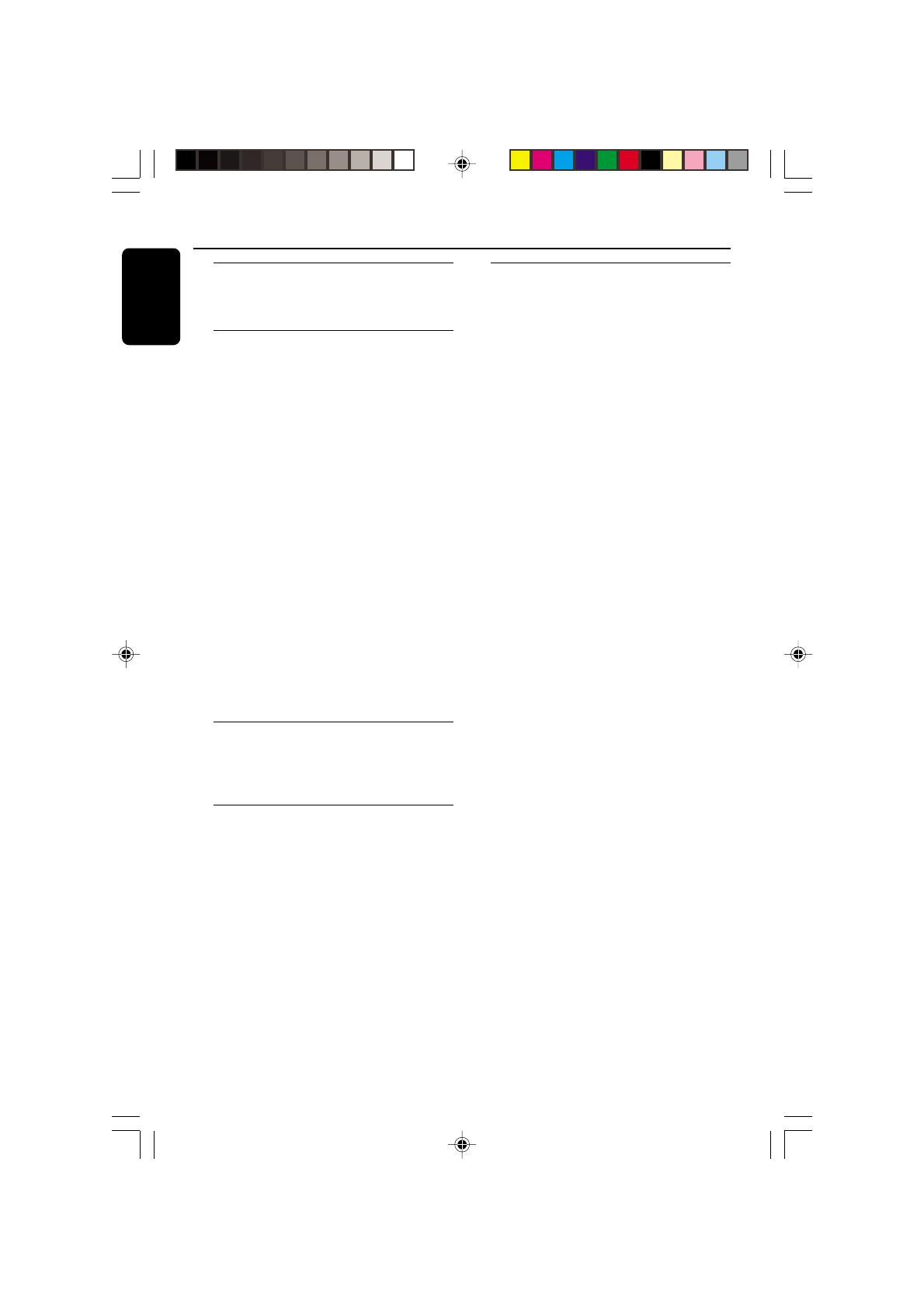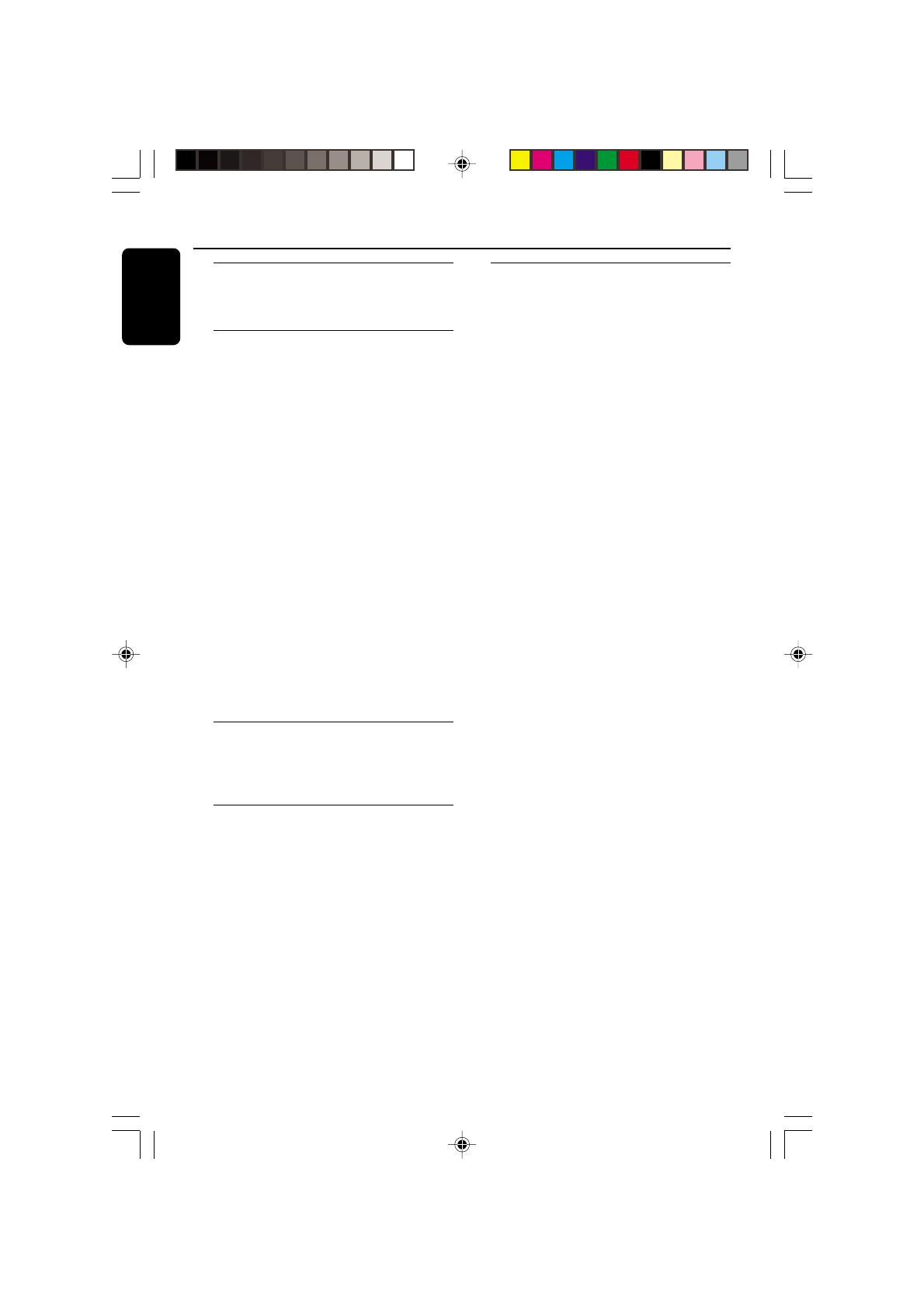
/00_3139 246 13873
English
6
Introduction
Supplied accessories .......................................8
Care and safety information.......................... 8
Connections
Connecting TV ............................................9-11
Using SCART jack........................................... 9
Using Composite Video jack (CVBS) ......... 9
Using S-Video jack........................................ 10
Using Component Video jacks (Pr Pb Y) .10
Scan Mode (Progressive/Interlace selector)
..........................................................................11
Using an accessory RF modulator ............11
Connecting the power cord........................12
Optional: Connecting to a HDMI/DVI Device
.....................................................................12-13
Using HDMI (High Definition Multimedia
Interface) sockets .................................. 12-13
Optional: Connecting to a Multi-channel
Receiver ...........................................................13
Receiver has multi-channel audio input jack
..........................................................................13
Optional : Connecting to an Audio System .14
Stereo has Dolby Pro Logic or Right / Left
Audio In jacks ................................................14
Optional: Connecting to a Digital Receiver .. 14
Receiver has a PCM, Dolby Digital, or
MPEG2 decoder............................................ 14
Functional Overview
Front Panels ....................................................15
Rear Panels......................................................16
Remote Control ............................................17
Getting Started
Step 1: Inserting batteries into the
Remote Control ............................................18
Using the Remote Control to operate the
Player ............................................................... 18
Step 2: Setting up the TV........................18-19
Selecting the colour system that
corresponds to your TV.............................. 19
Selecting the TV Shape ................................ 19
Step 3: Setting language preferences .........20
Setting the Menu Language......................... 20
Setting the Default Audio and Default
Subtitle languages.......................................... 20
Step 4: Setting the speakers’ channels.......21
Advance Bass Management ........................ 21
– Movie Mode .............................................. 21
– Music Mode............................................... 21
Disc Operations
Playable Discs .................................................22
Region Codes .................................................22
Playing discs.....................................................23
Display on LCD..............................................23
Using the Disc Menu.....................................23
Playback controls .....................................24-27
Pausing playback............................................24
Selecting a title (track) /chapter................24
Zoom .............................................................. 24
Resuming playback from the last stopped
point ................................................................24
Shuffle.............................................................. 24
Repeat .............................................................25
Repeat A-B ..................................................... 25
Scan.................................................................. 25
Time Search ................................................... 25
Slow Motion .................................................. 26
Searching......................................................... 26
Still Picture and Frame-by-frame playback . 26
Program playback .........................................27
Special DVD features....................................27
Selecting a Title .............................................27
Camera Angle ................................................ 27
Changing the Audio Language.................... 27
Subtitles ..........................................................27
Playing MP3/JPEG/Kodak Picture CD........28
Special features for picture disc playback.....
.....................................................................28-29
Slide show playback setting ........................28
Rotating the picture..................................... 28
Zoom picture ................................................29
Playback with multi-angles ..........................29
Scan Effect ......................................................29
Playing MP3 music or JPEG picture ..........29
Playing Super Audio CD (SACD) ...............29
Contents
01-41 DVP900_00A31 13/01/2005, 09:576